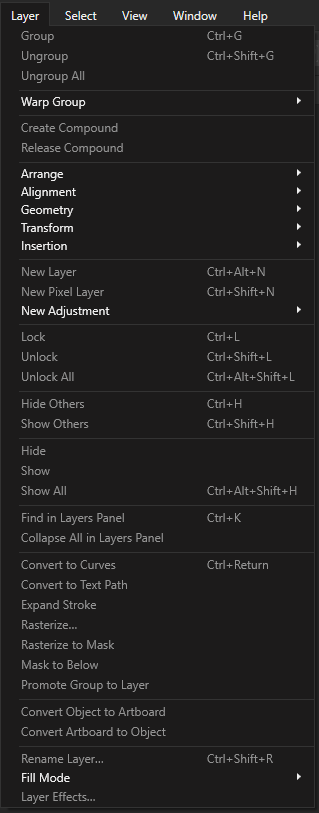Search the Community
Showing results for tags 'live projection'.
-
Hello, I am trying out Affinity for the first time because I'm looking for a new software to edit 360 images with Photoshop phasing that out. Everything I see tells me to a choose Live Projection from the Layers menu but I cannot seem to find that. I don't know if there's a preferences tab or a specific persona I need to have selected. I cannot seem to find an answer.
- 4 replies
-
- live projection
- equirectangular projection
-
(and 1 more)
Tagged with:
-
Hello all, is there in AP or / and AD a workaround to place a label around a bottle? I have a lot of work to design labels for bottles and make mock ups for customers. Now I have to print the label and take a photo instead of create a mock up, as like for folding boxes. I tried to work with mesh warp tool in AP. But the result isn´t perspectively okay and not replicable... Any ideas for solutions? In att. a sample for what I need! thanks in advanced.
-
I am trying to work with Affinity Photo for the first time for editing 360 equirectangular images in the live projection mode. I want to cover a poster on the wall with a new graphic, however the poster exceeds the size of the vertical FOV, so the corners of the new layer fall outside the viewport. I cannot pan the live projection with both layers retaining their positions relative to each other (only the equirectangular pans, but the graphic layer stays still). I can only pan again with both layers after merging down the new graphic onto the equirectangular into a single layer (is this correct?). But when I exit the live projection, the corners of the new graphic that fell outside the viewport are cut off. I could only get the corners to fit in the viewport if I use the straighten tool and turn by 30 degrees. But after merging down and exiting live projection, the image is no longer straight. If I use the straighten tool and turn by negative -30 degrees, then exit, it's not exactly as straight as before, and the yaw/pitch are not exactly the same. Is there some way to get the corners to fit into the viewport, or expand the vertical FOV, without messing up the projection with the straightening tool?
- 2 replies
-
- equirectangular projection
- live projection
-
(and 2 more)
Tagged with:
-
I have been trying to level/straighten a 360 panorama using the "Straighten" tool in "Live Projection" view. However, I have noticed that after I go into Live Projection view and use the Straighten tool, then exit the Live Projection view and save the image, it looks soft. The sharpness is reduced. This appears to be a major issue to me as I am not able to level my panoramas using Affinity Photo. The quality of photos should not be affected in this way. Files showing Before and After leveling results are attached for reference. Observe the "Bosch" logo on the oven to easily identify the issue. 1. Before Leveling/Straightening (Original Image) 1. After Leveling/Straightening (Softened Image)
- 11 replies
-
I used live perspective projection in the past but suddenly I do not get it working for me. I chose layer > live projection > perspective projection I did the edits, the edits on the background work just fine. I added another picture (the key) but this one is not projected at all. Do I need to merge the layers every time?
- 8 replies
-
- live projection
- live
-
(and 1 more)
Tagged with:
-
Hi! I work with 360 photos and I love your live equirectangular projection editing feature, but the maximum FOV is very limiting. The feature could come in handy to fix nadirs and zeniths, but the 90 degree FOV is just too low. Coupled with the 2:1 aspect ratio, it becomes next too useless for the intended purpose. I have to edit nadir and zenith in 360 photos very often, but had to revert back to the cumbersome procedure of exporting a rectilinear crop, editing and then converting back to equirectangular again. So, a few things would help: make to FOV grater than 90 allow changing canvas aspect ratio to 1:1 Would changing the FOV limit be possible through preferences or registry editing? Best regards, Robert
-
- live projection
- equirectangular
-
(and 2 more)
Tagged with:
-
Hi! Saw the cool commercial for Affinity designer 1.5 and saw this cool shoe box demo / and I immediately bought designer although I never saw myself use it before. Now, it's not as easy to use as I initially thought. I was hoping for the tool to be useful for all kind of live placement - I've lately painted lots of beer bottle art and this is what I was hoping to use this function for. Possible? Any tutorials on live projections available?
-
I sometimes take partial panoramas (180 deg or less) with my iPhone 6 when I can't get far enough away from a wall or large object and I would **LOVE** to be able to use the Live Projection mode to edit them. Equirectangular Live Projection doesn't quite work. I've tried enlarging the canvas of the photo to trick Affinity into warping it correctly but since this isn't a true spherical panorama, it doesn't quite work. I'm not quite sure what the name for it would be but what I'm asking for is a Live Projection mode that works well with iPhone panoramas. Or possibly just more controls in the "Edit Live Projection"mode to allow adjusting the panorama with 'width in degrees' and the amount of vertical warping. Thanks for an amazing product! I use Photoshop less and less every day.
-
- Live Projection
- Panorama
-
(and 2 more)
Tagged with:
-
When opening a Live Projection from a previously existing .afphoto file, panning the scene will only show the initial view, with the remainder of the sphere filled by a transparent checkerboard (see attached image). When the mouse button is released the remaining image fills in as normal, but it is not displayed while panning. This does work fine when the same equirectangular image is loaded from a JPG. Aside: loading an .afphoto file from the previous beta will do this too, but to a lesser extent. It will show the entire horizontal component of the sphere, based on the initial view, leaving only the top and bottom transparent while panning.
-
When trying to edit an equirectangular image, every time I make a change, the new content is applied to a new layer which doesn't 'stick' to the projection layer. For example, if I paste a sticker onto someone's face and then resume rotating the spherical image, the sticker remains in the center of the screen while the scene moves behind it. Why doesn't the new layer remain attached to the scene layer? If I have a crowd of faces to put stickers on, it seems to make sense that I'd apply one, scroll a bit, apply the next, scroll a bit, etc. Then I could apply effects or mask areas or perform other functions en masse, but currently I have to merge the layers after each edit, greatly reducing the usefulness of the equirectangular editing feature.