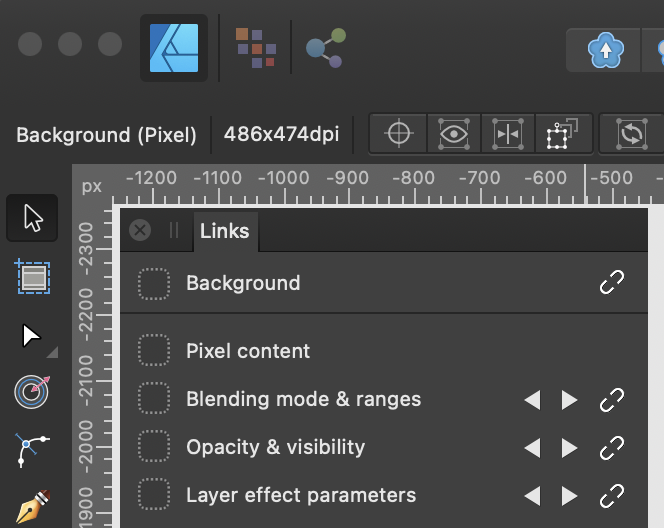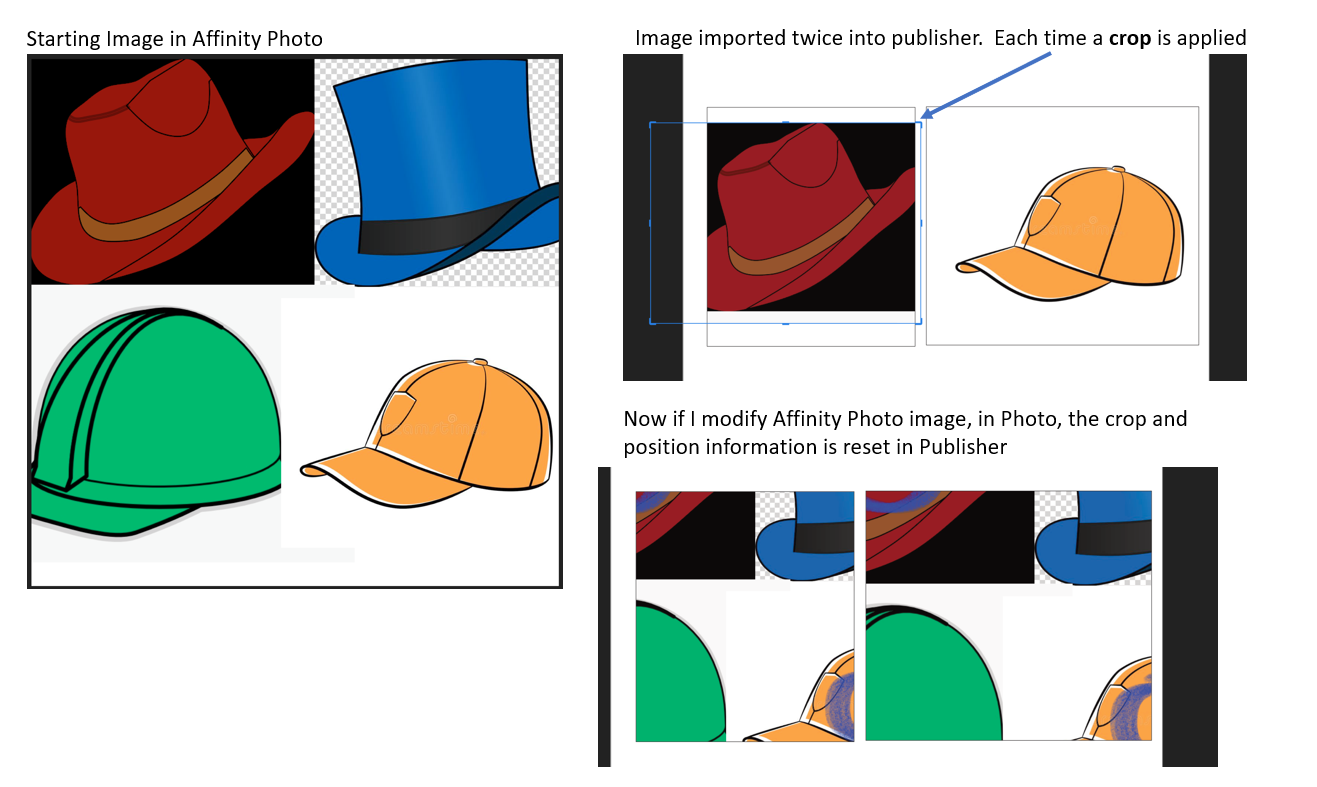Search the Community
Showing results for tags 'linked'.
-
I tried the mask layer linking that @carl123 demonstrated. The linking of masks worked fine for me. I then tried editing the linked-from-mask, and the linked-to-mask, both masks reflected edits of either. But while the actual layers updated, the thumbnails were updated going one way but not the other. See circle on unsharp-mask mask but not on levels mask. (macOS 11.2)
-
In Designer 1.9 I stumbled across linked layers. I thought this was only a Photo feature(?). I can view a Links panel, and link / unlink between layers and change attributes. I only found this by accident when I noticed the 'linked to' icon in one of my adjustment layers. Is this some 'hidden' feature that's not documented? Searching for mention of it in help or on the internet only gives me results for Photo. There is no matching item in the Layers or Studio menus. So how would I explicitly enable the Links panel normally?
- 12 replies
-
- affinity designer
- layers
-
(and 1 more)
Tagged with:
-
I have found a repeatable bug with linked images in Publisher. Here is the repeat steps. First create an image in Affinity Photo Make a new Publisher file, link to the Photo file twice. In each picture frame move to a different part of the image. In Publisher, crop away the part of the image you are not using. In my example I have 4 hats. I crop out all but 1 hat for each "picture frame" in Publisher. Close the Publisher document. Edit the Affinity Photo document, save and close Re-open the Publisher document. The position and crop information has been reset. Note, that if you do not crop the image this does not happen. But in my case, I am working with a comic book, and I have many images on a single Affinity Photo file. Cropping the images makes it easier to zoom-in and still control the handles of the image. In other words I need to crop to get precise placement.
- 5 replies
-
- affinity publisher
- linked
-
(and 3 more)
Tagged with:
-
Linking an image instead of embedding it, would be useful if you're working on different documents with the same file, i.e. a logo in a design phase. So if you change that logo it will be respected in every file it is linked. Besides that it doesn't increase your Designer file, that could be crucial if you're working with large files and make a lot of versions / copies of your Designer file. I think it's like the new version of the Photoshop Smartobjects (CC version). Would be great if this makes sense to you too and isn't too hard to implement. Thanks!
-
Hello folks, I have the following situation: I have opened a file that I created with Affinity Publisher on the PC with Affinity Designer on the Ipad. In this document of Affinity Publisher the images and PDF files are linked. I have collected the images and PDF documents separately in folders. Now I loaded all the files on the Ipad and wanted to continue working on the .afpub document on the go with Affinity Designer. Opening it was no problem, but the attempt to relink the images and PDF documents fails. I have not found any such function.😬 Will the function to relink files on Affinity Designer (Ipad) be possible soon? As long as Affinity Publisher for Ipad is not yet available, such a possibility would be really helpful to work on the go with .afpub files on Ipad with Affinity Designer to have a halfway decent solution in between. Either way, this feature is actually a must-have. Otherwise, kudos to the team for the new Affinity Publisher workbook. I'm reading it right now and am thrilled with the painstakingly appealing work you've done with the book. 👏
- 2 replies
-
- affinity publisher
- affinity on ipad
-
(and 5 more)
Tagged with:
-
After I installed 3. update for all three programs, my apps are no longer linked together. Before, when I opened my Publisher file, the other two would open as well and would show on the top tool bar so I could jump between the three programs. Now, they are no longer linked and I have to open all three apps individually, which will make sharing and working on files between the three programs so much more difficult. Does anyone know why or have a solution to the problem? Was I on a beta testing or something because I read a question where someone "wished" they could do something like this, but I have been doing this for at least a year now... I want it back!!!!!
-
Dear community, After working on my portfolio for 2 months–having it opened, saved & closed as many times–I encountered today my first bug regarding AP. AP crashes every time I try to open a specific file. I made a copy of the file on my desktop, and the copied file opened with the assets being missing. So, my guess is that It should be an assets (loading, indexing, etc) issue... I tried reinstalling AffPub, but it still doesn't open the specific file... I could try to re-link the "missing" assets of the file but is there a more optimal solution? I opened the copied file and tried to re-link the assets, following the advice read in various threads here, but it seems that I have to do it one by one... and that is no bueno! Needless to say, I tried to replace a random asset in my copied file (supposedly AP would automatically re-link all of the assets, as per discussed at another thread), but it didn't work either. Could you please make the process a bit easier? Re-linking a batch of images, instead of one by one, should this bug occur again? And–of course–could you check this issue with the file? I attached a pic of my report, if that is of any help! Semper Fi, Affinity! Thank you very much in advance, Chris
-
Feature Request 1: Consider allowing all applications in the Affinity Suit to link documents like Affinity Publisher. Feature Request 2: If/when linking across all Affinity Applications is possible, consider allowing the user to select not only select a specific art board or the entire document but also any layer at any level in the layers hierarchy of a linked or embedded document. Feature Request 3: Similar to linking, consider allowing for application-level symbols. Currently, symbols only exist at the document level. Such a feature achieves the same ends in feature requests 1 and 2 on the same computer. — For example, if a company creates a logo that is to be up to date in any subsequent work such as app and website UI mockups in Affinity Designer, print-like publications in Affinity Publisher, and photos in the editing stage in Affinity Photo, it would be great if feature request 3 is implemented to allow for an application-level symbol to hold that logo so that any changes to it synchronize across all other Affinity documents containing this application-level symbol. Extending the example to feature requests 1 and 2, if the company hosts the file on a server from which their designers’ computers can access it, they could simply link to it instead of embed it so that changes to the master logo file occur in real time to all Affinity documents that link to it.
-
I deleted some of the linked photos in my APub doc from the Finder. When I tried opening the file clicking on any of the three options causes the program to crash. I am not sure if this has to do with the new pre-flight tool? It eventually opened on the third or fourth try.
- 1 reply
-
- pre-flight
- crash
- (and 4 more)
-
If you change the displayed/active artboard of a multi artboard Designer file placed on a master page, this change won't be reflected on regular pages. It always shows the artboard that was first visible upon placing the file. It's possible this also happens with other types of multipage documents (Affinity Photo, PDFs) but I only tested with Designer files. Steps to reproduce: Open Affinity Designer Create a new document with 2 Artboards Draw a purple circle on the first artboard and a blue square in the second, just so they're instantly recognizable Save it somewhere, you can now close Designer, it won't be used anymore Create a new Publisher file, check Default Master so a master page is already applied to any pages added Add a few pages to the document, let's say 6, just so the issue is more evident Double click Master A in the Pages panel so you can add elements to it Place the Designer document you saved on step 4, by default it should show the first artboard, the purple circle Notice the purple circle is correctly displayed on all pages where the Master A is applied Back on the Master A, select the placed file and use the context toolbar to change to the second artboard You should now see the blue square on the master page as expected Notice that the blue square is not being shown on the pages where the master is applied, instead you continue to see the purple circle This is not just a visual bug, if you export a PDF all pages will indeed have the purple circle instead of the blue square Thanks!
-
Hello! I have been using Affinity Publisher for the past week to create a brochure. I used Affinity Publisher for all of the text and used Affinity Designer for all of the images. In Designer I created 8 dartboards, 1 for each page. In Publisher, added a picture frame to each page. I then select which artboard/page I want for the background in the booklet. When I make changes in Designer, I open Resource Manger and update all of the images. (Hopefully this will changed to happen automatically). However, when I do so, it reverts each background/picture frame to the first artboard in the Designer file. I then have to go back through each page in Publisher and tell it which page/artboard to pull from Designer. Am I doing something wrong or is this a bug? Thanks!
-
Hi all, Quick question here. It's about Publisher, so hope this is in the right area of the forums. Right now I make customisable kid's books in Adobe InDesign with linked graphics (characters in the story) from Adobe Illustrator (lots of layers and options etc.). I am testing Affinity (extremely impressed so far!) and I have found that I can instead save that AI artwork as a PDF, import it into Affinity Designer whereby I save it in that format and then import / place it into Publisher. So far so good. One great, albeit simple, thing I have found Publisher does that InDesign can't do is that, for the same imported file (the same character in the book) I can update layers (in my case, the appearance of various characters in the book) and it applies it throughout the whole book. InDesign makes me to this manually on every instance of that imported / linked graphic. My question is, is this an intentional feature of Publisher? I hope someone can confirm that it is because this would be a key reason bringing me over from Adobe and would save a lot of time! Cheers, Ed
-
Hello, In .afpub 1.7.0.145 for macOS Mojave, I've noticed that text formatting/font changes upon PDF import placement. It doesn't matter whether I set the document to place as an embedded image or linked. The PDF appears fine when opened on same system in other viewers (Apple Preview, Adobe Acrobat, & Pages). I suspected it could just be AfPub's preview of the placed PDF however it retains the wrong formatting upon exporting as PDF also. The solution to fix issues like this is to have the PDF Options dialog popup when a user selects File Menu - Place.
-
It would be very helpful if I could set "Prefer Linked" as the default when creating a new document [Ctrl]N.
- 16 replies
-
Hi Firstly, great to finally have the BETA!!! Just installed and testing out a few things. Placed a .PSD file perfectly. Strangely, placed a .AFDESIGN file and part of the artwork does not display. It is a logo / branding so I'd rather not share the actual artwork here but I am happy to email directly to Affinity for further investigation. thanks Robin
-
It would be a welcome addition if we could make a swatch based on another swatch, not unlike Sass (https://robots.thoughtbot.com/controlling-color-with-sass-color-functions). In interfaces for example, I could create a green button with a darker green border. The darker green would be based on the original green and have the same hue and saturation, but the lightness would differ. That way, if I later change my mind and want to make all green buttons blue, the dark border would shift along. I'm looking forward to your thoughts!
-
Hi. Please make in 1.5 Photo and Designer better modifications. First of all ability to place Linked, not only embedded document, converting selected layers to embedded/linked document. After applying Perspective tool to embedded document it becomes just pixel layer, make it keeping smart object like in Photoshop after applying any modifications. Add ability to make independent copy on embedded document, not only instance. Converting between Linked/Embedded. Look how it works in Photoshop, all modifications on Smart Object are just adding like smart filters or smart modifiers. It is very important to have this features! Thank you.