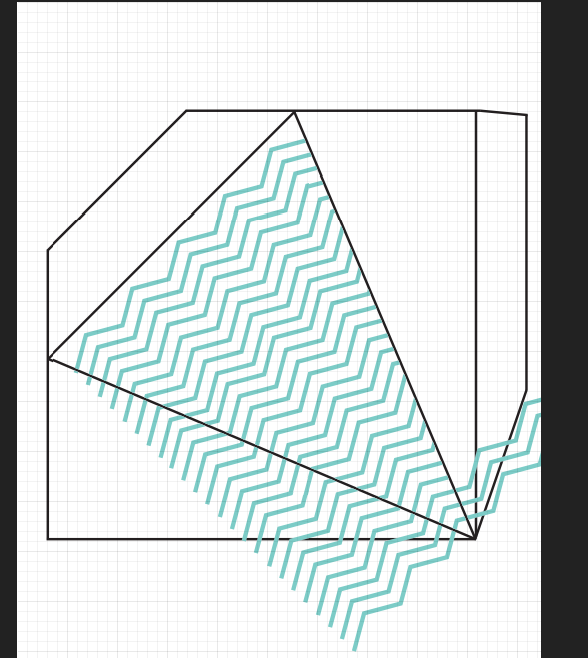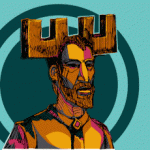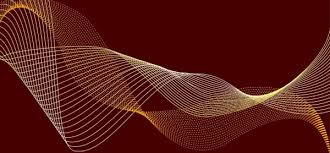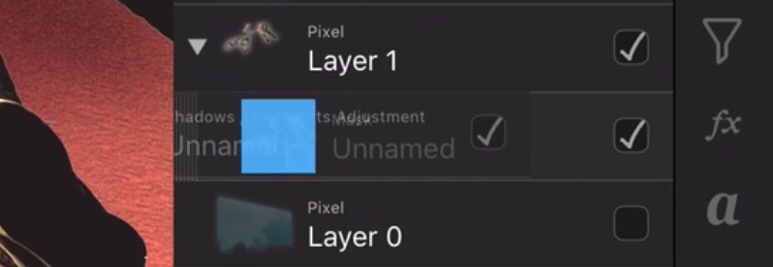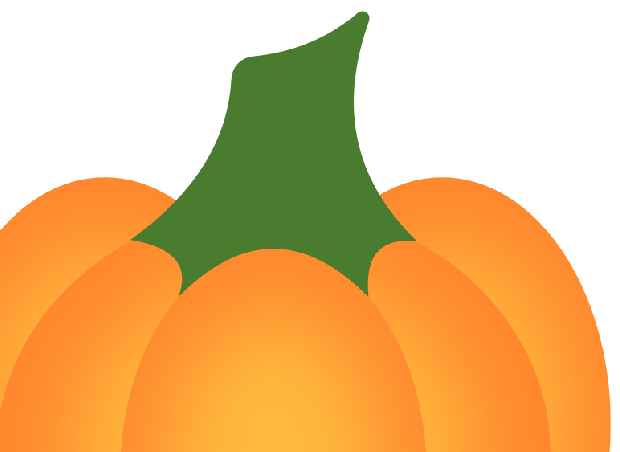Search the Community
Showing results for tags 'lines'.
-
Hello Affinity Photo development team, I'm not sure if this counts more as a bug report? Or as a feature request. There is a problem with Affinity Photo free-hand brush lines. When drawing, zoomed out or even zoomed in to 100% - brush lines and pixel tool lines zig-zag. Even though my hand doesn't shake - the lines produced have zig-zags. This is not due to the brush shape, or the spacing. Any brush shape, or 1% spacing still produces the same problem. I am not experiencing this problem on other programs - like Photoshop, Corel Painter, etc. On these programs, freehand lines remain accurate (smooth). The solution shouldn't be the stabilizer. The problem with the stabilizer - if you are a painter/artist - is that you want to paint quickly, with free-hand strokes. You don't want to paint with a line-trailing rope... The stabilizer is not good for artists. If your hands don't shake, you shouldn't need to use the stabilizer. Maybe the problem has to do with tablet coordinate mapping? Maybe there is something off in the mapping? I've experienced this problem in another program. A Japanese program called "OpenCanvas" - which has 2 options for tablet mapping. One is called "OS Coordinates" (which produces zig-zag lines) The other option is "Tablet Coordinates" (this one works perfectly - lines are stable when zoomed out or zoomed in. Strokes are super smooth - with NO need for a stabilizer. I've used a brand new 2019 Wacom Intuos Pro tablet, also used an Wacom Intuos Pro 3, and also a Wacom Cintiq 22HD. All tablets produce the same zig-zag lines. On other programs - strokes are very smooth. Maybe this is something that others have seen too? As a painter, this problem is a deal-breaker. But Affinity Photo is a fantastic program, with a great brush engine. It seems like something that would really be worth fixing.. A critical fix for painters and artists who would like to use Affinity Photo. Thank you immensely for viewing this issue and feature request.
-
When two or more shapes are alligned (from anchor to anchor), and these shapes have no stroke, it results in a transparent edge instead of no edge. See Example. Each of the triangles here are perfectly alligned from point to point, which should leave no space between shapes. The stroke is set to no colour, and the weight set to none, so I would imagine that the 'fill' should take up 100% of each shape. However, it seems that the stroke (which shouldnt exist), stil takes up a fraction of the shape, and allows the background to show through ever so slightly. The obvious way to get around this is to slightly overlap each shape - as you can see, there are quite a lot in the above, so this would be impractical. Is there any obvious way to get around this? Apologies, this question has probably been asked before, but I was finding it dificult converting this question to a searchable term.
-
Greetings, Can someone please help me with creating a specific type of cartographic line symbol (picture included)? The issue is that the curves will be be have asymmetrical stroke weight on top and bottom so it's not as simple as crating overlapping curves of different weights and colors. I tried by converting the stroke to a shape using Layer > Expand Stroke and them to delete the lines at the caps, thus leaving two lines that run perfectly "parallel" which I can edit individually. The issue is that you cannot delete a the end caps as such. Perhaps there is another method someone can teach me? (See attached picture) Thanks ahead of time for the help!
-
The issue happens when I use the Vector Brush Tool. After opening a new document and selecting the brush tool, some strange lines appear when drawing random strokes. When I stop drawing, the strange lines vanish. I'm using AD latest beta build (1.7.0.251), Windows 10 and a Wacom Intuos Pro tablet. vector-brush-tool-bug.mp4
- 5 replies
-
- brush tool
- lines
-
(and 1 more)
Tagged with:
-
When I zoom out the canvas in both AD and AP I get wavy lines when using the brush tool, not super noticeable but still annoying. But when I zoom in the canvas the lines don't seem to have this problemas. I also tested in Clip Studio but didn't get any wavyness. I use a Cintiq. Also I have been experiencing Lag.
- 10 replies
-
Hello, I have been using Designer for almost two month successfully. However, I am facing a pretty strange problem today... I can create or modify objects, but I am unable to get dotted lines anymore... If I select a line, and choose a dotted line style in the panel, it doesn't seem to have any effet. Has anyone seen this problem before ? And more importantly does anyone knows how to solve it ? Thanks !
-
Hi, I have been using Graphic and would like to switch to Affinity. I use it to design floorpans for basketball and various athletic courts. Is there a line tool that shows dimensions as you draw and displays that information on the drawing? Is there a radius tool I could use for the three point lines? Can the grid layout be in feet and inches? See attached pdf. Thanks, Sean Untitled.pdf
-
I'm used to the magic of InDesign, but working with Affinity Publisher is my hopeful replacement of this good, but overpriced software. Thanks so much for the BETA testing opportunity. Here's a wishlist and some glitches I've encountered: ● HYPERLINKS: Add the option to include hyperlinks on any text (including when it's saved to curves. (For example, I want to hyperlink /myname on my resume to www.linkedin.com/myname, but can’t, and don’t want to waste the visual space adding the entire link when an icon will do) ● BULLET STYLES: Setting up bullet styles could be easier. In general, I want a small indent on the text after my bullets, and the continuing text on the next line, and thereafter to be indented the same as the first line (pretty standard). Currently, this requires putting in a bullet, changing the Tabstop value, then scrolling up to the Spacing menu and putting in a left indent, which for some reason automatically changes the first line indent, which I then have to change back to zero. I think it would be better if A) changing the left indent doesn’t automatically change the first line indent - really no menu change should automatically change another menu item, IMO. B) The bullet automatically has a more standard indenting default, which people can adjust if they like. I think it’s unlikely that a first line only indent on a bulleted list is anyone’s preference. ● INSERT IMAGES IN TEXT BOX: I’d like to be able to insert an image inside a text box (ie. Where the bottom of the image is aligned with the line of the bottom of the type on a line as the default, but this could be changed, and/or insert an image in a table and have text flow around it. Right now, I can’t figure out if there’s a way to do this. ● SCREEN SPACE / INTERFACE IMPROVEMENTS: The Pages and Assets menu - on a small laptop screen, this is taking a lot of space that could be better used for viewing your design. I’d like to be able to shrink the menu to half the width, or close it completely. There’s a lot of wasted space if you switch to medium or small size page icons, so not sure why it has been given so much real estate! ● COLUMNS: When creating columns in a text box (ie. Not in a table), I would like the option to adjust the space between columns - I see you can move them - adjusting the columns themselves, but I would like to set a different spacing to apply to a whole text box. ● LINES: I can’t figure out an easy way to draw or insert a straight line as a design element. The option seems to be to use the pencil, but requires a very steady hand - would be ideal to set a start and end point and have it default to a straight horizontal, and/or snap to some logical angles when you rotate it. ● PLACING .AI FILES: For some reason when I’m placing .ai graphics, Affinity is adding a lot of extra empty space around the edges, which means the graph/ic is so large that I cannot find the corners to shrink, and/or clip it. I’m working with a really old version of Illustrator, so could be why? This is definitely causing some headaches.
-
Hello. I am trying to create design from picture above. I have problem with zig zag lines. I want to get effect like on screenshoot 1. Screenshoot 2 is showing my package template. I would like to get zig zag lines go smoothly from one side of the package to another one. Any ideas how i could make this work?
-
Hi I Have a question about inheriting settings in pen tool, when Im work with it and choose colour width and finish shape, the next one Im must start again from zero settings, Im tired with it, in other apps last settings pass on to the next new line. Is this possible in AD nad AP? Im working on Win10 with latest release of AD and AP.
-
Hello, I wanted to ask if anyone knew of a good way to taper vector lines made with the Pen Tool in Affinity Designer. I know that you can do it on Inkscape and Illustrator, but I haven't figured out a way to do with Affinity. Also, I know that I can you the brush tool to get that sort of line with a graphics tablet, but I just want to see if I can do it with the pen tool. Here is a link to article of that shows how its done Inkscape so you can get a better idea of what I am asking. http://design.tutsplus.com/tutorials/quick-tip-how-to-create-tapered-lines-in-inkscape--vector-23746 Thank you!
-
Hi does anyone know how to get the lines to connect or intersect? Is there a special setting I need to fix? If you look at the lines closely every time I try to cross the lines there spacing between them. I'm on the latest version of affinity photo and I want the lines to connect for drawing purposes.
-
In the absence of a line offset tool, I am trying to re-draw (by eye) line paths with an offset from the original. I am wondering if there is anyway of either matching/setting the angle of curvature of a path or being able to maintain an equal separation between paths. I am starting to find it frustrating having to modify each handle and/or eyeballing the desired line offset so there is not a variety of thickness. I have tried expand stroke , but its not giving me the editing functions I need in the final product. I quite often do mascot style logos and to finish off , sometimes give them a bit of an outline. Any thoughts?
-
Hi everyone, I am looking for the meaning of a few visual cues in the In the layers studio. What is the difference between nesting and clipping? Also the visual icons of a line through the center of your children layer versus a blue square on top of the selected layer. Please look at attached image for visual understanding. Screenshots are taking from the iPad version of affinity photo. But my question is for both the desktop and the iPad version. Thanks. Jg
-
This has been happening on and off and I can't figure out why it is happening on certain images and not others. When looking at the lines in Affinity Designer, they look crisp, straight, and clean. After exporting, the lines becomes jagged and they look terrible. I am attaching 2 photos of a pumpkin illustration I made (the way it looks in AD, and the other after being exported). The most noticeable problems are on the stem of the pumpkin. I exported it as a PNG file. Working on a Macbook Pro, OS X El Capitan, 2.5 GHz Intel Core i5 Processor, 4GB 1600 MHz memory. I am also attaching the AD file. Any help would be appreciated...not sure what I'm doing wrong. Thank you! Pumpkin.afdesign
-
Hello! So I bought Affinity Photo just the other day and I am really liking this program. However, since there have been reported issues of jagged lines when drawing, especially with tablets, I tried out the Beta for 1.6 to see if the issue was fixed. First things first, the new stabilizer feature is an improvement over the live version, which I have an example of with this first attempt at doing some lineart with the software (I used Lazy Nezumi Pro, but there are still artifacts of jagged lines in there when zooming in). As I said before, the jagged lines are improved upon in 1.6, but there is still one problem that really hampers my ability to create quick, smooth lines. The new version can handle straight lines pretty well, but when it comes to curved lines, there seems to be some form of input lag going on when I first begin the stroke (I am not using a regular brush, so the edges are rough on purpose). As can be clearly seen here, the brush strokes start off by not being able to recognize when I begin to sweep my pen in one direction, instead creating this edged curve that then practically disappears once a certain period of time has gone by (this also affects brush size based on pen pressure to an extent). However, the brush still creates a little bit of jagged lines in curves when it appears that it can't keep up with the speed that I draw in. While not as bad as in the live version, this makes me have to slow down my drawing/painting to the point where I have to wait every time for the program to properly respond to the input I am giving it through my Wacom Cintiq 13 inch HD tablet. If there is some solution to this, I will be able to drop Photoshop as my go to program fairly quickly.
-
So I have a shape and I am trying to make sure the text I put to the side of it is perfectly centered to the with the shape. I know photoshop has something like this with their grids that show a line when you reach the top portion, bottom portion, or center of an object you are moving the item nearby. Does Affinity do the same? Photo from my website to show what I mean. See how the purple lines appear when I move my text over the bar on the bottom letting me know they are centered against each other? Thanks everyone! loving the program so far.
-
Hey AD pals, help here would be greatly appreciated. I have a logo design done on my MacBook with AffinityDesigner 1.5.4 and have it set up as a document on an artboard with both vertical and horizontal Cut and Bleed lines visible on the document in all 3 Personas. The Cut and Bleed lines were done 'by the book' using the menu item 'Guides Manager' and the file has been named and saved. My problem/question: I need to export this artboard showing the Cut and Bleed lines to the sticker printer however when I go into export mode and export it (so far have done .pdf, .jpeg, and .eps), the file described above exports successfully but WITHOUT the Cut and Bleed lines being visible in the exported file. Please advise on where I'm going wrong and/or what step I am missing. Thank you! -Christo
-
It could be very useful to have a facility for drawing straight lines which are at a specified angle to another such straight line. Maybe that is asking a lot, but I can't see why it shouldn't be possible. Ideally I'd like to see arbitrary angles, such as 27.25 degrees, but I believe at the present there are only accurate horizontal and vertical line possibilities. The lines could be part of a drawing or diagram or photo, or simply grid lines for positioning other objects, to be removed later.