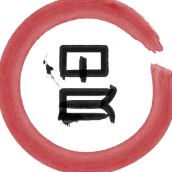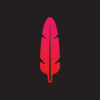Search the Community
Showing results for tags 'line'.
-
Hey folks! I would like to know if there is a way to draw lines in Affinity Photo. With the Paint Brush Tool, there is a "continue last stroke" feature, but it's not really creating a line, since it paints over the last stroke when using lower opacities: Also, it's impossible to draw horizontal or vertical lines that way... Thanks in advance for your help, best regards, Rorando
- 2 replies
-
- Affinity Photo
- line
-
(and 3 more)
Tagged with:
-
Hey guys, I want to draw a double circle arrow for my origami tutorial ebook, I used ronniemcbride method to create the arrow head, then I create a circle and convert it to curve and cut it into half and duplicate it to become the double arrow circle, like below, but the arrow head is crooked, how do I make perfect double circle arrow? Left: arrowhead brush created by me Right: arrowhead brush created by ronniemcbride
-
I don't know if this is a bug or not, but I will attach it here so that you can check. I have a strange off by one pixel but only at a specific line of my screen. But it still exists after closing AD (1.5.0.5) and reopen the specific file so I hope it is reproducible. Additionally I made a very small video that shows the effect. AffinityDesigner-001.afdesign AffinityDesigner-Video.zip
-
When I draw a line using the Pen tool I can't maintain it on the screen, because any action I have tried deletes the line. I have scoured forums and videos but apparently this is not a major problem for most. However, I have spent well over an hour just trying to solve this simple problem which should be extremely intuitive since it is the second most simple act one can perform, a point being (possibly) simpler. This is very frustrating because it is apparently TOO simple to include in any discussion or video I have yet encountered. It is astonishing to me that such a simple and basic task such as drawing a straight, horizontal line can have such a non-intuitive component as how to release it. I have used many vector drawing programs in the 37 years I have been computing and have never encountered such a frustrating process to simply draw a straight line. Can anyone please inform me of the solution to this issue? Thanks...
-
Hello, this is my first message here Like a lot of people around here, I've been using Illustrator for years and got used to its mental model and tools. Recently i started sketching simple cartoons using a tablet and unfortunately I can't yet achieve the same line quality in AD as I get in AI I suspect this is more due to the way AD translates my gestures into vector lines. Apparently it follows them "too closely" and any jitter on my part will become very apparent. In Illustrator, i'd handle this by messing with the Paintbrush tool options>fidelity/accuracy setting i've attached an example in AD, I haven't found a similiar option. Am I missing something or this level of control is not implemented yet? Thank you so much! I'm making a conscious effort to switch to AD and this is my biggest gripe so far (I can't organize/distribute artboards either, but i'll leave that for some other day)
-
Hi, everyone! As I haven't found any topic on this, so the decision was made to post a new one. I have one elliptical shape, which I want to be distributed along any free line at certain density. Something like the image below, only at much higher density, but just so you can understand my needs. Maybe just a simple vector brush would do? But I haven't figured out how to make one. — the shape actually mustn't rotate; needs to stay in its default orientaiton — I would prefer the shape to have an exact dimensions (set in milimeters) — variable density would be useful, but not necessary Is there a way to do this in Affinity Designer? I need this for typeface design :) Thank you.
-
I miss the function 0.001 mm or 0.003 pt line setting for laser and mill-chut/mill. In Affinity Designer 1.4.1. is just a line with 0,1 pt possible. It would be great to have this function to use in svg and eps... We have a huge community of creative crafters, who loves pinterest and using laser and milling. Lovely greetings from Germany – Berlin.
- 9 replies
-
- line setting
- line
- (and 8 more)
-
Not sure if I missed this one. But converting lines in to fills is a must for me.
-
I'm having trouble scaling lines within groups, for example I have an object within a group with a line width of 4pt when scaling down a larger artwork this element/line retains its line width. I have isolated objects and checked scale with artwork options and even tried selecting all from the wire frame view, but still have random lines that don't want to scale, leaving me to edit lines individually each time? When starting new work I know to click the individual scale options on lines, however when working on a detailed piece of artwork I don't always think to click this and cant find a way of applying this option to every line quickly. (Example uploaded see pocket)
-
-
Would be great when using guide lines that I can right-mouse click a guide line on the canvas, to then select "Edit guide line position" from context menu for a modal input to set a specific guide line x/y position (option to change axis of guide line could be nice too). Additional feature: hold down option key when clicking point on ruler axis to show "Edit guide line position" modal, to then create a guide line. Additional feature: hold down shift key when dragging guide line to have position snap to 10px increments (or Npx defined in snapping tool) Additional feature (maybe not needed?): hold down option key when dragging guide line to have axis change Cheers!
-
Hi. I hope you dont mind me asking this question but I have got Photo not Designer and before this I was using PS to create line art from my drawings so I could digitally colour create them. I tried to use the process that I used before in Photo but I could not recreate some of the steps. I realise that things work differently but hoping that there is still a better way to do it then I ended up making. The process I used to use is below. The problem I have is that I cannot find a way to do the steps that I have marked in red. I ended up using the magic tool to select the white areas but it kept missing bits and was not a good solution for me and took very long and my selection was quite shabby and pixelated once I had finished. Can you advise what sort of process (if any) i can use in Photo to recreate this please. I dont want to have to buy Designer yet while I am still a beginner and learning the ropes in Photo. Creating Line art from Scans * Open scanned image in Photoshop * Make a copy of original layer and rename for easier finding * Adjustment layer – Black & White * Option box - check all options are in the middle default position of scale. If any altered bring back to middle. * Adjustment layer – Levels * Adjust as required to create more contrast and get rid of any unused white areas * Adjustment layer – Curves * Create S shape to enhance image * Go back to Copy layer and zoom into 100% and then go to Unsharp Mask * Big radius – 120 – 150% * Amount – 60 -90% * Threshold – low – 12 - 14% Touching up image to remove blemishes * Go to Brush and choose a standard brush using the black and white colours to remove any blemishes on image so image is clean * Then delete original layer Define line art * Select – Colour Range – options box – Select sampled colours/selection Preview-Grayscale/Invert/Image * Then use colour picker and click on white area within image – OK * This then creates marching ants around the line art with only the black lines selected * Select/Modify/Smooth – 2 pixels * Optional: Select/Modify/Contract – 1 pixel * Then fill the selection with black. Make sure foreground colour is black and then ALT+backspace to fill with black. * Invert selection again so white selected * Then hit Delete and white background removed so line art is now on transparent background. * Deselect with Control + D * Save this as a PS layer file for future use
-
Hello, I´m new here and I would like to know if there is a possibility to merge a path (line)? And if on the other hand it is possible to divide a path (line) into 2 or more pathes? I think in Illustrator there is a scissors, but I can´t find anything similar in Affinity desgn. It would be really great if somenone can help me...! Thanks in advance und my best regards, sandfraeulein
-
It would be very useful to be able to adjust the length of a line while maintaining that line's arbitrary angle. Ideally I'd be able to view and/or define the length of the entire segment numerically so that I could tell that a given line was N Units long no matter its current angle. Right now I'm able to work around this limitation thanks to Affinity Designer's robust snapping abilities but it would be great to have this as a full feature. If anyone knows a better trick to do this, please let me know. Right now the way I'm achieving this is by making a line along the angle that I want. I then duplicate that line and snap the end of the duplicate to the end of the original to ensure it goes along the same angle. Then I edit one of the two points on one of those duplicate line segments and move that point to snap to one of the further lines along that same angle. After that I delete all the line segments that I used temporarily to maintain that angle at length. It's hard to explain so I'm attaching an animated GIF of the process. In the GIF, assume that the original pedal shape defines the angle that I want my lines to stick to but I want the line to extend beyond the pedal shape. If you can follow that description and/or GIF, you'll see what I'm talking about. Now you can imagine how much more complicated it can get if I want to actually know precisely the length of that resulting line. It's possible...but it gets really hairy.
-
Hello. I want to change the colours of this drawing and more specifically I want to make the lifework white and the background blue, light blue, red etc from top to bottom. Which app should I use? Affinity designer or Photo? What would be the optimal procedure? Antikythera mechanism final.pdf
- 1 reply
-
- illustrator
- designer
- (and 5 more)
-
Please let me easily transform any vector object. With a transform tool I could set the perspective right, and distort groups and other objects. For instance: I have a group of rectangles, and I want to transform and distort this group as if it was a line. I have a rectangle and I want to put it in perspective, or make a 3D effect. It would be great either have a transform tool similar to photoshop and the ability to select for instance the outer corners of a rectangle and option drag them towards the middle in the same amount. I definitely need a line tool. I want to edit every single bit of a line. I the ability to make a dashed or a dotted line. Of course I could use cmd-j, but I want it as a line so I can distort it. Also I want dashed lines for rectangles, etc. It would be great to turn a group of objects into a line, like when you have a couple of objects and you want to put them on a path and behave like they were a line.
-
Please add the ability to draw straight lines with the brush tool. It would be a handy feature to have. Maybe you could just add a button on the brush properties bar that runs along the top, one that toggles straight line on or off.
-
Hi, it is critical in UI design that you can control how lines are drawn in shape to not overlap the size of your control. Right now, the application is always centered and doesn't offer any controls over it. It involve far too much manual steps to deal with it (basically resizing the shapes to a smaller size to fit inside the target size). I know there is a stroke options in the Fx that allows you to do that but it doesn't do the job. Stroke only works if you already are drawing a line. If you remove the line or draw a line of 0px, Stroke doesn't work anymore. And it would be a workaround anyway. It get worst when you have to tweak your design by changing line width. You have to manually resize every shapes to fit in the target size every time. I didn't find this feature requested anywhere and/or in the roadmap. Hope I am wrong and it's already planed. But this is a huge deal for any serious UI designer !
-
Hello, I know you can simulate partial stroke with the "pressure" feature, but I was wondering if you could add a specific feature for it directly into shapes / path. Like in UI design, very often you have like a square shape with only one side stroke. For now you have either to use this pressure sensitivity to do it manually or draw a specific line. It could be a life saver if you just had like a box where you can select sides you want to stroke. More generally (or even better), seeing a line or live shape where you can pick any line between two vertex to stroke there only. :)