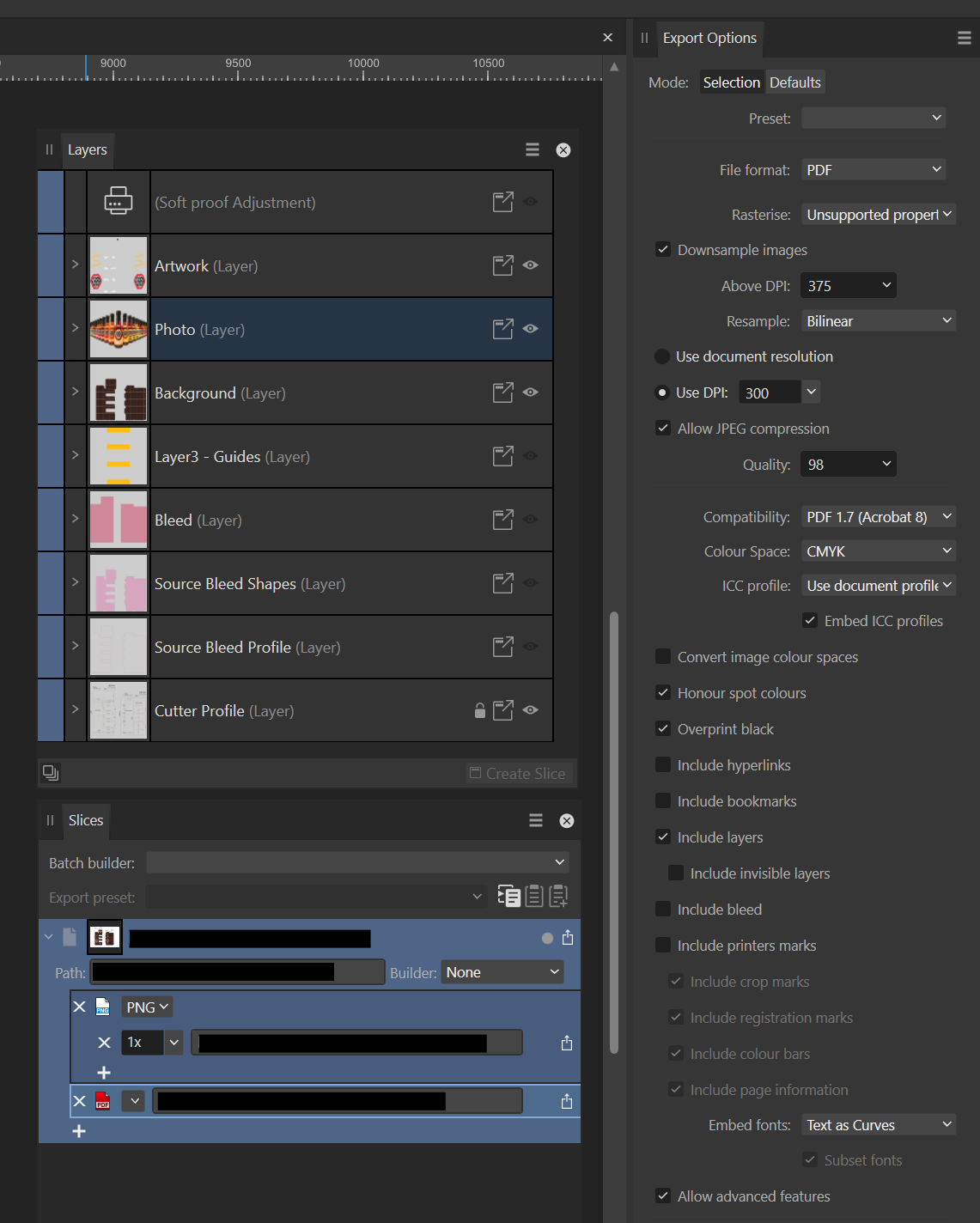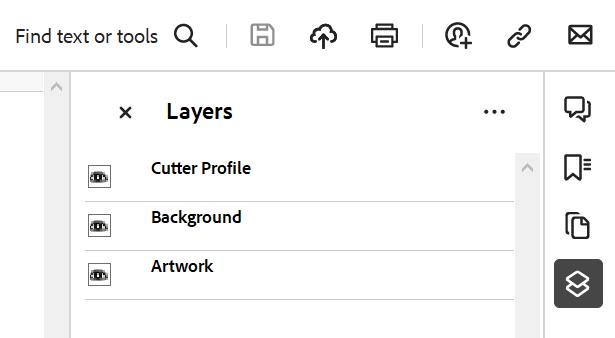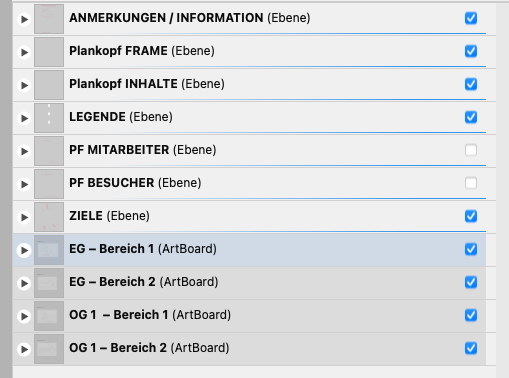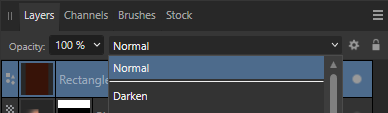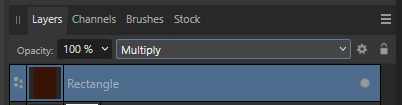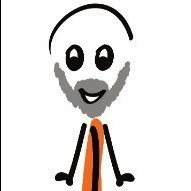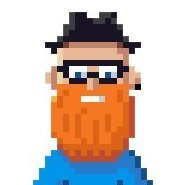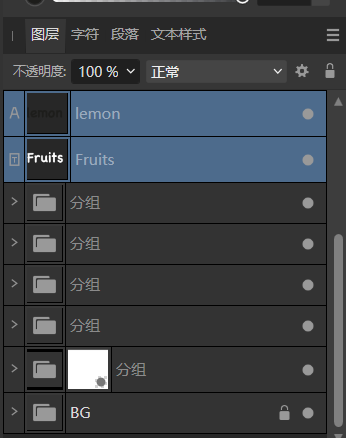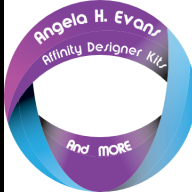Search the Community
Showing results for tags 'layers'.
-
Hi dear community, is there any option to create a PDF/X-4 with layers? (I attached a screenshot of the AD export dialogue where the layer checkbox is greyed out - sorry only in German language) The special print shop I have a cooperation with has the requirement of having PDF/X-4 Pdf with separate layers for the print of cosmetic tubes. I know there's this option in Adobe Illustrator (there's a checkbox for creating Pdf-Layers in PDF/X-4). I have read that PDF/X-4 was introduced to enable, among other things, the possibility of layers in PDFs. PS: I created a design in Affinity Designer already, to benefit from it's included PANTONE+ Library (another requirement for the cosmetic tube print). Sadly Adobe Illustrator has no preset/included PANTONE+ Library anymore since 2023. I ask for your help and look forward to your feedback Thanks and greets, Gregor
-
Just revitalizing this huge thread from the 1.x version since this crucial (but rather complex) feature still has not made it into Publisher. 😢 The original discussion is here.
- 10 replies
-
- layers
- feature request
-
(and 1 more)
Tagged with:
-
Hi everyone, I'm exporting some artwork to PDF and I'm unable to export one layer as a layer. The results is that all but one layer export as expected and the contents of one layer appear at the top level and not as a layer. Here's the setup in Designer: And here is the result when opened in Acrobat Reader: The Photo layer is missing. The Photo Layer contents appear at the top level so this might not be a showstopper but I'm curious as to why it didn't export. Any thoughts?
- 3 replies
-
- ad
- affinity designer
-
(and 3 more)
Tagged with:
-
🇬🇧 The current version (v2.4) of AD does not allow you to rename a selection of several layers: if you run the command, it is ONLY the first (at the top of the list in the Layers palette) which is renamed (?!). Too bad, it seems so obvious, this impossibility is very frustrating... but perhaps the extended function will be implemented in the future... In the case where you ONLY have curves to rename and you accept that after this manipulation they become only simple curves, select them all, launch the “Merge curves” command, rename the object of this merger , then run the “Separate curves” command. Each curve resulting from this last command will have the name given above. @GarryP: This is a workaround to rename multiple curve layers with the same properties under the same name. Disclaimer: This won't work with everything. 🇫🇷 La version actuelle (v2.4) d'AD ne permet pas de renommer une sélection de plusieurs calques : si l'on lance la commande, ce n'est QUE le premier (en haut de la liste dans la palette Calques) qui est renommé (?!). Dommage, cela paraît tellement évident, cette impossibilité est très frustrante… mais peut-être que la fonction étendue sera implémentée par la suite… Dans le cas où vous n'avez QUE des courbes à renommer et que vous acceptiez qu'elles deviennent après cette manip que de simples courbes, sélectionner-les toutes, lancer la commande “Fusionner les courbes”, renommez l'objet de cette fusion, puis lancer la commande “Séparer les courbes”. Chaque courbes résultant de cette dernière commande portera le nom donné plus haut. @GarryP : ceci est une Solution de contournement pour renommer plusieurs calques de courbes avec les mêmes propriétés sous le même nom ». Clause de non-responsabilité : cela ne fonctionnera pas avec tout.
- 2 replies
-
- affinity designer
- vector
-
(and 2 more)
Tagged with:
-
I want to be able to clip an adjustment layer to another, so I can localise the effect. A typical example is clipping a HSL layer to Curves for dodging and burning. However, this doesn't look like it's possible in the typical way you would in Photoshop. Can AP2 do this as other apps can, and if not, how can it be achieved here? I want to be able to clip an adjustment layer to another, so I can localise the effect. A typical example is clipping a HSL layer to Curves for dodging and burning. However, this doesn't look like it's possible. Can AP2 do this as other apps can, and if not, how can it be achieved here? Also, I have a perhaps related problem. All of a sudden, adjustment layers within a group won't activate regardless of visibility. The only exception is if there is a filled layer underneath. See the video for a better showcase. group-layer-error.mp4
- 6 replies
-
- adjustment layer
- groups
-
(and 2 more)
Tagged with:
-
Hi, I don't know if this is an available option already, but if not, I would be practical to directly create shapes in a group of layers, by that I mean, let's say for example I'm creating a 3d object on the isometric grid, and I would like to put all the top shapes directly in a group of layers as I create them, so, just imagining here, I go on Window, select Group Layer, now every time I create a shape it goes directly in that group and when I've finished i can rename it Top Shapes for example and I I have the option of locking them all at once or hide them, do the usual stuff you can do on groups of layers, now I can create a new Group Layer and put all my side shapes or front shapes etc. I hope that was clear enough 🤣
- 5 replies
-
- affinity suite
- suggestion
-
(and 1 more)
Tagged with:
-
Hi Affinity Team Would it be possible to add functionality to export all the layers from a document to separate files? (especially in Affinity Photo) We often get multilayer .psd's from our clients containing a bunch of supers and splashes that we need to animate on TVC's, and we always need to export each layer out as a separate image file. In PS there is a "script" called "Export layers to files" but it is quite limited regarding file formats and saving options. So I request the addition of a "Export layers to separate files" check box in the export dialog for all formats. And regarding the naming of the outputted files then it could be just as simple as "documentName_layerName.ext". Good work so far, I'm really looking forward for the official release of Affinity Photo Cheers /johs
-
I've just completed a large project ready for printing; my first using Affinity Designer. While working, I made a series of notes as I came across things I couldn't do, or which behaved in a manner I didn't expect. I'm happy to post feature requests, but I thought I'd ask here first in case some of these things have been disregarded, or perhaps there's a way I don't know of to do what I'm trying to do. THINGS I WANT TO BE ABLE TO DO IN AFFINITY DESIGNER: ☐Hover pen tool over anchor point (which becomes visible at that point) at end of unjoined line without first selecting the path, and click to activate it and continue drawing. ☐Join two open paths by clicking on each in turn with the pen tool, rather than having to select two paths and choose the Join command. ☐Eye dropper - copy styles to selected object or text, as well as colours and gradients. ☐Continuous export in Export Persona: it's always greyed out; why? This would be a really useful feature if I could use it. ☐Insert in front/behind/inside: keyboard shortcuts please ☐Stroke presets to click on; also up / down arrow to change stroke by preset increments. Is there a keyboard shortcut to change the point size up/down by single rather than double increments? ☐Use the direct selection tool to select a segment of a path, and copy just that segment. When I try this with the node tool, the whole shape is selected rather than just the part I wanted. I'd rather not have to drag a marquee around the part I'm trying to select; just choosing a couple of anchor points should do the trick in my opinion. ☐Command+Shift+{ is supposed to be the shortcut for range left text. Half the time it performs an operation called Move Nodes to Bottom - what even is that, and why does it get in the way of range left text? ☐Default leading is the same as the font size - needs to be defined as a percentage, eg. 120% of font size. This is really important! I really hope this is just a hidden option that I haven't yet been able to find. ☐Document setup box should close when Return (or another key, like esc) is pressed. It’s super annoying having to pick up the mouse each time to close the dialogue box. ☐Have a padlock as part of each layer to simplify locking and unlocking layers. I’m aware I can select the padlock at the top of the layers panel, and that I can CTRL click to lock - but as I’m doing this so often, one more movement of the mouse or an extra click really does feel cumbersome and not fluid at all.
- 5 replies
-
- Affinity Designer
- layers
-
(and 4 more)
Tagged with:
-
Platform: MacOS 12.6, Apple M1 Max processor, 32 GB memory. To reproduce: Open an image (stock image is fine). Add live adjustment layer - exposure. Add live mask layer (Luminosity). All works fine to this point, changing mask and exposure. Now, try sliding mask layer down (click, drag downwards, blue line appears between exposure and base levels). Result - crash. Reproducible. Every time. crash-report.txt
-
Hi all, our office switched from Adobe Illustrator to Affinity Designer recently. We have some questions about the layers and artboards function. 1. We struggle with the artboard function which is connected with layers. We need global layers with recurring elements (like logo, client, etc.) which we can switch on/off and lock easy on one layer and not individually on every single artboard. We suceeded in creating these global layers, but if you move the artboard these global layers are not moved with the artboard. Why??? 2. Every new element we create is automatically moved to the artboard on which the element is created instead of a defined global layer. So you have a lot of moving of elements afterwards... Is it possible to detach the artboard and layer function like in Illustrator??? Attached is a Screenshot with global layer (Ebenen) and the artboards. Thanks a lot and I hope someone can help!
-
A small but frequently encountered issue that is quite annoying: A very common way to try various blend options (in both photoshop and Affinity) is to click the dropdown, select an option (so the dropdown menu becomes the active element in focus) and then use the mousewheel to flick through the options while looking at the results Quite often in affinity Photo (i think after an update) the dropdown box looses focus after selecting a mode in the dropdown list and you can no longer use the mousewheel to flip through the layer blend options. the dropdown element simply looses focus after an option is selected to get the dropdown to be active again, you have to click the dropdown box, then click the dropdown box again (open and close it, not selecting any of the options in the menu), then you can see the element gets a blue outline, and the mousewheel works again to flip through
- 7 replies
-
- mousewheel
- layers
-
(and 2 more)
Tagged with:
-
Hey everyone, I'm new to Afiinity Publisher and I'm trying to edit a pdf. I've uploaded a PDF that has an old logo that is existent in over 200+ pages. Instead of deleting each old logo in each layer piece by piece I thought I would add a white square over the old logo and then apply the new logo over it. However, each time I apply this to all the other pages with the Master Page, the new layer does not cover up the old image underneath. How can it so that I can apply a layer and make sure it's at the TOP of all the other layers. Thank you!
- 10 replies
-
- affinity publisher
- layers
-
(and 1 more)
Tagged with:
-
In AD sometimes when I read Layer it seems to refer to an object, other times a container in which to place multiple objects much like a group. Can you explain the difference between vector layers and groups as containers? Why would I use one instead of the other? Does one have certain properties and/or affects on the objects in them that the other doesn't? Any pros and cons? From reading the help I don't see really a difference. I appreciate it.
-
Hello, I have a web layout that I've created using Affinity Designer and I want to export it as a PSD with layers (preferrably editable where possible) so someone I'm working with who only has and knows Photoshop can make changes. However, when I export the layout no matter which preset I choose (even PSD preserve editability) it always exports flattened to one pixel background layer. I'm opening the result in Photoshop CC 2018. What do I need to change so that it will export my document to layers?
-
I don't see how to create a feature (object/layer) that is visible, but won't print.
-
What I'm thinking of is an alternative to the classic layers: a node editor, where each layer would now be a node, with a mask and before input, so that you can reuse layer groups. What I'm thinking of: Each node has inputs and outputs depending on the type (example blur: input=image, radius form=type, radius, output=image) Creating groups and naming them storing created groups as global templates (like macros, but as components that can be stored) adding custom inputs to groups with custom labels maybe sharing groups online? (like as a marketplace for quick templates) As an orientation for how it would work, I would like something like Blender 3Ds node editor. As for how it's integrated into the UI, either it's a separate editor that you need to toggle on/off on a per-project basis, or it's a layer (like a node layer or something) that then opens a UI
- 1 reply
-
- affinity photo
- affinity designer
- (and 7 more)
-
Why am I seeing the icon to the left of "White Balance Adjustment". I've never seen this before and there seems no explanation as to what it is (seems to only affect the layer below I think) or how to get rid of it. Normally I expect adjustment layers to affect ALL layers below which is what I want. Not sure how to look this up in a FAQ as I don't know what it is called. I assume I did something to make this appear.
-
I often want to compare two different versions of a shape in two layers. Is there a way to do that with one keyboard shortcut without having to perform three actions (hide layer => show other layer => press spacebare to hide bounding boxes)? -thx Dave
- 3 replies
-
- affinity designer
- layers
-
(and 1 more)
Tagged with:
-
When you have many layers that includes different adjustments or effects I feel that the layers panel gets very cluttered, and it's hard to find the layer I am looking for even though I try to be thorough with naming the layers. I think it would be much easier to overview the layers if the name sticked to the same position regardless anything else happening within the layer. I've added a screenshot with a suggested solution (the suggestion probably have a lot of challenges that I have not thought about, but I thought it might at least be a good way to explain the clutter I am experience today, and how much simpler it would be with a consistent title placement). Finally, just want to state that I truly love Affinity and all the great work you do!
- 1 reply
-
- affinity photo
- layers
-
(and 1 more)
Tagged with:
-
My eyesight is not good and I use 2 monitors with 2 different settings for ease of use. I find that working on a single layer (image) the image gets distracted with surrounding images/colours. Yes I can select layers by clicking them on or off but it would speed up workflow if I could click on it and hold the mouse button down on it for 3 seconds would automatically turn OFF view of all other layers. So this is more like an accessibility issue than anything else. Just a suggestion. Thank you.
- 11 replies
-
- layers
- accessinbility
-
(and 1 more)
Tagged with: