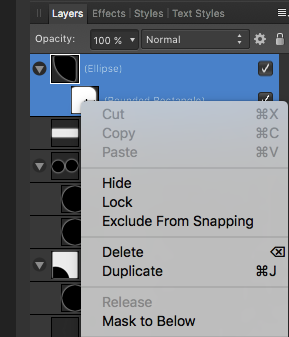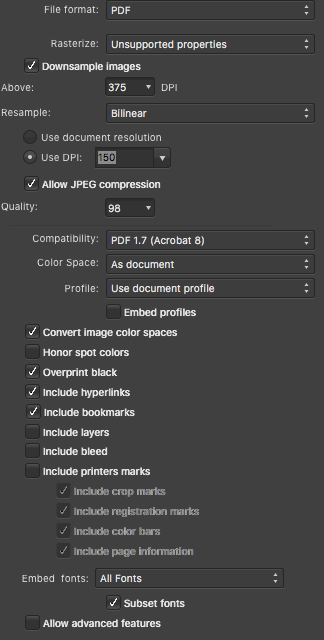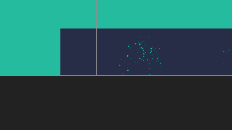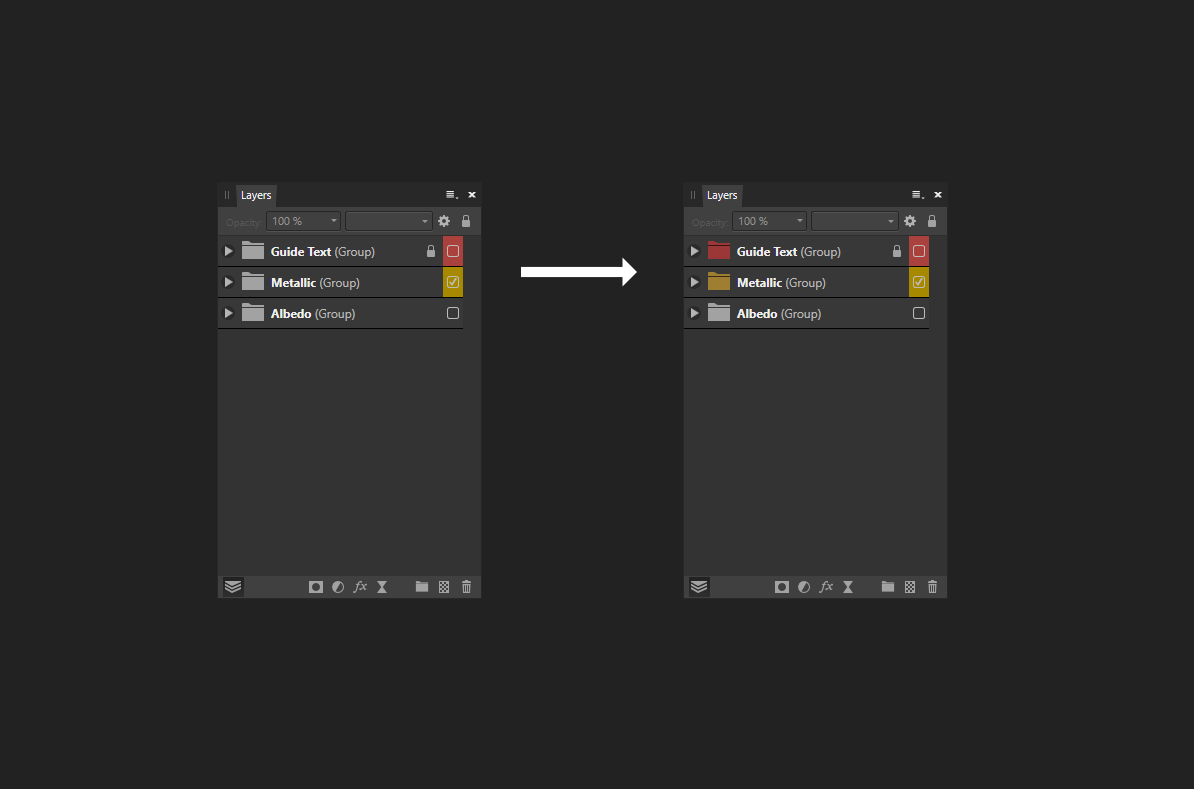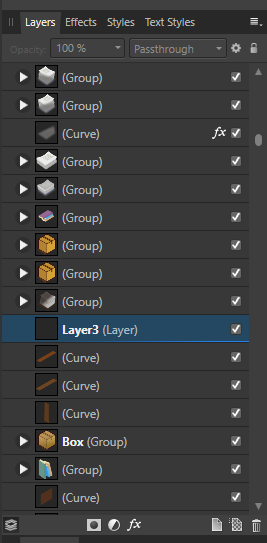Search the Community
Showing results for tags 'layer'.
-
Hi, I want to make an object (green square) with a transparent hole inside of it. How do you do this? I can't seem to find the option for this So basically a square, with a circle inside of it, but you cannot see the fill of the circle as well as the fill of the square. So a square with a hole inside. In my attachment the circle is black, however I want it gone. Black hole that should be transparent.afdesign If I try to make the circle a mask of the layer, I get a round circle...? How do I inverse this? Removing the circle not the green square? Masked square that gives a round green circle.afdesign
- 12 replies
-
I'm Affinity iPad newbie. Looked high and low and tried all I can, but.....how does one copy a selection to a new layer that can be blended with the original layer? Something I do easily and repeatedly in PS. Yes, I can do it on mainframe Affinity. Many thanks for the help!
-
A bit of a weird one. When I create a new layer and double click the title to rename it, if I type the new layer name too quickly the app seems to commit to the new name before I've even finished typing it. This seems to be especially prevalent when I try and rename it with anything starting with the letter "S". For instance, if I make a new layer and I want to rename it "Skyline", I double click the default name "(Pixel)" and quickly start typing "Skyline" I only get as far as "Sky" before it commits to the renaming. So I end up with a layer prematurely called "Sky" and accidentally proceed to toggle all of the keyboard shortcuts for the remaining characters in the word "L I N E" while thinking I'm still busy typing out the layer name. Hopefully this makes some kind of sense! Please let me know if you need more info.
-
When working in the Layers panel, I would love to be able to use the keyboard for certain operations like moving up and down in the layer tree with arrow key selecting layers by typing their names renaming a layer by hitting F2 moving layers up and down by hitting Ctrl+Up / Ctrl+Down (or Alt, maybe in combination with Shift) selecting layers by holding down the Shift key and using the arrow keys afterwards There might be more useful appliances for keyboard shortcuts.
-
Hi, Wondering if I can assign a keyboard shortcut on "Mask to Below" in the layer menu. Or can I assign shortcuts for the items in the layer menu? Thanks! CY
-
There appears to be a bug in the select same tool, because it selects locked, hidden, locked and hidden objects, groups and layers. This is on Windows 10.19044 and Affinity Designer version 1.10.5.1342. Hardware acceleration is turned OFF. 2022-07-05 17-24-34.mp4
- 2 replies
-
- select same
- hidden
- (and 4 more)
-
Hi, I am using Publisher to make a presentation and one of the files I link into the presentation was made in Affinity Photo. I know from Indesign that I could adjust the layers for linked files, is this also possible with Publisher and linked Photo files?
- 4 replies
-
- linked
- linked file
-
(and 4 more)
Tagged with:
-
how to create embedded layer in affinity photo?
- 29 replies
-
- affinity photo
- embedded
-
(and 3 more)
Tagged with:
-
I cant delete a red marked Layer Its don't disappear , see my Screenshot, its displayed in every document from Affinity Designer for ipad the delete Funktion doesn't work and I do not realize Why its happend How I can avoid this in Future? I dont know what happend if I try a new Instalation of the program Affinity Designer
- 3 replies
-
- affinity designer
- layer
-
(and 2 more)
Tagged with:
-
How can I duplicate an artboard with content on overlying global layers? If I duplicate Artboard 1 the content on the global layer is not shown on Artboard 2. Sure I can copy the global content on each artboard and then move it to the global layer, but this will make me crazy in a complex documents with a lot of elements... Is there a elegant way to solve this problem? Thanks!!!
-
Having an issue with mask layers when exporting to PDF from Affinity Publisher. When viewing the PDF in Mac's Preview, you see a layer that lightens the background in an area for a Distress Effect that's supposed to be masked to the shape of the Blue Object in the picture below. I have the Blue Object grouped with a Distress Effect which is set to Erase. If I rasterize the layer I don't have this issue but sometimes I don't have the option to rasterize it depending on where I use the assets. Is this an Affinity Issue or and Export Issue? Or maybe just an incompatibility issue with Preview. I can't replicate it in Adobe Acrobat PDF Viewer or Chrome. Affinity 1.10.5 Mac 10.13.6 Preview 10.0 (944.5) Screenshots of what it looks like in PDF, export settings, and in Publisher itself.
- 2 replies
-
- affinity publisher
- (and 4 more)
-
Duplicate layer to other open document
ianborcic posted a topic in Older Feedback & Suggestion Posts
A feature I use very often in Photoshop and which I seem to be missing in Affinity Photo is the option to duplicate a layer from one open document to another. I use this feature on a day to day basis and I think it is very handy. Would be great to have that in Photo. I am a new user so I hope I didn't miss it if it exists already by any chance, but since I didn't find it in the help section I guess it isn't available. Thanks! -
¡Hola, amigos! Yo soy – ? – ‘bien’ ? That's close enough for government work, right? Right. Today’s Big Question: How You Desaturate Dem Layer What Got Dem Color In It, Hah? A simple question asked by a Simple Mind. Please ’splain me where I can find a simple equivalent of the Photoshop command Layer > Desaturate to remove color from a layer so that it becomes black and white and still responsive to Blend Modes. I've tried the HSL panel with spotty results. If HSL FX is applied as a PARENT layer, it functions marginally well. When the HSL FX are applied as the CHILD layer (a/k/a 'mask'), it's a whole ’nuther story. At that point, any ‘finesse’-ness is gone. Adjustments made to the Child mask layer do not play nice with the Parent layer above. Insofar as experimenting with other FX (live or not), I continue to come up empty. HSL appears to be as close as I can get to where I want to be, but it's half-a-league, half-a-league as regards color removal with xparency FX and blend modality intact. In a perfect world, there should be a way to electronically tell the ware ‘Hey! I want the color removed from this layer. Just do it, ’kay.’ … but if there is such a method, I haven't yet found it. Oh please oh please oh please … Prithee, envelop me in thy Secret Sauce which removeth Color from a layer so that it majickally becometh un Noir et Blanc (and the Blend Modes are still next door). Thanks in advance to all.
- 19 replies
-
- color
- desaturation
-
(and 3 more)
Tagged with:
-
Hi! I just did a search of the group for this and nothing came up, so forgive me if this has been brought up before. I am wondering how you keep text layers editable editable after your document has been saved ... ? I have tried saving documents as PNG, PSD and .aphoto, but none of these formats seem to allow text layers to be editable once the document has been saved and then loaded back in to Affinity Photo afterward. Is this something that Affinity simply won't do, or should I used another format? Any information on how to do this would be helpful. Thanks!
-
Hi, I am currently on my trial trying to decide whether or not I should buy Affinity Photo. While I have watched most of the official tutorial videos, I have a hard time getting my grip on some basic task. Basically I want to add a canvas in A4 (because I have A4 photo paper for print) and then add several Images on that canvas and make a few adjustments/edits to each of the images. Crop each image/layer resize each image/layer to a specific size make some adjustments and edits to each layer/image While I could make some adjustments (like brightness contrast etc) I find doing cropping and resizing/cropping of layers not intuitive at all. Maybe someone can direct me in the right direction on how to accomplish those (normally easy) tasks. Thanks and best phil
-
Hi all, Sorry if this has already been covered somewhere, but I was not able to find anything. Basically I have a layer with a mask applied to it. I want to transform the layer using the perspective tool, and I want that transformation to apply to the mask as well. I can scale/rotate the layer, and the mask follows, but for the perspective tool this does not seem to work. Can this be done?
- 10 replies
-
- perspective tool
- layer
-
(and 1 more)
Tagged with:
-
When recording a macro and I want to change layers, the attached "Select Layer" window pops up. There are various options available but I cannot use "Shift + select" to create a group. How do I get around this problem, or better still, remove the pop up altogether. For some reason the file won't upload
-
Dear Affinity Team! Thank you for this very fine and delicate software. -let's make it even better! ❤️ Please if possible ad a function where you can disable/enable Auto Select. It would mean a great deal to many! As it is now, you loose your selection when you try to edit a layer, but mishit or have an overlapping layer interfering. Also it takes so much extra time to grab an object, change text or even do the slightest changes. -please let me know if this needs elaboration.. Best Regards!
-
- auto select
- auto
- (and 6 more)
-
Enable/Disable Auto Select
Haldemusen posted a topic in Feedback for Affinity Designer V1 on Desktop
Dear Affinity Team! Thank you for this very fine and delicate software. -let's make it even better! ❤️ Please if possible ad a function where you can disable/enable Auto Select. It would mean a great deal to many! As it is now, you loose your selection when you try to edit a layer, but mishit or have an overlapping layer interfering. Also it takes so much extra time to grab an object, change text or even do the slightest changes. -please let me know if this needs elaboration.. Best Regards! -
I know that I can duplicate a layer by cmd + drag. However this does not seem to work in the players panel. This is a very handy feature in illustrator as it allows to duplicate a layer without moving it and immediatly changing the order of it. I know I can cmd + j do duplicate and move it afterwards, but since this is a very often used thing, it makes working quite annoying. Please add this.
- 1 reply
-
- feature request
- duplicate
-
(and 1 more)
Tagged with:
-
Sometimes it's useful to be able to apply a certain change to or involving a number of layers that for visual layering reasons one doesn't want to put in the same group (to tie this in with an earlier suggestion of mine, this can be important for snapping); symbols could theoretically do a lot of this, but they're kind of messy and inelegant to work with, especially for certain applications. What I am suggesting is to add another tab similar to the one used for layers, symbols, etc., this one being a list of special "groups" that unlike normal groups do not act as a layer (/influence the layering order) or appear as such in the layers menu. When one clicks on such a grouping's symbol in the tab, it is selected and the tab shows options for "add layer to group from layers menu" and "remove layer from group" (instead of its default option to create a new example of whatever these non-standard groups would be called, or the option when layers have been selected otherwise to create a group from said layers), and while this grouping is selected in this way, while one cannot reorganize any of the shapes involved layer-wise, it limits the context for most operations to just the layers grouped in this way, allowing for easier synchronization of certain effects.