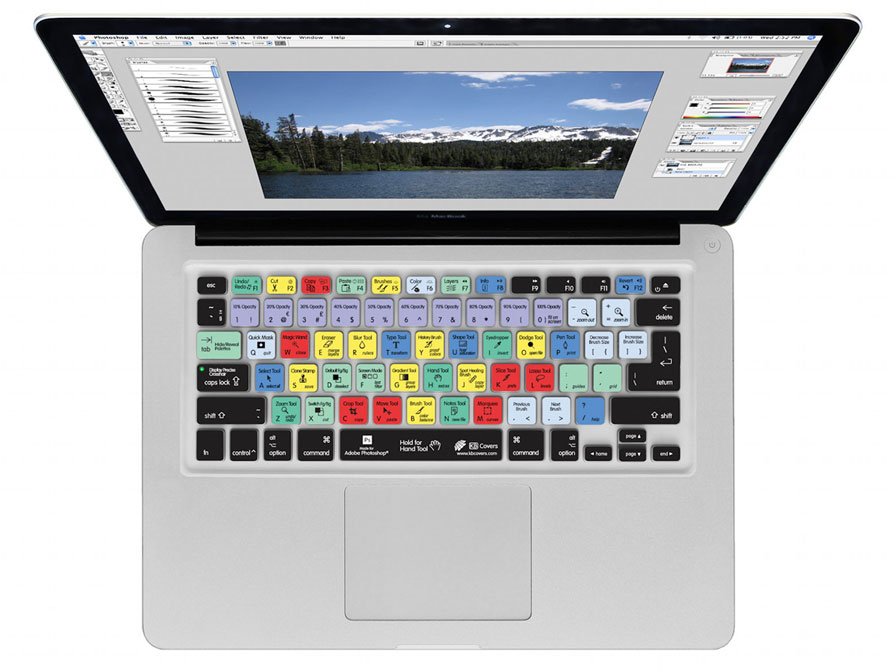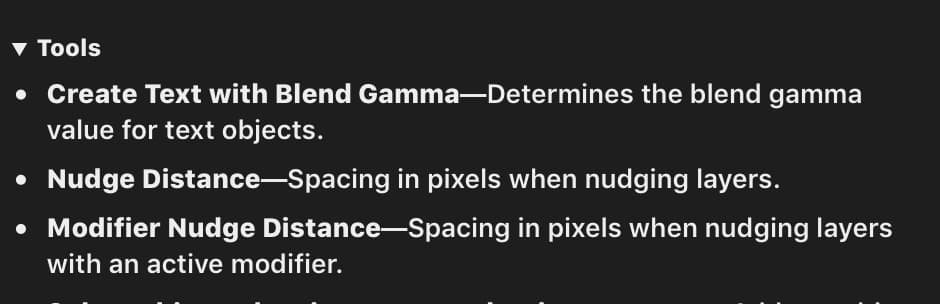Search the Community
Showing results for tags 'keyboard'.
-
It's impossible to assign the shortcut "ALT + BACKSPACE" or "CTRL + BACKSPACE" to anything. The software just refuses to acknowledge the BACKSPACE when you press it on the keyboard. I have tried, of course, removing the same shortcut (ALT + BACKSPACE) from the "Inpaint" tool (which is predefined by default), and then assigning to anything else (Fill with foreground colour in my case). Nothing, it just doesn't work. I double checked the Mac Os version, just to be sure, and it works as expected. No problems at all at assigning the shortcut there. Thank you
-
Its mandatory (for me) to have a quick escape from many functions. So in PS its possible to hit "escape" on the keyboard and the actual transformation/funtion is gone. But not so in affinity photo. :-( Edit: Its built in Filter/Distort/Perspective (translated from the german version), but its not in some other essentials like the named crop-function, mesh-transformation. Please build this nice little feature in all/most functions for the next release. Thank you!
-
There are keys to change input mode on Japanese keyboard. "英数" and "かな" "英数" is the key to change input mode to English/alphabets. "かな" is the key to change input mode to Japanese character. Similar to Ctrl+Space but they switch the mode to specific one directly but toggle each other. But these keys does not work on Affinity. I think because they have unique control code. You can simulate these keys by using Karabiner on English keyboard. https://pqrs.org/osx/karabiner/ Please refer this page to setup those keys by using Google Translate. https://beadored.com/the-original-karabiner-elements-command-switching-eisuu-kana/
-
Hi I am using Designer 1.7.0.367. The app does not respond to ANY keyboard input - be it shortcuts or even text. Accept importing the frankentoon nature brushes there have been no customizations. As seen by this text, the keyboard works properly on all other apps . How do I solve this?
-
Congrats on 1.7! For the next update it would be great if you could detect custom keyboard shortcut keys and use that instead of reverting to the default.
- 1 reply
-
- shortcut keys
- keyboard
-
(and 1 more)
Tagged with:
-
I have problem by typing directly some characters in a text frame. It is apostroph (') and tilde (~). Apostroph gives (›) instead and I need to type tilde twice (or type once and then spacebar). When I type twice I get two tilde characters. I have checked other characters and everything looks ok. I am using a desktop computer on windows10 and a swiss-french keyboard.
- 6 replies
-
- typing
- characters
-
(and 1 more)
Tagged with:
-
Running Affinity Photo on a desktop with WIN7 64bit installed. I'm having a problem that I don't have with any other app: the shortcut keys (Ctrl-J, Ctrl-W, Ctrl-V, etc.) will suddenly stop working. Can not figure out the steps taken that go before it stopping. Works the same in retail as in beta version. I changed the physical keyboard to a plain run-of-the-mill keyboard, and went back to the default keyboard setup with AP. Same behavior. I have to quit the program and restart AP. Any ideas how to stop this behavior?
-
Mac standard keyboard shortcut for moving the cursor to the end of the line is cmd+right arrow; moving to end of word is alt+right arrow. In APub, cmd+right arrow gives end of word, alt+right arrow does nothing. Is this deliberate, or a bug? I find it really confusing, as it's a shortcut I've got used to, and use quite often.
-
Windows 10 Newbie here - Can someone point me to a comprehensive list of keyboard shortcuts for AP Windows? I'm doing fairly well learning AP but I miss the keyboard shortcuts I used (and am still using) when working in PS CC. I have the Affiniti Photo Workbook and have pored over the shortcuts there. I've looked at the downloadable shortcuts for Windows. None of those sources provide all the shortcuts I'm hoping are available. I've learned about two dozen shortcuts, but I've been used to many more in PS CC. The ones which I "need" right now are those for Highlights/Shadows, Brightness/Contrast, Curves, Exposure, Vibrance, and Color Balance. I'm sure there are others which aren't springing into mind at the moment.
-
Hello I just bought the new iPad with magic Keyboard and pen V2. I Am a very experienced photoshop user and want to work from my iPad as much as possible now that’s no longer a toy. I want to import and use specific ICC profile dedicated for CMYK printing and the most common calibration standard (G7 or Gracol 7) it is available in photoshop as a default installed profile Hopefully there is a way to do this. My next question and hope is to be able to have keyboard shortcuts for swapping tool functions like the Freehand Selection Tool, going from add to subtract from selection. In photoshop you can hold the option key to go from add to subtract. If no keyboard maybe a button on screen to do the same? I have another issue I cam across and that was gradients do not display correctly going from white to 100S% black showing a bunch of bad breaks, please sample images attached I used for testing.
-
Since I've already expanded a lot on the subject on my last post, I'll keep it short and to the point: Affinity apps almost completely disregard the macOS system-wide option “Full Keyboard Access: In windows and dialogues, press Tab to move keyboard focus between: All controls”, in the Keyboard prefpane. In fact, they don't even honour the alternative and default “Text boxes and lists only” on all places, which would include the very useful input fields on many different palettes. There are issues on important dialog boxes such as “New Document”, and the only palettes where fields are properly addressable via tabbing are, AFAIK, the Transform palette, and only partially so. Some allow for tabbing between one or two items, and all of them, regardless of the number of fields, drop the user into the “Tab to hide the Studio” behaviour, instead of cycling back to the first field like in Adobe CC. This behaviour is, for lack of a nicer term, undesirable and unintuitive, and I could also reproduce it in the Windows beta of Publisher; seeing how I can also reproduce it in the MAS versions of Photo and Designer, I'm willing to bet that it's also reproducible in the release-quality Windows versions of those as well. I also noticed input field and UI control ordering inconsistencies between the Mac and the Windows versions of Publisher. I am aware that fixing this would require an overhaul (or at least an internal review process) of six different codebases across two different OSes (though the fact that some palettes and dialogues are rather similar across apps, so there should at least be some economies of scale at work there), and introduce further overhead in your development process from now on (because it does indeed require a change in philosophy, as tabbing has up until now been added just as an afterthought and only in the places where we specifically asked for it, instead of everywhere, organically and by default, following a predictable scheme and behaviour), but this is yet another thing which I believe you also must do in order to be taken seriously by design professionals who actually use your apps for UI and UX work; you must lead by example, because many of your users will know a lot about that very subject. For the same reason, Adobe was the butt of all jokes for the better part of a decade on account of their lack of polish and consistency (there's even a Tumblr page called “Adobe Gripes” [formerly “Adobe UI Gripes”] dedicated to their misgivings: https://adobegripes.tumblr.com ), but even they got their act somewhat together as of late (there are still inconsistencies between different apps of their suite, but at least most of these nitty-gritty UX issues are pretty much solved by now). Seeing how you're still in the beginning of your expansion in the market, and only have 3 apps in two platforms to contend with, please take the opportunity to polish all of them before the arguably momentous 1.7 release, which will mark the completeness of the originally announced Affinity 1.x suite. All eyes will be, then and once more, on you, and some reviewers will possibly go through all those details (maybe even making brand-new reviews of the original first two apps), and call them all unpolished or unfinished. I know I would, because that's the way they feel, at least on this major point in particular.
-
Hi guys, I know I'm probably in the minority here, but as a former longtime Windows PC user, all my Macs get the "tab between all elements” treatment (using the Ctrl+F7 shortcut), and I'm the master nitpicker when it comes to finding inconsistencies in the tabbing implementation because I happen to use the Tab key *a lot* (that's also what having two big screens and losing your mouse cursor a lot on a daily basis, even with El Capitan's “shake cursor to enlarge” function, does to you). This time, I realised two things: 1. When tabbing between fields and interface elements in the “New Document” window, I can never get to the four separators on the bottom half; 2. The little “Presets” button, with the four horizontal lines and the down arrow and to the right-hand side of the “Page Preset” drop-down menu, is never visually highlighted, though it is indeed selectable; also, when pressing the spacebar, the corresponding menu will not open adjacent to said button but underneath wherever the mouse cursor is; furthermore, this behaviour is reproducible in all Beta Affinity apps. So, yep, that's about it. If I can reproduce any of these behaviours elsewhere in Publisher, I'll let you know.
-
On my Mac I have cut, copy and paste mapped to ctrl-x, ctrl-c and ctrl-v (because the standard cmd-x etc makes for uncomfortable key chords for me). The problem that I'm seeing on the current version of the publisher beta is that I can't use ctrl-v to put text into a text frame. I can right-click and select paste from the context menu, but I can't use either ctrl-v or cmd-v to paste the text. ctrl-c to copy and ctrl-x to cut are working fine. Only ctrl-v has a problem for some reason. version 1.7.0.174
-
Shortcuts work after a fresh (re-)start of Affinity Designer, but they stop working once I use [AltGr]+[Tab] to switch to/from another Windows application. Resetting the keyboard shortcuts via Preferences does not help as a workaround, I need to restart AD. Version: 1.7.0.188 (Beta) OS: WIndows 10 Pro Probably related:
-
As per title, I've found that when setting my own keyboard shortcuts the ( x ) button is covered by the scrollbar if I need to scroll to change/remove the conflicted shortcut. If I move out of the scrollbar area and wait a moment it goes away and I can click the ( x ) button but if I accidentally scroll (easy to do with the Mac's magic mouse) the scrollbar appears again. Below is a little screen capture I made of it in action - I think this could be solved by either moving the button to the left or putting some padding on the right side so it isn't covered by the scrollbar: Preferences.mov
- 1 reply
-
- scrollbar
- preferences
-
(and 2 more)
Tagged with:
-
Affinity Publisher Tutorial on text wrapping suggests command W to hide grid lines. Command W just closes the file. Love the tutorials. They give just enough information at a time so I can go through one lesson at a time, then back up and easily find exactly what I need to review. Affinity.rtf
-
I changed the following keyboard shortcuts: pan tool (View Tool) from V to Alt+X Move Tool from Z to Alt+Z ...and why don't you name these tools: Pan Tool and Arrow Tool? But in the Toolbar the old labels are shown
-
Hi, when entering any measurements using the numeric keypad, the "comma" key in the numbers block is not accepted as decimal separator for the numbers I enter -- it would be a great timesaver, if I didn't have to hover my hand over to type a "period" from the normal keyboard. Given that I am used to using the numeric keypad, this tiny change could save me HOURS every week (I usually type it in on the numeric keyboard, the decimal point doesn't get recognised, the shapes size is wrong and I have to start over again, using the period key ...).
-
Hello Two major issues with affinity when coming from mac and adobe or word or excel or any other software out there: It would be really great if Serif could stick to standards here a bit more (and help users a real lot): It is really common that CMD+Enter does a new soft line break (no new paragraph), not CTRL+Enter - in all Software I know including all Web-Editors in CMSes It is also in the same way common, that OPTION scales from center and SHIFT limits scaling to contain proportions Using MS Office, Photoshop, InDesign and others I stumble every single day upon these differences when switching apps - please unstress my daily racing brain a bit! Thanks! Alex
-
Both Photo & Designer for iPad have Preference > Tools settings for "Nudge Distance" & "Modifier Nudge Distance," but all I could find in the help topics about that was this: I have figured out that the first works with the cursor keys on my Anker Bluetooth keyboard paired with my iPad, but no combination of its modifier keys works with the cursor keys to nudge anything by the modifier distance I have set in preferences. So what am I missing?
- 10 replies
-
- nudge distance
- modifier nudge distance
-
(and 1 more)
Tagged with:
-
Hi! Thank you very much for that grat app!! The dreams comes true! I know that it just has been presented and there is a lot os improvment stuff that other users are suggesting, so I also have some issues that could improve my (and, not only my, I hope) workflow! So there is 3 issues: 1: KEYBOARD SUPPORT: yeah, I am used to use the keyboard to make my workflow faster, so I am missing the basic combinations as Comand + C / Comand + V, key letters that allows to pass fast to an other tool and also Comand + D (duplicate) becasue when I work with smart duplicate and I want to repeat a lot of times some geometry it turns into very slow process. (The fisrt picture) Also I am missing the Comand + Z.. Shift + Comand + Z , etc. 2. BRUSHES IMPORT: I downloaded some brushes designed for desktop version of affinity designer and I wasn’t able to import them into the iPad version. I would like that it turns possible! 3. TRANSFORMATION TOOLS: I would like the the tranformation tools could be more precise! Like be able to set the center of rotation of some object (that it could be any part of canvas) or to be able to increase the size of some object exactly 50% more or 50% less. So I would like that the tranformation tools would be more similar to the Graphic tools (https://itunes.apple.com/es/app/graphic-for-ipad/id363317633?mt=8). (Second picture) Actualy, Graphic is amazing vector app for iPad and I was using them before the Affinity Designer but the most important advantage of the AD (there is a lot) is that this app is perffect for free / easy vector drawing and illustration when Graphic is more for technical stuff.
- 3 replies
-
- keyboard
- brushes import
-
(and 1 more)
Tagged with: