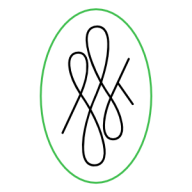Search the Community
Showing results for tags 'keyboard shortcut'.
-
I've got an old document template (created by a colleague) that only exists as a PDF. I want to unpick it and rebuild in Publisher from scratch, with the bonus that I'll be able to resolve some minor niggles. So I have opened it in Publisher and since I'll be swapping backwards and forwards between it and my new version, decided to add sort of watermark behind each page in the old version. I put this in a a simple master page as a narrow vertical strip down the right hand side, then applied the master to each page. I found that when I use the cmd-M keyboard shortcut to swap from this master page to the document pages that the white background of the page extends down to the top of the second page. This clears when I scroll the page downwards. Simply clicking backwards and forwards does not trigger this behaviour. You can see the fault, highlighted, towards the end of this 27 second video.
-
It would be good to be able to have a keyboard shortcut for either the most-used blend modes. or the ability to create a custom shortcut for a blend mode. e.g. similar to Photoshop Thanks. I love using your program
- 1 reply
-
- keyboard shortcut
- .blend modes
-
(and 1 more)
Tagged with:
-
It would be good to be able to have a keyboard shortcut for either the most-used blend modes. or the ability to create a custom shortcut for a blend mode. e.g. similar to Photoshop Thanks. I love using your program
-
- keyboard shortcut
- .blend modes
-
(and 1 more)
Tagged with:
-
Hi There Affinity Just bought your app. Its really good. But it would be sooooo much better and easier to use if I could configure my bluetooth keys to trigger functionality in affinity photo. Will this ever be a possibility? PS yes I know there is a little support already, but I mean customizable shortcuts. for example to change brush size, flow, modifiers (for adding subtracting), reversing the pallet black and white etc. Radek
-
Hello, Would it be possible to add the option for a keyboard shortcut to toggle the brush stabiliser on and off? Thanks for your consideration!
- 6 replies
-
- stabiliser
- brush
-
(and 3 more)
Tagged with:
-
WIN 7, a{ V. 1.6.2.97 In an Affinity Photo Tutorial on Lynda.com, in the section on refining a selection using the quick mask, "If we hold the kControl ad Otion keys together, we can drag up and down on the tool to make it harder and softe, and wwe can drag left and right to make it smaller and larger." What I get is circle with color values e.g. white = R 255 G 255 B 255, in fact that happens as soon as I use the Option key. This same tutorial says to Zoom with Cmd/Ctrl + Spacebar/--doesn't happen. In my version, when selecting, I have tool bar choices of New, Add, Subtract, Intersect and the online tutorial doesn't--I don't think the shortcut keys in the tutorial work the same way. I would really like to have a current tutorial that works. I'm very frustrated. I have AP on an iPad 2 and haven't noticed these problems. I'm not getting any work done because I'm struggling adapt from PS and not only is the app slow but fighting me every step of the way.
- 13 replies
-
In the video "Affinity Photo - Uplift Epic Skies (1.6 Bonus Content)" James repeatedly clicks something that brings up a small Finder screen that floats over Affinity Photo. From there he is able to move flies from the Finder screen to AP. I found that very useful but I have been unable to replicate it on my Mac. Attached below is a screen shot. How does he do that? Is that a shortcut that needs to be programmed within AP or is it a Mac Keyboard Shortcut? If anyone knows the answer, it would be much appreciated!
-
Hello Affinity Users. I am using affinity, but is there any way to change the move tool, so instead of moving the object i clicked on, the move tool would move the layer instead. And would there by any chance be a way to add that to a keybind? (possibly see this: https://www.ctrlpaint.com/digital-painting-101/layers at about 3:10) Thanks for your time, have a nice day!
-
I think when customizing a keyboard shortcut and there is a conflict with an existing shortcut, denoted by the yellow caution icon, clicking on that icon should bring the conflicted or original shortcut to the front so you can remove or just review it to see if you want to leave it as is or override it.
-
I use often the tool "Place" and I see there isn't any button or keyboard shortcut for it. Is it possible to create this?
- 7 replies
-
- place
- keyboard shortcut
-
(and 1 more)
Tagged with:
-
Hi, I have affinity photo beta for windows and i wanted to know, how can i add keyboard shortcuts in Macros? Thanks in advance.
- 23 replies
-
- macros
- keyboard shortcut
-
(and 2 more)
Tagged with:
-
What is the keyboard shortcut to escape using the artistic text tool? I've tried cmd+enter, which works on other applications, but this seems to convert the text to paths. I've also tried repeated hitting the escape which some forums seem to mention, or hitting cmd+d to deselect, but neither of these allow me to escape. My use case is after I type the text I want to move it in its entirety, but to do that I literally have to drag the mouse all the way to the selection tool, then drag all the way back to re-select the text and then be able to move it. it would be much easier to be able to escape, type v for the selection, and move. Thanks to anyone who can help!
-
Hello guys! You know that in PS we are using Ctrl / Alt + Space bur to control Zoom in or out. Do you've any keyboard shortcut there in Affinity to control Zoom tool? Thanks in advance.
- 14 replies
-
- keyboard shortcut
- shortcut
-
(and 2 more)
Tagged with:
-
Hello Everyone, When i play with a shortcut, it activated and deactivated every time it pressed. I think it's kind of disturbing when we think that the active tool is B instead of A because we press B key that makes the shortcut deactivated/back to the previous active tool. Previously i'm using illustrator. In illustrator, when we press a shortcut, it doesn't make a tool activated/deactivated. but it always makes the tool activated. So, we do not need to worry or forgotten about the current active tool and we only need to press the shortcut to change between tool one to another. Because if you already have a habit of this in illustrator, this is so disturbing. Just my opinion, maybe others also think like this. Thanks
- 4 replies
-
- shortcut
- keyboard shortcut
-
(and 1 more)
Tagged with:
-
I’m used to hitting Option-D if I close a window or quit an application, and there is unsaved work I don’t want to save (i. e. the prompt comes up asking me whether or not I want to save the document that’s about to be closed), which is the standard shortcut for any Mac application I’ve worked with so far, but this doesn’t work for Affinity Designer. Please implement that.
-
The standard OSX keyboard shortcut to switch between windows in an application is ⌘> and ⌘<, respectively. In AD these shortcuts are reserved for text size increase/decrease and there is no way to change that, by the way (these “hooks” are missing in the preference panel, there is just Size > Precise Bigger/Smaller). I would like to use the standard keyboard shortcuts to switch between windows in separated mode, too. And perhaps this could be extended to tabs (in both modes), i. e. in the single window mode the shortcuts would switch between tabs and in separated mode it would switch between tabs in a single window until the last tab is active, and then it switches to the next window (or reverse in the reverse direction). How does that sound?
- 5 replies
-
- keyboard shortcut
- shortcut
-
(and 2 more)
Tagged with:
-
In Photoshop I need only hit the "D" key to switch the Foreground Color to BLACK and the Background Color to WHITE (in the color picker/palette, I mean). I see that when I open a new document in Affinity Photo, it uses the same BLACK and WHITE colors by default too. (In Affinity Photo, I am talking about the 2 round overlapping color circles at the top left corner of the "Color" tab.) But when I change those colors and then press the "D" key, nothing happens. How do I revert them back to the default BLACK and WHITE? And can I assign a keyboard shortcut to accomplish that? Thanks.
- 17 replies
-
- keyboard shortcut
- default colors
-
(and 1 more)
Tagged with:
-
I’d like Affinity apps to have a keyboard shortcut for the “Place…” tool. When I’m using InDesign for page layouts, I often have to place a large number of files in the document, and the Cmd+D keyboard shortcut really comes in handy for that as it saves having to navigate up to the menu bar each time. However it really bugs me that this isn’t consistent between different Adobe apps – some have a different shortcut for it, while others simply lack the function entirely. As Affinity apps are designed to be interoperable, and since placing files is already a feature in both Designer and Photo it would make sense to give this tool a consistent keyboard shortcut between the apps. Having the ability to select multiple files to place at once while in the Finder modal window (again similar to InDesign) would also help massively.
-
- Place
- Keyboard shortcut
-
(and 1 more)
Tagged with:
-
[command + `] for going forward through windows of the app, and [command + shift + `] for going backwards through them, in chronological order of use, most recent first. [option + `] for going to the most recent tab, and, then back again, obviously enough. As it would flick between two. More presses of ````` pushing through the tabs in the current window. [control + `] should go through the open tabs in the current window in sequential order according to their display in the top of the window, and [shift + control + `] would cycle back through them. All of these should bring up a HUD with their contextual content listed. So a user can use the arrow keys, any continuation of ````'ing and their mouse/stylus to select the document they want. Ideally the document/window list would have two thumbs each, one on the left being the whole document, then the name of the document, and a thumbnail on the right representative of the current view and zoom position within that document. Dreamy stuff. I'd also like a Bacon Double Cheeseburger Deluxe. And make that an extra large combo, no ice in the coke. Thanks.
- 4 replies
-
- keyboard shortcut
- shortcut
-
(and 2 more)
Tagged with: