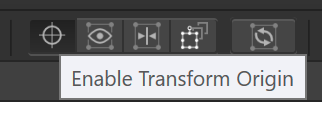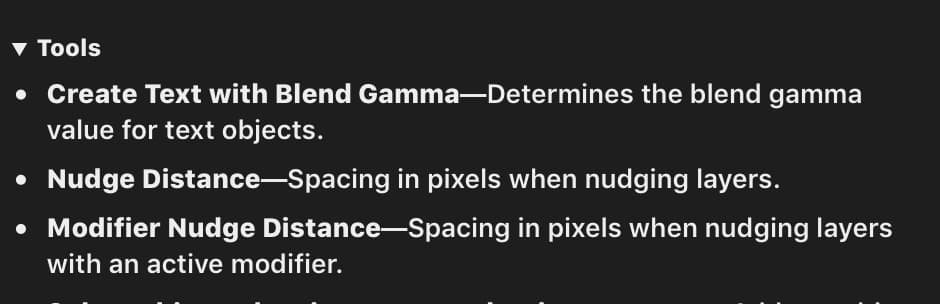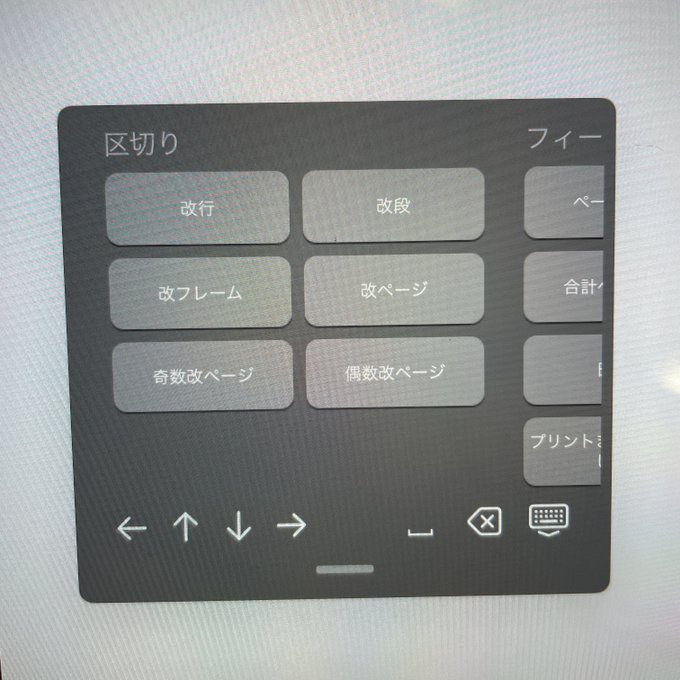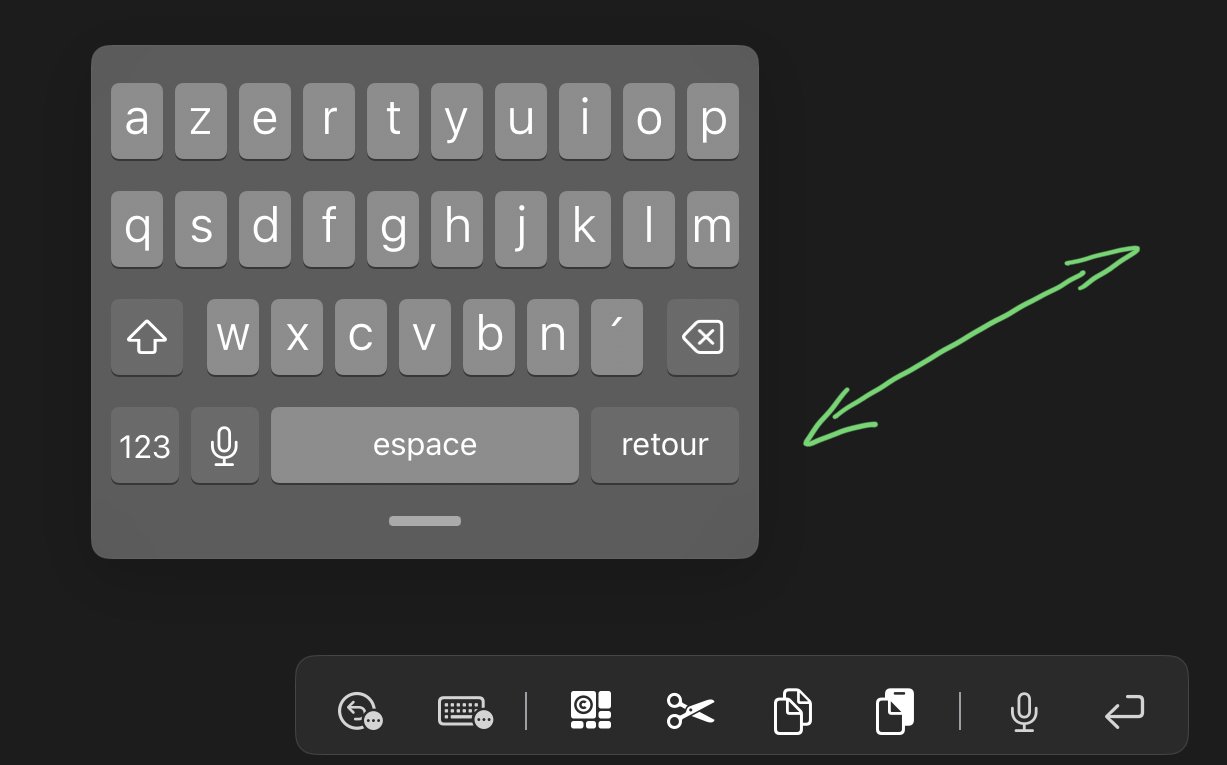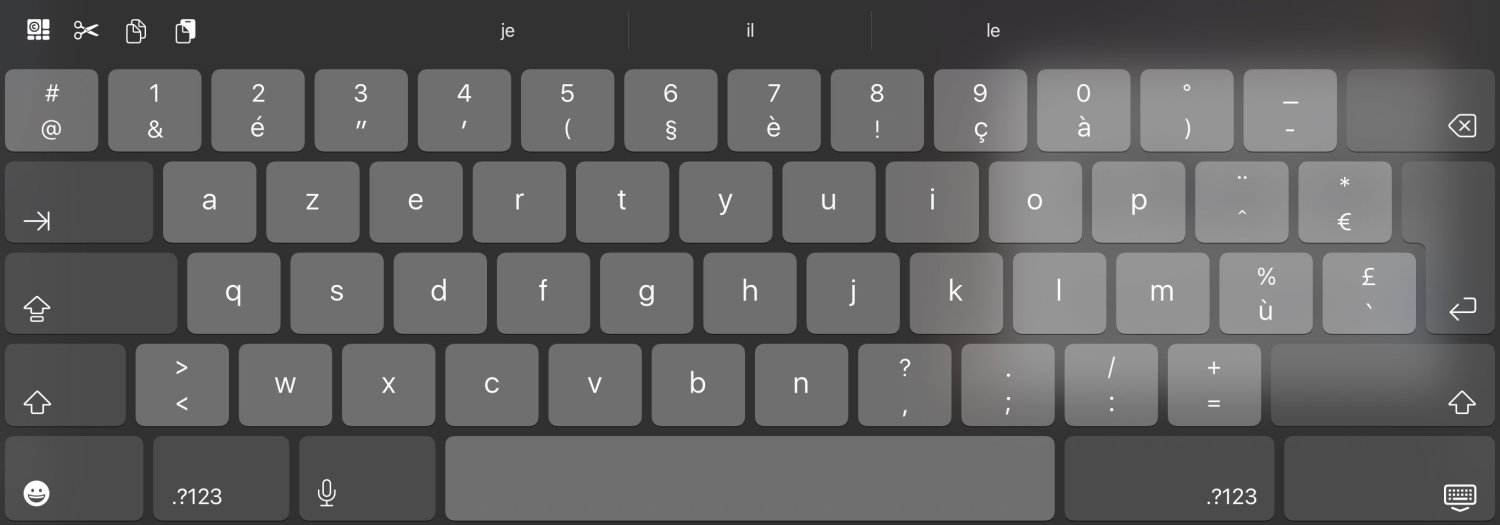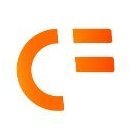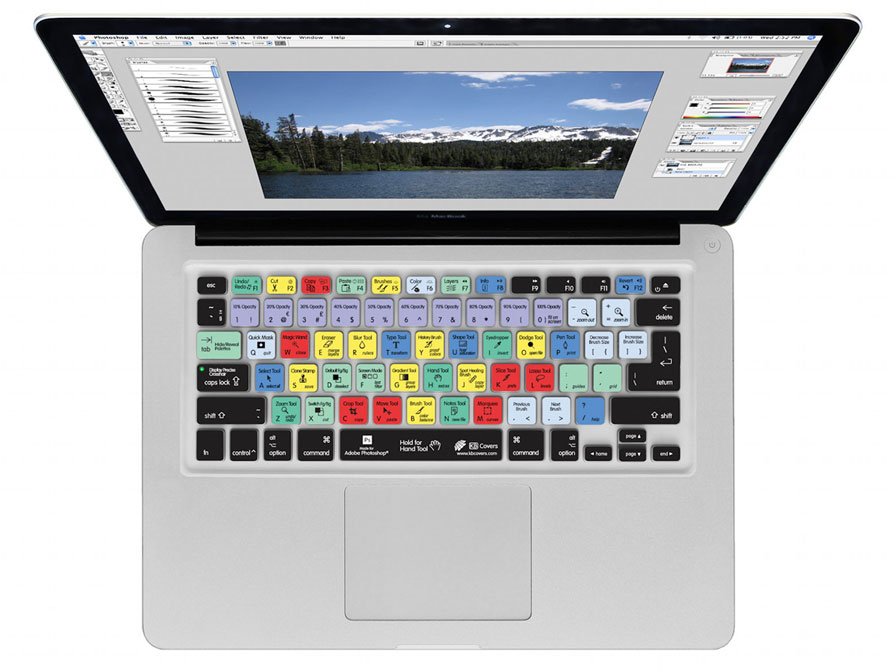Search the Community
Showing results for tags 'keyboard'.
-
In Publisher on Mac (latest OS version, Affinity version 2.4.0) I ran into a weird problem with keyboard shortcuts. I live in germany and use a german keyboard, but my Affinity software is set to english, as I prefer my software in english. (but as I am dutch, my OS language is actually dutch... yeah, I know, it's pretty complicated 🤪) I wanted to create a shortcut for Preview mode, using the # button, as it is easily accesible and not used for much else. When I implemented this in settings, it shows up as # in the imput box. However, the shortcut does not work, and in the menu the shortcut next to the menu item says 3. When I then use 3 it does not work (possibly because of a conflict?). I then tried the = sign on the number pad. In the imput field it shows up normally, but it does not work. In the menu, it now says * next to the item. When I then tried to use this shortcut, it did indeed work... ⁉️ I have no idea why this problem occurs, and have found no way to change the input setting in Affinty. I have only one keyboard installed. I know my set up is a bit uncommon, but other software does not have this problem, so I guess this should be solveable.
-
At one point Affinity Photo started doing this slightly annoying behavior. Repro steps: 1. Use the loop selection tool to select part of the image. 2. Shift-F6 (on my system I use Shift-Fn-F6 because of how I have the F shortcut keys set up). 3. Tab to the pixel input box (it has 0px to start) and type "30px" (for example) in the input box. 4. Press Enter (this is very important- do not click Apply, just press Enter and you will need to do it twice because the first Enter just "commits" to "30px" input in the input itself while the second Enter essentially triggers the default action button which is "Apply" for this dialog) 5. Watch in horror as the dialog just re-appears with 0px as the input once again. 🙂 I know, it isn't a big bug, but it just annoys me that this is really the only bug I encounter with an otherwise perfect product. *Edit: after getting feedback from others below, I'd like to clarify that this only appears to be an issue on Mac OS X with Affinity Photo v2.x (specifically use v2.4.1 so you're on the latest version because it is possible that this bug was only introduced after a minor update to v2- maybe the initial v2 worked fine... I can't recall exactly when I started seeing the issue, but I know that v1.x did not have it).
- 8 replies
-
- affinity photo
- feather
- (and 5 more)
-
Bringing back this discussion from V1 feedback. TLDR: RightMouse as a Modifier is difficult and confusing, and sometimes impossible. (Specifically Double Click + RightMouse is impossible) We should be able to remap the RightMouse Modifier (not including the right click menu) to any key just like the custom keyboard shortcuts. In fact, I think we should be able to remap every modifier key. This is a huge difficulty for the Ellipse Gradient Tool. I was just trying to do Ctrl+Right Click but didnt realize I also had to left click. Once you know the rule the tooltip makes sense but I was veryconfused for about 10 minutes of searching not understanding why it wouldn't work. Also, I think Double Click + Right Click (to reset fill scale) might actually be impossible.. Please just let us customize the modifier keys in settings 😭
- 1 reply
-
- accessiblity
- shortcuts
-
(and 4 more)
Tagged with:
-
This is a bug since V1. When using the official folio case for the 11in iPad Pro in the low angle mode the keyboard will refuse to hide. It will hide and then immediately come back. I'm wondering if this an Apple issue or an Affinity issue but it doesn't appear to do this in any other app so I'm tempted to say there's something in designer that's the culprit.
-
Hey Affinity team, this continues to be one of my recurring pains with the entire suite, and as someone who loves navigating menus and input fields with the keyboard it drives me crazy. I've raised the issue some years before, but I can't seem to find it again here on the forum. The (mis-)behaviour is incredibly annoying if you are used to working with keyboard shortcuts – every other software has a logical sequence for jumping/changing the active field with tabs. As far as the whole Affinity suite is concerned, I only recognise fragmentary connections that do not correspond to any logic, and this is independent of the desktop operating system (Mac/Win). Sometimes the cursor jumps to the next field, sometimes nothing happens, sometimes you get a hint or error tone. The key combination Shift + Tab, which normally jumps to the previous field, does not work either. Therefore: Please, it would be great if you could clean up the logic in the suite – even if it costs a lot of time, talking about creating tab-enabled forms in Acrobat. 😪. In addition, tabbed navigation also allows for better accessibility. I would love to see and improvement on this matter in a future update! 🙂 Cheers Dennis
- 15 replies
-
- navigate
- navigation
- (and 5 more)
-
Hello, Would it be possible to add the option for a keyboard shortcut to toggle the brush stabiliser on and off? Thanks for your consideration!
- 6 replies
-
- stabiliser
- brush
-
(and 3 more)
Tagged with:
-
I would really like the ability to change the mode of the Pen Tool via the keyboard. I was switching between curves, lines and polygons today, and having to jump up to the toolbar every time was driving me nuts! Thanks
-
Please add a hotkey to "Enable Transform Origin' to the Keyboard shortcuts. I don't want to click this tiny button if I don't have to.
- 1 reply
-
- keyboard
- keyboard shortcuts
-
(and 6 more)
Tagged with:
-
I use a ANSI (qwerty) keyboard, but type in multiple languages, most of which are european, so I use the EURkey keyboard layout by Steffen Brüntjen to type the language specific letters occasionally needed. As an example to type the german Umlauts (ä,ü,ö) you would use the keybind "CTRL+ALT+A/U/O" or "AltGr + A/U/O". In Affinity Publisher 2, when typing in a Text Frame or Artistic Text Frame, the same keybinds with "CTRL+ALT" do not produce the desired characters, instead no input is read by the program. Using "AltGr" does produce the desired characters in the Text Frames. Interestingly if I go to Edit -> Preferences -> Auto-Correct and type in the "Replace" or "With" input fields, the program behaves as expected with both input methods, meaning that it can read the inputs normally. The problem can repeatedly be reproduced on new files. Technical details: Windows 10 Home 64 bit, Version 21H1 OS build 19043.1526 Ryzen 5 5600X processor 16 GB RAM Radeon RX 6800 XT Graphics card Issue persists with and without hardware acceleration enabled No relevant background software that may intercept the keystrokes other than the OS Recipe: Have ANSI (qwerty) Keyboard (Issue supposedly appears on other keyboards too) Have EURkey keyboard layout installed and selected Open Affinity Publisher 2 Create new Project Create a text or artistitc text frame Type in it Try to insert special characters with the CTRL+ALT+Character binding Unverified personal assumtions regarding the issue: The only other program where I have seen similar behavior in the past was in Joplin, a notetaking software. In there the issue existed because the keybindings were already preoccupied by the program, and had to be unbound in the settings. After unbinding it worked as intended. Since in Affinity Publisher 2 only one of the relevant keybindings seems to be preoccupied with another keybind ( CTRL+ALT+SHIFT+S for export), this solution does not work here. However my assumption is that the program somehow blocks the keybind because it reads some of the input. Since using AltGr keybinds works, my assumption is that the issue is the using of the CTRL key on the keyboard to switch into the mode in which you can see the distances of text fields to their surroundings (for lack of a more specific term). A "fix" could consist of either making it so that the keybinds work on EURKey again (evaluating how realistic that is is beyond my technical skills), or giving us the option to bind this control mode in the settings to some other key, which might also work. I'm of course willing to elaborate should further information help on my part. I know this is a bit of a nieche issue, but it seems like unwanted behavior and as such it should qualify as a bug. I asked about possible ways to fix it in the Support & Questions part of the forums and was advised to specify it as a bugreport. Thank you for your time.
- 2 replies
-
- bug
- keyboard layout
-
(and 8 more)
Tagged with:
-
Both Photo & Designer for iPad have Preference > Tools settings for "Nudge Distance" & "Modifier Nudge Distance," but all I could find in the help topics about that was this: I have figured out that the first works with the cursor keys on my Anker Bluetooth keyboard paired with my iPad, but no combination of its modifier keys works with the cursor keys to nudge anything by the modifier distance I have set in preferences. So what am I missing?
- 10 replies
-
- nudge distance
- modifier nudge distance
-
(and 1 more)
Tagged with:
-
Please could the Preferences search box also search the Keyboard Shortcuts? At present if I am trying to find an action to check / alter the Keyboard Shortcut I have to know where that shortcut resides. If I don't (and I may not even know whether a shortcut can be assigned to a given action) then I have to trawl through the whole list. Even better - filter the shortcuts by the search term to remove all the options that I don't want to see. Case in point: I'd like to find whether I can assign a shortcut to Show Rotation Centre, and have gone cross eyed looking for the option! Thanks.
- 6 replies
-
- search
- preferences
-
(and 4 more)
Tagged with:
-
There are currently a few instances of controls in dialog boxes that have accessibility issues. A quick non-exhaustive bunch of examples: - the graphical aspect ratio lock button (for instance in the Resize Document dialog) can be focused and activated with the keyboard, but lacks a visible focus indication (affinity-focus-visible-lock.gif) - radio buttons receive focus, but lack a focus indication; in most cases though, they can still be activated with the keyboard (using Space) (affinity-focus-visible-radios) - there are some radio buttons that do receive focus, lack a visible focus indication, and in addition, even when they have focus, they can't be checked/activated using the keyboard (affinity-focus-visible-keyboard-fill.gif, affinity-focus-visible-keyboard-matte.gif) - in some dialogs (with radio buttons), it seems that keyboard focus never gets to the Apply/Cancel buttons (affinity-focus-visible-keyboard-fill.gif, affinity-focus-visible-keyboard-matte.gif) there are likely more variations along the same line. this also applies to other Affinity products (Affinity Designer etc) that use the same UI widgets. [attaching the animated gifs (that show cycling through dialogs using Tab) as a zip, as it seems I can't upload raw gifs.] affinity-photo-focus-keyboard-gifs.zip
- 3 replies
-
- accessibility
- keyboard
-
(and 1 more)
Tagged with:
-
It seems that there's no way to switch it back to the normal keyboard unless it's docked to the bottom of the screen again.
-
Zoom-in shortcut should be ⌘= rather than ⌘+. It's Ctrl = on Windows. why it's different on Mac? Though ⌘= works with the US keyboard, it does not work with the JIS(Japanese) keyboard. On JIS Keyboard, - "=" is on the same key with "-." - "+" is on the same key with ";." The result is: - ⌘= does not work. - ⌘+(⌘⇧;) conflicts with the spell check.
-
Some users complain that Japanese input with hardware keyboards won't work properly when the Live Conversion is enabled It's in iOS Settings > General > Keyboard > Hardware Keyboard *please move this topic to Bug report section. I've posted this in wrong section.
-
I would like to set a shortcut to open the last used file. This can be very convenient, for example if you need to close one of the Affinity apps and want to continue working on the same file later.
- 3 replies
-
- keyboard shortcuts
- shortcuts
-
(and 3 more)
Tagged with:
-
For some reason F1 always cycles the selection box for me and it's impossible to set it to open the Layer Effects dialog. I have cleared F1 in the Pixel and Designer persona, yet it won't open the Layer effects with F1 regardless. This is on Windows 10, Affinity Designer 10.5.1342.
- 4 replies
-
- keyboard shortcuts
- shortcuts
-
(and 2 more)
Tagged with:
-
When working in the Layers panel, I would love to be able to use the keyboard for certain operations like moving up and down in the layer tree with arrow key selecting layers by typing their names renaming a layer by hitting F2 moving layers up and down by hitting Ctrl+Up / Ctrl+Down (or Alt, maybe in combination with Shift) selecting layers by holding down the Shift key and using the arrow keys afterwards There might be more useful appliances for keyboard shortcuts.
-
I know this thread is very old now, but I was also looking for the German keyboard shortcuts and I found them here for Mac: https://affinity.help/photo/de.lproj/index.html?page=pages/Workspace/shortcuts.html?title=Tastaturkürzel# I think they are all still the same however my German keyboard does not have the [] brackets as main keys (on mine it is Alt/Option 5 and 6), so I am not sure how to shortcut the use of the paintbrush without them. The German shortcuts also have the same brackets listed as the shortcut, so I admit I am confused.
-
This has been plaguing me for quite some time. When I use bluetooth keyboard to type in numeric values and such, .(period) key and backspace key shows in the input textfield. If I example 1) I try to adjust red channel on a Channel Mixer layer by typing 20. I realize I wanted to type 25, so I press backspace key. This would not delete the 0, but instead add a (null) after 20, as the following: example 2) I use a High Pass filter, and want to set the radius to be 2.5px. I type 2.5, and this is what shows up in the text field: In either case, even if I press (OK) to apply the adjustments, they will not apply anything. Another issue is when I press Enter key(= return), it creates a line break in the textfield rather than functioning as pressing (OK) to accept the value. I am using iPad Air 4th gen, iOS 14.4 official release. The keyboard is Logitech K380, and I haven't experienced any issue like this with about 5 other different devices(iPhones, a Mac, Windows laptop). Affinity Photo for iPad is on version 1.9.2.236. I do want to add that this issue has been around since I first got Affinity Photo, which was around version 1.8.
- 2 replies
-
- bluetooth keyboard
- keyboard
-
(and 2 more)
Tagged with: