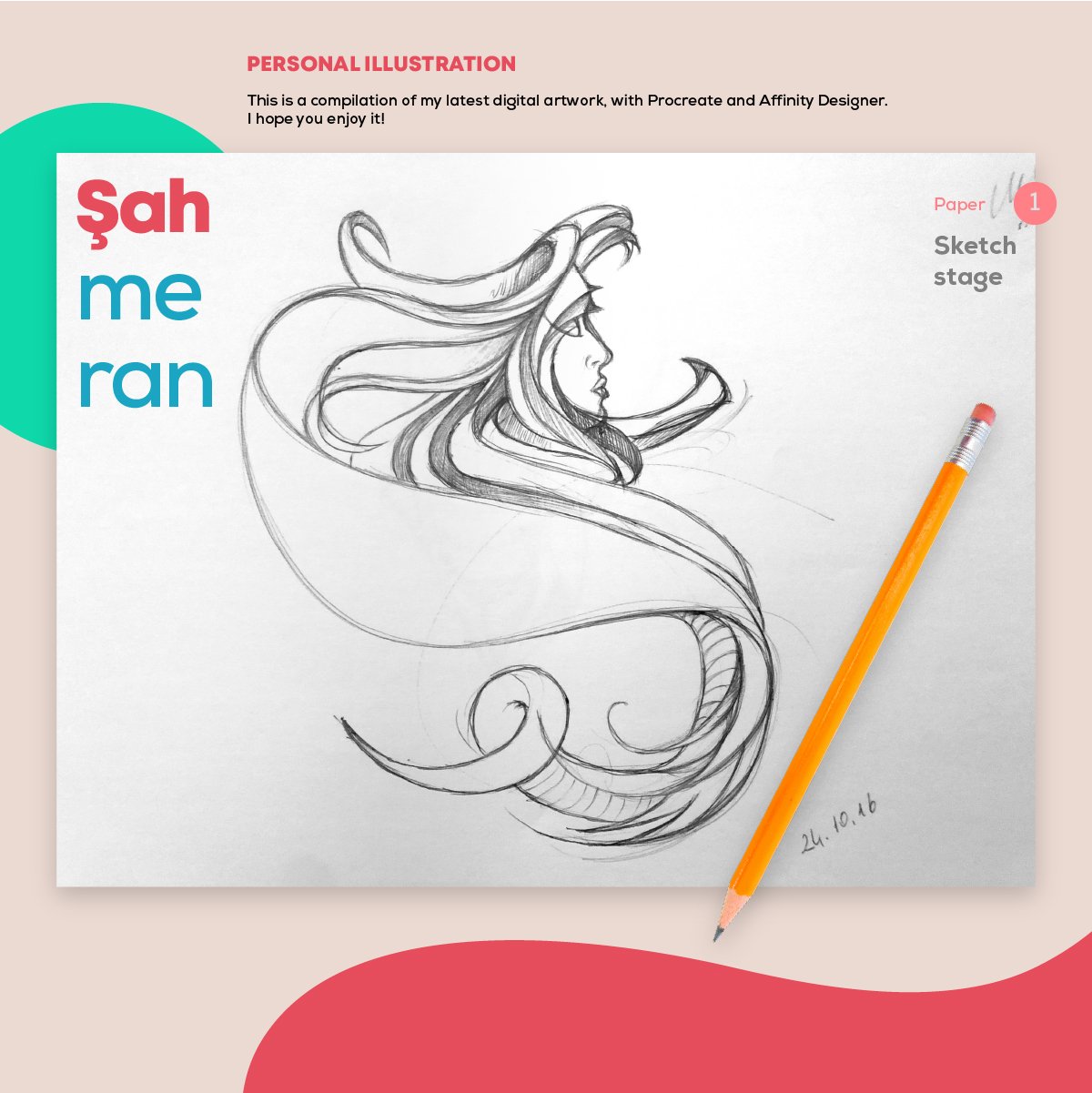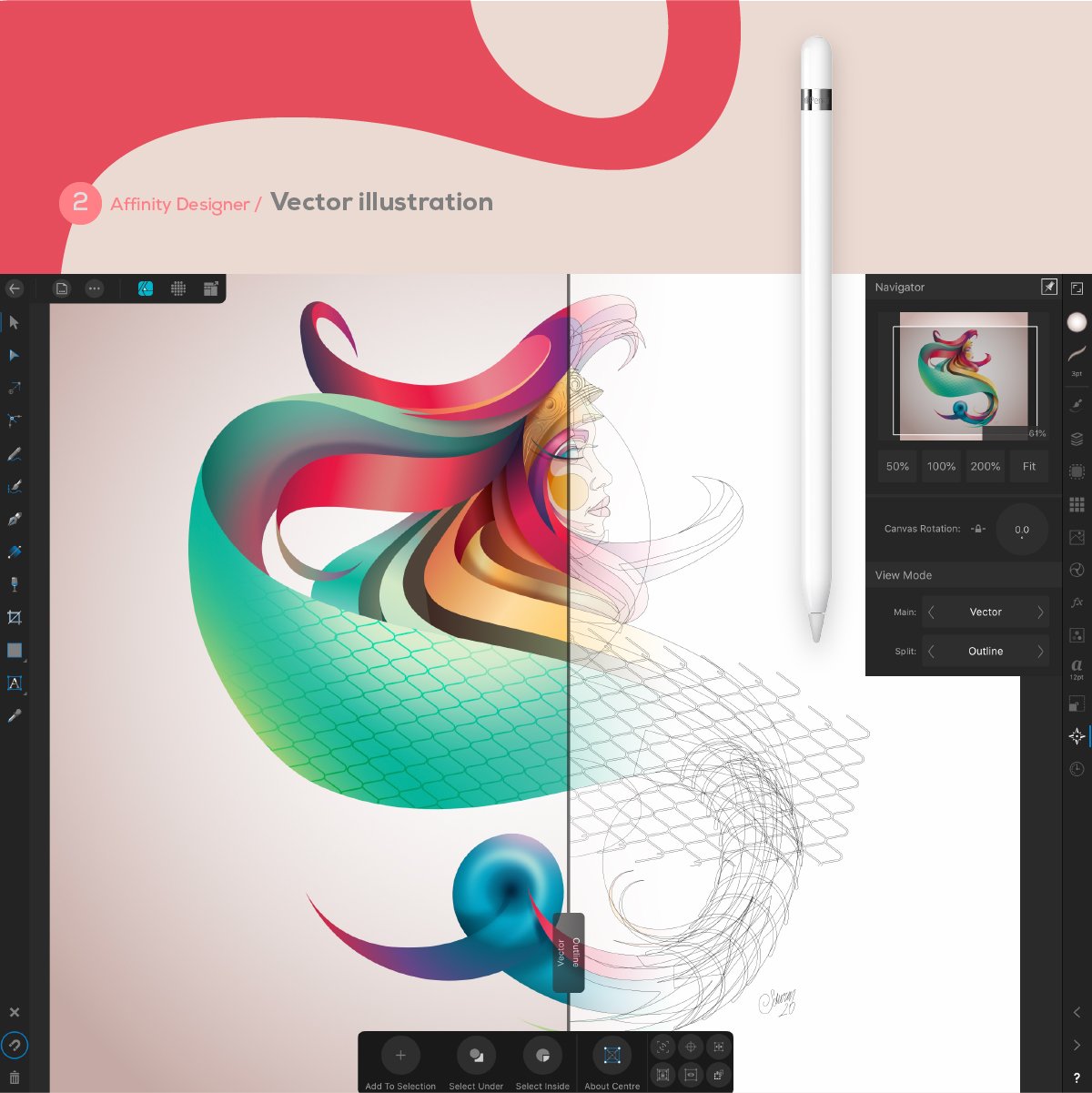Search the Community
Showing results for tags 'ipadpro'.
-
Affinity Photo on iPad seems to colour-manage correctly but only displays results clipped to the sRGB gamut, not taking advantage of the wider P3 gamut on the iPad Pro display. The result is that wide gamut images do not appear correctly, and colours outside the sRGB gamut are not visible. Steps to reproduce: Use an iPad Pro model with P3 display. Create a new document with Display P3 as the colour profile. Paint some pure red (255, 0, 0) onto the canvas. Take a screenshot (sleep button + volume up). The screenshot will be in P3. Import the screenshot into Affinity Photo. The imported document will be in P3. Sample the red with the eye dropper. Instead of P3 (255, 0, 0), the colour will be P3 (233, 51, 35), which is sRGB (255, 0, 0).
- 1 reply
-
- affinity photo
- ipadpro
-
(and 1 more)
Tagged with:
-
Hi there, it’s been now two weeks that I’ve purchased the Affinity Photo for my Mac and iPad Pro . Although the desktop version is doing well I have many problems in the iPad version. When I’m working in more than 20 layers, then it becomes extremely slow, it crashes and it does not saves my work. When I try to merge two layers it takes forever. Now I’m working to a project that has about 25 layers and I can not continue working because it does not saves my work. Is anything I can do?
- 3 replies
-
- crash
- affinity photo
-
(and 1 more)
Tagged with:
-
Hello, I just purchased Affinity Photo for iPad Pro. I have planned to use it for the digital painting... However I run into the issue. When using the brush...line is blurry while I paint. (With any type of brush). When I stop it takes about 2 seconds for them to sharpen. So while I am painting I am constantly looking on blurred lines. This delay irritates my eyes. I can try to describe in other words: line look very pixelated while I am drawing but shortly after I stop it gets smoother. I was hoping to see if it’s some kind of settings that I have to change. Otherwise I have to return the purchase as it’s not usable for me. P.S. Interesting observation that Affinity Designer in the Pixel persona has no delay in the line sharpening. It’s same while I am drawing the line and after it. Thank you
-
Hi! Using Art Text tool there's problems with some kerning pairs (Ta, Te, Ti, To, Tu, Va, Ve, Vi, Vo, Vu... for example). Also, using the same tool, if you try to enter two lines, the letters from the second line overlap the first one.
- 1 reply
-
- kerning
- art text tool
-
(and 1 more)
Tagged with:
-
Issues with add and subtract
S_Pliers posted a topic in Pre-V2 Archive of Affinity on iPad Questions
I’m having a recurring issue when trying to subtract an overlapping shape from the object below. Every time I try it, the resulting new object is distorted. This is something I’ve not had issues with until now. Same thing is happening when I try to add multiple objects together. Examples attached. -
Hello friends, I am trying to remove text from a shape (rectangle) to expose a transparent background. I am running out of patience. Anyone ever run into this issue or have some advice? Thanks in advance!
-
Hello, I would find it very useful if I was able to freely position the tool pop ups from for example the curve or hsl tool. Especially on the iPad Pro 11 inch the center placement of the tool often makes it harder to judge the impact adjustments have on the image while using the tool as it takes up a lot of screen real estate in the center. A great addition would be if something like being able to undock tool and drag it with two fingers to a different location in the workspace would be implemented. Thanks for considering, Johannes
-
I cannot get a mark for my finger or apple pencil on a pixel layer. This is on iPad pro 2 On a iPad (not pro) there is no problem.This is on a new document so there are no hidden layers. I-was able to fill that layer with the paint fill tool. I tried changing dynamics. Should I save my wokh, and delete the app and then reinstall..?