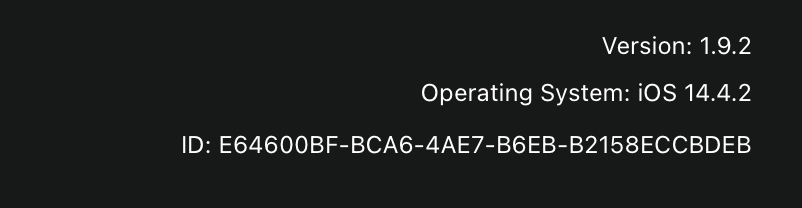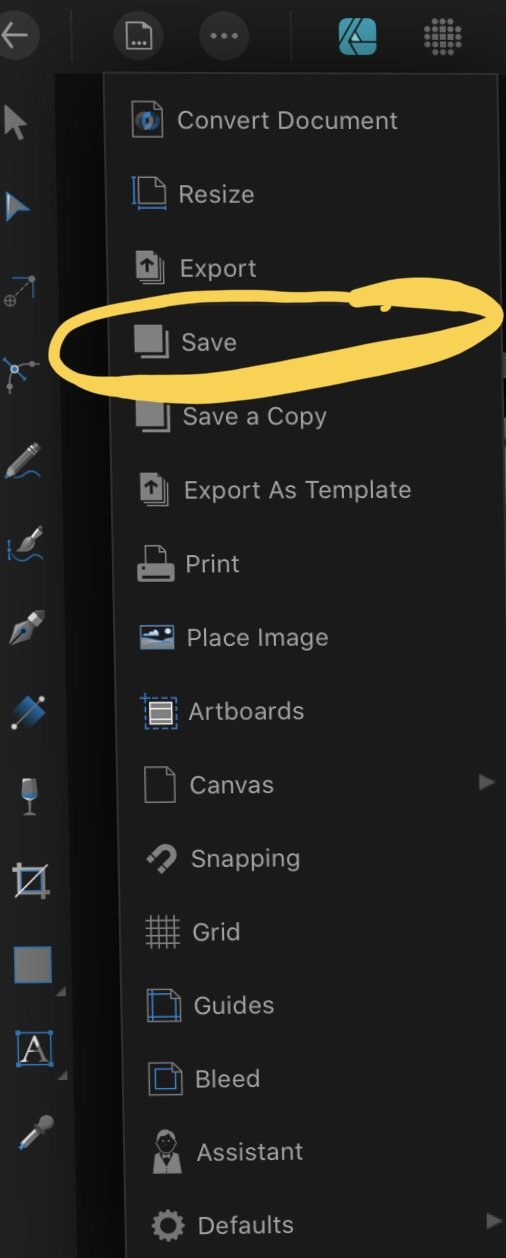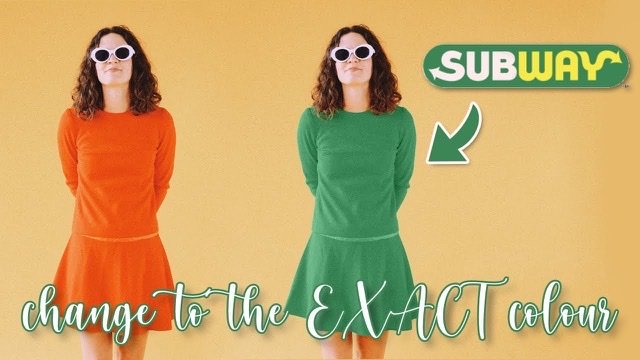Search the Community
Showing results for tags 'ipados'.
-
Bug Using either the . or delete keys on the iPad Pro/iPad Air 4 attachable Magic Keyboard return (null) when entering a form field for an attribute (I.e. document dimensions, transform tools, stroke size, etc.) The expected result would be 10.4 instead 10(null)4 centimeters when entering a value into the transform or other tools. Delete doesn’t remove text either. For example, if I enter 10.5 and hit delete the then 4, the output should be 10.4 but the systems renders it as 10(null)5(null)4. Temporary Workaround Can be corrected only by using the touch interface to use the calculator’s . And <x| Virtual key. Devices Used: iPad Air 4 (2020) on iPadOs 14.2 Magic Keyboard
- 7 replies
-
- form fields
- bug
-
(and 3 more)
Tagged with:
-
Working with the pencil tool in designer can be maddening enough at times (extra nodes/data, destructive delete, etc) but trying to set what colour you're drawing with can drive one to madness. The brush tool also has a few oddities, but it's at least a bit more consistent. I've attached two videos showing Designer on both macOS and iPadOS and how picking a colour is like rolling the dice, let alone trying to determine if the shape is going to be filled even if there is no fill colour selected. One thing I did figure out is that the pencil tool stroke is only taken from the stroke colour well in the colour panel, while the brush stroke colour can be either the fill colour or the stroke colour. Also, the colours displayed on the context toolbar are not always in sync with the colours in the colour panel colour wells. One thing that would help in the context toolbar is that if a colour is ONLY applied to the stroke use the same colour well (the stroke, unfilled circle one) in the context toolbar—as it is it feels like you can use either or the fill. Also, I'm not sure how Designer is figuring that if I've currently selected a line drawn with blue, that the next line I want to draw should be yellow or whatever colour it decides. A little consistency (and sanity) would be most welcome. Addendum: I also use the colour panel colour wells rather than the context toolbars ones primarily because a) I always associate setting and selecting colours with the colour panel, b) it has additional controls to set the opacity and noise settings, and c) I primarily toggle between the colour panel, stroke panel, and layers panel all of which are easily accessible from the top right or the screen, rather than having to find and manipulate settings in the context toolbar (which I honestly don't find terribly useful, can't remember what it contains and when, and is generally very confusing). macos.mp4 ipados.mp4
-
I was trying to check the colour profile of the document I’m currently working on in Publisher2 for iPad, and couldn’t figure out how to check it. So I went to the online guid: https://affinity.help/publisher2ipad/English.lproj/contents.xml# Which direct me to tap on the “≡” (Documents menu) then to select the “Convert Document” option, but unless I’m misunderstanding something I don’t see that as an option within the Documents menu? (Affinity Publisher2 app v2.0.1, iPad (gen 8 ) running iPadOS v16.1.1)
- 3 replies
-
- affinity publisher
- ipad
-
(and 1 more)
Tagged with:
-
Unfortunately we don't currently officially support Stage Manager on iPad or macOS with the Affinity apps, our apologies. Our team are aware of issues when using this feature (such as slow 'switching' between apps on macOS, occasional crashing when switching apps and lack of full screen external monitor support on iPad) and we're working to hopefully address these issues in a future update.
-
You may have been asked to provide a crash report when speaking with our support team. This will help them look into your issue further and hopefully allow our developers to figure out what caused the crash. Below are instructions explaining where the Crash Reports are stored on Windows, MacOS and iPadOS: Windows (2.1 onwards) Press the Windows Key + R to launch the Run dialog and enter the relevant app path: Affinity Store (MSIX) & Windows Store: Photo - %USERPROFILE%\.affinity\Photo\2.0\CrashReports\reports Designer - %USERPROFILE%\.affinity\Designer\2.0\CrashReports\reports Publisher - %USERPROFILE%\.affinity\Publisher\2.0\CrashReports\reports Affinity Store (EXE) : Photo - %appdata%\Affinity\Photo\2.0\CrashReports\reports Designer - %appdata%\Affinity\Designer\2.0\CrashReports\reports Publisher - %appdata%\Affinity\Publisher\2.0\CrashReports\reports Our crash reports will have a filename that's made up of random alphanumeric characters and will have a .dmp extension. Please send us this file. macOS Open the Console app from Applications > Utilities. In the left hand panel click Crash Reports - you will see a list of Crash Reports. Find the relevant crash report - it should display the app's name in the Process Name column. Right click and select Reveal in Finder. Please send us the .crash file. iPadOS Go to Settings > Privacy > Analytics > Analytics Data You will see an alphabetical list showing all crash reports on your iPad. Find and open the one that corresponds to the Affinity app that's crashing. Click Share to save to an .ips file and save it to a cloud service.
-
- crash reports
- dmp
-
(and 4 more)
Tagged with:
-
Hello, I used to correct lens distortion of my tamron Tamron 24-70 f2.8 g1 from the develop module. it became unfunctional long ago, and i know i am late in reporting this error. the lens profile for my nikon 50mm 1.8 is working and functional. i do not like to correct the distortion from the photo module on the ipad as it s lengthy and not practical. Is there a fix for this problem ? plz help NB: the develop module recognize that i took the pic with th tamron, but in the lens correction section it says "no lens profile" (for the tamron no for the nikon)
-
Since latest iPadOS update, Designer does not save files. New files have no thumbnail in the file browser and the app crashes on any save or export. i can open and work on new and old documents but can not save beyond the auto save that the app does when closing the document. See attached video. Latest release version Affinity Designer iPadOS 15 12.9” M1 iPad Pro RPReplay_Final1633411041.mp4
- 1 reply
-
- ipados
- ipad pro 12.9
-
(and 4 more)
Tagged with:
-
According to iCloud and iPad Storage, Affinity Designer Documents & Data are taking up 28 GB (28,000 MB). I only have 215 files and the largest one I could find (which isn’t easy to do because you have to save each file manually to another location to see the file size) is 133 MB. The second-largest file is only 50 MB, and most of the files are only 1-10 MB each. So the math doesn’t add up. Every single file would have to be 130 MB to add up to 28 GB (28,000 MB / 215 files = 130 MB). Even if all my files were 50 MB each it would only add up to about 10 GB. I’ve seen other people have similar issues on the following post with the only apparent solution being to export/backup all files somewhere and then uninstall/reinstall Affinity Designer. That’s a very laborious workaround for many files, and it really undermines the app’s value as a professional alternative to Adobe. I’ve tried doing a hard-reset to see if that clears the cache, but it didn’t work. It would also be very helpful if we could see the file sizes from within the app to see what exactly is causing the bloated file size. I’m using Affinity Designer 1.9.2 and iPadOS 14.4.2 on a 2019 ipadPro 12.9”. Thanks! Andrew
-
I add a new photo AP. I go to Color, Swatches,, and Add Document Palette, nothing happens. Am I wrong to suggest the colors from the open photo would be added as swatches? If wrong, how can you obtain photo colors to add to swatches, other then color picker one by one.
-
-
- ipados
- affinity photo
-
(and 1 more)
Tagged with:
-
Hello. I’m facing an issue where I cannot save my work to a folder in iCloud or local iPad storage. When I try to “save a copy” of my work to a folder in iCloud, I’m getting the following error: The Operation Couldn’t Be Completed. Operation Not Permitted.” I’ve restarted my device, reinstalled Affinity Designer but nothing has worked. Prior to this issue I was saving my work directly to the Affinity Designer directory and I lost all my files when my daughter deleted the app so she could install Microsoft Solitaire 😔.
- 3 replies
-
- affinity designer
- ipad
-
(and 1 more)
Tagged with:
-
I wonder if anyone here already tried to use Affinity Designer on iPadOS 14? Are there any issues occured?
-
- ipad
- affinity designer
-
(and 2 more)
Tagged with:
-
Starting to think my issue might be related to iPadOS (13.4.1) since the issues I’m having started around the same time I updated my iPad Pro (2nd gen, 12.9”). Here is my issue: Open a New Document in Designer. Do some work. Save file from within the document via the “Save” option. Save to My iPad. Do more work on document over several days/weeks. Prior to exiting document or Designer, hit that Save button each time. Wait for file to save. Walk away and/or exit Designer. Come back to Designer. App has crashed/restarted (most of the time but not all of the time). Open my document - all changes done prior to last save are gone. However, if I save the file from within (as above), and then ALSO exit the document (whereby it saves the file again) - if the app crashes and/or I manually close Designer, reopening the app & that document retains (saves) changes. The document in question (most important one) is simply a multi-layered pixel project (drawings, black & white). There might be around 40 layers but as mentioned, simple black & white pixel drawings on each layer. It doesn’t seem to matter what file/document it is. The app crashes a fair bit lately and a lot of work is lost.
- 5 replies
-
- designer1832
- saving files
-
(and 3 more)
Tagged with:
-
-
- copy select colour
- tutorial
-
(and 1 more)
Tagged with:
-
affinity photo Head swap
Dan freeman posted a topic in Tutorials (Staff and Customer Created Tutorials)
https://youtu.be/hwVvXYT1U8s