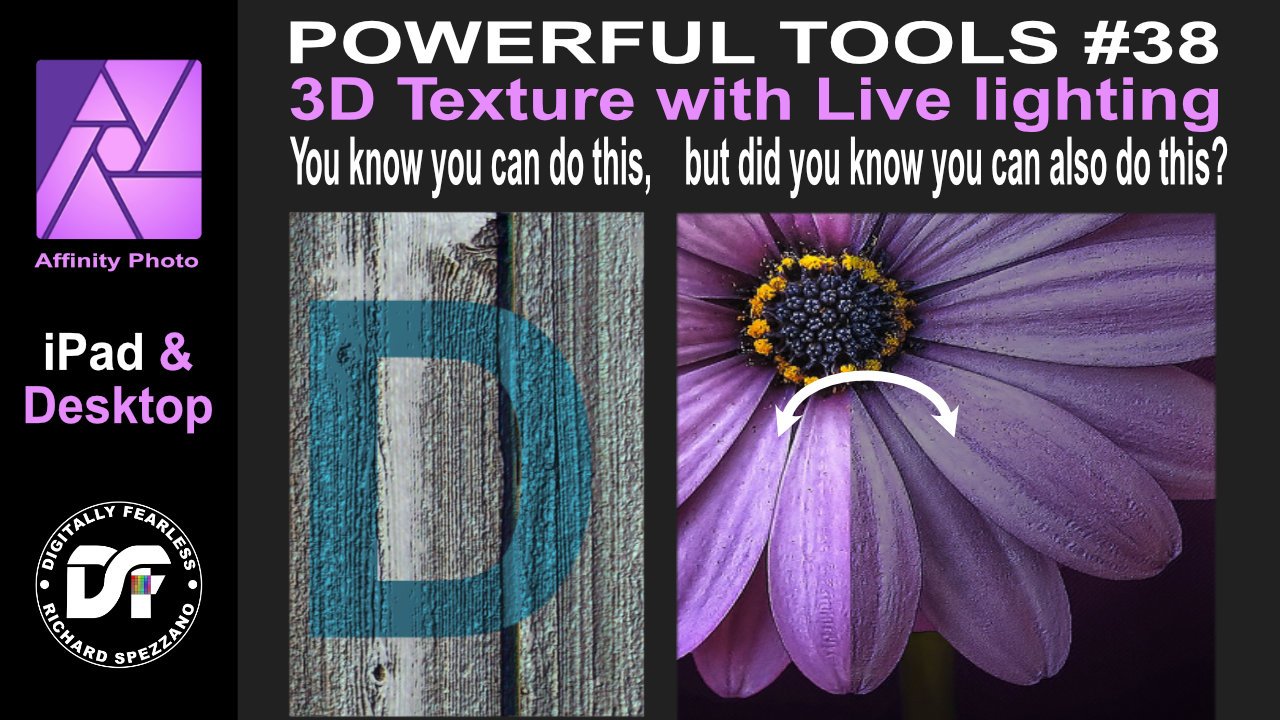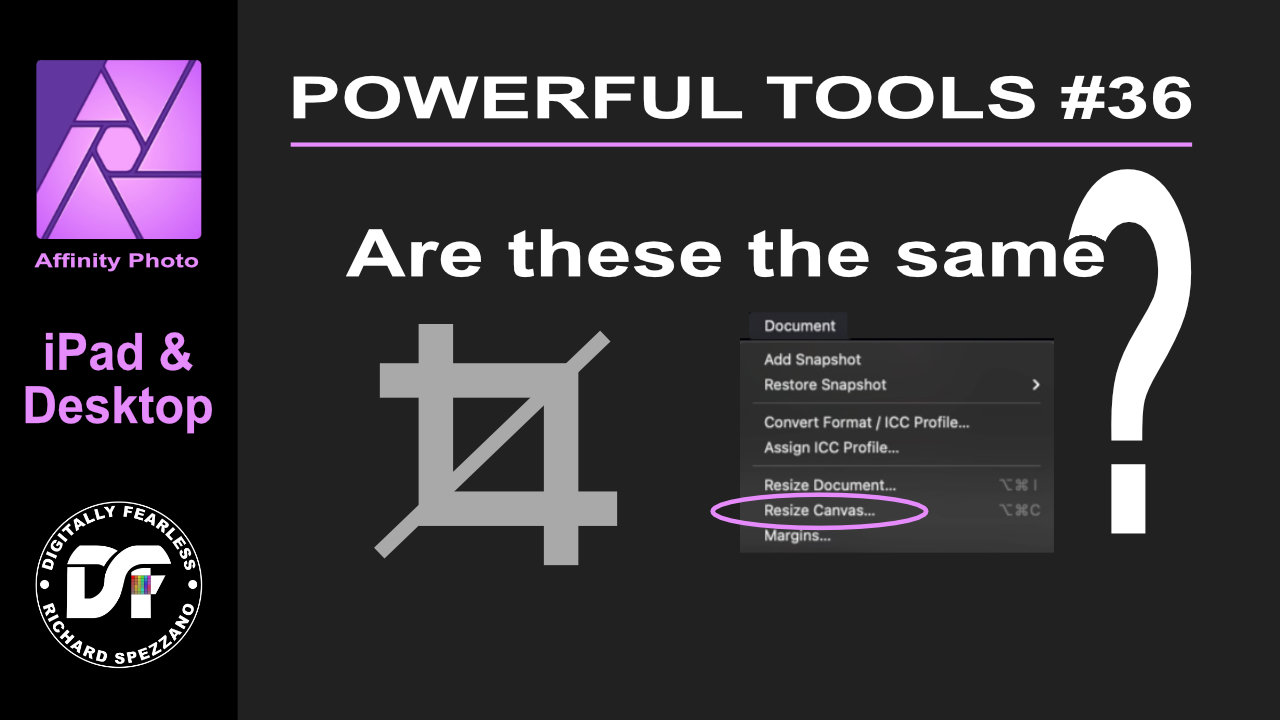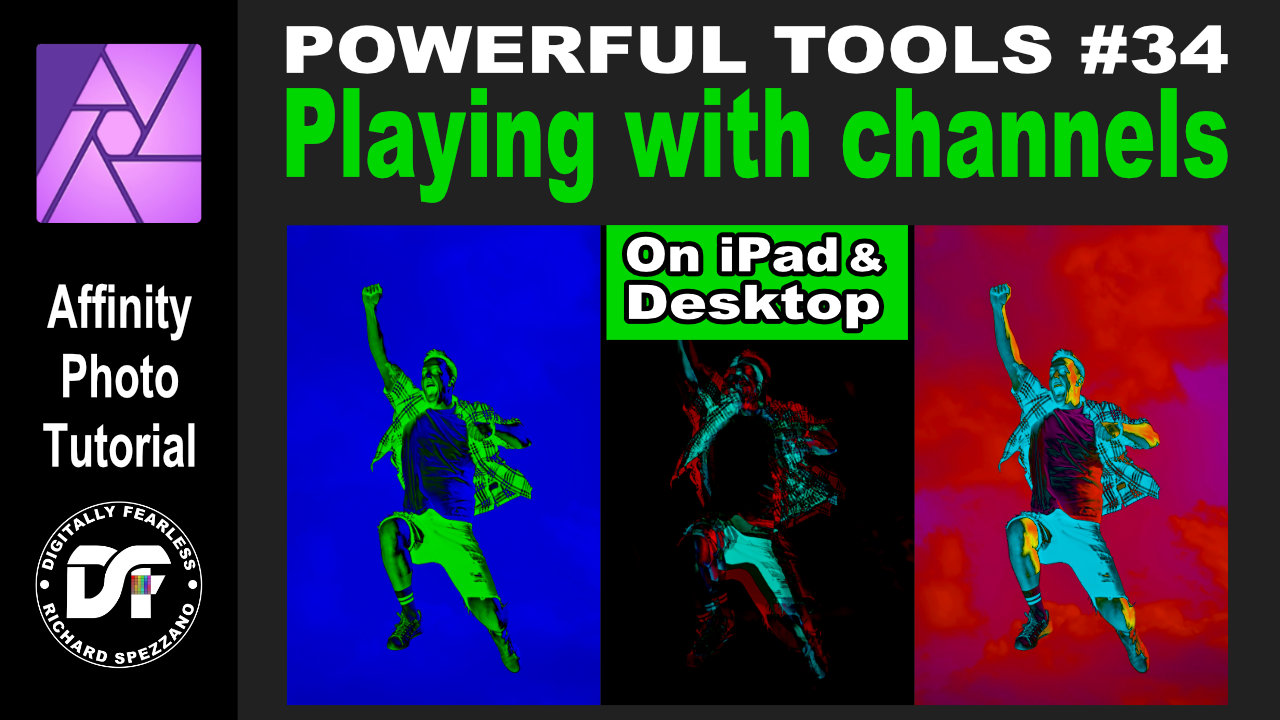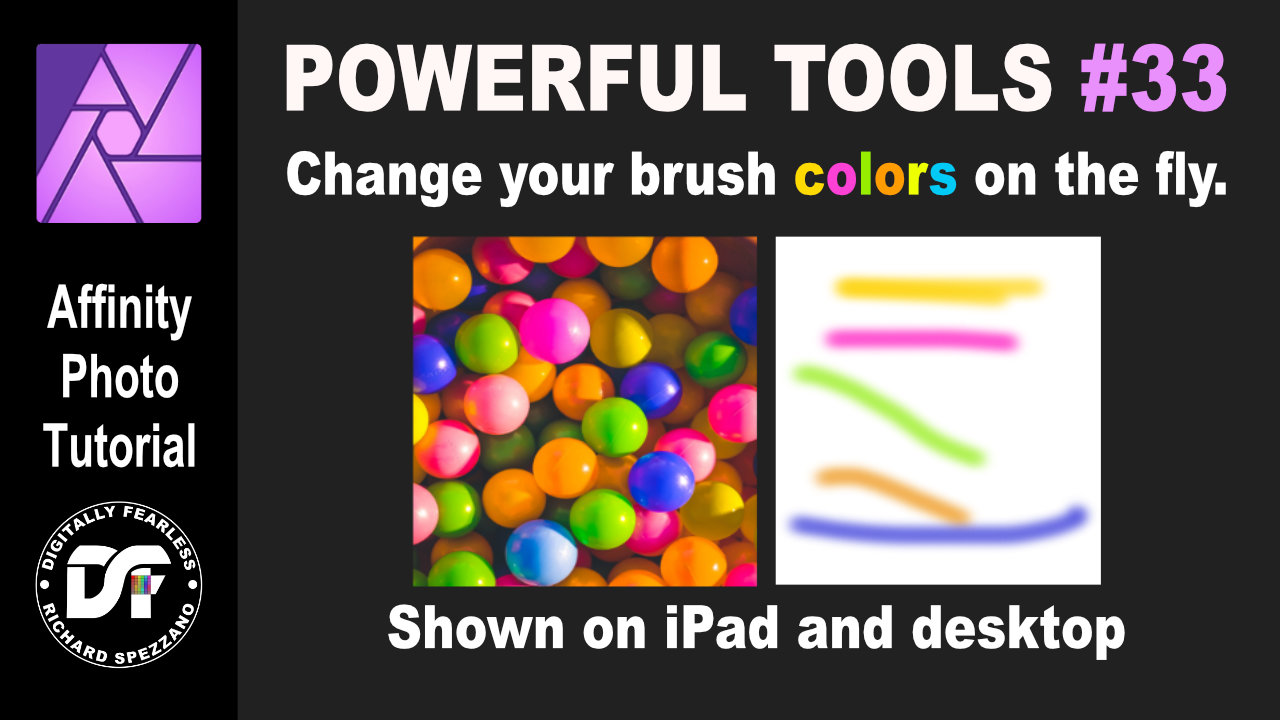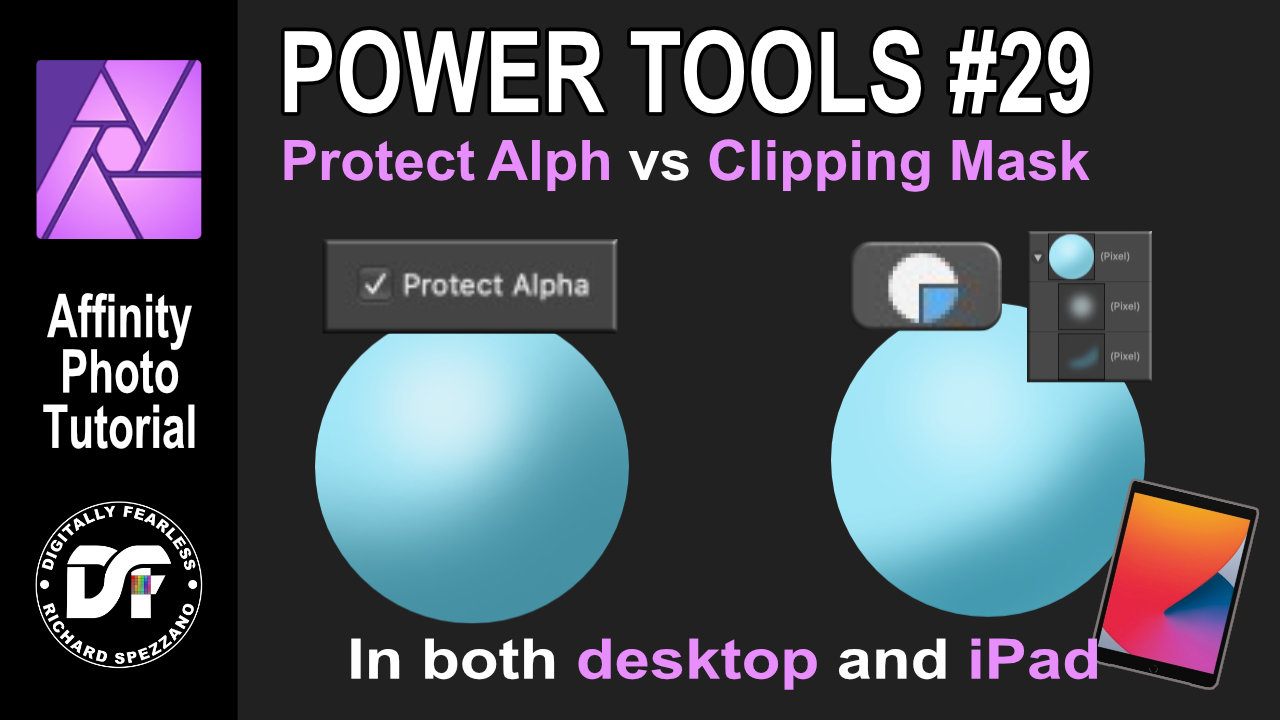Search the Community
Showing results for tags 'ipad.'.
-
Hi, I congratulate the work that has been done in afinity, I am a user since version 1, I like it a lot, in the last months I have been testing the use of the ipad version, and I have found a couple of things that I think could be improved, here I share some images. quick deselect button paste inside, front and back less clicks preview circle for gradient and transparency preference to turn off rename layers more quickly
-
3D texture with live lighting Affinity Photo tutorial on iPad and desktop. First I show the way I believe it was meant to be used, but then I tried something different. I used a photo of a flower and gave it live lighting with 3d texture. https://youtu.be/lFK-Gqz1x2I
-
- affinity guides
- tutorial
-
(and 7 more)
Tagged with:
-
So see attached images. Designer on iPad When I first select the pen tool - whether on opening a file or after using a different tool... Both places where line thickness is indicated Show it as 0 pt. 0 pt remains on display when I place the first node. (In a way that makes a weird kind of nonsensical logic because I’ve not actually drawn a line yet, I suppose). add a second node and hey presto, the app shares a secret with me, but only in one of the two places. The secret is the thickness the line is set to. add a third node and the second place line thickness is ‘shown’ decides to fess up on the secret too. so I alter the line thickness.. I’ve not diligently examined this. I think it often, but not always, shows the line thickness setting in the studio bar, but the pop-up at the bottom doesn’t until well into drawing. it then always reverts to being a secret every time I deselect the pen tool... so my questions are: Is this how it’s supposed to behave? if yes, then Why is the line thickness the pen tool is set to a secret until I start drawing? (iPad 12.9", 4th gen, ios13)
-
Power tools of Affinity # 36 iPad and Desktop beginner Affinity Photo tutorial explaining resize canvas vs crop tools and how they are similar. https://youtu.be/qOq3798iSAw
-
- crop
- resize canvas
-
(and 4 more)
Tagged with:
-
iPad version Retro TV Pop-up Affinity Photo tutorial photo manipulation In this iPad photo manipulation in Affinity Photo, I create scanned lines and show a girl jumping out from a retro tv to real life. Halftones makes shapes and the pen tool are used. The link to the desktop version of this tutorial is in the description. https://youtu.be/j9qjXu0vqxQ
-
- photo manipulation
- halftones
-
(and 5 more)
Tagged with:
-
Create comic or cartoon backgrounds with the help of Google Maps. A Digitally Fearless tutorial shown on iPad with explanation on how to do it on desktop. https://youtu.be/gn4-tGAC6SI
-
- ipad.
- affinityguides
- (and 7 more)
-
Change Affinity Photo brush colors on the fly. In this Affinity Photo tutorial I show in both iPad and desktop how to change your brush colors on the fly. It is number 33 of my Digitally Fearless Powerful Tools of Affinity. https://youtu.be/xh9oMoIxE_w
-
- ipad.
- desktop apps
-
(and 5 more)
Tagged with:
-
My friend - a Huge Prince fan - celebrates a big birthday next month, so I’ve created this as a present. Hopefully he’ll like it! Prince.pdf
-
Power tools of Affinity #29. Protect Alpha vs Clipping Mask Affinity Photo Tutorial. When should you use Protect Alpha in Affinity Photo and why? This Digitally Fearless tutorial shows how to do it in both the desktop version and iPad version of Affinity Photo. https://youtu.be/J7FhTQUQ7D8 #affinityphoto #clippingmask #digitallyfearless
-
- clipping mask
- protect alpha
-
(and 3 more)
Tagged with:
-
Turn bad photos into art. iPad version Affinity Photo tutorial Don’t throw out your bad or low-res photos until you’ve tried turning them into art. Affinity Photo tutorial shows you how to make it into something special. For those who don’t have an iPad, I have also created a desktop version of this video. https://youtu.be/U06MVKQmrUo #iPad #affinityphoto
-
- ipad.
- photo manipulation
-
(and 2 more)
Tagged with:
-
Many have access to Video Tutorials for learning the awesome uses in Affinity Photo (methods, techniques, UI, etc)...but also many are iPad users. Mostly easy to follow, as there are a few by iPad Users (on iPads or using), or by Serif (Affinity) themselves... but more often they are made by those using Desktop version. Can be difficult to follow, being different User Interface. Know this is common knowledge by a lot of users...but this might be helpful in following along or rewatching them, aside from taking notes, to more easily locate things. Live visual previews are nice....but until knowing what and where....can make it more difficult to learn. A lot are in Studios toolbar or Tools when using....but Toggle to List in Panels can help for others (then can just enjoy Live Preview on Canvas, as designed).
-
- affinity photo
- tutorials
-
(and 1 more)
Tagged with:
-
Just posted a new tutorial covering layer basics in Affinity Photo for iPad. Enjoy.
-
- affinity photo
- ipad.
-
(and 1 more)
Tagged with:
-
I have been making scientific illustrations. I like to number the steps by putting the number in a circle. So, first, I make some circles and position them in the illustration. Then I use the text tool to type the numbers I need, which I move into each circle. Nine times out of ten, though, Affinity then crashes. I happens almost each time I do this and the work is lost. I can prevent this by leaving the project and opening another project between each step (presumably this is saving the work, but I dunno.). Then I go back and create the next number and move it into its circle, leave the project, open another, then go back to the original project to add the next number. This seems to work, but it's obviously not the best solution. Is this a bug that needs to be fixed? Or am I doing something wrong? I'm using an iPad Pro, 12.9 inch. Second Generation. OS version 13.3.1 Thank you for any help you may be able to offer.
-
Partially completed negative space pic I’m working on. Inspired by the work of the fantastic Malika Favre.