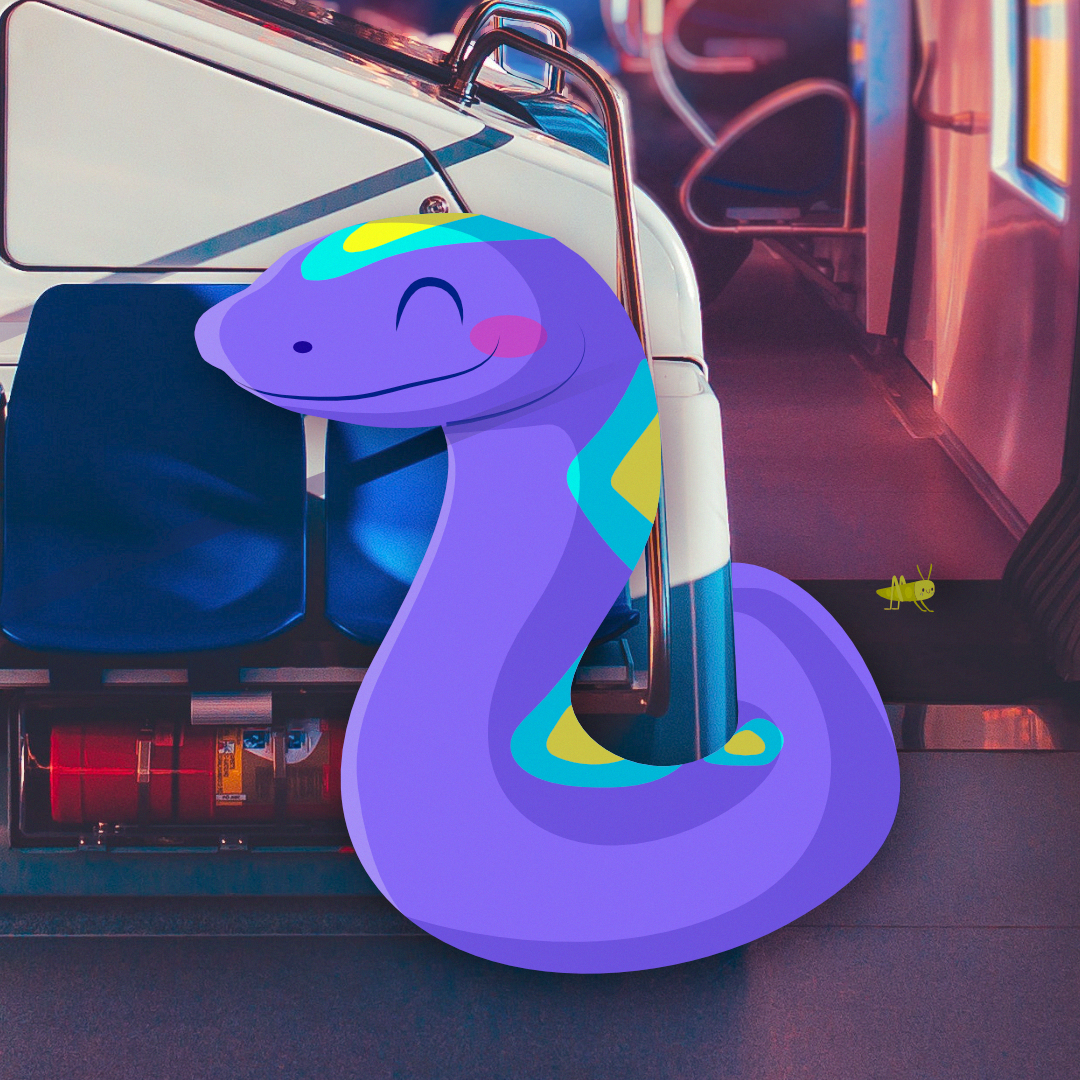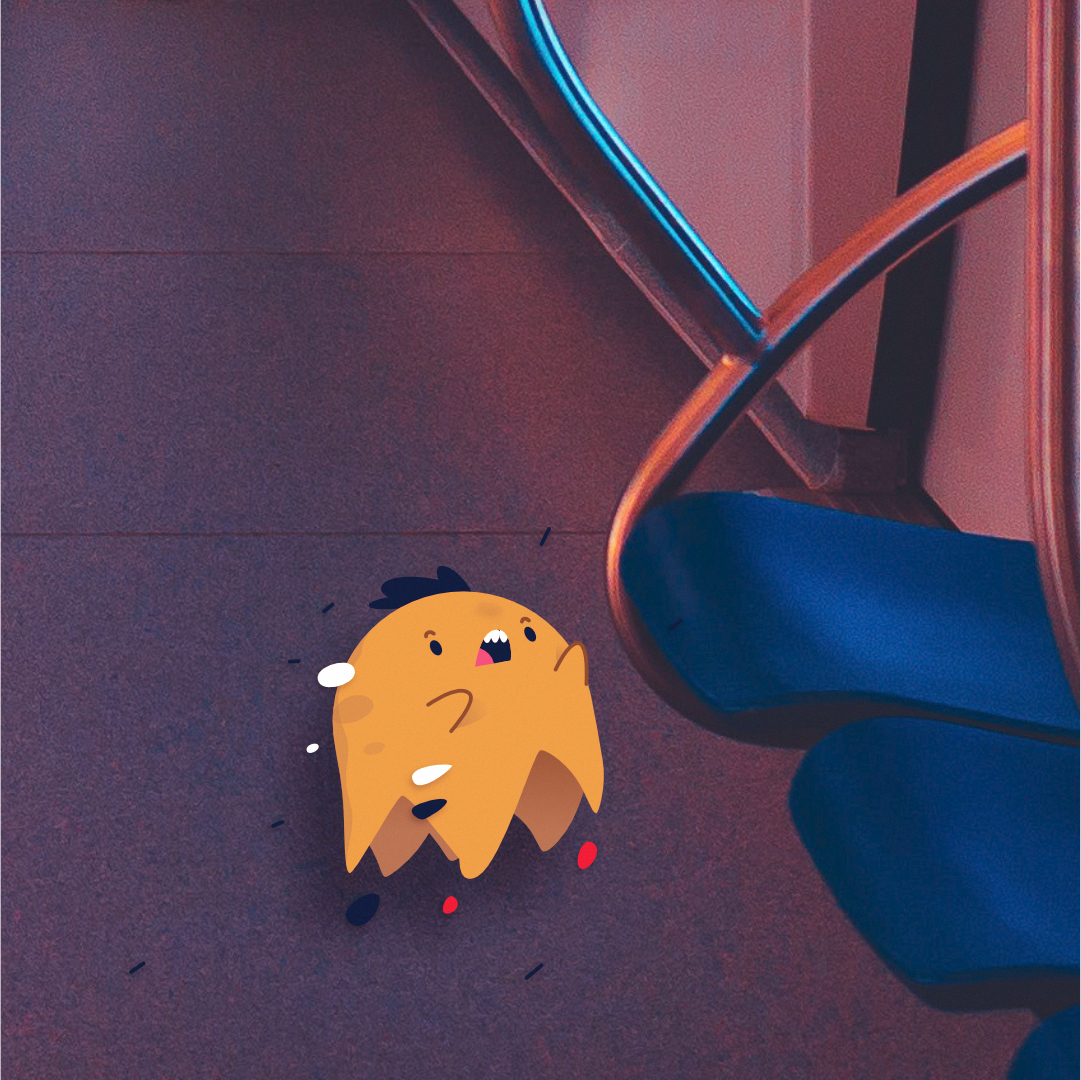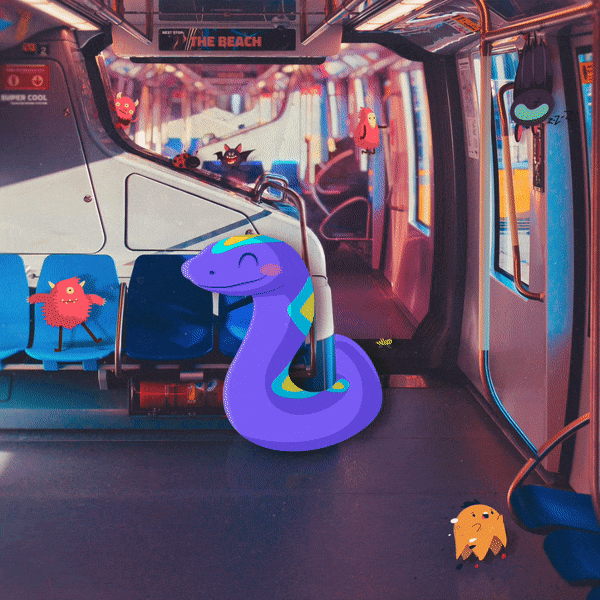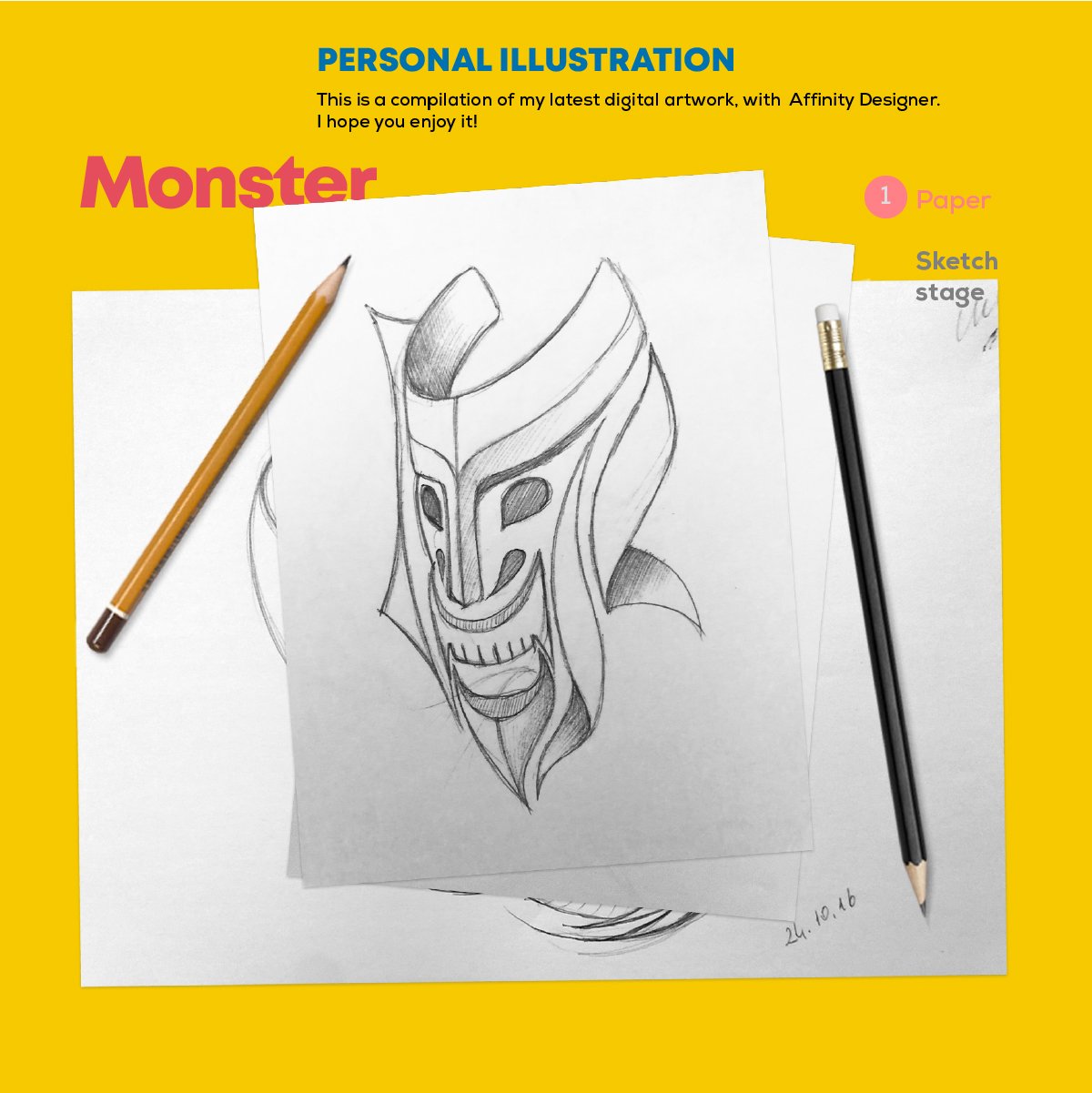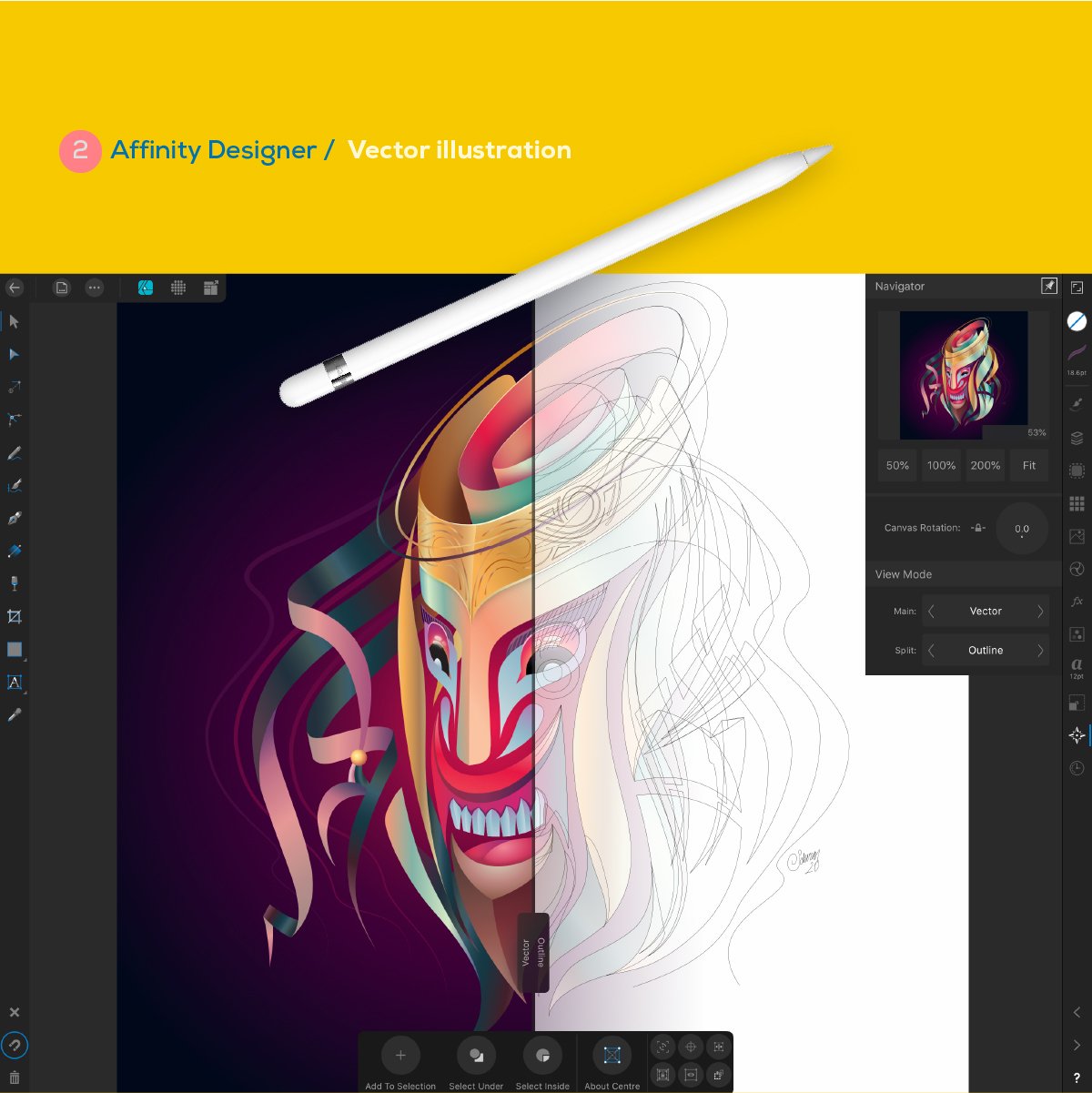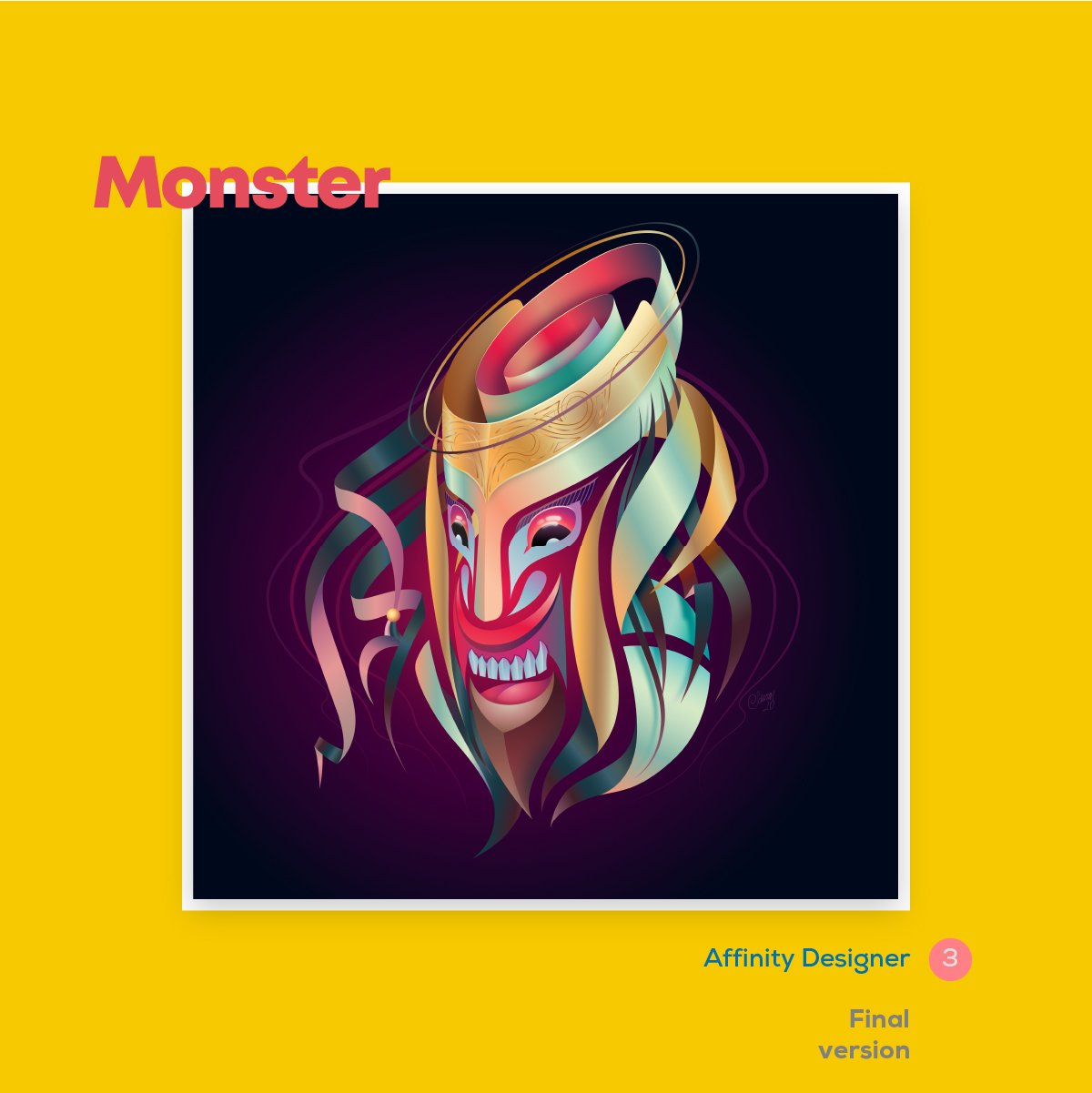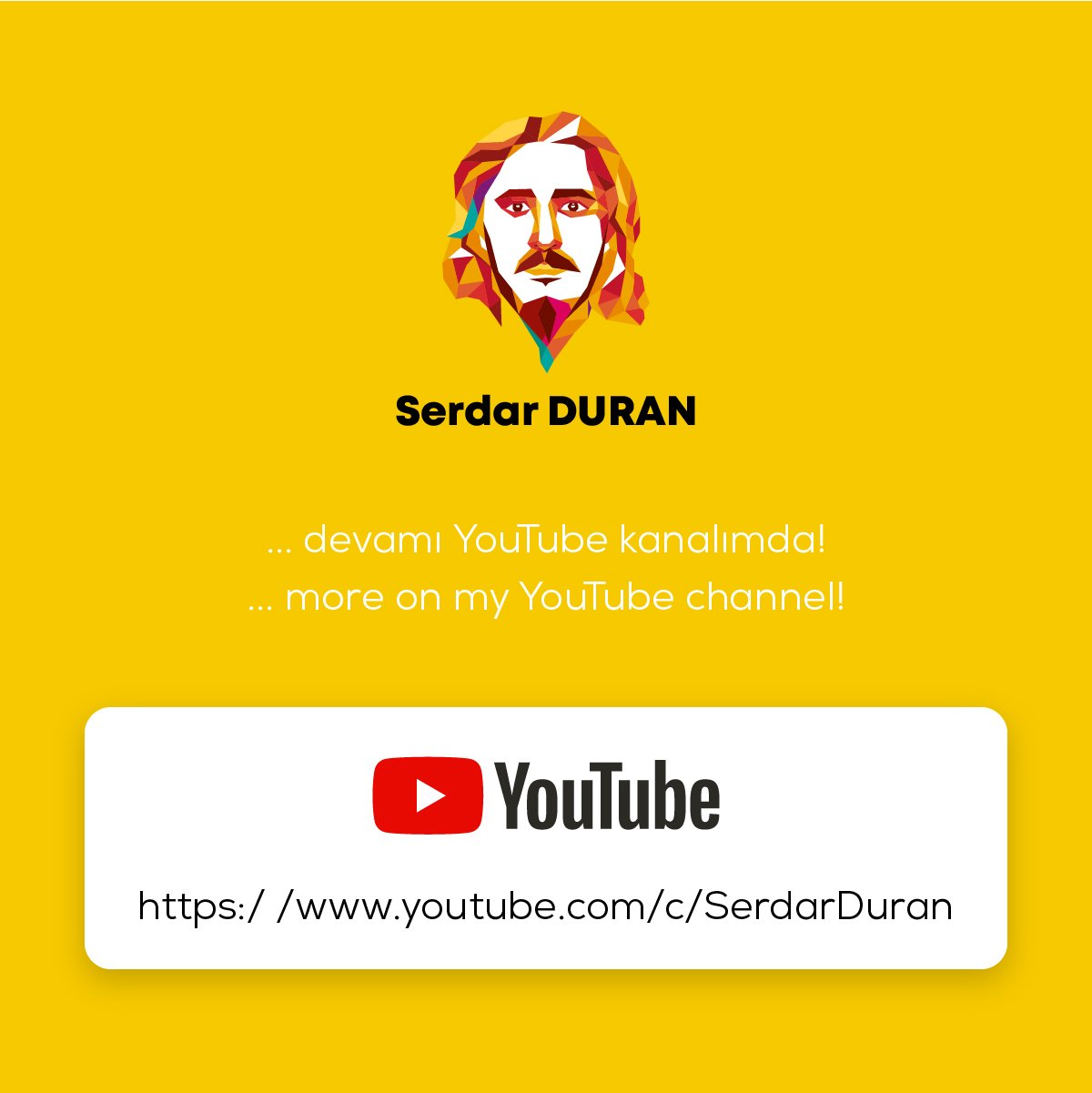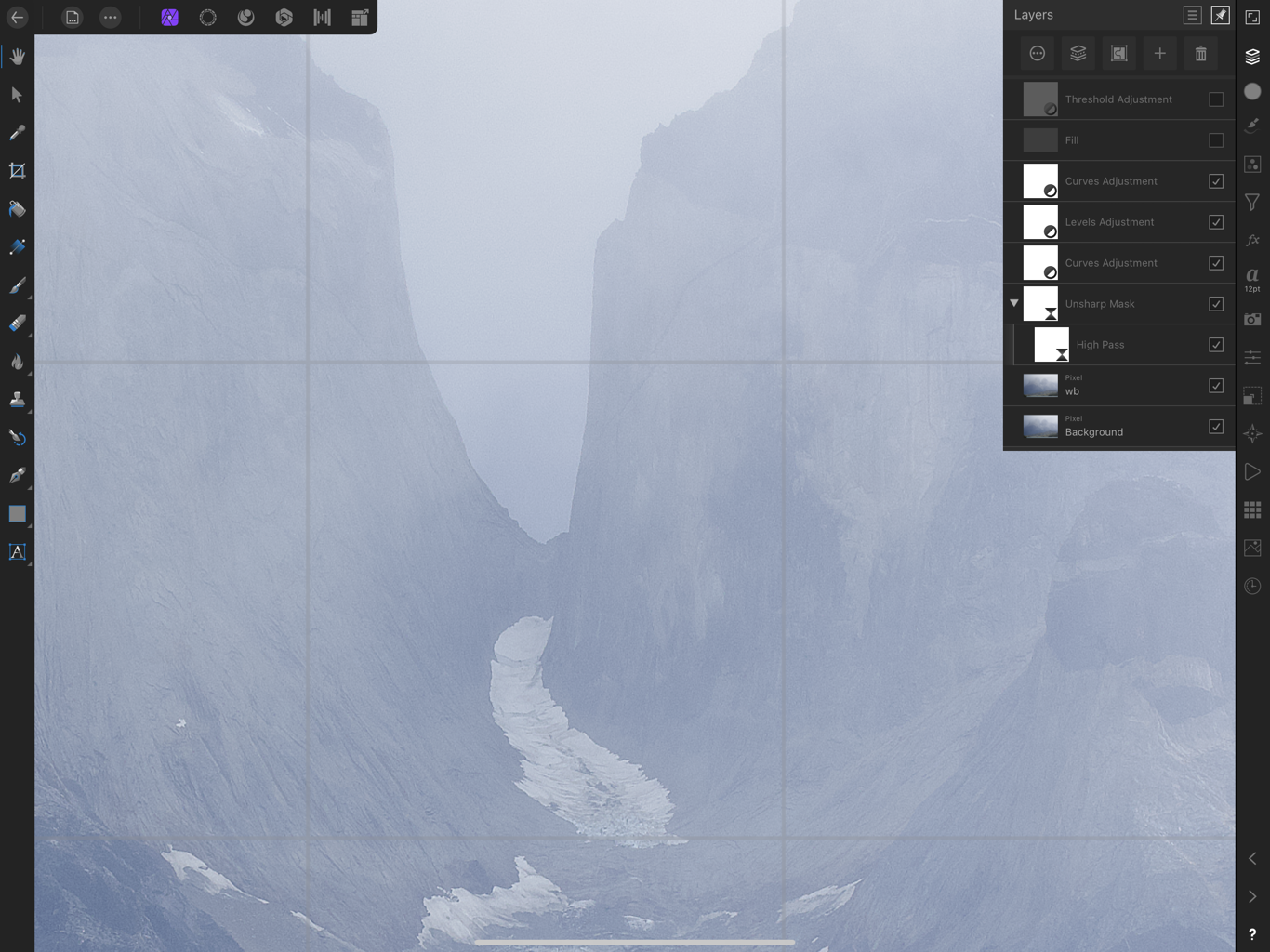Search the Community
Showing results for tags 'ipad'.
-
My iPad Pro settings show that Affinity Photo is enabled for read and Write to photos. However, I can’t see how to select photos as the output path for exports, etc. Hopefully an easy question. Should be a manual chapter on environment settings?
- 2 replies
-
- ipad
- affinity photo
-
(and 1 more)
Tagged with:
-
I can see input file selection and output file path and formats. But how are image processing operations selected?
- 1 reply
-
- ipad
- affinity photo
-
(and 1 more)
Tagged with:
-

multi Adventure Awaits - Illustration (Vector + Photo)
SalfingerAndrew posted a topic in Share your work
Hello everyone, Back with another illustration. Similar to “Light houses” this one is also a mixture of vector illustration with photography. The main vector objects (the monsters/creatures) where made in Affinity Designer then moved into Affinity Photo where I started with the background, removing all the people, followed by removing any text on the signs and labels around the train and replace it with my own text (a bit over kill since there kinda small to read and most people will never see it but was still fun to do) followed by placing the vector objects in, colour correcting the scene and adding shadows and other textuers such as dust and lens scratches. Overall the project was fun to mess around with and I’m happy with how it came out. Made with Affintiy Photo + Affinity Designer and made on the iPad Pro. Main image: Close Up: How it was made: Thank you for your time, Andrew.- 1 reply
-
- train
- affinity designer
-
(and 6 more)
Tagged with:
-
I’m intentionally seeking to learn from some of my favorite artists by attempting to emulate aspects of their styles. This particular exercise in admiration is based on the flowing ribbons and gradients of @serdarduran’s work. Created solely on Affinity Designer for iPad with Apple Pencil (including the sketch, which is a first for me).
-
Hi all, this is my first tutorial for AP for the iPad. Some tips are already on the Web but they work a little differently on the iPad version. This is the first in a series of videos I plan to create.
- 4 replies
-
- tutorial
- affinity photo
-
(and 1 more)
Tagged with:
-
Independent commercial fishermen have lost a huge chunk of their market due to lockdowns around the world. Support local fishermen; eat seafood. This piece was inspired by Zutto. Found her amazing work through Affinity's Spotlight blog. (Yes, I’ve been mulling over her bubbly style for quite a while now; The date on that blog post is January 2019 😅) It was a little challenging to translate the more liquid style to something with very symmetrical, defined structure. It probably would have worked better if I hadn't done a head-on view of the crab so that the legs were overlapping. Ah well. Onwards and upwards. Drawn on iPad Pro with Apple Pencil.
-
- 1 reply
-
- ipadpro
- apple pencil
-
(and 1 more)
Tagged with:
-
Is there a way to scale a slice on export? I have a large equirectangular image that I want to feed into another application at the highest resolution it supports. When I export the slice, it is too large for the receiving application (max 16384 x 8192). I'd like to be able to scale it to that resolution from within Affinity Photo during export.
- 7 replies
-
- affinity photo
- windows
-
(and 3 more)
Tagged with:
-
Hello, I really enjoy designing in vector in AD on my iPad. Unfortunately for a client i need to provide an AI Adobe Illustrator file. I tried exporting in EPS, SVG and PDF but with all 3 options i have unexpected results. The main issue is line width. So i ungrouped everything, and than selected everything, and than pressed - expand stroke - . At this action Affinity Designer instantly crashes. I also tried this in Affinity on my Macbook, same result. What is the best way to solve this or export to AI? thank you so much in advance.
-
If you're designing an iOS app icon, you can use this template to export the 18 different icon sizes required by Apple named according to Apple’s guidelines. To get started, edit the Icon symbol on the App Icon layer. When you are ready to export, switch to the Export Persona and click the Export Slices button. Make sure to disable the mask layers before you export – icons should be exported as square images. You can download the latest version on my website. Thanks for looking!
-
Hello, Applying a High Pass live filter to an Unsharp Mask creates a grid that is visible when zoomed in. The grid is also exported to the final image. Maybe is not the correct way of sharpening, but this is the result.
-
When I modify a default brush (for example an ink one) I want to duplicate so I can use the variation from now on but it NEVER happens. The app says it’s indeed duplicated in the same brush menu but it never appears.
- 5 replies
-
- artistic text tool
- ipad
-
(and 2 more)
Tagged with:
-
This bug was also in Version 1.8.2, but in the actual version 1.8.3 on my iPad Air 3 (2019) (iPad OS 13.4) it is still there. I cannot export my Affinity projects, the file size of the export is 0.00 bytes and I cannot save the file because there is no file. This error only occurs when I try to export with a higher resolution than for example 7000 pixels height. It seams like the export fails when the exported project is larger than ... megapixels. When I choose a smaller resolution, I works.
- 1 reply
-
- affinity photo
- bug
-
(and 1 more)
Tagged with:
-
Hi, I've got Affinity Photo, Designer, Publisher(APDP) on my Mac. Great stuff. I'd like to know do I need to buy the ADPD for my iPad? It's fine if I do. If I have APDP on my iPad can I sync w the Mac so I can work on the same file in either place? For instance, I'd save the files in the Files on the iPad and then expect to be able to open it on the Mac. -ed
-
Hi affinity photo often crashes on iPad with random tasks, one that ha-pens every time is when I choose multiple raw images from iPhoto’s and try to focus stack them. How it goes is 1. Open affinity photo 2. Click new document with focus stack 3. Select raw images to stack from photos 4. Apply.......shows processing .....then.....crash... no matter how many times u try and no matter how many files u choose even if it’s just 3 files it won’t work. it’s really sad that this happens... also u need to make some way for being able to manually adjust focus stack after its done. In the past once u focus stack the images it shows as just one image in affinity photo. It’ll be great if it comes as layers and then we can manually make adjustments if required..the AI in affinity is not the smartest...😊 FullSizeRender.mov
- 1 reply
-
- ipad
- affinity photo
-
(and 2 more)
Tagged with:
-
I’ve had this issue for some time and always assumed it was user error. With the Move Tool, I select an object and go to it’s properties. When I type in the desired opacity with the app’s keypad, the opacity setting reverts to 100% and the object’s opacity remains unchanged. (See video.) If I move the opacity slider down a bit and THEN type, the dial-in opacity will work. If I have an object selected with the Node Tool, the same issue occurs. I’m not sure if that is by design though. FullSizeRender.mov
- 1 reply
-
- opacity setting
- ipad
-
(and 2 more)
Tagged with:
-
I have always the same issue: when I try to use the artistic text tool it´s ALWAYS set by default in a weird reverse italic super large style. The only way to solve this is by restoring the factory values in the document tab. Sorry if I miss the proper names but I’m from Argentina and got Designer in Spanish. Please, the last update is quiet good but there are still some annoying bugs like this. Thank you! I really hope you read this, I think Designer is great and can be much better for sure.
- 4 replies
-
- artistic text tool
- ipad
-
(and 1 more)
Tagged with:
-
Hey, developers. There is a suggestion to improve one function in the program. I think that many others who draw on iPad and use the symmetry function lack accurate positioning on canvas. The symmetry guides have no anchorage and there is no way to change the angle accurately or go back to the previous position. Please add either the snap or the possibility to position the symmetry guides by numerical values. Thank you very much.
-
Hi all, On Affinity designer for Ipad, how would you merge two pixel layers: I started a drawing. I accidentally finished the drawing in a different pixel layer. Now I still want the drawing all in one layer. I've been looking everywhere, and I can't find something where I can merge down one layer into the other. Actually, I think this has been asked before, but they mention a 'Rasterize' action that I can't find (and also, I'm reluctant to rasterize a pixel layer)
- 2 replies
-
- affinity designer
- ipad
-
(and 3 more)
Tagged with:
-
Since the newest update to the Affinity softwares (1.8.2) on iPad os, my font storage is out of wack in the apps. In fact, I can no longer search for fonts by first letter because they are no longer alphabetized. I have tried deleting all fonts and then reloading them into the app, but they will not all delete from the font preference pane. Any help or pointers would be greatly appreciated. FullSizeRender.mov
- 6 replies
-
- ipad
- affinity designer
-
(and 2 more)
Tagged with:
-
I’ve got affinity designer on my iPad , I use this software for fashion CAD flats and moodboard purposes, I just would like to know how to correctly export these as every file type I’ve chosen so far turns my work pixelated I’ve had this issue with Procreate I went to print my artwork and it was really pixelated. This would be super useful to know so I can avoid making future mistakes. Thanks in advance
- 1 reply
-
- affinity designer
- ipad
-
(and 2 more)
Tagged with:
-
I have included this screen recording demonstrating my issue. I was editing an object using live perspective when I started to zoom back out on the entire photo. When I did, little blocks of it were missing and the checkboxes were showing instead. I closed the app and reloaded it. At first it was fine but when I started to edit, it did it again. In the video, you can see that as I hav the image zoomed out, it is only checks and you can’t see the image. I can zoom in a lot and then slowly zoom out and the image is visible only while my fingers stay on the iPad. All the layers are showing up on the layers window and when I try to use the eye dropper, it still shows the colors. Help?! Thank you, Amber IMG_0181.MP4
- 2 replies
-
- ipad affinity photo
- ipad
- (and 4 more)
-
I recently purchased my first iPad so that I can use affinity photo/designer, two days ago apple updated and ever since affinity photo has been very glitchy. The patch tool glitches and doesn’t move the image around and it’s making restoration massively difficult.is there a way to fix this? Thanks.