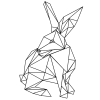Search the Community
Showing results for tags 'import'.
-
Something that's been bugging me for a while now. I have no control how a file is placed into a document on either of the apps. The imported file just sticks to the mouse pointer and I have to manually place it. That just steals time away from work as it piles up. I'd rather have a way to just import a bunch of images in one go (without using stacks, that just adds a different workaround). Especially now that we have 32-Bit EXR and AP can now be used as a stills compositing tool as well to combine multiple render passes. It'd also be good to set an option where to place the imported image. For photo bashing / matte painting for example it's helpful to import a bunch of images and have them show up on the canvas without overlap, like a gallery, so work can being right away with less moving things around. For standard compositing tasks a top left pin… and so on. For showcases it's often useful to just place things side by side. So a way to just say, n on x-axis with distance (xx cm) would save a ton of repetitive tasks. In terms of UI this could be solved with a few standard options to click on and an advanced option that have saveable presets. But most important to me is the automated import of many images to x=0, y=0.
-
Since this subject comes up often I am writing a definitive statement. Fireworks (layered) PNG files There is no such thing as "layered PNG". The PNG standard does not define a way to store layers, and only deals with flattened images. Fireworks saves out additional layer data to PNG files in a proprietary format using a private tag. A definition for this proprietary data has never been made public. A PNG saved by Fireworks can still be used as a flattened image by any application that can handle PNG files. These applications will handle the standard data and ignore the proprietary Fireworks data. Affinity handles standard PNG files. But, it cannot import or export the layer data using the Fireworks method. There is no expectation that we will ever be able to handle Fireworks layer data in PNG files. We acknowledge that being able to support Fireworks PNG files would be of great benefit to users of Affinity. If a public definition of the data format becomes available, we will be able to address the issue. Layered TIFF files There is no such thing as "layered TIFF". The TIFF standard only handles flattened images as part of the publicly described tags. TIFF does allow for companies to register additional tags for their own use. Adobe registered two private TIFF tags that enable them to embed layer data in a TIFF. These tags are an extension and are not part of the central TIFF standard. These tags are used to embed PSD layer data into a TIFF, in addition to the standard flattened image. Since Affinity has a PSD importer, we are able to import the layer data from a TIFF if it has these tags. However, since this is handled by our PSD importer it is subject to the same limitations as importing a standard PSD into Affinity. We make clear that while we aim to provide the best third party support for PSD, we can never replicate 100% the way Photoshop handles and displays a PSD file. Photoshop has its own approach to applying alpha/transparency, vector masks and vector strokes, layer effects and gradients. This means that while we can offer importing of editable elements of a PSD file, the result will not be a one-to-one pixel reproduction of what you see in Photoshop. We have registered our own TIFF tags for embedding Affinity layer data in a TIFF, in similar fashion to PSD layer data. This is intended for use with DAMs that use TIFF as their interchange format. When saving a TIFF file, if your document has multiple layers you will be given the option of including Affinity layer data. This will preserve the editable elements of a multi-layer document. This obviously comes at a cost of increased file size. Our TIFF tags will use our proprietary data format and as such can only be used by Affinity applications. At this time we have no plans to save TIFF files with the PSD format layer data. PSD layer data held in a TIFF file will be imported and converted to the Affinity format.
-
Hi. I am trying to import EPS file downloaded from Shutterstock. And Designer's import making me crazy! Tell me how can I use Designer (I really want) and not use Illustrator when I Designer has such terrible import... So 2 huge problems when importing! 1. Image cropping is absolutely incorrect. Look at examples in Illustrator and Designer. In Illustrator vector is adjoins to the edges like should be, in Designer not! 2. Colors are just terrible! Absolutely wrong! I should open in Illustrator first and save to ai file with embedded color profile, and only after that Designer can show me correct colors! 3. Make finally Artboard tool, we discussed in this topic: https://forum.affinity.serif.com/index.php?/topic/20103-exporting-to-eps-%E2%80%94-how-to-do-that/&p=93520 — method with drawing rectangle like clipping mask is terrible and I need to use Illustrator every time to check how your software exported. Just include Artboard feature to get always what I see. Because when I am importing eps with correct artboard to Designer I have not any rectangles! Tell me what to do now and make it work good in next update! So great software with such terrible main features... I attached original eps vector from shutterstock too. SHUTTERSTOCK_431066056_Vector.eps
-
Because when you import an image, the color is lifeless, dull?
-
Hi, firstly really impressed so far with how easy the software is to work. Most of the features i use everyday are there and some just needed me to find where they were and I'm able to continue with work process as normal - previously used adobe illustrator cc and cs5. I would like to know where live trace feature is? If its not available when you you think it will? All my work starts on paper and is scanned and traced before working digitally. This is for the by hand aesthetic it gives. Also where can I find roadmap information? If i find a fault i do not want to be repeating information you already have Thanks Sarah
- 5 replies
-
- live trace
- road map
-
(and 2 more)
Tagged with:
-
I have file that was made in (of course) illustrator with some graphics. When I open in AD, they are literally slices with Curves adjustments - Open in Illustrator and click the graphics I want copy for pasting in AP and after a couple clicks, I can Select the group of graphics. Anyways. Thoughts? Also last thing. Here is what Illustrate says about slices when I open the EPS in Illi.
-
Hi there, Thanks for making the Affinity Beta available to the public. As a recent user of drawplus, I was looking forward to using these files (.dpp) in affinity designer as well. Unfortunately, .dpp are not supported currently. Hence my question/request: Would it be possible to implement import of drawplus files into Affinity Designer? Cheers
-
We have a user that is using Affinity 2.01.0132 and they deleted their Internet Explorer cache; which deleted their configuration. (This configuration allowed Affinity to choose a default folder location within the Laserfiche ECM application) Now under "GENERAL OPTIONS" their Configuration Location is set to "Local- For my profile only"; and the "Global" option is grayed out. I am wanting to switch the user to the "Global" configuration option so that I can use another known good users Affinity Profile. Also, how do I copy another users Affinity profile into this users configuration. Do I export and then import an XML file? If I can import another users Affinity configuration profile I think this will allow the user have the same settings as they did before they deleted their IE cache, along with their Affinity profile. Thanks,
- 4 replies
-
- Configuration
- cache
- (and 8 more)
-
Hi considering there is still a lot of people working with Adobe Illustrator maybe it could be useful to get an Ai import, so we could collaborate with other designers. Also it could be cool to get a .tga format export, it is a format pretty popular in video games for example. Thank You and keep up the good work! Like I said in my other resquests, if Affinity Designer can be as good as you say for UX/Ui design, concept art and UV unwrap for 3D models textures and colors than i'm all in.
- 1 reply
-
- Adobe Illustrator
- TGA
-
(and 3 more)
Tagged with:
-
When I copy arrows I have created in one AD doc and paste them into another AD doc their size is greatly reduced. A group of arrows which was 3941.7 x 4642.7 became 708.5 x 835.7. Each arrow has a shaft and an arrowhead grouped, each grouped under its own layer. I have tried one arrow at a time (shaft and arrowhead) and the result is the same, a greatly reduced shaft and arrowhead. If I cut and paste within the same AD doc there is not problem. The copy is pasted exactly where it was and it is the same size. I can link the x and y and resize the objects to the correct size, but wonder why this is happening. Any ideas?
- 1 reply
-
- import
- copy/paste
-
(and 1 more)
Tagged with:
-
Hello, When I place a screenshot PNG image directly onto my canvas, the colours are completely warped as if there is a filter on it (e.g. greens turn blue, reds turn brown, blue turns pink). I have got around this, by importing the PNG image into Photoshop, exporting it as a PNG file, then re-importing/placing it into Affinity Designer. Thank you for any thoughts on the matter. Affinity 1.4.1 OSX 10.11.5
-
I was an Aperture user and now use Adobe Lightroom. Adobe Lr imported all the work I did in Aperture. Can I now import these raw files into Affinity? If yes, where are they stored? I could not find any information regarding file infrastructure in Affinity. Finally, is there a tutorial discussing photo file management in this apparently excellent photo application?
-
Since I have thousands of complex map files created in Illustrator, the fact that I can bring these into AD is really great. However, when I drop my Illustrator texts into and AD doc I find that often they come up as individual SVG letters. If the text is on a curved line, the line appears as a curve in AD and every letter is an SVG, usually are aligned correctly. This is no doubt the easiest way of programing such an import, but it leaves the AD in a state great editing difficulty. I would add that even when I adjust imported graphic objects from Illustrator and then enlarge them in AD, when I copy that AD edited object and paste it in a different doc, it appears to keep the original Illustrator size. I appreciate the challenge of reflecting Illustrator work with the same structure in AD, especially with Adobe's complex way of doing things. Is there any post or doc that explains these importing problems, i.e., what the user should beware of or expect when important docs from Illustrator. Thanks!
-
Hi, I tried to import a brush set of file type .abr, let's say it's called 'brushes123.abr'. It says it is successfully imported But when I try to pick the brush set from the drop down menu in the 'brushes' window, it does not appear. I've tried it again and it says: 'successfully imported 'brushes123 2', which leads me to believe it did originally import, I just can't find it. Can you help? Thanks in advance
-
I am relatively new to Affinity. The program has been running smoothly until recently when I went to open a files .ai and .pdf and they opened in outline mode. I see a blank screen until I highlight the image. Once highlighted, the image is outlined only. Does anyone know how to switch this back so that I can work with the actual image? I have already checked and unchecked the outline mode button. I attached a photo of the program when I open and highlight the image. Help!
-
I've been using the Apple Aperture program and since it is no longer supported by Apple I am looking at other editing programs and came across Affinity which looks ideal to me. I have not upgraded to El Capitan since I am not interested in using the new Apple program "photos" and I don't want to lose my Aperture libraries. Will Affinity be introducing a catalog or library filing program similar to Aperture? In the meantime what would be the best and quickest way to download my photos into my Mac so I can start using Affinity? Any assistance would be greatly appreciated. Thank you.
-
Maybe quantity of posts will help with this feature request: I absolutely NEED DXF import to make Affinity useful to me. I keep an ancient copy of Illustrator around simply because it does this. My application is for the silkscreening and label generation for electronic products. My CAD tool is SpaceClaim - a wonderful tool for usability, but very limited in terms of things it exports. DWG/DXF is the only usable vector format it will export. Very detailed and relatively complex information is exported in the DXF, exactly to scale. That is the aspect that needs to be preserved. If I export as PDF, I lose the scale. I cannot capture as raster files and reconvert as information is lost and it is not accurate enough to do what I need. I have read other posts and it sounds like others wish to do exactly as I. I periodically check on Affinity to see if this capability has been added. Until it is added, I cannot switch over to it from Illustrator - and believe me, I WANT to move away from Illustrator. I regret not having checked this exact capability before actually paying for Affinity Designer. I just assumed it HAD to be there. I like the looks and the promise of the Affinity Designer tool, but without this key capability (DXF import), I cannot yet use it or recommend its use to my peers.
-
Importing, using/moving/rotating/scaling, rendering and rastering .obj files (and in general 3D objects created in Maya or similar). This's the only real reason I can't leave Photoshop behind in favor of AffinityPhoto as of now. Thanks.
-
From the link in the How to rotate the tip of a (Arrow) Brush question I downloaded Ronnies Arrow Brush set. Not realizing it was a vector brush set, I foolishly tried to import into Affinity Photo ... 4 times. Each time, I got a notice saying two brushes were added to a new numbered 'Ronnies' set, 1 through 4, but of course as I now understand those sets did not show up in the AP brush panel because they are vector brushes. I tried resetting brushes after the third attempt, but on the forth one I got the same notice with the #4 suffix in the set name, which I guess means the app is somehow remembering the previous import attempts & maybe has imported the brushes somewhere. So my question is how do I get AP to forget all about these vector brush sets & remove them if they have been saved in the app?
-
I have taken a crisp screen shot for a tutorial and want to edit it in Affinity Designer. But when I open the png in Affinity the image quality is noticeably degraded. If I upload straight to Wordpress the quality is even worse. The image size is 963 × 843 and the width of the area I'm placing it on my blog is 780. (If I resize the image down to 780 and upload to WP the quality is worse than leaving it at 963 ???) I don't understand why both Affinity and WP are degrading the quality of the image. I've attached a screen shot of the original image open in Preview next to the same image opened in Affinity (however screen grabbing this example shows a bit lower quality than I'm seeing in real life (why???) - but it's still good enough to show the quality loss in Affinity vs the original.
-
I'm evaluating the trial version of AP to see if it will free me from PS Elements. One problem that's really bothering me is the poor quality of the ORF RAW files imported from my Olympus E-M1. They're dark and muddy looking -- they look nothing like what I see in Oly's Viewer 3. Is this because I'm still using the trial version 1.4. (If so, it's not a feature that encourages someone to buy the program.) Will it be different if I buy the program and get the latest updated Beta version? If not, has anyone found a solution to this problem? I read a previous thread that said the problem was fixed but it's not fixed for me. I also just discovered that the ORF files appear to be imported at 96 DPI, despite the fact that a resolution of 300 is set in the camera. I saved some processed files before I realized this and now I have to do them over again. Why does this happen and how can I make sure imported RAW files are the correct resolution? Also, why is it not possible to see the image resolution anywhere in the UI? I had to use the Resize Document menu to see that the resolution is 96 DPI and change it to 300 DPI.