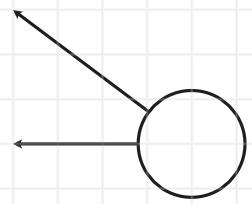Search the Community
Showing results for tags 'illustrator'.
-
Hi! I recently updated to Affinty Publisher V2. I've used linked .ai files in Publisher V1 before with success. The files only contain outlined text, no effects and no pictures. Now after updating to V2, placing the ai file makes it rasterized. It stays the same after exporting it as pdf. Any ideas on how to solve this?
- 5 replies
-
- affinity publisher
- illustrator
-
(and 4 more)
Tagged with:
-
Hi everyone, I'm not sure this is the correct forum to post this. But I'm really hoping someone else has been in this niche corner I am stuck in now. So I am creating a poster for someone else to use in Adobe Illustrator, and I spent a lot of time in Designer organizing and naming my layers (and actually putting my vector layers into a "layer") but when I try to export to a usable format for Illustrator, Illustrator just opens the file however it pleases without a care in the world for how I have organized the file. Rather than keeping the naming structure and layer structure I specified, Illustrator mashes everything together under one layer, with no names and no groups. The file I worked so hard on looks like such a sloppy mess. Even my text boxes have been divided into letters that have been converted to curves, rather than a defined box for text to reside in. So my question is, has anyone had experience successfully getting Designer to talk with Illustrator? If so, what does it take in order to do so? ^ here's my Designer panel with my organized layers palette (trying to make it easier for the person I need to deliver this file to to edit) ^Illustrator destroying a PDF ^Illustrator destroying an EPS
- 2 replies
-
- designer
- illustrator
-
(and 5 more)
Tagged with:
-
Hi, I am designing some stickers for a car livery. I placed a render of the car in Affinity Designer, scaled it with the Measure Tool and now I have all of the stickers on the car with the correct size in mm. I need to have the stickers cut by a copy shop which uses Illustrator and I would like to copy all of my stickers into a file and send it to them in the correct size. The issue I have is that whenever I export a the PDF from Affinity and open it in Illustrator, none of the sizes are correct. Is there a way to have Illustrator keep the exact scaling from Affinity Designer? Thanks for any help anyone can offer.
- 8 replies
-
- affinity designer
- dimensions
-
(and 2 more)
Tagged with:
-
Tried exporting this "converted to curve" text to SVG, PDF and just plain copy and pasting between programs but for some bizarre reason, these 3 letters just kept losing their path structure and always in that same spot. The e's and the b were easy to fix, but that w was a nightmare. Somehow, the inside path got joined to the outside path at the top right of the letter. Using font "chiller". I even removed the sort of "spatter" marks as you can see, but it didn't help and the curves still got messed up in exactly the same place. Strangely, 3 e's on the bottom part of the text were messed up, but one e from the top half of the text was fine (circled, although that snippet was after removing the spatter bits). I reshaped the letters with use of scissors and pen in AI. But it was truly a PITA for me being brand new to AI. But I checked the paths in Affinity and it just didn't look broken in any way. I even dragged each node around to see if they had doubled up somehow, but the path looked fine before export! How can I avoid this happening in future? Sadly, AI can't achieve the same type of text effects that Affinity can. That would be too easy wouldn't it? So I am painstakingly having to transfer each letter over as curves, then duplicating them to use as a whitespot. And the amount of layers AI splits everything into is just ridiculous. Ugh. Cheers!
-
Hello, I create a collection of vector picture that I would like to post in EPS, so that the images can be used under illustrator 10. The problem is that all my elements (texts, curves) having been deformed or with effects are not taken into consideration or badly. I put in attachments before after of an image and the export settings made. Do you know how to solve the problem ? Thanks
-
Copied SVG from Adobe Illustrator, XD and Microsoft Office can not be pasted to Affinity. Affinity should be compatible with those.
-
What I would like is to have new ways of changing the layer of an object. Usually, I select the objects on the canvas, so they can be in multiple nested layers. Currently, I have to do an awful lot of scrolling to move content from one nested layer to another. Or use the Move Outside command, followed by Bring to Front/ Sent to bottom and then drag the objects to the layer I want them in. In CAD software and in Blender you have commands like these, which you can use to pick a layer to nest the objects in. Basically it shows a layer tree without showing the objects themselves (those need to be preselected). Then you pick the layer you want to drop the objects in. It's as simple as that. For Affinity, the button to confirm could even be removed (if you add a button next to a layer so that it is easy to click on and hard to misclick). 2022-12-07 15-29-04.mp4 Another idea is to copy Illustrator's layer panel where you see in which layer the selected objects are (it displays a dot with the layer colour). Then, you can drag and drop this dot to another layer, which effectively moves the content to this layer. 2022-12-07 15-29-04.mp4
-
- illustrator
- rhinoceros
- (and 8 more)
-
Hello Affinity Designer users. I'm starting to introduce AD and AP in the company I'm working for. One of my jobs is drawing some illustration of various parameters for our UI of our grinding-machines. Currently I like to find out how seamless the transition for AI to AD would be. So I opened a couple of source illustrations, which contain between 20 and 160 artboards / drawing area (I'm not familar with the English term). So far all graphics are visible. But: in AI I named the drawing area for the IDC (Item Description Code) they are used for to illustrate what's going on. The AI file in Designer just shows "page 1, page 2...". I really don't want to rename all artboards from scratch. Am I doing something wrong? Is there a setting in either app I need to change? Also, the guides from Illustrator do not appear after importing the file in AD. Same for the symbols / icons - neither name nor the full symbol is shown. I also had to use two different drawing areas for each illustration as the purpose is not only "exporting into UI database" but also "exporting into asset management database for documentation". But the 2 drawing areas on top of each other now appear as two different artboards, neither aligned nor connected. It looks like a lot of manual work, so maybe I need to draw back my recommendation of AD as replacement for AI.
- 9 replies
-
- illustrator
- ai
-
(and 3 more)
Tagged with:
-
Hi there! I am new to Affinity but haven't found this question searching in the forum. I attach the illustrator file so you can try. Just import it to Affinity Designer (settings in the image file). It seems that the layers of the big logo (the small one is just the original, for comparations) keep the aspect as in illustrator, I mean they have some degree of transparency, but the Fill opacity values in Affinity layers are 100%. How to fix this without using the "Revert Defaults" which causes loosing the amount of transparency? Also, another question: In the Illustrator file I have another grey square out of the document space (to the left) but it is not kept in Affinity. How can I keep it? Thank you! prueba.ai
- 1 reply
-
- illustrator
- transparency
-
(and 3 more)
Tagged with:
-
I would like there to be an option in the colour picker to apply sampled colours of filled objects to the selected object's fill colours. Similarly, sampled strokes should be applied to the selected object's stroke colour. This is how it works in Illustrator and bypasses to have to check whether fill or stroke colours are active to determine to where your colour ends up going. For any non-vector objects that were sampled, the colour should still be applied to whether the stroke or fill is currently active. This saves quite a lot of time if you need to apply colours to newly created objects it helps if you can sample them from objects that were already created. This proposal does not cover stroke widths (or appearances in general, which the tool currently does not sample). For that, see:
-
- colour picker
- colour
-
(and 4 more)
Tagged with:
-
I switched from Affinity Designer for the IPad from Illustrator cs3 I'm looking for a feature like paint bucket on illustrator cs3 to fill the areas that are delimited by individual lines, instead of closed paths The screenshot shows these individual lines and their limited areas, which I want to fill with different colors Interactive painting doesn't seem to work with Affinity Designer, What is the solution- That I don't just have to draw closed paths to fill them with color.
- 1 reply
-
- affinity designer
- illustrator
-
(and 2 more)
Tagged with:
-
How can I duplicate an artboard with content on overlying global layers? If I duplicate Artboard 1 the content on the global layer is not shown on Artboard 2. Sure I can copy the global content on each artboard and then move it to the global layer, but this will make me crazy in a complex documents with a lot of elements... Is there a elegant way to solve this problem? Thanks!!!
-
I'm looking at Illustrator Styles and wondering if they're compatible with Designer as Photoshop Brushes are with Affinity Photo. Maybe the short answer is "No". Tried looking. Got 8 pages of results, none of the first I looked at addressed the specific question, so maybe this time will be a definitive answer for me and others who might be looking and wondering.
-
Hello, I've been trying to export some documents for use on Adobe Illustrator, and one of the issues I'm encountering is the fact that all gradients are rasterized once the PDF file is opened on Illustrator. (The gradient is not rasterized whe I open it on Inkscape however, I can still edit it there) The thing is, just yesterday I tested some PDF export settings in Designer and actually managed to export editable gradients for illustrator, but I don't know if I didn't save those settings properly, but I cannot replicate this again. I don't have any files to attach, but I will continue to test the PDF settings. Please if anyone has an easier solution it'd be gratly appreciated!!
- 3 replies
-
- designer
- illustrator
- (and 4 more)
-
This is a simple technique I use regularly to copy a path in Illustrator, then in After Effects I create a shape layer that I then paste onto so I can animate it (aka like a logo)...but while I can copy the path in Affinity Designer, After Effects doesn't paste it. Does anyone know why? And whether there is a solution or setting I can change that will enable this? This is kind of a vital feature I need in order to decouple from Illustrator. Thanks.
- 3 replies
-
- after effects
- illustrator
-
(and 2 more)
Tagged with:
-
Hello! I am a new user and I love the experience so far! But I have an issue... I can't export my files to AI without losing the paths. When opening the file in AI for editing the design is outlined.
-
- illustrator
- paths
-
(and 1 more)
Tagged with:
-
Hi all, I was wondering if someone knows a way to export svg with the content that is outside artboard? I have tried everything but only solution is to expand the artboard which isn't something I like to do.When I have a scene with elements outside the canvas like for example a car I would like to have all of the elements exported not only the visible one
-
Hi, This is my first attempt at using Affinity Designer and have come to a hurdle; I am trying to edit the text on an existing logo that was created in AI. I cannot seem to be able to select the text, is this maybe because it has been rasterised? Is there a way I can do this please? Thanks.
- 8 replies
-
- logo
- illustrator
- (and 5 more)
-
Hi all! I am considering making the switch from Adobe Illustrator to Affinity Designer. I am wondering how I can replicate a similar result with Illustrator's shapes tool in Designer. In Illustrator, I had the following workflow: Add two lines. Add a circle. Select all shapes. Activate the shapes tool (shortcut shift-M on a Mac). Hold alt, hover and select the exterior of the circle to "cut" away that portion, thus leaving two lines with an angle (arc) in between. I would like to know how I can "cut" away a circle in Designer, leaving just the arc/angle between the two rays. I am trying to make some mathematics diagrams. The image below was created with two lines using the pen tool and then adding an ellipse. Unfortunately, when I select all 3 items, I get strange results when messing around with the geometry tools (subtract, xor, divide, etc.). Any assistance is greatly appreciated. Thank you in advance!
- 8 replies
-
- shapes
- shapes subtraction
-
(and 2 more)
Tagged with:
-
- 1 reply
-
- illustrator
- illustration
-
(and 1 more)
Tagged with:
-
I made this illustration based on a picture book from the 1960s with illustrations made by Doris Dumler. I tried to recreate it using Designer, usng the Shinznizzle styles for texture and patterns. It was interesting how a convincing mid-century look can be recreated.
-
- illustrator
- retro
-
(and 1 more)
Tagged with:
-
We open a lot of Illustrator files in Affinity Designer. Normally this works great. Now we have an Illustrator file where the text will not load into AD. There is not a single text block loaded in the document. Not even missing fonts. When we export to PDF from Illustrator and open the PDF in Edge or Adobe Reader the text is displayed perfectly. When importing that PDF into AD everything disappears again. When I use Ghostscript to convert the AI to PDF the PDF is also displayed ok in the browser or Adobe Reader. When opening in AD I get some missing fonts. When I replace them with another font the text loaded is gibberish. It seems like the wrong encoding or something. Also when copying the text from the pdf, the same thing occurs. issue.ai illustrator-exported.pdf ghostscript-converted.pdf
- 3 replies
-
- illustrator
-
(and 3 more)
Tagged with:
-
Here’s a suggestion, Serif need to capitalise on the fact the recent Illustrator release for iPad is brutal. Demonstrate how you get way more bang for your buck in terms of features and abilities, and all without being locked into a subscription. Seriously, get some live demos out there while the iron’s hot and steal the limelight. Designer has so much potential, routing for y’all 🤘
-
- adobe
- illustrator
-
(and 1 more)
Tagged with:
-
So I tried Illustrator for iPad... it turns out Serif doesn’t have any competition 😅 for starters, the pen tool was kinda janky especially when closing a shape(if Adobe can’t even get the basics right...), no width variance features for strokes or corner smoothing, and for €10 a month!? Vector software has to at least get these fundamentals working out of the box or it’s a 👎 from me. Anyone lose have a better experience?
- 13 replies
-
- adobe
- illustrator
-
(and 1 more)
Tagged with:



.thumb.png.f6c61a3a8596a3ec78cf62cbd88a164b.png)





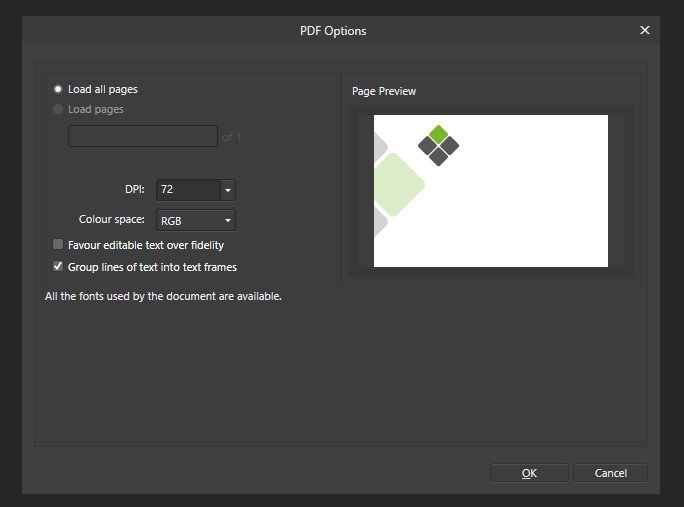




.jpg.749a64d4fd18b14ad59d4b3ccb4791dc.jpg)