Search the Community
Showing results for tags 'iPad'.
-
We're aware of the below issues that occur when you have Pencil Hover enabled on a iPad Pro M2: Groups cannot be expanded in Layers menu via double tap Cannot add nodes to a curve Cannot select an object in a group using Move tool Selecting an object with Move tool, moves the object slightly This is currently logged with our developers.
-
Hi the process for hdr merging stops the complete hdr merging process. But not always. It’s hard to find out when and how. Sometime the hdr merging works, sometimes not. Thank you for testing this — IMG_0162.MOV
-
Hallo zusammen in meinem neuen YouTube Video zeige ich wie ich ein Logo auf dem iPad erstelle. Schaut gerne mal rein. Auf meinem Kanal findet hier hilfreiche Videos zu Affinity Designer.
-
- logo design
- ipad
-
(and 2 more)
Tagged with:
-
Hi, One of my favorite features in AD for Mac/Windows is compound shapes, with the possibility to apply boolean operations without loosing the geometry of the original shapes. I have not been able to do the same on iPad. However, if I modify on the iPad a drawing created on the Mac, I see that compound shapes are correctly handled on the iPad, (I can move the individual shapes and I can even move existing shapes into the compound by dragging the corresponding layer into the compound "group"), but I do no see, for example, where I could change the associated boolean operation (e.g. from Add to Intersect). Am I missing something? Thank you for your help. Dahu
-
I searched for this topic and cannot find it anywhere in the Forums. I currently use Publisher for MacOS. I would like to know when it is projected to become available for iPad Pro; I would welcome the opportunity to be a beta tester. Kind regards.
-
We’re really happy to provide a brand new set of tutorials to accompany the newly launched Affinity Designer for iPad app. The tutorials are all available from the app’s Home screen via the Tutorials option at bottom left. You can also access them here: https://affinity.serif.com/tutorials/designer/ipad/ Some tutorial facts.. 62 video in total Seven tutorial categories Shot in 4k resolution Subtitling for eight languages (DE, FR, ES, IT, PT-BR, RU, JA, zh-Hans) Different tutors for specialist areas Here’s the full tutorial list.. Basic operations UI overview Gestures New and save Open and import Placing images Pan, zoom and rotate canvas Selecting Moving, resizing and rotating Grouping Ordering Layers Studio Align and distribute Copy, paste and power duplicate Undo, redo and history Quick export Advanced operations Art-boards Symbols Assets Studio Snapping Constraints View modes for pixel preview Vector Tools Pen Tool Node Tool Advanced curve drawing Editing strokes Pencil Tool Shape tools Corner Tool Boolean operations Colour Picker Tool Fill Tool Advanced colour Gradients Transparency Tool Vector Brush Tool Managing vector brushes Pixel Tools Pixel Tool Paint Brush Tool Advanced brush options Managing raster brushes Smudge tools Erase Brush Tool Flood Fill Tool Flood selections Drawn selections Selection modification tools Smart Selection Brush Tool Refine Selection Tool Export Persona Slice Tool Export Persona - Slices Studio Export Persona - Layers Studio Text Tools Frame Text Tool Art Text Tool Advanced typography Text on a path Importing fonts Effects & Adjustments Applying adjustments Masking adjustments Layer effects Advanced layer effects Blend modes Styles If you have any feedback, please comment on this thread. Best wishes Affinity documentation
-
How can I rename an unnamed colorpalette in affinity photo on ipad? And how to save it as a reusable palette? And how do I add the current color to a palette? Where can I find a manual of affinity for ipad? I looked at the tuts which are really helpful — but cannot remember if this is mentioned or where. Can anyone help?
-
Hello, I have a problem with perfect snapping with an isometric grid. As you can see in the first picture, it doesnt snap perfectly. My settings are in pictures 2 and 3. It also doesnt work with the option "force pixel alignment" toggled off 😞 Can anybody help me please? Greetings Fabian
-
I'm Affinity iPad newbie. Looked high and low and tried all I can, but.....how does one copy a selection to a new layer that can be blended with the original layer? Something I do easily and repeatedly in PS. Yes, I can do it on mainframe Affinity. Many thanks for the help!
-
When exporting to iOS photo library, I end up with a duplicate of an existing image instead of the image I’m trying to export. This issue occurs during the export process, when choosing the share/save photo path. What happens is, if there already is in my photo library a file previously exported with a particular file name (eg: untitled.jpg), and if the file I’m trying to export has the same name, then AP will just duplicate the preexisting file in the photo library instead of adding the file I’m attempting to export to the library. iOS 15.4.1 AP 1.10.5.280
- 3 replies
-
- affinity photo
- bug
-
(and 1 more)
Tagged with:
-
Trying to create this very tiny sticker for a label. The sticker should be 0.7x0.1” tried creating an art board and separate document with those dimensions and as you can see they are clearly not the same but affinity is telling me they’re the same size. What’s the fix? IMG_0730.MOV
- 2 replies
-
- ipad
- dimensions
-
(and 1 more)
Tagged with:
-
Everytime i create more than one artboard the guide lines starting point begins from the first artboard, and as i edit the location i have to compensate the pixel distance even if i type the numbers.. and sometimes it gets back to zero, i know i must be doing somenthing worng.. Or it supposed to work this way? FullSizeRender.MOV
-
I seriously need help! I’ve done my editing on the iPad version for years, and I’ve never experienced this before. While editing, it has started destroying whole blocks of pixels down to the last layer, sometimes, even deleting the last layer too. When I try to go back in the history, IT DESTROYS MORE. It gets worse the more I go back, but I can’t stop it in the current point in its history. I sat for 4 hours and had been thrown back at least two-hours in progress. Does this happen to anyone else? I need help to fix this ASAP. Do I have to switch some setting?
-
I have imported a Designer file (with two art-boards) into another designer file (all on iPad) but can not find a way to display the art-board I want. I thought it would be obvious but there seems to be no selection box anywhere. Is it even possible to do this? Can you specify which art-board to display on import somewhere/how? Why does the original file not update in the host file (resorted to duplicating the document and deleting other art-board) after editing? Simple feature just can’t see it anywhere.
- 3 replies
-
- affinity designer
- ipad
-
(and 1 more)
Tagged with:
-
Hi everyone, Can someone please give me a quick tutorial on how to create a single headed arrow shape in Affinity Designer for iPad? (not a line with an arrow at its end, but an arrow shape with a border as shown in the attached picture) I haven‘t been able to find a solution to this. (Only for the desktop version of AD) Much apprechiated!
- 3 replies
-
- ad for ipad
- ipad
-
(and 2 more)
Tagged with:
-
I’m posting this in iPad Support & Questions as this was my initial requirement; however, I believe answer may apply to AP Desktop. Is it possible to import Procreate .brush sets? If yes, please share your process. Thank you.
-
Hello, how can I duplicate a layer at Affinity Photo at the iPad Pro?
-
Official Affinity Photo iPad Tutorials New to the latest update of the app (1.6.9), we've got a brand new set of tutorials that follow a more structured approach. You can access them from the Tutorials option in-app or by following this link: https://affinity.serif.com/tutorials/photo/ipad They are sorted into categories: Basic Operations Advanced Corrective and Retouching Creative Tools Filters and Adjustments Export Persona Just some quick info about the new videos: They're all shot in 4K resolution (supported on desktop machines) for extra clarity. There are localised subtitles for all the languages supported by the app (English, German, Spanish, Italian, French, Russian, Brazilian Portuguese, Chinese Simplified, Japanese). Hope you find them useful! James
-
Hello, I've been using Designer on My iPad Pro since it became available and I dig it. However, I've run into a problem whereby the app is using massive amounts of storage which makes no sense. I have very few documents stored, fewer than a hundred, the vast majority of them are purely vector and no more than 5 or 6 include bitmap images, yet Designer is using 352 GB of disk space! looking at the info available it says that the app is using 922 MB and that documents & data are 351 GB. This is crazy! There is no conceivable way that the files I have in the app could be anywhere close to 351 GB. At first I thought it might be related to the fact that I maxed out the available undos in settings, however, today I changed that to 500 and went through each file individually and erased all available history, this however did nothing to decrease the storage. I have also added a number of items to my assets, but they are also purely vector and I can't see them taking up this much storage either. Surely this must be an issue with Designer itself? If Someone at Serif could reach out to me and help me sort this out or explain what is goin on here, it would be very much appreciated as I have been unable to backup my iPad now for over a month due to the massive amount of date required to do so — since I need the iPad daily I haven't been able to allow the 2 or 3 days required to make an iCloud backup. If any forum members have had this issue or know what causes this I would also be happy to hear any advice or suggestions. thanks for reading
-
Interesting in ipad afd version. i am having a problem. Maybe I messed up a setting, I don't know. my problem is: If we draw a straight line with the pen tool, for example, a 50mm line appears as x 50mm in the dimensions section. and if we give this line an angle of, say, 45 degrees, it still appears as 50 mm. The area it occupies in the y-plane is not visible unless the Regular bounds option is selected. but now, whether the object is displayed as a line or as a regular bound, in both cases the area it occupies in the x and y planes is shown. so I can't see the length of my line as line in the dimensions tab. It's a difficult subject to explain, I hope you understand. and waiting for your answers. thanks.
-
Hi folks. I'd appreciate if someone could help me out with this one. I was wondering if it would be possible to snap an art text character (in this case E) to this shape using the tracking tool as I want to have a set distance between each letter. Is there a specific option I need to turn on for this? Do I need to mess around with the spacing tools? I have in the past used and would use individual layers for each letter but I'd prefer to use a non-destructive method to keep my designs consistent when needed at a later stage. I'm quite new to Affinity overall so maybe there are other and better ways to achieve what I want? Thank you.
-
I have searched a lot and I suspect there is not a solution but thought I would ask anyway. I want to be able to organize my fonts for use in Affinity on IPAD. I see people talk about that there is “Recents & Favorites” on the desktop, but I have never seen a section for “Favorites” in fonts on Affinity for iPad. This would at least be slightly helpful if made available on the iPad version. Ideally I want to be able to organize fonts into folders for Affinity IPAD. I understand there is no option to do this within Affinity, but some people have talked about using 3rd party apps to make folders in those apps, then view those folders in Affinity on Desktop. Many of the apps mentioned in the forum to do this are not available for iPad unfortunately. I have tried Fonteer app which was mentioned in an old thread, but Affinity on iPad does not show the folders, it only imports the fonts using profiles. The folder does not show up when viewing fonts either in Artistic Text Tool or in the Text Studio. Would love if anyone knows of an app that will work with Affinity on iPad that allows folder viewing. I’m dying here with only having an alphabetical list of fonts, my workflow could be so much faster. I am completely willing to pay for this feature. Gosh I would even pay Affinity for update features like this. This feature to me, is worth $30 or more. I find myself wasting so much time and I only have about 100 fonts. I do not use/have affinity on desktop and do not plan to do so. I use an apple pencil for all my designing and do everything on iPad. Thanks in advance.
- 4 replies
-
- organize fonts
- font folders
-
(and 3 more)
Tagged with:











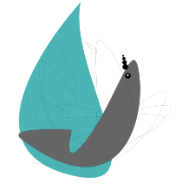
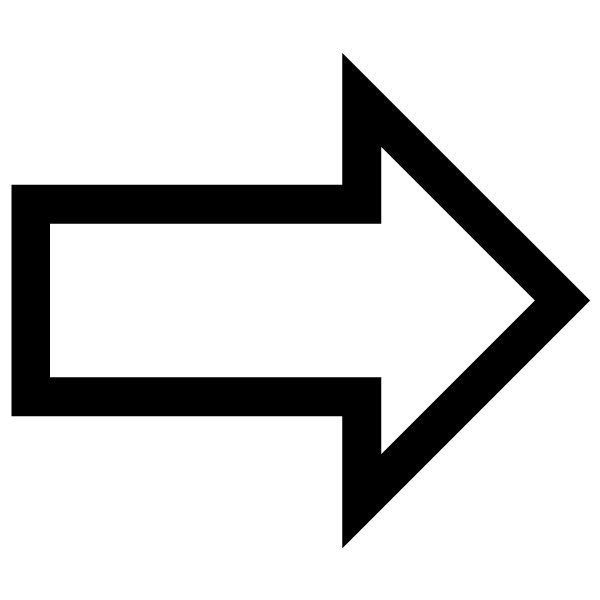

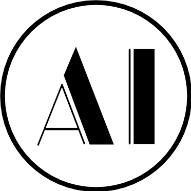
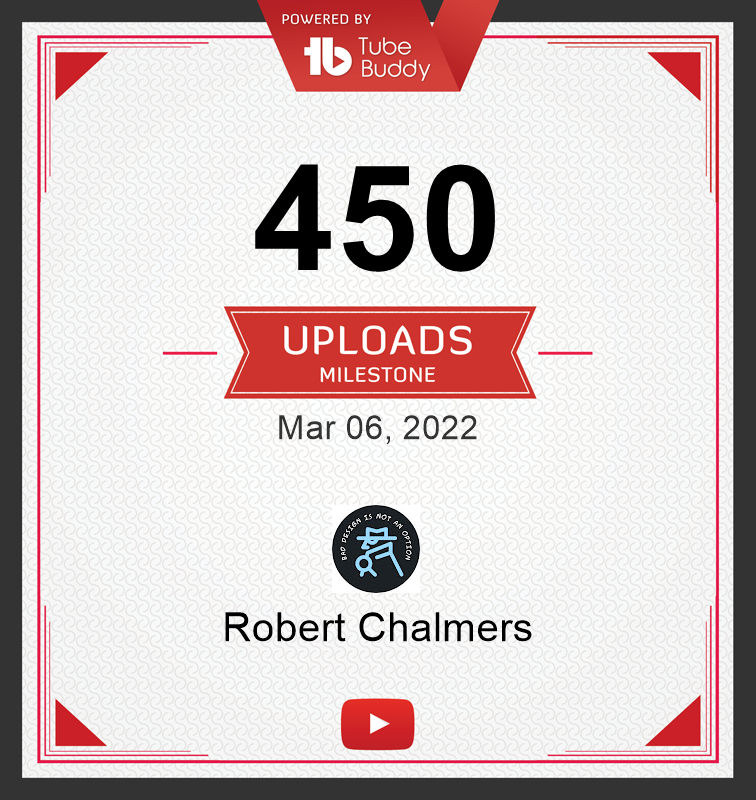
.thumb.jpeg.6f143e8223547aba974205ef53397036.jpeg)
