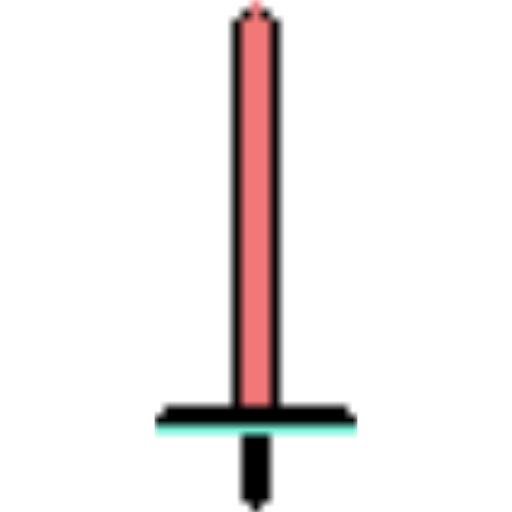Search the Community
Showing results for tags 'iPad'.
-
Hello, i´m a designer and love the affinity designer app on the iPad pro but i need help with the export.. i want to export the file on my iPad pro for the program SVGATOR with pixel canvas and not percentage. the problem is, that the animation program (SVGATOR) need it in pixels. maybe anybody can help me. i want width 300 and height 300 no 100% and 100% view box is 00 300 300 br.Dom WRONG: <?xml version="1.0" encoding="UTF-8" standalone="no"?> <!DOCTYPE svg PUBLIC "-//W3C//DTD SVG 1.1//EN" "http://www.w3.org/Graphics/SVG/1.1/DTD/svg11.dtd"> <svg width="100%" height="100%" viewBox="0 0 300 300" version="1.1" xmlns="http://www.w3.org/2000/svg" xmlns:xlink="http://www.w3.org/1999/xlink" xml:space="preserve" xmlns:serif="http://www.serif.com/" style="fill-rule:evenodd;clip-rule:evenodd;stroke-linejoin:round;stroke-miterlimit:2;"> OK: <?xml version="1.0" encoding="UTF-8" standalone="no"?> <!DOCTYPE svg PUBLIC "-//W3C//DTD SVG 1.1//EN" "http://www.w3.org/Graphics/SVG/1.1/DTD/svg11.dtd"> <svg width="300" height="300" viewBox="0 0 300 300" version="1.1" xmlns="http://www.w3.org/2000/svg" xmlns:xlink="http://www.w3.org/1999/xlink" xml:space="preserve" xmlns:serif="http://www.serif.com/" style="fill-rule:evenodd;clip-rule:evenodd;stroke-linejoin:round;stroke-miterlimit:2;">
- 2 replies
-
- canvas
- canvas size
-
(and 5 more)
Tagged with:
-
Been using affinity designer for a few weeks love it but it keeps crashing any ideas not running out of space
-
Currently, the “shear” function of the Transform Studio within Designer only shears objects along the ‘x’ axis, or horizontally. To shear vertically, the user has to turn the target object 45 degrees (on its side), reorient the control handles, perform “shear” function, turn the object 45 degrees in the opposite direction, and either reorient the handles again, or deselect the object and allow the handles to default to their original rotation. If the resulting vertical shear is not correct, the user has to start over to attempt to correct the shear. A second “shear” control would make the vertical shearing process so much easier. The two controls could be named “Shear X” and “Shear Y”, or “Shear Horz” and “Shear Vert”. It would be something to keep users from going crazy while Affinity continues to steer itself down its chosen roadmap and finally implement the Envelope Vector Warp users have been promised. I honestly would really really really really really prefer the Vector Warp, but Vertical Shear I’d be willing to take now. Soon. Like, during the next update.
-
Hello, I love working with affinity designer on iPad... however, I'm having trouble exporting my file to SVG: All the layer blended shapes/groups are exported as raster images. Is there a way to retain the layer blending for svg files? It's mostly overlay and multiply. I've attached the exported file, hoping it will help figure what went wrong, or if what I'm trying to achieve is at all possible. Regards, Maco neck tie.svg
-
I am enjoying the challenge of using Affinity Designer on an iPad, particularly when wondering how to create images like this and blending vector and pixel modes. I took a few reference photos whilst out on a walk. Then began with a few vector shapes (and a little bit of duplication) adding pixel textures to bind it all together. By the way, I always work in cmyk mode, never rgb. I am used to doing print work and rgb gives different colours.
-
Within Japan there is a gap within the market for peopling wanting to learn pilates, tho most Japanse people don't have the time to head to a studio to learn and with the high mostly cost to continue to learn made it difficult.Pilates Bitesize is a on-demand pilates streaming service for Japan. The first of it kind targeted at everybody (normally these services are aimed at training teachers) Made by Campfire had the opuninity to work on the branding and social media campaign for Pilates Bitesize Hello everyone! This is one of the latest projects I've designed for Pilates Bitesize, made with Affinity Designer on the iPad Pro. What do you think? Thank you for your time and I hope you have a great day. Andrew - Made by Campfire www.madebycampfire.com
-
It can be fiddly using Affinity Designer on the iPad, but the results are well worth it. The ability to add pixel textures to a vector illustration is a huge bonus over Illustrator. My iPad Pro did start to slow down a little and it didn't like it when I tried to use symbols for all the plants. I then printed this out on a plotter at 50x40cm for framing.
-
Since the latest update of affinity on my iPad Pro 9 inch I am not able to import raw files from photos. The import just stalls. Is this a known problem?
-
The problem is with the Crop Tool, if you select the option absolute dimensions and chose any resolution the app can’t scale the select resolution, for example if you have any file with 4000 x 3000 px with 300 dpi and you chose 800 x 600 px the app should show small square into the picture with 800 x 600 px, but the square leaves the area of picture by a large number of pixels. The Random close happens in any moment you work with RAW files in RAW Persona I use a Nikon D7500 and my device is a iPad Air 3Gen and app is a Affinity Photo 1.7 for iPad IMG_0021.MP4 JVM_0732.nef IMG_0020.MP4
-
Input please: As a photographer I’ve been using Lightroom on my (now outdated) iPad for years, and used my wife’s Macbook Pro when I needed features, not available on my iPad (photoshop). I don’t really like Lightroom, I’m intrigued by Affinity Photo, and I need new hardware - so here’s my dilemma: Is there any difference in performance/possibilities/features/flexibility using Affinity Photo on an iPad Pro, or an iMac? Because that might decide my hardware choice (I really like my iPad cuz I travel a LOT, but the output and flexibility is far more important). I hope this makes sense! Thanks in advance for any help!
- 22 replies
-
Hello, very new to the program. I am trying to apply a curves adjustment layer. When I choose curves from the adjustment studio under the photo persona nothing happens. I don’t get a context menu with the curves graph or the option to create a preset. In the picture attached, I have “clicked” the curves option top right but I don’t get the expected menu at the bottom center. Any help appreciated Thanks in advance
- 3 replies
-
- ipad
- adjustment layer
-
(and 1 more)
Tagged with:
-
Hi! I have tried to search the forum and the rest of the internet for an answer but the closest I could find was a thread on the desktop version. Can you help me figure this thing out? I want to rotate selected nodes around an anchor point - freely selected or one of the basic 9 corners. To clarify, if we look at the photo I attached I want to rotate the arm to be more upright but the rotate (and shear/skew) function is greyed out. At least the latter (using basic corner points) used to be possible in the previous version but apparently after the update certain functions have been relocated. The point transform tool lets me rotate around a selected node but it rotates the whole shape where I only want to move specific nodes. How do you do this nowadays or it’s even possible in this update?
-
I am wondering about how to send Affinity Publisher document after "soft editing" with Affinity Photo app on iPad Pro. For some reason, I am not able to save it as Affinity Publisher document from iPad Pro. I am wondering if there is a temporary workaround with this workflow. I understand that there would be an eventual standalone Affinity Publisher app for iPad Pro. This definitely will blow our socks off. I just learned about this little known trick by watching Affinity Live presentation tonight. I didnt know about this until now. I was testing this document on Mac Pro with Affinity Publisher app. By the way, magnificent app! Hands off to Affinity team! Bravo, well done. I am more than giving you guys and team some perspective and feedback going forward. I am heavy user with Adobe InDesign app for years. I must admit that I am annoyed with subscription thing. Enuf said and super excited, All the way from Canada, Brian
-
The Gradient Fill palette(?) at the bottom of the screen is not always indicative of the fill of the shape selected. In the attached video, notice the indicated fill types of the shapes being selected. Also, notice how the linear gradient tool freaks out a bit as you select between shapes... A92393BC-9ABE-4995-9829-E0E356226E93.MP4
-
In Designer for iPad - when exporting PDF - the bleed is not showing - even if the Bleed is set to 3mm (or any other value). The crop marks and everything is there, but not the bleed. This is really essential for using the app for any serious print work.
-
Whenever I'm using Outline mode, it's always to trace an image. I prefer to use Outline mode because the "visible stroke" is as fine as it can be, and there are no styles applied (i.e. no fills, strokes, gradients etc). In my opinion (and my usecase of course), having the "Outline" view mode seems incomplete without being able to set an image layer as a background. I don't think every image layer should be visible, but there should be a way to change an image layer's view setting to "Traceable" (or something similar) so it is visible even when in Outline mode. It makes sense for this "traceable" layer to be slightly opaque just so the outline can be clearly seen on top. The opacity could be set on the layer, or it could be set as a global setting (whatever's easier).
-
- outline mode
- traceable
-
(and 4 more)
Tagged with:
-
I like to draw comics and Carl's Barks Uncle scrooge is one of my favorite characters. It's great on the iPad! I can just imagine what the old artists would think of todays tech.
-
Hey there everyone so I have recently rediscovered my love for vectors and text in my art and was wanting to download some free fonts to try out a few things however I’ve run into a little snag. While free fonts are plentiful I can’t import them into affinity due to either my own incompetence of not knowing how to unzip files on a iPad so I can import the fonts or that I don’t know where to look for files that are not in a zip format as I only have a iPad to work with and have no access to a computer to unzip files there and transfer to my iPad. If anyone has any idea on overcoming this please tell me and also please share any awesome fonts zipped or unzipped for those who pass through. Thank you for your time and have a nice day.
- 2 replies
-
- affinity designer
- ipad
-
(and 2 more)
Tagged with:
-
How can set the title used by Photos when I save an image back from Affinity Photo? Before I import a photo from the camera roll the photo has a title of the location where the photo was taken. After edit it just has the day of the week that it was taken: much less useful! I have tried updating the file name and the description to no avail. Any ideas to get something helpful?
-
-
Hi all, haven’t done much lately, but since 1.7 update I’m motivated again ‘Is anyone else finding designer sluggish since the update?
- 4 replies
-
- vector
- illustration
-
(and 2 more)
Tagged with:
-
Since the last update. I can't draw in real time. Neither draw nor delete. I use the Apple pencil, but the delay is considerable. That's when he wants to draw or delete and not hang the program. We need an update soon, it's our working tool. All the time you see in the video that's happening is, we re using the Apple pencil on the screen, with brush or eraser. And then when he paints it makes him suddenly. rpreplay_final1559843880.mp4