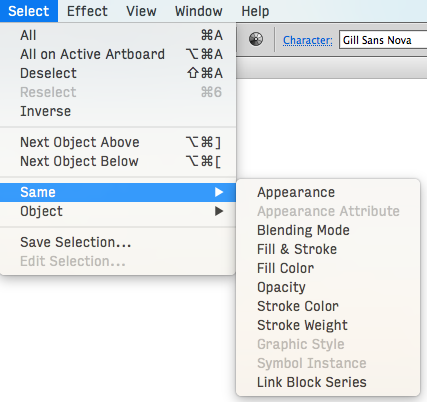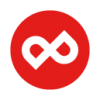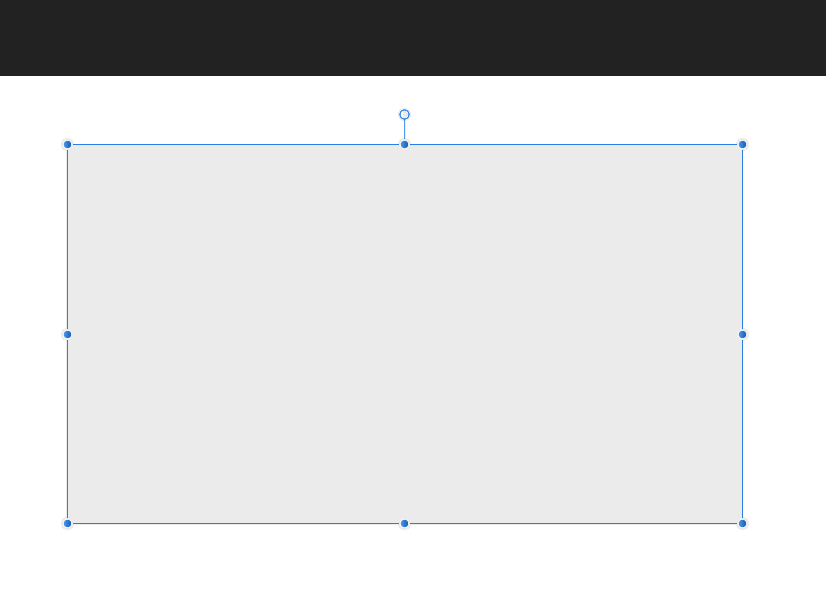Search the Community
Showing results for tags 'guides'.
-
Toggling the visibility of margins, guides and frame edges is something that designers working by eye need do be able to do easily. Publisher has a keyboard shortcut for guides, but this doesn't affect the visibility of margins (in ID, the same shortcut toggles both simultaneously). To toggle the visibility of margins requires a separate operation involving manual selection in the View menu. This seems unduly cumbersome, so it would be good if there were a keyboard shortcut for this. Having for years had the visibility of margins and guides governed by the same ID keyboard shortcut, I have never myself encountered any reason for them to be treated separately; a margin is, after all, a kind of guide. As for frame edges, which admittedly are something else, their visibility in Publisher seems to be governed only by the hand tool, which Publisher unusually calls the 'View tool' (when this tool is selected, frame edges disappear ). This can be activated with the tool palette shortcut keystroke-H, and deactivated with another toolbox shortcut, such as Keystroke-T (one of the text tools) or Keystroke-V (the 'Move tool' - dark arrow). But if you happen to be keying in or editing text in a text frame, you obviously can't use these simple alphabetic keystrokes - unless you come out of your editorial operation first, they will just add a T or a V to your text content, and the ESC key seems not to get you out of this for some reason. The combination of an alphanumeric key with a modifier key would be a more convenient way of toggling frame edge visibility. Louismac
-
Love the beta of Publisher. Only thing I still am a bit annoyed with is setting guides, because they have to be set manually by distance (percentage or millimeter) rather than to add on X number of guides and have them evenly spaced from either margins or the page. May I suggest a checkbox in the Guides manager? [x] Space guides evenly And radio button for Align guides to (x)Margin ( )Page It would make it a breeze without having to do math.
-
Hi, First sorry is that question is already answered. How can I block guides in AD and also make that the software understand them as point to measure, take middle references, etc... Something like this Illustrator capture. Thanks
-
Hello! after Adobe pulled another stunt (with Lightroom this time) I'm preparing for an Adobe Free Future™! I've come back to Designer (ßeta 1.6/12) — and what I saw made me very, very happy. Cannot wait till I see what you guys do with Publisher! As you have guessed I'm still missing some features before I can ditch Illustrator all together: selecting objects by type/look (see screenshots with Graffix Select Menu) lockable guides and the making guides from objects. Also: split in to grid. overprint on a per object (fill/stroke) base (not only in the swatches). ability to choose a font (and other things) from the contextual menu. Despite its name, it's not very contextual right now. plugins/scripting would make Designer much more powerful of course. See for example what you can do with Python in DrawBot of Nodebox offset path (could be scripted?) more transform options like "transform each", which is very, very handy in Illustrator … Anyway, can't stress enough that you guys already did a fantastic job, making such a powerful app from zero. …without the income of subscription-model ;-). Keep up the good work! — Benjamin
-
As in topic Ability to drag new guide with any tool selected. Now it only works with select tool (black arrow). Best Regards!
-
Hi Affinity Team. Hi Community. Ist es möglich Hilfslinien in einem Affinity Designer Artboard zu sperren? Ich habe viele Hilfslinien für eine Druck-Vorlage. Jedoch passiert es häufig dass ich diese aus Versehen verschiebe. Is it possible to lock guides in a affinity-designer artboard? I'm working on a print template. And I often move the guides accidentally. Danke Euch! Thanks! Christian
- 1 reply
-
- hilfslinien
- sperren
-
(and 3 more)
Tagged with:
-
Hello, I would like to lock guides for artboards and leave them displayed. Now, when it's unlocked and I move some object and it's near guides I move guide instead of an object and it's annoying. I would also appreciate the opportunity to change color of guides and automatic function to creating grid for Bootstrap as an example. Thanks for your answer. Marek
-
Hey guys, I remember reading on the forum a while ago that the LOCK GUIDES option will be available in one of the next udpates. When is it going to be available? With version 1.7? Thank you, Chris
- 6 replies
-
- lock guides
- guidelines
-
(and 2 more)
Tagged with:
-
1.) In Designer, I often use guides to align elements in logos I design. But in alomost every case, I only need them once, and then want to get rid of them to not disturb me further. Why is deleting guides so complicated? Why can't I just hit the delete key to remove it? (Rule: If nothing it selected, and the most recent mouse click was on a guide, remove that guide). I think Inkscape does it somehow like that. Or remove a guide by dragging it back to the ruler. Maybe less dangerous then the delete key, and still intuitive. :-) When working with a big file (wich several artboards), I suddenly noticed that horizontal guides vanish as soon as I touch them a second time. I found this extremely useful. but it does not apply for vertical guies, and it does not work in other files. So it looks like this "feature" is a bug?? 2.) Why aren't guides global to all artboards? This would be very useful for some applications, like putting elements on the same position on multiple pages of a ducument.
-
Excepting iPhone photo editing, I am new to both Affinity Photo and digital post-processing, so on a steep learning curve. The Affinity Photo videos, help, and workbook are all great. I have joined a local club and am taking classes too. With Adobe’s large market share, discussions regularly end up talking about feature X or tool Y in one of the Adobe products. So one of the challenges I still face is figuring out the Adobe software features and nomenclature and then translating the to the corresponding Affinity counterpart. Many software companies have challenged the dominant player by creating a help/guide mapping the dominant software usage to corresponding features in their products. Thanks for considering this.
-
Hello! It would be handy if guides could be moved/edited with the Node Tool also, not just with the Move Tool. Because otherwise, how can I move a guide to snap to nodes of selected objects? The moment I switch to the Move tool, the objects's bounding box is displayed instead of it's nodes. Thanks! Best regards Eugen
-
Hi, I've had a quick search for these related items and couldn't find and they're niggling me, not having them in Designer. They're related to Rules/Rulers/Guides... Perhaps new feature requests!?!: Drag ruler back into the ruler area to remove Right-click ruler bar for options (remove all, place rule at a set distance, units change) Drag ruler outside the ruler area to force a scroll When dragging a new ruler out, so a live measurement on the line as well as in the transform pallette (maybe?) (perhaps fixed here: Thanks
-
Purchased the application a few days back for my new iPad Pro and I LOVE IT. It replaces all the apps Adobe offers on the App Store and makes me feel at home. As an Adobe Creative Cloud user, one litte thing a feel is missing from Affinity Photo is the on-canvas rulers but more importantly when adding guides to be able to select percentages as a measurement. E.g when on the horizontal line I want to add a guide 35% in, if the canvas is 2000px in height, the guide would be 700px down.
-
Hi forum, Created a document with a couple of vertical and horizontal guides, set "snap to guides" on, and tried to make a rectangle selection from guide to guide but no snapping... Also tried "snap to grid" (with visible grid), and still no snapping when making a selection. Seems I'm missing something? Happy Xmas to everyone Juergen
-
Hello, I've been using Affinity Photo for working all our online shop product Photos and it does a wonderful job. Once in a while I need to create a Macro to simplify my process and the last one I created is Guides for a square picture in percentage, but it seems that when the crop is different the guides calculate badly and don't appear properly in the places I need them to go right on the percentage I've calculated, because If I have to create this macro for all the different crops in the world, well, there is not much sense in creating a macro, I just end up with a list of thousands different actions. Thank you for the great software you have created. It's a pleasure to use it every day. Best, Anelia
-
Coming from Photoshop, I'm used to being able to create guides as I need them by clicking and dragging from the rulers onto the canvas, regardless of what tool I have selected at the time: Creating guides while using the pen tool is quite useful. Trying to learn Affinity Designer now, I've noticed that this is not always possible; Creating guides by dragging from the rulers is only possible when using the move tool: This means that it is not possible to place guides to help you align nodes while in the middle of drawing a shape with the pen tool. You have to switch back to the move tool instead. Since, as far as I can tell, there would be no contention with other UI interactions (dragging from the rulers to the canvas when not using the move tool never seems to do anything), I feel that the same behavior observed in Photoshop should be implemented in Affinity Designer. It would really help streamline things for designers that use guides as part of their workflow.
-
Ability to group copy and paste of guides would be nice. Or maybe even separate layer for them which can be copied between documents/artboards? Also: - double clicking on guide to edit it - when adding new guideline from manager its position should be preselected, so we can immediately start typing desired value. Clicking on "new" then double clikck to edit position is cumbersome. See Corel for inspiration, it's one of few things they done really right
-
Hi, When you drag guides into your document, sometimes you want to reset the origin of the measurements to align it with one guide, or with an intersection. In Photoshop, you do this by dragging from the small square that's at the origin of the rulers, but a similar feature is currently unavailable in Photo. I suggest it should be implemented in the next update, as it is probably quite easy to do. Personally, I use it regularly, for example when I must produce a photo that meets certain size requirements and I want to ascertain what parts of the photo I can include in the required maximum size. I then use guides which I position where I want/need in the frame, and reset the point of origin to see what can be included or not. Many thanks in advance!
-
- measurements
- guides
-
(and 2 more)
Tagged with:
-
Guides only show or hide on the currently selected artboard; would be nice to be able to do it document wide, perhaps holding the Option/Alt key? I use guides across art-boards and need to see them all at once. Thanks for all you do!
-
Version 1.6.0.86 Beta seems to be stable. You have to improve one thing. Pull out the guides independently of the selected tool icon. Now if for example I draw a rectangle and I want to draw a vertical guide I have to mark the arrow icon, draw the guides back to the rectangle icon, draw a rectangle. etc. Would not it be easier if the pulling of the guides was always possible regardless of the current tool? So it's been organized in CorelDraw . If we move the cursor on the rulers, the cursor should always switch to the arrow and then the guides could be drawn. It will really speed things up.