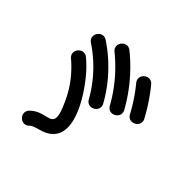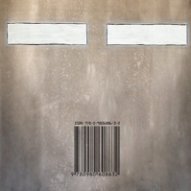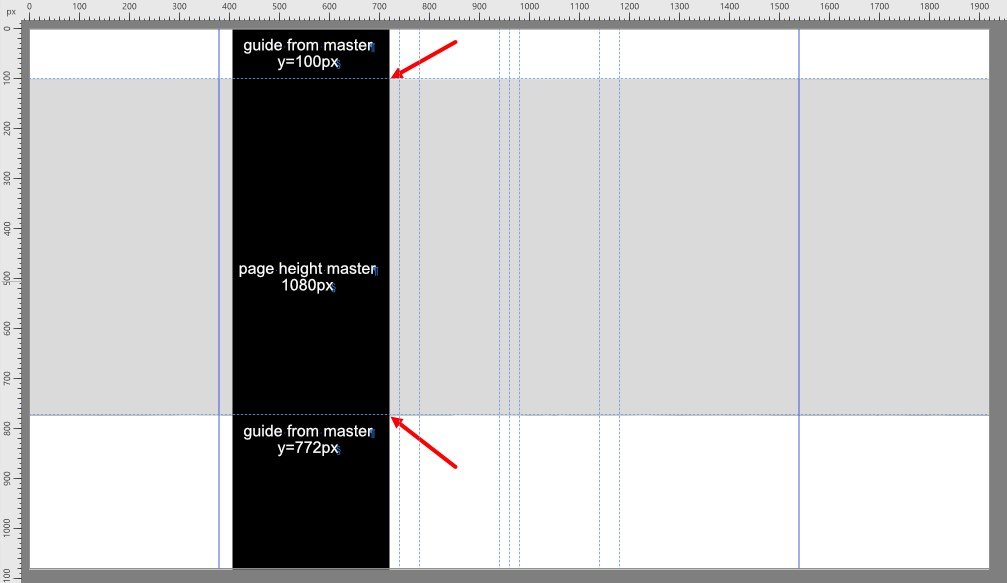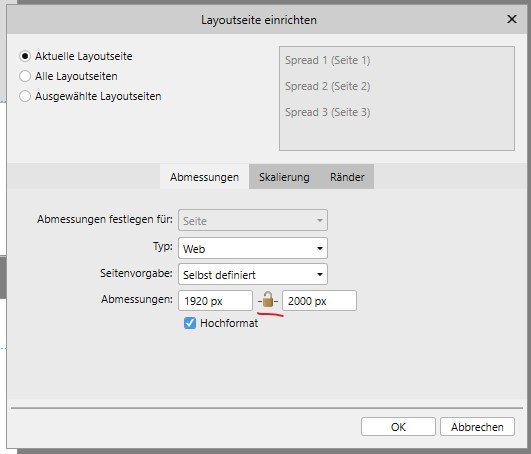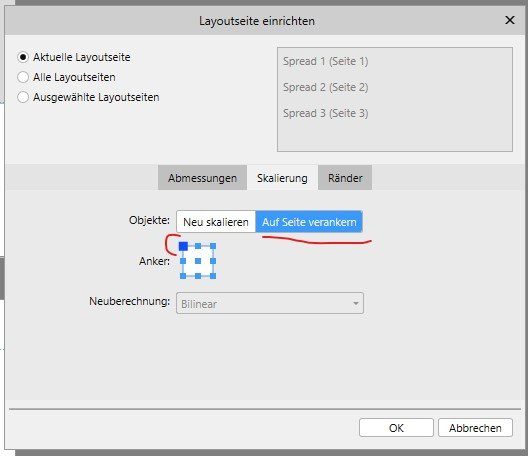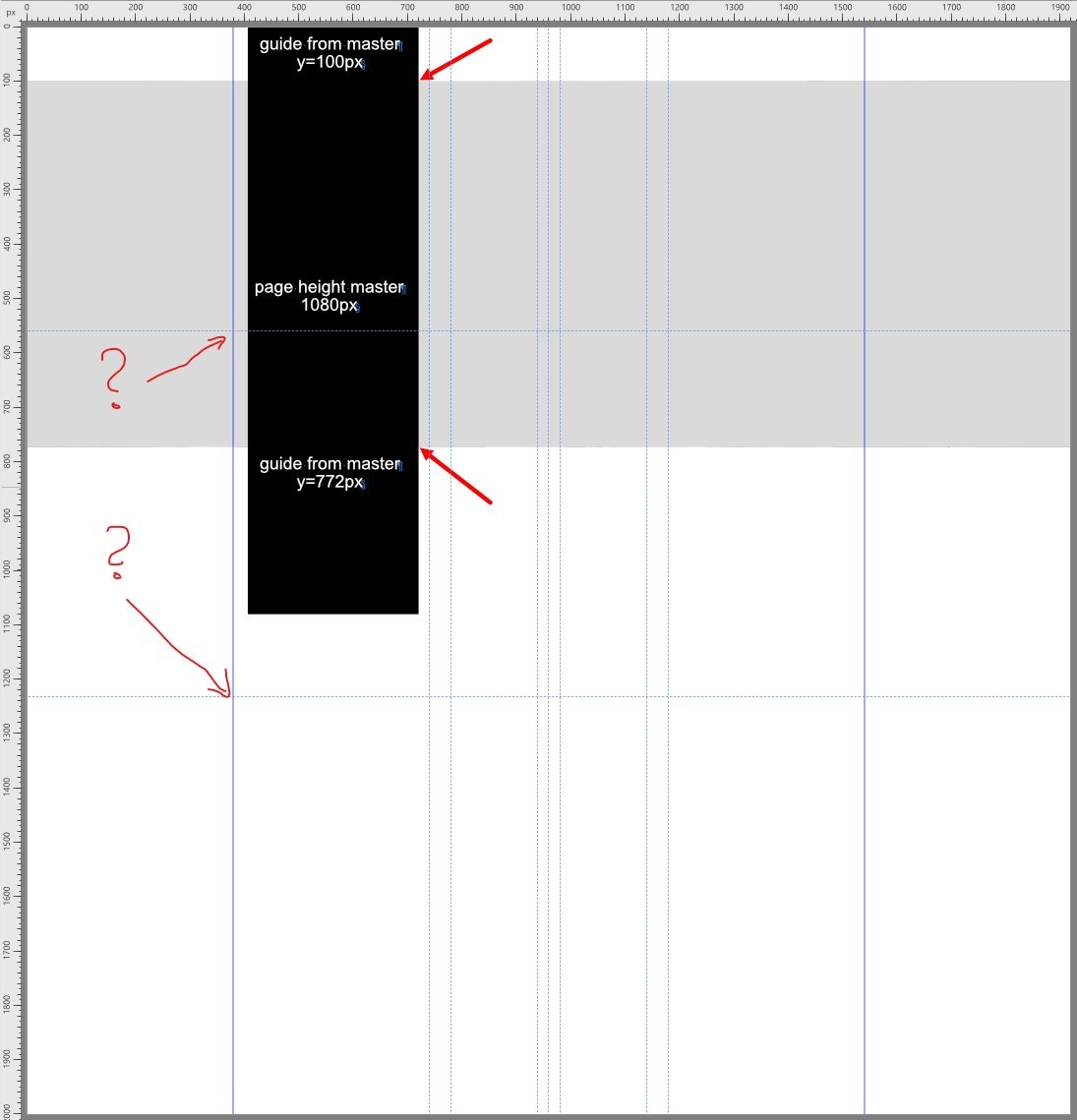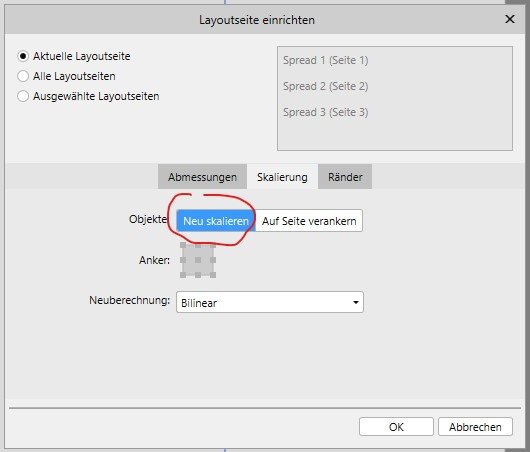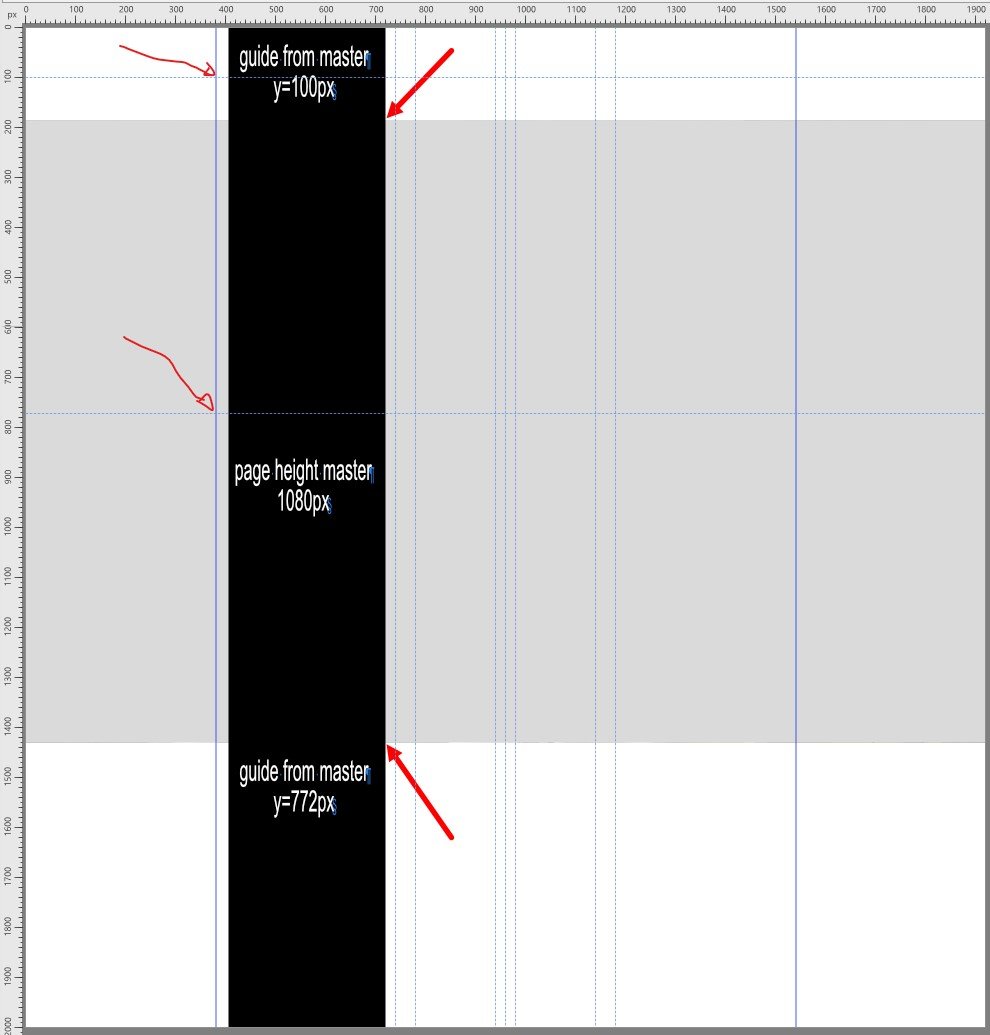Search the Community
Showing results for tags 'guides'.
-
At some point when adding a new guide, all the guides disappear. I tried to "Show Guides" (Ctrl+;) again, but no success. You can see the guides on the ruler area, but not on the work area. Had to close the application and open it again to make it work. Very annoying! I don't remember having this problem before last update. Running Affinity Designer version 1.9.0.932 Windows 10 Pro v.10.0.19042 Build 19042
-
I've noticed a strange bug when using guides. Please see the attached .afdesign file. I dragged from the top ruler to create a horizontal guide on the page. I then used the 'create artboard' button which replaced my page with an identically sized artboard. I then duplicated that artboard. I decided I no longer wanted the horizontal guide, so I dragged it back up the the ruler to remove from the page. When I go to View > Guides Manager it shows no guides on the page. Same thing if I select each artboard and check the Guides Manager. However, if I click and drag a selection square anywhere on an empty part of the page, my removed guide shows up on the screen! (see screenshot). list-tick.afdesign
-
In a document that has multiple guides for various texts and/or objects, the guides appear in their position order which is already helpful. However, the only way to know what guide goes with what objects or texts is to actually move the guide since when I click on the guide it is not highlighted in the Guide Manger. It appears that one must remember what guide position number goes with what set of objects or texts, and when there are many guide that becomes quite a challenge.. Perhaps it is expecting too much, but is there any way that the user could name each guide or set of guides in order to identify it for quick reference, such as your light print reminders in the layer panel telling us what the layer is following the name we can give to the layer? It would also be helpful to be able to sort layers according to their use on the page. Just dreaming....
-
In a document that has multiple guides for various texts and/or objects, the guides appear in their position order which is already helpful. However, the only way to know what guide goes with what objects or texts is to actually move the guide since when I click on the guide it is not highlighted in the Guide Manger. It appears that one must remember what guide position number goes with what set of objects or texts, and when there are many guide that becomes quite a challenge.. Perhaps it is expecting too much, but is there any way that the user could name each guide or set of guides in order to identify it for quick reference, such as your light print reminders in the layer panel telling us what the layer is following the name we can give to the layer? It would also be helpful to be able to sort layers according to their use on the page. Just dreaming....
- 1 reply
-
- guides
- naming gudes
-
(and 1 more)
Tagged with:
-
Hi there, i'm currently trying to set new guides on an existing document with already loads of artboards (UX design). I've always been able to set my guides on the first artboard and go on without having to set it back afterwards. But today i need to set 2 new guides on every artboards and as i am using "Guides Manager" and setting guides on all artboards at once, everything i tried to achieve this has been a failure. I've tried first by selecting one artboard, nope. All artboards selected, no either. No artboard at all, nah. And i've been looking for a button like "set on all artboards" or something like it. But can't find anything. So my question is, is there something i can do to achieve my goal, or do i need to do it all by hand one at a time? If not existing yet, is it to be added in future update? If not can it be added to the roadmap ? Thanks, looking to your answers. Ben
- 1 reply
-
- affinity designer
- guides
-
(and 1 more)
Tagged with:
-
...First thing I used to do when I'm designing a new logo for example (and I'm sure I'm not alone here) is to create a big artboard and then draw multiple ideas along it. Now imagine, every time I need to delete a guide, I must zoom out, and drag the guide outside of the artboard!? ...or, find it in guides manager window (In which btw, the desired guide is not even highlighted. We must move it to know which one we need to delete). Why we cannot just use the DELETE key directly in the artboard?! Another useful thing, is the option to convert a vector to a guide...
-
Trying to drag out guides to snap to a curve's nodes but AD won't snap.
-
Hello everybody, I was wondering if there is an function, short cut in AD to create guides from shapes. Like cmd+5 in illustrator. Thanks in advance!
-
Using iPad Pro + Apple Pencil 2019 Once I have my guides set, I cannot drag them or move them at all. It appears as if they are locked - any help greatly appreciated!
-
I'm trying to snap a guide to exactly 30 cm using the ruler. Looking in the snap settings, nothing suggests itself as a means to do so Q: Is it possible to set snap settings so placing guides will snap to the ruler when visible? Q: If not, how do you approach it?
- 10 replies
-
- affinity designer
- desktop
-
(and 2 more)
Tagged with:
-
According to the help you activate guides (context menu pops up ✅)... Then tap the guide... 🤔 .... should it change to a dotted red line? Can’t seem to drag it at all. The Lock Guides is not active. I’ve tried a tap-drag, a tap then drag, a long tap, a double tap... nothing. No visual feedback, no response at all. Can’t see anything in the Layers studio (I’ve unlocked them all to cover that off). What am I missing, thanks?
- 3 replies
-
- affinity designer
- ipad
-
(and 1 more)
Tagged with:
-
There seems to be two dominant ways of thinking about columns: Column guides (in View --> Guides Manager) and text frame columns (View-->Studio-->Text Frame-->Columns). As someone relatively new to DTP, what are the upsides & downsides of both approaches? I've inherited a doc that lives with Column guides and I'm inclined to switch things over to Text frame columns as it removes a lot of text frame linking ... but before I do so, it would be good to hear from seasoned hands on the pros and cons of doing so.
- 2 replies
-
- columns
- text frame
-
(and 1 more)
Tagged with:
-
Hey All! I create a Magazine using AP. In there I have set up my canvas 42.5 inches, by 66" long. I then set up Guides every 8.5" on the Hor. and 11" on the Vert. I need to be able to export along those guides each at the appropriate guide size 8.5" at the 300DPI and CMYK/8 to sent to my Print lab. TIA SurJones :)
-
How to print non-digital paintings. How to prepare your painting for print in the correct size, and for web. This Affinity Photo tutorial video shows how to put the photo back into correct perspective and size it for print. Imagine you just finished an oil painting and you want to digitize it so you can sell prints, place on the web, or submit your work to a gallery. Taking a photo of it on the wall or on an easel distorts the image. This video shows how to correct the distortion and size it correctly. https://youtu.be/BEMNW8PewIs
- 4 replies
-
- affinity photo
- tutorial
-
(and 5 more)
Tagged with:
-
Hi, Just want to clarify if what I've read in other posts is still current. Do guides, the ones you drag out of the rulers, not work as snapping targets for the brushes? I've created a brush, it's an image brush, which stamps out a little image, it has a rotation jitter of 100% so as I draw with it, the image spins around, and it has both a size jitter, and is pressure sensitive for scale with my tablet. I want to draw a square (or indeed a rectangle), whose proportions are exact, but whose edge has all the randomness generated by freehanding the brush pressure. In Photoshop, all the way back to CS5, all I'd have to do is pull out the guides for the rectangle or square shape, and then draw roughly over them, the brush would track true to the guide, and I could concentrate on using pressure to work the brush size. What's the solution to achieve this in AP? Thanks.
- 4 replies
-
- affinity photo
- guides
-
(and 1 more)
Tagged with:
-
Greetings, I think we need to have an overlay while editing the footage in the edit screen. This would allow us to know where the center of the frame is at all time, that that would help us with tracking subjects on the video also on that now adding a tracking feature would be amazing! (DIY til this is added is me putting some tape with a bread crumb on it 😆)
-
Im laying out a photo book using Designer. There are potentially 100 pages, Is there a way to re-arrange the placement of art boards into a grid matrix instead of the endless left to right scroll? I find the grid layout to be a lot easier to work with and visualize the final product. Can artboards be rearranged? When working on a project like this sometimes I want to swap page 10 with page 35 for example, Is there a way to drag and drop to rearrange the artboard order? Guides, setting up guides that are the same for every artboard is a bit daunting with the current method, I have to select the precise location for every artboard. Is there a way to place guides at the same locations on all my artboards? Thanks for the help or consideration of adding these features to the artboard functionality.
-
I would really love to have guide option tools added to the main toolbar on the left side of the screen. Maybe right above the deselect, snapping, and delete icons. It would great to have a separate guide show/hide button, and then one to bring up the complete list of guide options.
-
- affinity designer
- ipad
-
(and 1 more)
Tagged with:
-
Hi, I just learned about your amazing software today, and I've downloaded the trails and watched your videos in Vimeo. Great stuff! I've been wanting to get out and away from Adobe, so as soon as Publisher is released it will be possible. Anyways, I have a question about creating guides. Is it possible to create guides like the inDesign "Create Guides" feature? Where you can specify how man rows and columns and gutter space?
- 13 replies
-
- guides
- guide lines
-
(and 2 more)
Tagged with:
-
Guides, margins, and bleeds cannot be set and have display errors on the iPad. They cannot be set when you are using art boards (they jump back to 0), and when you have multiple art boards, the margin shows up in the wrong place. I noticed margin display error it when opening a document I’d created on my Mac - they are right on the Mac, but display wrong on the iPad. I’m using 11” iPad Pro, affinity designer 1.8.4 linking the original thread from the pre-p 1.8 beta archive as these have been issues since 1.7: plus here’s a video of the margin display error RPReplay_Final1598999987.mp4
-
Publisher Windows, Version 1.8.4.693 Hi, i use publisher the most time for webdesign. This means i typicaly prepare some master pages for the common viewport widths, e.g. fullhd, tablet, mobile, ... When designing the content pages i have to scale the layout pages to different heights, to filll them with demo content. E.g. a layout page that shows mobile content will be a very long "strip" which is 360px wide, but 3000px in height. Every content page has an individual height depending on the demo content in it. This height changes always during the design process. But of course typical page items like header bar with logo and navigation elements are part of the respected master pages. PROBLEM Together with typical design elements that appear on every content page (e.g. header bar) i set some guides in the matser page to see typical heights in the layout pages that relay on this master page. This might be 2 guides which set the the max height of a page hero or something else. What i expect is, that the quides from the master page always remain at their original position when scaling a layout page relative to the upper left corner. The Elements in the layout page should NOT be resized. I only need more height to add additional content at the bottom of the layout page. But, after scaling the layout page using these settings the giudes that derive from the master page are shifted verticaly in the layout page. I set the transform origin to the upper left corner. But this doesn't work as expected. Instead it becomes more weird, when using the other layout scale method. Then the guides from the master stay intact but of course the whole content of the layout page is scaled unproportionaly. This is of course nothing that anybody needs 😞
- 7 replies
-
- guides
- layout scale
-
(and 1 more)
Tagged with:
-
My apologies if this has been requested before but I'd like to be able to pull guides out and still be able to see the bounding box. Sorry, my explanation might not be so good but please see the attached screen shot and you'll see what I mean. It shows how I would like for it to be and not how it is now. Now in Designer if I have an object selected, it shows the centers and corners but if I pull a guide out, they don't show up anymore until I release the guide. It would be helpful if I could still see them even when placing guides. I'd like to still be able to see them while I'm dragging a guide so I can hit the center. I know, I can use snapping but I rarely use snapping because it interferes with the way I draw. I'd also like to be able to remove all the guides without having to access the guide manager too. Thanks for considering my requests. I'm very happy overall with how Designer works and I'm looking forward to 1.9! Hokusai
-
I've got several artboards in my document and the guide manager doesn't show correct numbers of the guides position. There is probably some mismatch with Spread Origin value.
-
Found on 1.8.3.641 When using guides on artboards that are not positioned with the top left at (0,0) seem to display wrong positions in the guides manager. Horizontal guides on artboads that have their Y position not at 0. Vertical guides on artboards that have their X position not at 0. When adding a new guide it is still correctly inserted in the center of the artboard, but the displayed position in pixels and percentages is wrong and mostly negative. The size of the artboard seems to also affect the value. As the guides are still placed at the center correctly, it looks like it's only the calculation for position relative to the selected artboard displayed in the guides manager and not the internal global position of the guide itself. I uploaded a video of the behavior as well. designer.mp4
- 2 replies
-
- guides
- guides manager
-
(and 2 more)
Tagged with: