Search the Community
Showing results for tags 'guide'.
-
I have made a numbers spreadsheet which calculates column widths for creating guides using the guide manager as a short term fix until the feature is implemented. Currently it works for 2-6 columns. I think that should work for most people's uses but it would be fairly trivial to edit to allow for more columns. You have to input some key data for each layout: Page width (crucial info for obvious reasons) Inner margin Outer margin (these three together then calculate the useable width within the margins) Number of columns you require (up to max 6) Gutter width I thought it would be helpful to others so you can download using the link below. Please use and edit it as you wish. calculating columns_to share.numbers Robin
-
A couple of days ago I finally received my copy of the Affinity Photo Workbook. Having read the first 240 pages I must admit that I am mostly disappointed. By purchasing the book published by the developers of Affinity Photo I hoped to gain some in depth insight into how Affinity Photo works and how I could apply the different techniques demonstrated in the book to my own projects. Sadly though this is exactly where the book fails. Because I know that simply telling you that the book "sucks" is not enough and certainly wont help you improving it I am going to give you a few examples why exactly it has been such a disappointing experience to me. My biggest issue: From page 120 onward you explain in depth how to move, nest, rename and otherwise manipulate layers. While I admit that this might be useful to some beginners I think anyone who is not a complete computer illiterate will figure this out within minutes. In fact when I started editing images it was immediately clear to me how to perform such basic layer actions that do not differ much from the basic concept of manipulating files and folders in any file explorer. On the other hand any information on how the different blend modes work is completely missing. I ask you, if we talk about the average person who want's to get into image editing, what would such a person typically need help with? Creating or renaming a layer or comprehending what a multiply, hard light or reflect blend mode does? Why are there layouts with keyboard short cuts but no explanatory chapter on blend modes? Again the question, what would I probably want to read a book for? To learn the keyboard short cut to invoke a certain command or to gain a better understanding of the concept of blend modes? If I read a book like this I expect to learn new techniques and I generally want to gain deeper insight on how a program like Affinity Photo works and how I can use the software for my personal work flow. But in the case of your book it has repeatedly left me with more questions than answers. Here is a list of examples where the book has left me with unanswered questions: On page 144 you explain how to control certain colour tones using a black & white adjustment layer and the blend mode overlay. Now maybe I'm the only person on earth who finds it confusing to use a black and white adjustment layer to change colour tones in a coloured photograph but fact is, I don't understand this technique and thus I'm not able to use this trick for my own photos. Unless of course I had exactly the same photo as in the book in which case I'd certainly be able to replicate the steps described. But in order to apply this trick to my images I would need someone to explain me what a black and white adjustment in combination with the overlay blend mode does and why it does this. The next example would be page 160 (Laying the tonal ground work) and following. Here you explain how to control tones with brush strokes, an empty pixel layer and the overlay blend mode. And again you fail to explain why it does what you describe. But at least this one is not as bad as the case mentioned above because here I can actually use the technique for my projects (with the slight inconvenience that I use a technique I don't really understand). In other words, if someone watched over my shoulder while I am applying this technique and asked me why I had chosen the overlay blend mode I would not be able to answer the question because frankly I don't know, I just copied the steps from the book without knowing better. Another one: On page 228 you show a way to eliminate or at least reduce a colour cast in the sky by using a black and white adjustment layer (again in a coloured photograph) and the multiply blend mode. Once more you fail to provide any background information on why and how this combination works. Without this information the process remains a mystery to me and I'm probably never going to be able to use this technique for my own photos. I just don't feel comfortable to work with tools I don't understand. I could mention further examples but I suppose by now you are getting the point. Now one could always ask why I didn't search the web for more information. And while this is of course true and I also do this on a regular basis I have been asking myself why on earth I'd read a book that makes me search the web for basic knowledge about the described techniques. Didn't I buy the book exactly because I wanted to gain more in depth knowledge about image editing with Affinity Photo? Wouldn't I be better off not buying the book at all and simply asking the search engine of my choice (which is completely free by the way)? But enough criticism for now. Let's also mention a few positive aspects. Apart from the missing information as described above the texts are very understandable (even for non native English speakers like me) and the book looks generally very professional. I've also found the selection of images and projects to be well chosen, the projects are interesting and the photographs are of high quality. While reading the book one immediately notices that the authors not only know what they are writing about but it's also clear that the persons involved in the creation of the book are passionate for photography and Affinity Photo in particular. In other words: If you added the missing background information on how and why certain techniques work as well as a comprehensive explanation on the various blend modes available this could become one of the best books about image editing in general and Affinity Photo in particular on today's market. Oh and one last thought: If you don't want to clutter the book with too much information and avoid overtaxing some readers why not provide an appendix with additional background information (be it in the book or as downloadable resource) for those who desire to better understand how and why certain techniques work? And if you plan to improve the book and add the requested information it would be a very nice gesture of you to make this additional information available to the buyers of the initial issue as well (as a download for example). P.S. I opened this thread here because I couldn't find any other, more suitable place. Please feel free to move the thread if necessary. And sorry for having created such a lengthy post
-
I'm not quite sure if I can explain this in a way that makes much sense so I'll let the screenshots do more of the talking; what I'm trying to do is use the "subtract" function to create and effect on the "Neon Dreams" piece similar to that of the other screenshot, with the transparent lines, I don't want to make it too complicated so I hope the screenshots help make everything make sense. I know what I have to do but it seems that I can't because I'm trying to subtract an existing compound? Am I doing something wrong here? Thanks. Dylan
-
So I'm trying to use a few triangles on a larger triangle, using compounds to try and flatten the vertices of a triangle, this works well on 2 vertices but leaves an artefact on the 3rd, the screenshots should show it and nothing I've tried so far has gotten rid of it; editing curves, making another triangle, etc. I should also mention that this artefact remains after I export it into PNG format for example
-
As part of my project I want to make those brown dribbles in the screenshot look more like oil running down the screen, currently it just looks like drops, how can I make it look like more of a singular mass? As shown in the other photo I've attached, I know what I want to do but not how to do it, thanks!
-
Does anyone know the link to getting a guide in Affinity Photo like Serif Photoplus displayed below--it is such a handy reference and most helpful for a guide.
-
Affinity Online Help Hello all, we're happy to be able to offer you an online version of the in-app help! Access Designer, Photo & Publisher Help here: https://affinity.help Here are some of the additional features we're able to implement as a result of having proper browser support: Dynamic language switching: The help will determine your language and (if it's available) serve you a localised copy of the help. If you prefer to read in another language, however, you'll find a combo box at the bottom left which will enable you to change languages—and stay on the page you're currently reading. Print: Sounds simple, but with full browser support we can now implement printing of the topic pages. The print icon in the bottom left will give you a nicely formatted printout of the current topic. Share: Clicking the clipboard icon will copy the current topic's URL to your clipboard, which means you can easily point other people towards topics that may help them. Responsive: The help was responsive anyway, including off-canvas menu functionality so you could collapse the window and still read a topic, but this is taken further in this version of the help. The help is formatted nicely and usable even on a 4" iPhone SE screen. Search: we've implemented our own bespoke search for the online help which is fast and accurate. Access it via the tab system along the top left. Favourites: you can add topics to your favourites list to easily access them during future browser sessions. Simply click the + (plus) icon next to the "Favourites" tab to add the current topic. With this online version you'll be able to print out topics and view them on your tablets/phones, which are two of the most common requests when it comes to help feedback. As always, if you have any feedback or find any issues with this online version, please let us know! Hope you find it useful.
-
Semi-automatic masking / masking guide tool for Affinity Photo Here is best example i can find (youtube link) - Zephyr's Masquerade tool is semi-automatic masking tool, user paint guide lines which help algorithm to solve alpha channel. Its very fast, i don't know for sure how it works, but i would guess that those guide lines descrip to the algorithm textures and colors which are wanted (or/and unwanted) for mask. This come to my mind when i saw Adobe's new automatic subject selection demo, where user don't have any control, just some kind of lucky button, so i thought serif could make better, and i think this kind of tool would be much better with better flexibility and control. And it should be non-destructive, it could be based on editable splines/vector paths (like freehand pen tool, or affinity design's Pencil tool) for example? Maybe Affinity Photo should have "Mask persona" (all masking tools in same place, with lasso selection, mask bursh, guide brush, some procedural masking tools? vector tools, refine tools etc. with easy to use possibility control and edit multiple mask channels for same layer, if layer has multiple mask/alpha channels then mask persona would be great way to control the complexity, at least it would be nice to have way to control multiple alpha layers like separated hair mask, head mask, etc. for detailed and flexible workflow)
-
- masking
- semi-automatic
-
(and 8 more)
Tagged with:
-
It would be wonderful to be able to save and load a set of guides. "Save/Load Custom Guide Set" from the Guides dialog. When I'm creating multiple documents that have the same guide needs (such as margins, etc.), it sure would be more convenient to just select a template that I've already saved instead of recreating the guides over and over. And over. Just throwing that out there. Thanks!
-
Hello to everyone, I'm making a calendar. I need to set every day and number of the week with precise distance and position. So I think to put every table one on one and then set several guides to check the position, and so on. But if I put a guide in a table this is not seen in other table. So there is a way to display same guide in every tables? Sorry for my bad english, I hope that you mean that I write...
- 2 replies
-
- guide
- affinity designer
-
(and 1 more)
Tagged with:
-
Hi everyone, I've just uploaded a 90 page guide covering the absolute basics of Affinity Photo. If you go here https://theeagerlearner.com/ and subscribe you can download it along with the photos used in the chapters so you can follow along. This guide could be described as the written equivalent of my Affinity Photo: 5 steps to Better Photos course over at udemy. Actually it's the first chapters of a larger book I'm writing which will be the broad equivalent of the Affinity Photo: Solid Foundations course, also at Udemy. But it will be slightly different. I may not cover all the topics from the video course but I will be including written material about using the develop persona to process RAW files, for example. So why do this? Well, I'm aiming to sell the final book and I want people to have a clear idea of what to expect. I also think that if you are going to give something for free as a taster, you should give something good that's going to be of real use to people. It also gives you a chance to give any feedback to me here so I can match the final book to peoples hopes and wishes. So I hope it gives you plenty of useful information and I look forward to hearing any comments you may have about it. Cheers, Simon Foster
- 18 replies
-
- affinity photo
- book
-
(and 2 more)
Tagged with:
-
I'd like to be able to open the Guides manager and have the option to select from available guides and have them automatically added to the document or artboard. i.e. add guides and I can choose 960 grid 12 columns, 960 grid 16 columns or similar. Ideally being able to set column and gutter width would be great.
-
I like to be able to line up elements across multiple art-boards in AD. Within an art-boards, guides help do that. But guides don't extent across art-boards as far as I can tell. If they do, how can I engage that 'mode'. If they don't, what are your recommendations for quick and precise alignment of graphics?
-
Hi all When I've setup a bunch of vertical and horizontal guides, they jump or moved when I crop the image. For example if I have an image 5000 X 5000 and have horizontal guids on the bottom of a house's roof line, then crop from that line down, then the lines move and now suddenly those lines are somewhere moved down well below the roof line where they were.
-
Hi Developers, I have made full steps to reproduce video to show a bug that happens when you want to use guides and have multiple artboards. The guide positions are offsetted. This bug also appeared on the previous version 1.5.0.26. The video is in the attachment. Let me know if you need more info. Best Regards, Beta User GuidesBug.zip
-
The one thing that stops Affinity Designer from being the perfect tool for UI design for me is the lack of an ability to set up a guide layout. There is almost this functionality in the grid set up options, just without the ability to make grid tiles the full height of the artboard and add a default margin on the left/right/top/bottom independent of the gutter. The ability to save a guide layout preset in the Guide Manager and load it up in future documents has been mentioned previously, and this is potentially another great way to solve the problem, so +1 to that idea too. My issue is just that when setting up a new document I need to be able to quickly set up the bootstrap grid as guides before I start. My current workaround is to set up the guides in a document and use that as a template for any web UI work I need to do. Please consider adding a Guide Layout feature and/or Custom Guide Presets (honestly the Guides Manager is currently brilliant, it just needs extending). I'm so very close to being able to replace PS/AI with AF. Cheers
-
Hi, in the case of horizontally arranged artboards, it is not possible to create vertical help lines in the artboards on the right. For explanation I have attached screenshots. Best regards, chrisart
- 1 reply
-
- guide
- ruler guide
-
(and 2 more)
Tagged with:
-
Do you have a plan to improve Artboard guides for universal workspace?(can see my attached file) I think this way is easier to create UI design, brochure and etc. On the current version is really awkward and rarely to use but It's better than nothings, however I can use copying an object from an Artboard and paste to other Artboards with the same position instead of making some guides ;). Cheers.





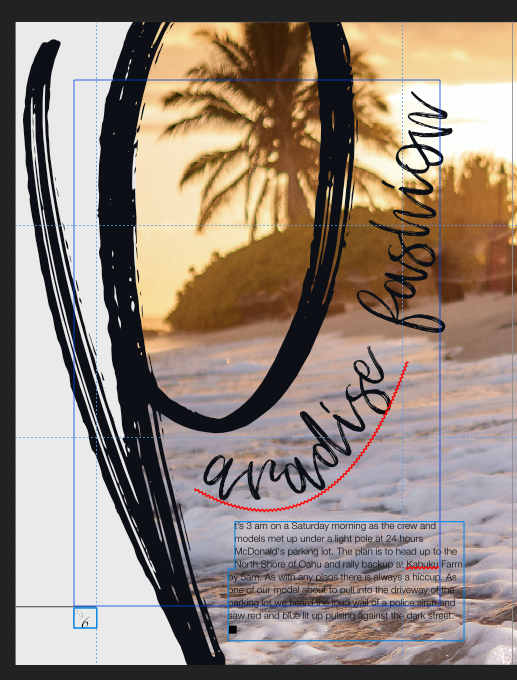
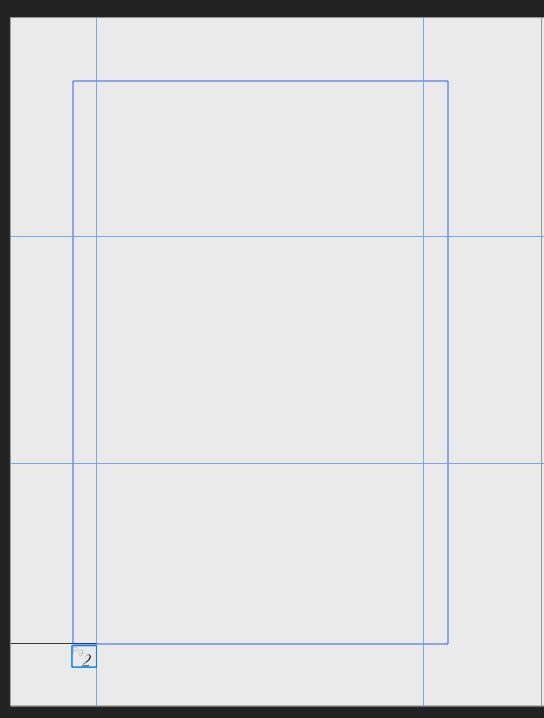
.thumb.jpg.ec3ac405965a6040f598665741c04a59.jpg)


.thumb.jpeg.6f143e8223547aba974205ef53397036.jpeg)














