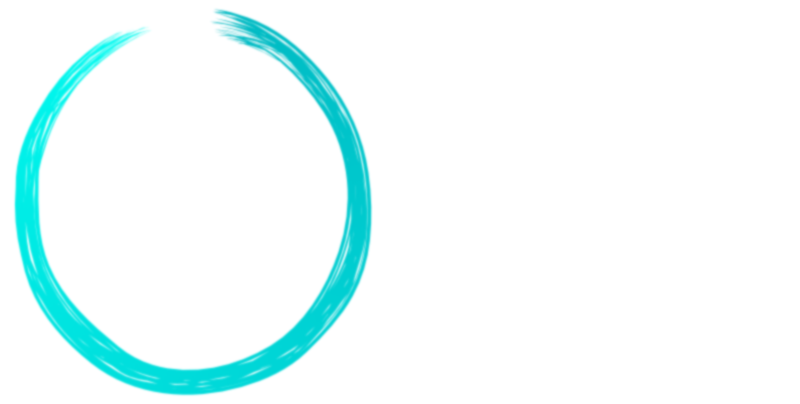Search the Community
Showing results for tags 'guassian blur'.
-
Good Evening Team, Right now I am trying to create a brand mark in Affinity Designer. I have my art board open and I have a simple brand mark in black placed on the art board against a white background. The brand mark has very crisp edges and I want to soften them, so I have added a heavy Gaussian blur to the brand mark layer. Here is the issue. - I want to use the threshold filter on the brand mark layer to round out the edges of the Gaussian blur effect. When I try to apply the threshold filter adjustment on the brand mark it doesn't change the sharpness of the image at all. - If I promote the threshold filter above the mark to a new layer I can change the sharpness... this is all great but shouldn't the filters affect the layers they are on? - Also, if I successfully apply this technique to a brand in black and white I am not able to change the color of the black mark to anything else. - I need to be able to apply these filters to weather and soften the brand mark and then convert the new mark to a path and fill object that can be manipulated on its own. Is there anyway to do this? Hopefully, the images I have attached show the step by step process I'm trying to use to achieve and where I get stuck. Thanks, Dave
-
Hi All, first post ever here, but I'm sure I'll have more in the future. I'm really enjoying the use of AP and AD, and soon Publisher (have it, but haven't had a chance to play around yet). I looked for some posts which might cover this question, but I wasn't completely satisfied with piecing it together. First the story: I realized at the end of this project (my first going full AD native file stuff, and not using AI at all) that I can't save a .AI in case the client needs to get edits down the line. I understand the reasons behind that. I have been given an idea of saving a PDF and renaming it .AI, but I haven't played with that yet, and I'm having the same problem saving in PDF as what I will outline below. Now to get to my main question: Is there a way I can get this gaussian blur effect to not rasterize when I'm exporting to svg? I've added the SVG and the PNG as reference. I had to remove the gaussian blur so it wouldn't rasterize the circle. Also, I apologize in advance for the use of horrible fonts, that's what the client insisted on. I couldn't get her to budge on some much better alternates.... *shudder* ---- Basically, I have the SVG so they can be placed by the client at any time she needs, but she really likes the organic brushstroke look of it blurred. I don't remember running into this kind of a problem exporting to PDF from AI when I've done layer effects before. Am I just doing something wrong in export? Kind of an aside, but I feel like the export options are pretty un-intuitive and also would really benefit from a preview. Also, a batch export would be great. Instead I have to select every art board and export individually. It's fairly tedious. Overall, I'm super super happy with all Serif products. Thanks in advance! Logo_RegularReverse.svg
- 2 replies
-
- exporting
- guassian blur
-
(and 1 more)
Tagged with: