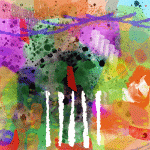Search the Community
Showing results for tags 'group'.
-
In Affinity Photo blend modes are a feature - and I guess most people with some experience have tried them or know how to use them. They are arranged in groups - but it would be helpful if the menu could be presented either with spaces or other delimiters between groups in the menu, of with different backgrounds or features so that the groups become clearer - e.g. Darkening group, LIghtening group and so on. I've not checked right now with the iPad version as well, but it would be good if this also applied to that version. This wouldn't alter the functionality, but might make the interface easier for some people.
-
- blend modes
- group
-
(and 1 more)
Tagged with:
-
Hi guys, At the moment I'm fighting with the theme of assets, symbols and grouping in the Affinity Designer. Compared to the illustrator, Affinity has revolutionized the handling of symbols and I am "relatively" satisfied with the available tools, but there is still room for improvement! I've been looking for the same ideas for a long time. There are many suggestions with different content and it is very difficult to follow them, so I do not know whether there have been similar proposals or not. So, let's go! With the identical objects I was able to help myself with assets and symbols, but when it comes to working on other forms in a group simultaneously, it's over with fun. Replacing symbols or objects with inheritance of their original size and position is not possible in Affinity Designer or I haven't found a function for it yet. I have found a good example of how such a thing can or has been realized in Microsoft Powerpoint (2013). It is not a real illustration program but the simple way to modify objects is unsurpassed! Please have a look at the examples here and I am curious about your review. Is this a "Nice to Have" feature for you or a feature that allows you to work quickly, effectively and flexibly? Or is such a feature already in your portfolio? Here you will find some visual examples without the generation of symbols "cloning" like in AD: Objects can be modified individually or together in a group. Different objects can be modified together Objects can be replaced together or independently. The size, position and rotation of the original object is taken over. Just a very simple drawing like the pentaptych or tryptichon is a challenge in AD An example of how PowerPoint works. Try to do this in AD with symbols at the same time and then replace them afterwards. In addition, AD (such as Adobe Illustrator CC and Incscape. With the exception of the CAD programs, because it would be fatal) a strange feature to deform the symbol duplicates (which are changed in their aspect ratio) during rotation. It is also not possible to edit the symbols in the "quasi" mask group, since this group is converted to a solid layer.
- 1 reply
-
- affinity designer
- suggestion
-
(and 5 more)
Tagged with:
-
I made a GROUP of these squares which I would like to subtract from the white square/background (to create a mask)... but I can't. It seems the only way is to subtract each separate square individually. Is subtracting a group something that isn't possible in AD? Here's a screenshot: It doesn't seem to matter if it's just a group or (like what I'm doing here) a group filled with other groups.
- 4 replies
-
- subtracting
- subtract
-
(and 3 more)
Tagged with:
-
Hello ^-^ I was wondering how do clipping mask within a group? For example within Photoshop you can "Alt" click between a layer and a group allowing the top layer to act as a clipping mask within the group or object below it. See image below for an example. But within Designer you can't seem to do this due to the "alt" click is replaced with "blue line" below a layer when pulling it to the right allows it to be nested within the layer tho when its a single object it works just like within photoshop but it dose not wok with a group since nesting the layer above it just puts it within the group. Tho the only work around I've found is to rasterise the group into a single rasterise layer then nesting the layer above it tho now the object is no longer a vector. See image below: Dose anyone know (if you can within designer) are allow to creative a clipping mask (or nest) within a group like within the photoshop example or the example in designer when the object is rasterise? Thank you for your time and I hope you all have a great day.
-
Strange issue when creating a group on Beta 8 Steps 1. Create a new image 2. Create a pixel layer 3. Create a curves adjustment layer 4. Create a group The adjustment layer should be inside of a group but instead, there is a group inside of a group, with the adjustment layer inside. Anyone else getting this behaviour?
-
I love Affinity Designer, please keep up the good work. It's coming along nicely, but I have run into some basic usability issues that significantly slow down my workflow. I think these would be useful for most users. Please add some form of vector trace - I am still keeping other vector apps for just this 1 feature. The Selection Marquee can’t select layers within groups - can this be added as an option or to the direct selection tool. With large documents, finding and selecting multiple layers really slows down the workflow. When ungrouping from a hidden group the layers don’t become hidden (which I would prefer) and I have to do that manually. Can they stay hidden by default unless I unhide the group and then ungroup, Can I change the highlight colour In Export tab When zoomed out with alot of slices. I can’t tell which slices I have chosen unless I have them all both selected and ticked. Please enable macros - this would be useful for many repetitive tasks making long shadows for example Again thanks for a great application. These are just suggestions (apart from number 1).
-
Is it possible to have a global layer or layer group that could be applied to all artboards in one file? use case: I'm doing a website design and have a header, navigation, and/or footer in use on all artboards, but make a revision to content/copy/dimenions/whatever I'd like it to update across all artboards in the same way that changing a global color does. Is this currently possible? If not where do I make a feature request?
-
Hi, I'm unable to find a simple way to rasterise a group of layers? 'rasterise' flattens the whole document 'rasterize selected' has no effect when you have the group selected The only way I've managed to even do it is by hiding every other layer and then choosing 'merge visible' That's fair enough, I suppose, since I only have a few layers, but it certainly wouldn't be fair enough if I had any more than 10 layers on the go! Anyone else found a legit way to flatten a group? Thanks Wayne
-
Thanks in advance friends... ...when flattening into a single pixel layer, do I first need to rasterize the grouped layers? Not sure how to do this, i.e, I'm unclear on the steps involved, and the proper order in which to perform them. A brief walk-thru would be greatly appreciated. FYI - I am wanting to manipulate the Flat image (bend, curve around a cylindrical surface such as a large barrel or a utility pole, alter perspective and/or viewing angle, stretch by pulling/moving nodes independently of each other, etc). greateful for your help, -Christo
-
No doubt again something simple, again probably a simple fix, but I've already conceded my infant level AD knowledge - help please. How do y'all explain the following behavior upon my reducing the image size in AD, on a 3 month old MacBook Pro running AD 1.5? I've attached 4 thumbnails below to help illustrate. I drag a me-made asset (that stupid black tote bag) onto a photographic image of Bigfoot in an attempt create a crude image of him carrying a black tote bag with a logo on it. Obviously, the scale of the tote is way too large so I begin to reduce it's size. I used both the Transform Panel (W+H) as well as constraining via Shift/Drag. In both cases, the smaller I reduce, the more I see proportional changes in certain layers in the logo (which are grouped). I did NOT have the 'Loch Children' box ticked - would this have bearing on the effect I'm getting? Most obvious IMO is the change in the curvature around the black 'C'...just saying. Thanks for any help! (I love playing with this program - can't wait 'til i have a better grasp of it all) -Christo
-
Hi, I want to snap individual object inside a group, but when I hovering my cursor to the object I wanted, the whole group was selected, and my candidate list is set to 6, so end up everything in my page were purple color indicated selected since all group selected when I point to more things. why this happen but not before? How do i solve this problem? Previously I can just hovering my cursor to whatever i want then a purple color will flash around the object to indicate you can snap to it no matter it is in a group or not. but now after 1.5 update or any reason, I can't do that anymore. even the whole group been selected, I can't snap to any object inside the group, only the boundary of the group. This is a follow up to my previous unsolved question https://forum.affinity.serif.com/index.php?/topic/30909-how-to-snap-object-base-on-bottom-object/?p=152215 This is my snapping setting, if anything wrong please correct me The snapping I wanted is like this Please help! I wanted to continue my project as soon as possible!
-
Hi all I have an arrow and want to bend/wrap the group after construction to a path. Example attached. The arrow in it should follow/bend like the curve. I am currently stuck and really appreciate any help and hints :) Many thanks in advance, Roland Pfeil.afdesign
-
When you hold ctrl and select an object that's grouped together with another object, you select that object instead of the group. This is a great feature, and I use it a lot. When you hold ctrl and drag, you copy and drag the selected object. This feature is also available when you hold alt + drag. Is there a way to disable the ctrl + drag and only use alt + drag? Because I can't seem to stop making copies when I try to select a grouped object.
-
I have a group of masked adjustment layers. When I try to move the hole group to position it, the borders of the group don't represent the borders of the sum of the masks inside the group. In fact the handles are far outside the image and the group "area" is very small. (see attached sample)group borders.afphoto
-
If i create a group with a bunch of adjustment layers in it, each one masked with a curve layer itself and then just add a curve layer to that group, all adjustment layers become invisible (in the picture). Is that an intended behavior?
- 4 replies
-
- curev
- adjustment
-
(and 1 more)
Tagged with:
-
Hi, Just noticed something in Designer 1.5.1 that I haven't come across before. Just started working on an idea and wanted to group some of the balloons in the screenshots attached. Selecting them and then CMD-G to group them makes them move position. Is this normal [new] behaviour and have I missed a new setting or a bug? Regards, Bert
-
Hello i am not a customer so i can not try the beta, but i did hear that the beta will allow assigning group id's. is this true? Also can it assign an id to objects? for svg exports Thank you
-
I'm using Affinity Designer 1.4.2 and I could not figure out how to edit a group. I double clicked the group to no avail. Finally I realized that I actually could edit the group, but there was no visual cue to tell me that I was in edit mode. I think having a greyed out transparent background would be helpful (similar to Adobe Illustrator's isolation mode). This would tell me that I'm now able to edit the group.