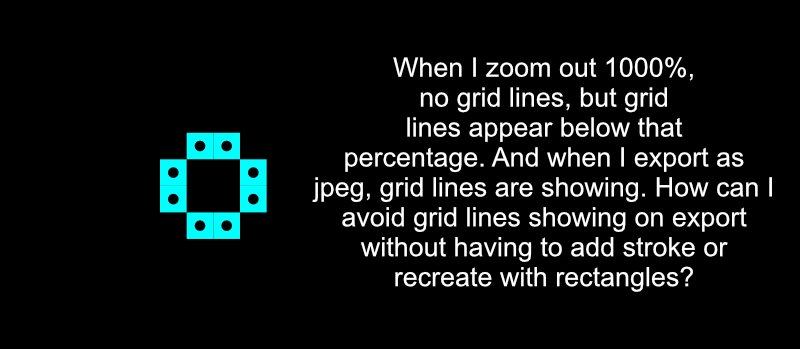Search the Community
Showing results for tags 'gridlines'.
-
So I have both Designer and Photo. I mainly use both for Digital painting and Matte painting or photobashing (concept art environment stuff) I recently started using the isometric grid and the isometric tools in Designer to create blueprints for interiors before I do a painting of them in Photo, to get scale worked out Anyways, I currently create perspective grids in Photo for painting over by using the star tool and overalapping 2 or 3 of them to create a perspective grid which I can then trace over and line things up to with the perspective tool. After using the isometric grid & axis manager and plane tools in Designer, it would be amazing if something like that could be built for doing 2 and 3 point perspective grids in both programs. An option for "Perspective" could be added to the Advanced tab in Grid & Axis Manager. It would be awesome if had the following features/controls: Choose 2 or 3 points (this would do for 90% of peoples use cases) Allow each pivot point to be moved in X an Y directions with sliders or by entering coordinates and seeing updates onscreen in real time as with the other grids Allow for each points lines to be different colors and opacities Allow 2 or 3 points to be constrained/mirrored by other points, so for example when setting up a 2 point perspective grid: moving the left point in, out, up or down would also automatically be mirror on the right side, without needing to position each seperately This is probably not quite possible, but if snapping to the resulting grid lines was possible that would be really useful. But even just having a visual grid to trace over while painting and positioning photos with the perspective tool for photobashing would satisfy me Really hope something like this can be added in future. There was never anything like this in Photoshop or Illustrator either, and it always seemed like such an obvious feature to me. I love Designer and Photo. Really amazing products
-
The further I get into the is project the more issues appear. My book is in three sections. All text, no graphics. The first is about 20 pages and is all single column type. I opted to control the type using paragraphs to save the grid manager for the second section. The second section will be about 350 pages, has 3 (unequal) text columns on the left hand page that mirrors 3 text columns on the right, using gridlines so entries line up across the 6 columns. Of course, turning on the gridlines screwed up the first section. I can turn off the grid in each text box, no big deal, but then if I make any changes to the text the program crashes, if not when I am editing then when I go to File - save. So I am not able to save the changes. The third section will have primarily two columns per page and I was not going to use the grid manger for it. Looking ahead, and seeing these problems developing, I was wondering if I should be doing three different books and then merge them to produce one pdf file (for Ingram) when they are all done. Have seen that is an option but do not know how practical it would be. Any suggestions? I am also going to roll back the latest update to see if that brought on the crashing.. Thank you.
- 5 replies
-
- column formats
- editing and saving
-
(and 2 more)
Tagged with:
-
I just got Affinity Designer several days ago. I remember being able to show the grids. I am not sure what i did, as I am not able to figure out why it wasn't showing anymore on the canvas. I have set "show grid", pressed ctrl+', and also ticked the checkbox for "show grid" on the Grid and Axis Manager, still nothing. Please help, here are some of the screeshot. Thank you
-
Hey, I have the next challenge. I'm working on an ornament. However, would like to overlap some lines over other lines. Is there a method to handle this conveniently? Do you have any advice for me? The only option is to trace the lines with the pen tool and snapping tool, but this seems to take a long time. There must be some other useful approach I think. line above and under other line.afdesign
-
In my Affinity Designer, I cannot make the grid appear. It does not appear if you click on View/Show Grid. It does not appear if you go into the Grid Manager and do or adjust anything. It does not appear if the gridlines are adjusted to be black and 100% opacity. I need my grid! This is very frustrating. I even uninstalled the program and re-downloaded it from Serif. If someone has a suggestion, please let me know.
-
Hi all, I created a shape using eight square 10X10 symbols. I used the grid view and snapped the squares into a 10px spacing grid. Now I notice that when I turn the grid off, there are grid lines around the squares. The grid lines disappear when viewing the document at 1000%. When I export as JPEG, I can see the grid lines. There is no stroke around the symbol, but if I add a stroke, the grid lines seem to disappear. I'd rather not add a stroke unless I need to. And, I'd like to use squares instead of rectangles. Is there a setting I'm unaware of that I should select to remove the grid lines, or is this a bug that hasn't been resolved yet? My file is attached. Thanks for your help. gridlines.afdesign
-
I have built a document in designer with an image as the background for a retractable banner. On screen it looks fine at all zoom levels and in other applications the image is fine. When I export to any file format the resulting image has faint but noticeable gridlines on it, intersecting at regular intervals both vertical and horizontal. what can I do to eliminate this?


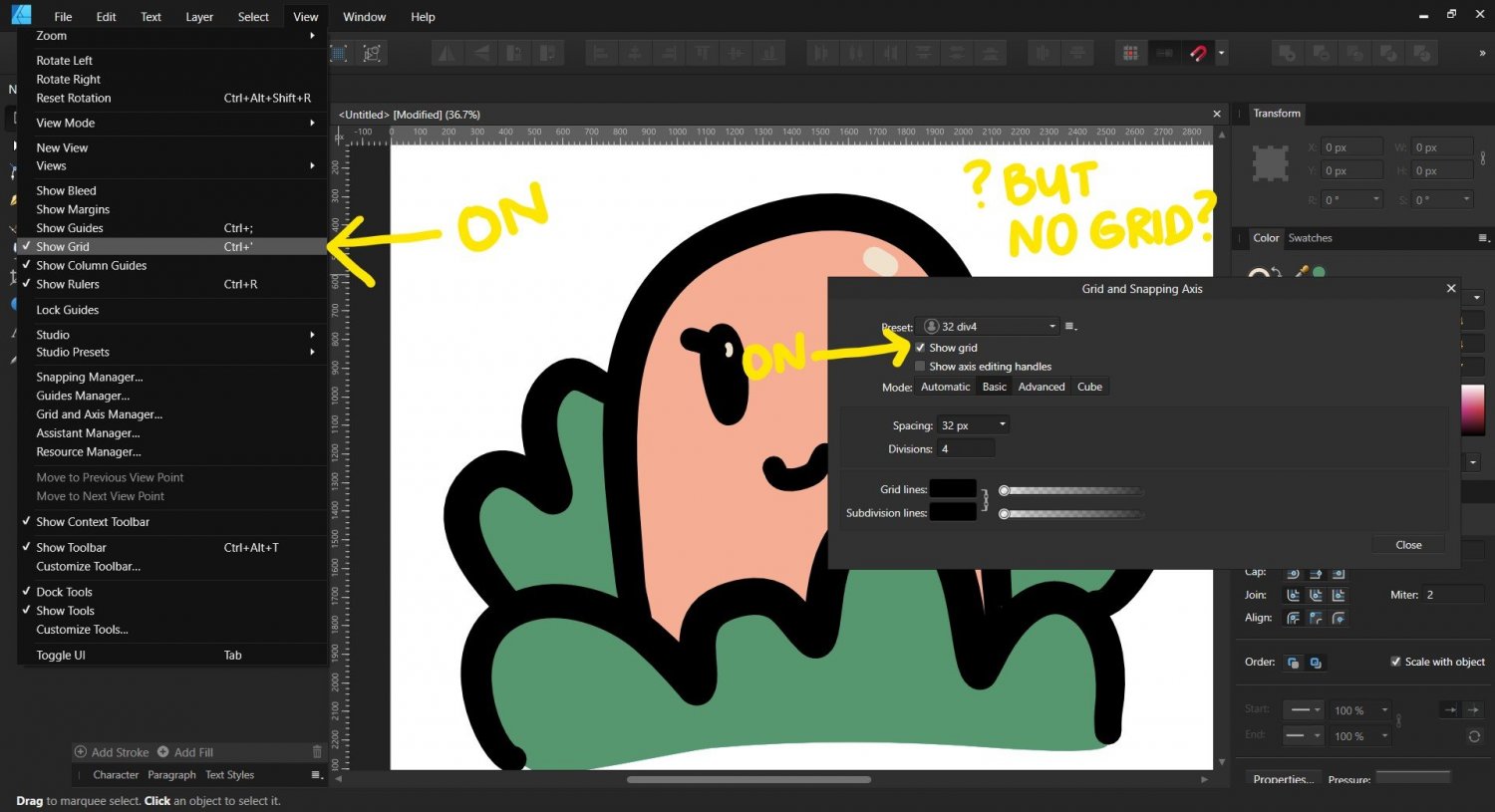
.thumb.png.8ca22c531842a94a2832fec06a0d1539.png)