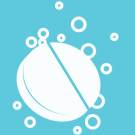Search the Community
Showing results for tags 'grid'.
-
Hi Affinity team, Im really liking the customisability of the grid systems. The only thing that I feel is missing is the ability to offset the grid, hopefully I just havent found the feature yet. Sometimes its important that the grid aligns with the middle of the document instead of the top left. :D Hopefully you understand what I mean, if not, i'll try upload an image. Cheers,
-
Drawing ellipses and the likes of it is a real pain when it comes to perspective. Would you consider creating an isometric version of the polygon tools so that we can create ellipses, rounded rectangles and regular rectangles directly in one of the three axes? This would be a real time saver, especially combined with boolean operations.
- 3 replies
-
- isometric
- perspective
-
(and 2 more)
Tagged with:
-
Hi all I have released a Boostrap 4 Grid Template for Affinity Designer. It includes columns, gutters as well as guides and some more stuff. This should hopefully help when setting up a new Bootstrap 4 project in Designer. I hope you find this useful, let me know if anything is missing. Cheers Alexander
- 10 replies
-
- bootstrap 4
- bootstrap
-
(and 4 more)
Tagged with:
-
Hello everyone, I have created several symbols in my AD document so I can test different color schemes in UI mockups. However I noticed that when I drag them into the canvas/artboard they do not snap to the pixels grid, becoming very fuzzy. Only if I release them and then start dragging again they will then start to snap to objects and moving pixel by pixel. It would be cool if they snapped to the pixels grid as soon as they are dragged onto the canvas so I can make quick drag and drop without having to realign them later. The three pixel alignment toggles at the top bar are on.
-
It would be nice if the current grid could be converted to paths. For one thing, any pattern you can make with the grid manager, which is a lot of patterns, can instantly be part of your actual composition. For another, it would make it possible to sort of have multiple grids at once. This would be useful for me: to have both a hexagonal grid and a rectangular grid at the same time.
-
Hi everybody, perhaps I'm just not getting this right, but I'm desperately trying to transform a bw file into a real duotone pattern for silk-screen printing. With photoshop, that easy (just dropping the color information, then ttransform it into a bitmap) but affinity photo just offers this feature as an optic effect, If I'm not wrong - Thanks!
-
I'm trying to work with grid and pen tool to create objects. I can't seem to get the snapping tool to only enable snapping to NODES of the grid. While it highlights the node or parts of the grid, there are times when i can draw off the grid so the object is not exact. How can I force the snapping tool to enable/allow drawing ONLY to nodes of the grid rather than elsewhere?
-
When in Affinity Designer I choose to snap to grid only, I expect my elements to snap to the horizontal and vertical grid intersections only. However, when dragging a rectangle for example, it vertically snaps in the middle of two grid lines. Especially with text frames, the bounding box or baseline snaps in between the grid lines, sometimes between pixels. I find this very annoying. It takes more time to get things precisely in place. Can someone explain to me why that is happening? See the video’s I’ve attached that Illustrate this behavior. AD-snap-to-grid-only-text.mov AD-snap-to-grid-only-rectangle.mov
-
I'm informed by Callum that this isn't possible and should be requested here: I'd like to be able to see all gridlines on all art boards within one document. At the moment, grid lines only show on the art board you've got selected. This would be handy for quickly eyeballing dimensions and alignment across artboards. I imagine this would be implemented as a preference, rather than a permanent feature for all users. Ta!
-
Hi all, I figured out a way to configure a centered grid design in Affinity Designer, with a custom number of columns and gutter width. Below is a spreadsheet to calculate the required values. If you make a copy of the file to you Google Drive, you can edit the values. https://docs.google.com/spreadsheets/d/1imTD6Ao3OJyS0_E-fnHTr5l9GKG9zulM4uIutVZGAnE/edit?usp=sharing Example values for the calculation: Grid width: 1170 px Nr of columns: 12 px Column width: 97.5 px (= grid width / nr of cols) AD Gutter: 30 px AD Spacing: 67.5 px (= col width - gutter) AD Document width: 1335 px (= 2*spacing + gutter + grid width) Here's how you would use these values in AD to set up your grid. Create a new document, use the calculated document width, 1335 px in this example. Go to the View menu, enable 'Show Grid' and open the 'Grid and Axis Manager' Apply this grid manager configuration: - Untick 'Use automatic grid' - Select 'Advanced' mode - Untick 'Uniform' under 'Grid type' - First Axis spacing: 67,5 px - First Axis gutter: 30 px - Second Axis spacing: 1000px, for this example we use the document height but you can use any height you like Add guides to the left side of the first and last gutter. Go to 'View' - 'Guides Manager' Add half the gutter width to both guides by appending '+15' and pressing enter. This should be the final result. You will end up with two additional columns on the left and right side of the document. The reason for this is that there is no way to have a margin on the left side of your document using the grid setup. By following this tutorial you end up with a document that contains 2 more columns, but you simply do not use them. In the export persona, you can easily set the slice to export only the part of your design you need. In the screenshot below, I've marked the area you actually use. Of course there is an example .afdesign file to save you the trouble ;) centered 1170 px 12 col grid kareldries.afdesign
-
Hi, I am a recent convert to AD and I have some questions. I come from Illustrator, so I have some workflow questions. I really like the intuitive way the pen tool works and this was the main reason for using AD. However I have some questions regarding the editing of nodes and handles. 1. Is their a possibilty to align different nodes (averaging) like in Illustrator? I find this quite a useful option and would love to use it in AD 2. When I draw with the pen, I can use shift to constrain angles, but after I have drawn a shape I have not found a way to constrain it to these angles, which is a bit frustrating as I can not be sure if they are perfectly horizontal/vertical. Is there a workaround or method to archieve this? Plus: is their a way to change the angles in preferences? 3. Following up on question 2: it is possible to snap nodes to a grid, but is the same also possible for handles? This would be useful especially for more regular geometric shapes. BTW I love the new grid options in the Beta, AD is getting better and better!
-
When drawing a 45° angle, the program (understandably) tries to anti-alias. It doesn't matter if I put the vertices on whole pixels or half pixels or somewhere else, each pixel will always end up part white, part black, and thus end up as a grey pixel. However, I'd like to have some lines be aliased, because it keeps a crisper image, like the edited versions on the right. Is there a way to achieve this in Affinity Designer? Aside from manually making the stairstepping for every pixel, of course. I know it's a relatively small issue, but given my background in pixel art, I tend to notice these small things ;) As a sidenote, notice how the grid in the editor doesn't adhere to the grid (despite my zoom level being exactly 800%) - is this a bug, only an issue on my device, or a setting somewhere?
- 2 replies
-
- antialiasing
- pixel art
-
(and 3 more)
Tagged with:
-
When using hand tool to move around zoomed-in canvas grid and guides lag behind actual pixels. Sometimes it will just stay in its lagged position, until snapping to correct place. Its confusing, please fix it. Another issue thats not visible in gif is that guides are only visible when grid is set to be visible. So guides aren't rendered at all if grid is off.
-
Hello, As part of an ongoing research to baseline grid composition, my colleague and I recently made Fitbaseline, a calculator that distributes the baseline grid over the document height. This is especially convenient when designing a document with fixed sizes (for example in print) in which you want to evenly distribute the baseline grid. Although we developed a version that applies the calculation automatically for Adobe InDesign, the online calculator is application agnostic so it can be used with Affinity too. However, it would be great to see this concept implemented in Affinity applications such as the upcoming Publisher. I'll make a feature request for this soon. Looking forward to hearing your thoughts! Bauke
-
Is there any way to add an outer margin to grids in Affinity Designer latest 1.5.2.58? I have a 1440 pixels grid setup and I just want to add like 30 pixels of outer margin to each side and shift the start point of the grid over with it. Any way to do this using the Grid and Axis Manager or some other way?
-
Hi, The current grid system is nice but I think it could go a lot further. Subform is a new UI tool and they seem to have an interesting approach to grids. Flexible (responsive) Informal (quickly experiment with layouts or place elements) Two-dimensional Create sub grids in any element They are focused on web design but from my experience it could also be really useful for print design. https://medium.com/subform/better-grid-systems-in-ui-design-tools-495dc35c5791#.ypl7b880e
-
- grid
- affinity designer
-
(and 2 more)
Tagged with:
-

we wish : Circular Grid's Options , Meshes.
JURI posted a topic in Older Feedback & Suggestion Posts
we WISH : Setup for : CIRCULAR Grid's to producing circular steps and grid snap. :) thnx -
I'd like to be able to open the Guides manager and have the option to select from available guides and have them automatically added to the document or artboard. i.e. add guides and I can choose 960 grid 12 columns, 960 grid 16 columns or similar. Ideally being able to set column and gutter width would be great.
-
Hi. I'm doing some isometric stuff with the grid tool on Affinity Designer and when I fill the shapes it leaves very small white gaps between the shapes. They even print on to .jpeg images when exported. How do I get rid of them? I have the snap to grid-option selected in the Grid Manager tool. Thanks!
-
While the grid mode is very powerful, I want to be able to center the grid in my canvas. So that I don't have to move the layers afterwards to center them.