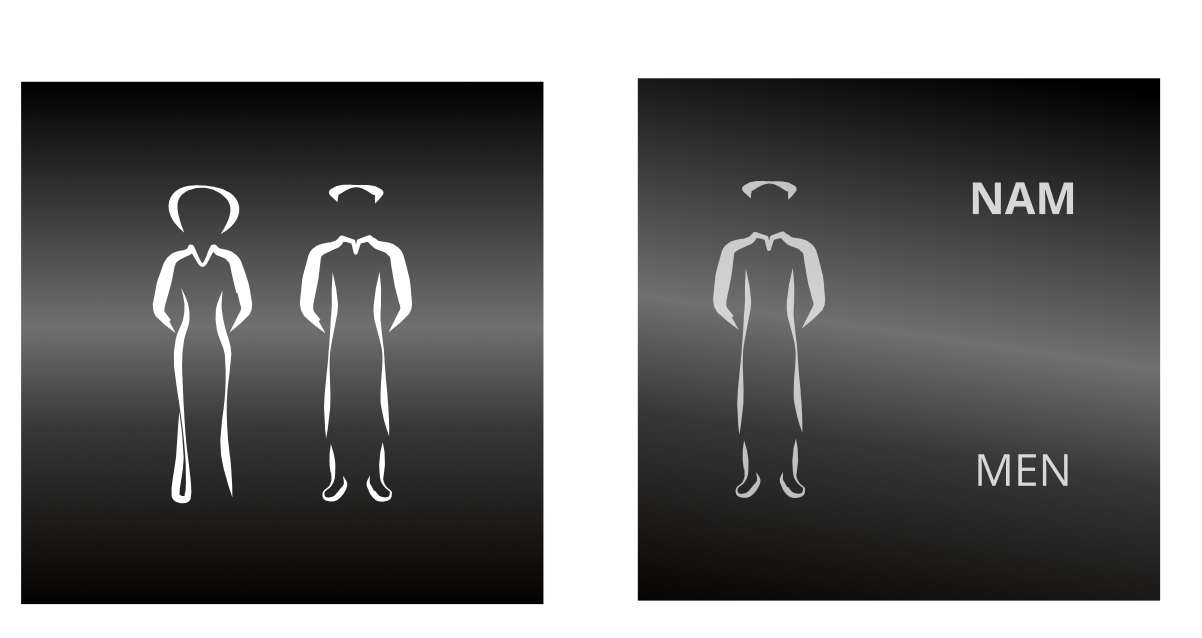Search the Community
Showing results for tags 'global colours'.
-
I've searched around and while I see people asking about this, doesn't seem like there's any kind of formal request for this feature so here's one. Essentially it's what the title says, please add the ability to create, edit and apply global colour swatches in illustrations and designs done on the iPad. Global colours are a fundamental part of vector design and illustration, the need for this is vital! Right now the only workaround is to create them on the desktop and then open the file on the iPad, but this has limitations besides not being able to edit the swatches on the device itself. For example if you apply a global to an object, the swatches panel will not indicate in any way that the colour is apply to the object, unlike in the desktop where you can see the swatch highlighted. Thanks!
- 8 replies
-
- global colors
- global colours
-
(and 3 more)
Tagged with:
-
Hi Everyone, This is the second time I have encountered this problem, I suspect its something to do with Symbol definitions I want all the content on these signs to be white, this is a file form another project and the content was light grey.. I have created a global colour "CONTENT-MAIN" and made it white and applied it to all the content... but only some displays the pure white,, the others remain grey despite being assigned the global colour. Any ideas very appreciated thanks test.afdesign
-
Hi there, I don't appear to be able to find an existing answer in the forum on this, I am looking to edit some Divi .ai files and i am sure that this is possible in Affinity (I am trialling). I am following these instructions: https://www.elegantthemes.com/blog/divi-resources/how-to-change-the-colors-of-divis-copywriter-layout-pack-illustrations (second method, the first method wasn't good enough). I am fine until I get to step 6, but I am struggling to see how I 'grab' the existing global colours in the file set, using the advice for 'the other place'. Does anyone know how to do so? Otherwise I am selecting elements one by one! Thanks!
- 3 replies
-
- divi
- global colours
-
(and 1 more)
Tagged with:
-
There should be a black outline on these indicators, otherwise you can't see them on white swatches. See the attached image, and the name of the swatches. The only one you can see is overprint, the others are invisible on white. Thanks!
- 1 reply
-
- spot color
- overprint
-
(and 4 more)
Tagged with:
-
I was waiting for the actual 1.9 beta to come out before posting this, but since it doesn't look like it's coming any time soon, I might as well post it in advance. Even if work in the UI has already started, I still think it's relevant to post this. If for nothing else then to make sure you avoid doing the global colours editor UI in the same disastrous way Adobe did with Illustrator for the iPad released today. To avoid the above you must understand one thing, the whole point of global colours is to finely tune the colours of our illustrations, in real time. This means you must see the colours change within the illustration as you tweak the swatch. As such you must do your best to avoid obscuring parts of the canvas, no full screen editors please. Another point with these mockups is to create them reusing as much of the existing UI as possible, so the amount of work needed to create this is reduced. This is a critical feature that has been missing for way too long, let's not delay it any further by requesting unique UI elements just for it. With that out of the way, let's get started. 1. The first step in editing global colours is to actually have some. For that you need to have a way to add them to the colour palette. A simple 'add global colour' entry on the existing flyout menu will do. The swatch will be further tweakable down the line, so this is enough or now. 2. Now that global colour swatches exist, you must be able to apply them. For that you'll need an indicator showing the swatch is applied, a simple blue circle around the swatch will do. This is the same colour as used in many other controls throughout the app. On the next point I'll show these swatches as a grid instead of a list. 3. We must be able to apply global swatches to things beyond simple shapes. Right now we're not able to apply any swatches, even regular ones, to things like layer effects. For global colours to be maximally effective this must change, we need a UI to select and apply swatches to things other than shapes. Here I'm showing how this would look when applying a global colour to a colour overlay layer effect. 4. Now that global colours are applied, we need to edit them. This is where I ran into a possible UI inconsistency issue. What makes sense to me would be to long press a swatch, choose 'Edit' from a popup, and be taken to a panel for that effect like shown in point 5. The thing is, I don't think there's any instance where a popup menu like this takes us to a subpanel? And like I said at the start, if I want to minimize UI changes in order to deliver this as fast as possible... ... so if the above is an issue, then another solution can be used. Instead of long pressing the swatch, we could instead head to the Colours panel and have it behave in a way similar to the desktop version. That is showing a tint slider with a button linking to the colour editor. 5. Time to tweak the actual colour values Independent of the design option chosen above, you'll end up on this panel to edit your global colour. You'll be able to tap the swatch name to change it, and more importantly change the colour values while you keep the canvas in sight at all time. Once you're done you can simple back out into other panels or tap away to close it. Add... that's it. I'm open to take any feedback, and I'm sure the developers would like that too. However, remember that we must reuse as much of the UI as possible, so this critical feature can be delivered as soon as possible. Thanks!
-
- global colours
- ui
-
(and 1 more)
Tagged with:
-
As the short title tries to explain: Copying objects with assigned global colour to a new document does not transfer the document palette. So they retain the colour, but the swatch lives a half life somewhere "in the air". That's a bug. Longer explanation: So I carefully manage my document with named colour swatches inside its document palette. ...maybe for a brochure for a specific client. Then I need to create a related document (same client, partly same graphic objects, obviously same colour swatches.) in a different size, say, for a business card design. So what you usually do is: select relevant objects, command+C, command+N for new doc, dial in all measurements, command+V Problem is, a new document has no document palette. And even if you create one from scratch, the copied colours are not appended to it. Further: if you then select "add current colour to palette as global colour" it creates a new name for it, although the old name was visible in the colour panel... I beg you, please consider repairing the underlying colour system in the affinity apps. there are so many inconsistencies. (create palette from doc uses rgb or hsl converted colours instead of the cmyk definitions, copying colours from one doc with cmyk OUTPUT colour profile a to another one with OUTPUT colour profile B does a colour conversion instead of keeping the INPUT values) I know, you know how things worked in ID/Pagemaker/Quark for the last twentysomewhat years
-
Hi Affinity Team, It would be great to have Global Colours available in Layer Effects. For example when adding outer glow, I often use the same colour as the object on which I am applying the effect (e.g: outer glow) but it doesn't automatically change with the colour of the object, neither does it change when I update the Global Colour which I selected to apply to the effect (e.g: outer glow). In fact selecting a Global Colour in the colour palettes of Layer Effects is not available. It's a big waste of time when I have to go back and manually change the colour of the glow (or outline, shadow, overlay, gradient...) because I decided to change a Global Colour.. Thanks !
- 1 reply
-
- global colours
- layer effects
-
(and 3 more)
Tagged with:
-
Hi! I've recently got access to an iPad Pro and I've been dabbling with Affinity Designer. Great stuff, but I've ran into limitations that break my colouring workflow. First let me explain how I do it on the desktop: Draw a vector shape Apply a global colour to this shape Create a pixel layer inside the shape Apply a Colour Overlay effect to the pixel layer Attribute a global colour to the above effect Draw on this layer, the pixel brush colour doesn't matter since the Overlay effect always overrides it Repeat steps 3. to 6. for every colour I want to draw inside the shape Move on to the next shape and start from 2. again This way if I want to change any colour after the fact, all I have to do is edit the global colours and all parts of the illustration respond accordingly, even the pixel layers. The iPad version of Affinity Designer does not have global colours, nor it does not support attributing swatches to layer effects... this fundamentally breaks the method of controlling colours described above... I've already requested both features on the appropriate forum, but until they get implemented I'd need an alternative method. My question is, what alternative methods of recolouring the artwork should I use? What do you use when you want to recolour the artwork after you're done? Thanks in advance!
-
It would be really fantastic if it were possible to create global color sets - swatch collections that vary the colors on global swatches, where just selecting a different set gives the ability to rapidly test and edit different color combinations.
-
As far as I can tell, one cannot directly add noise when creating a global colour. There's a workaround, but it's a bit cumbersome: - Create an object and create/apply a noisy colour - In the swatches panel create a global colour, this will take you to a new colour creation wheel; create any colour you want - Select your noisy colour from 'recent' and drag it to your 'painter palette with a dot' icon - Delete the first global colour (if you don't have a use for it So the feature request is simply to have a noise slider in the global colour panel Thanks!
- 1 reply
-
- affinity designer
- noise
-
(and 2 more)
Tagged with:
-
I was following the design book instructions and playing around when I tried to export a palette to another document. Cue multiple crashes – no need to detail them as they are documented elsewhere. Problem is that I have lost the ability to view global colours in my document. I can still create them but they don't appear anywhere. Both the colours and the palette icon with a dot are nowhere to be seen. Resetting the studio view, restarting Affinity or creating a new document failed to fix the problem. Any other ideas?
- 3 replies
-
- global colours
- palette
-
(and 1 more)
Tagged with: