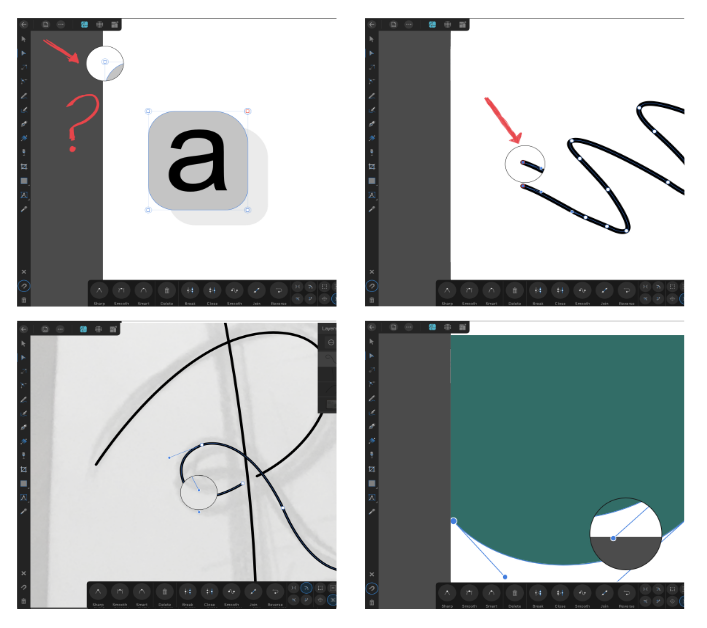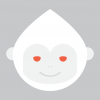Search the Community
Showing results for tags 'gestures'.
-
Currently, only Affinity's iPad apps allow you to use touchscreen gestures to rotate the document view. Affinity's desktop apps on the other hand, do not support touchscreen gestures for view-rotation, yet gestures for zooming in and out are supported. While there are workarounds for this such as using the ALT+Mousewheel Scroll shortcut and trackpad gestures to rotate the view, these can be cumbersome for those like myself who draw on touchscreens laptops and are used to using gestures for rotating the document view like in many other illustration and art creation apps. Given that prominent art creation desktop apps like Photoshop and Krita allow for touchscreen gestures for document or canvas rotation, and that the Affinity Desktop Suite already supports them for zooming in/out, it feels like an oversight to not support the rotate-view gesture on desktop as well, especially since it is supported on Affinity's iPad apps. If it helps, below is an example of how Krita allows for view-rotation using just a computer's touch screen.
-
Hey, So I really love to use Affinity Designer on my iPad Pro and love how intuitive and natural it really feels. But in the end of the day its still an iPad and producing large jobs on it can be a hassle at times, therefore requiring a desktop. So I was wondering if it was possible to bring that interface or gestures to the desktop (ideally also for Photo and Publisher). As at least for Windows, many laptops and some desktops are coming with Touch Displays and Styluses. And it can even be the case with Macs when hooked up to a drawing tablet. But you still have to use your mouse and keyboard quite a lot when working on such devices as the interface doesn't have any touch gestures or a UI layout that would make it more convenient when working with touch/stylus enabled devices/displays. So I was wondering if it was possible to bring that iPad interface or at least the touch gestures to the Desktop Versions. It doesn't have to be the default, but simply a mode that users can turn on if they so desire. As this would bring the intuitiveness of the iPad's touch and stylus interface, but with the power of a full desktop. Anyway just wanted to see if this was possible, Thank You for all your Work! You Guys Rock!
-
Supported gestures question. I see an option is added for supporting touch gestures, and not drawing with the the finger. However I am not able to find anywhere how to enable additional gestures and what they are. Pinch to zoom - This works 2 Finger move to pan canvas - This works The gestures in question are: Rotate canvas - (all apps 2 finger rotate) AP - ? Undo - (CSP, Fresco, Concepts, etc - 2 finger tap, PS, SBP - 3 finger swipe) AP -? Redo - (Other apps 3 finger tap or similar) AP - ? Restore canvas at the right angle after rotation (This might not be necessary if the canvas will snap at the right angles)- ?
-
- affinity photo
- touch gestures
-
(and 2 more)
Tagged with:
-
Hi Everyone! Is that for real, that gestures that work on the Ipad version are not supported on a touch screen desktop computer that operates Windows? What did I miss? Thanks!
- 2 replies
-
- gestures
- touchscreen
-
(and 1 more)
Tagged with:
-
I'm using Apple Magic Mouse with "natural scrolling", a.k.a. move content to scrolling direction instead of scroll bars. This probably reverses the intended directionality of input scrolling, but that's all fine by me. I have a question however. If I gesture with the Magic Mouse over an input field, say, character tracking, swiping up decreases, and swiping down increases the value. Great. Now if I want to adjust the value more accurately, I hold shift, right? But now the value only increases when I swipe up OR down, meaning I can't decrease the value with vertical gestures when holding shift! So I figured that with the shift key down I have to swipe left and right instead, that way I can adjust the input accurately to both directions. But if I don't hold shift, swiping horizontally only increases the value. If I try swiping with my trackpad, well, it gets even more confusing, and I don't know how to describe it. Maybe somebody with a trackpad could give it a try? So what's the intended workflow to adjust input fields using 2d gestures with devices like Magic Mouse or trackpad?
- 1 reply
-
- affinity designer
- input
-
(and 2 more)
Tagged with:
-
the gestures of touches do not recognize when I use my apple pencil and show that circle, the circle works best with the finger. Please change that!!!!
-
Hi guys, just a question if it's just me or if I'm doing something wrong: When I want to scale an object proportional on the iPad I put down one finger and then use the other finger to scale the object. That works fine. However, if I hold down one finger and then try to scale the object with the Apple Pencil, this gives me chunky results. Sometimes it scales, but not proportional, sometimes it moves instead of scaling the object. So am I doing something wrong? Are there any settings I need to adjust? Unfortunately there are not much tutorials on how to use Affinity Designer with the Apple Pencil. Thanks, Carsten
- 2 replies
-
- apple pencil
- gestures
-
(and 1 more)
Tagged with:
-
It would be nice if I had such options. 1. I make a gesture with two fingers touching the screen iPad. 2. In Studio layers I touch and hold the layer and a plus icon appears. 3. In Studio layers I move the layer on the stack in new place and create Duplicate layers. best regards,
-
- studio layers
- gestures
-
(and 1 more)
Tagged with:
-
Hi, If I enable ,,Touch for gestures only" under Preferences/Tools, I can still move, place shapes/fills/etc, it only disables the pen tool and the pencil. Is this intentional? If so, please make it consistent with Affinity Photo - this option works there as expected. Thanks! Balázs
- 2 replies
-
- affinity designer
- designer
- (and 6 more)
-
Don’t know what I did but I need some help. Affinity Photos for iPad is not responding to my finger when I used tools like the brush or crop tools. I can’t select or crop. I can scroll or move a file around but not select a colour, etc. It was working when I first started “learning”. This totally has me mystified and a little frustrated. Help! IPad Pro 9.7
-
I know this has been brought up before, but I haven't seen a specific topic or response to it. Is there any chance of getting an undo gesture of some kind? Reaching down to the bottom right of the screen every time is pretty inconvenient, and especially when drawing I don't frequently have a keyboard connected to use cmd+z. Thanks!
-
I'm using Affinity on a trackpad (OSX). When I drag an object sometimes the canvas scrolls (moves) a bit too). This happens most frequently when I'm selecting the object and dragging at the same time, but it can also happen when I'm dragging an object that's already selected. They key to preventing it is to deliberately pause between clicking the object and making the drag gesture. Has anyone else seen this? Maybe Affinity is perceiving the drag gesture as a scroll gesture (both two-finger gestures)? Is there some way to disable two-finger canvas scrolling?
-
Use print-ready keyboard shortcut cheat sheets to help increase your design efficiency. The cheat sheets are presented per Persona with additional gesture and expressions sheets included. Affinity Designer Cheat sheets (Download) Comprises: Draw Persona Pixel Persona Advanced Text Gestures Expressions Affinity Photo Cheat sheets (Download) Comprises: Photo Persona Liquify Persona Develop Persona Panorama Persona Advanced Text Gestures Expressions Affinity Designer + Photo Cheat sheets Pack (Download) If you’re a fan of customizing shortcuts to suit your preferred way of working, you can customize you own shortcut cheat sheets too. Simply download and edit an .afdesign template files in the Shortcuts Template zip file. Comprises: Designer Shortcuts Template Photo Shortcuts Template Best Wishes Affinity Documentation
- 24 replies
-
I use the Split view mode almost all the time (basically on any project that requires more than text/a few shapes on a background) but clicking and dragging the separating line can be quite slow sometimes. I think it'd be great if there was a gesture to control the position (like a three finger swipe) without having to click first.
- 1 reply
-
- split view
- gestures
-
(and 1 more)
Tagged with: