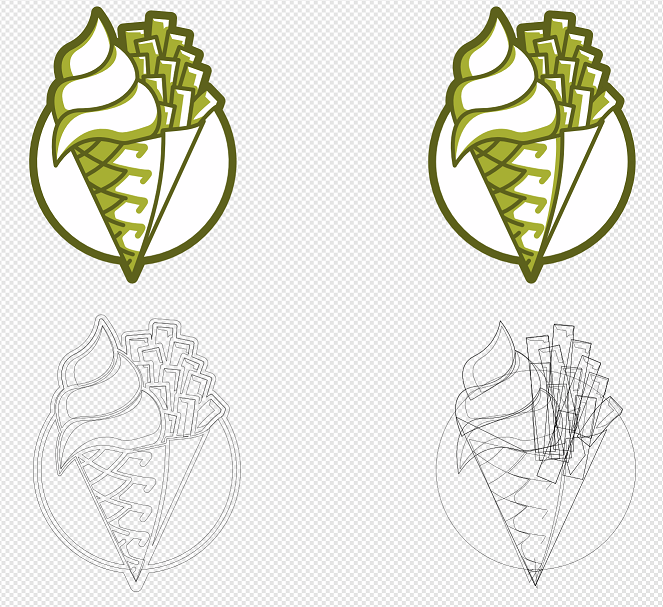Search the Community
Showing results for tags 'geometry'.
-
Geometry operations (Add, Subtract, etc.) take a very long time to complete. With a large number of objects indefinitely, or the program crashes. This also applies to the stable version (1.6.5) and is independent of the file. For the test, I checked the same file in Affinity Designer and Xara Designer Pro X10, which performs this operation in 1-2 seconds. I hope in new versions this feature will finally be working adequately.
-
Hi guys, First of all. Thanks for an awesome programme - which I have started to get more and more familiar with. I am currently working on making different geometric designs, and was wondering how you would, say divide a circle into equal parts, in a more easy way than making each separate line by yourself? This would save me a lot of work, and I really hope there is a intuitive way of doing this. Just for the record, I´m a newbie into graphics and was formerly frightened by the complexity of previous programs and have taken the leap with affinity - be gentle in your advices :) Thanks in advance!
-
As it seems at this point there is no geometry tools (boolean) in publisher. Is this a possibility in future versions? I find it very useful for modeling image containers, shapes , etc… and is a tool I use a lot on InDesign. I hope this could be easy to implement, as the tool already exist on Designer and shouldn't be very different on Publisher (happy hope)
-
Hey Affinity Experts, I have been trying to erase a top border on two combined custom shapes. One shape is dark suit jacket while the other shape is a white shirt shape on top of black suit jacket shape. My problem is that when I layer the shapes a very thin black outline remains from black shape. See example. How can I remove this black top outline? Do I have to erase it or is there a way to layer the shapes that causes the black border line to disappear at overlap. Thanks!
-
Hi, I'm new to Affinity Designer and Photo, bought them last year, using both tools to develop my job as an Environmental Engineer. It's possible to develop a spherical grid or geometrical grid manager to draw worlds like Lazy Nezumi software? Thank you!
-
In this short tutorial I demonstrate the Geometry operations (add, subtract, intersect, divide, combine) in Affinity Designer 1.6.0 (destructively and non-destructively) with some samples. Keep on drawin' Norbert
-
- geometry
- operations
- (and 6 more)
-
I often use geometry layer to mask (clip) other layers. Unfortunately there seems to be no possibility to mask/clip everything inside the geometry. It would be great to be able to invert geometry layers without rasterizing them.
-
I have a simple shape (collection of lines drawn with the smart pen tool) and a line drawn vertically down this shape. I simply want to just trim off the surplus part of the shape. When I select both the shape (curves) and the line (again, all drawn using the pen tool), press ALT, and then select 'Add' on the geometry option something strange happens. The long way around this is to simply draw the end segment I want, but I want the shape to be nice and clean without worrying about snapping to all the anchor points around it. What's the simple way of trimming off surplus curves to a shape?
-
I spent the past two hours reducing a logo from a billion separate elements to three (white, light, dark) for vinyl printing. But this shouldn't take as much effort as it did. I couldn't find a simple way to 'flatten' this image, so I had to manually add/subtract/divide many elements many times. The outermost line and white background are not a problem, simply select everything and add. But the darkest shade is made up entirely of outlines of shapes such as the fries. So I cannot simply add those together as it will create one big clump. I also can't just make them all outlines and transparent centers because you'd see the underlying layers. So for each fry i had to: -expand stroke -copy the inside -copy the shape and make transparent (so you only have the stroke) -subtract the stroke from the inside. -subtract the result from the original shape -subtract all the higher layers from the original shape Does anyone know a decent workflow for this type of work in Affinity Designer? I also reckon this is something that can be done algorithmically. At least in the sense that we should be able to divide the visual end result in contiguous blobs of one color. That means the dark green would be 1 element, and the white and light green about two dozen islands each. I'd still have to manually group those into one element but it'd already be much closer to what the endresult would be.
-
Just as the title says, in Designer the divide function makes a fine line between the two divided objects. I think it's intentional but I'd like to get rid of the line. I know I can do it via the move tool but then I'd have to make some precise adjustments. A check box to disable the line would be a good addition. Or perhaps if an option is already there then please tell me where can I find it. Example - https://image.prntscr.com/image/ZsadZxvbSPuSIoDtZBBjJg.png
-
Im struggling a bit with a piece of text; I just want the outline with a transparent centre. If I just set a stroke, the stroke goes 'inside' the letters. If I set an 'outline' in fx, then remove the fill, it removes the outline itself. I have tried making another 'punch out' image and using geometry, but it axes all of the letters, not just the centres. The only way I can think of to do it is rasterise the image and then 'erase' the centre, but this would be messy and inefficient. I know this should be straightforward, but appear to be pretty well stuck now. I assume this is something real simple that I am missing. Can anyone enlighten me? Thanks Jim
- 10 replies
-
- lettering
- transparent
-
(and 1 more)
Tagged with:
-
I thought I'd give everyone a few samples of what can be achieved with some of our shapes. We've made the shapes available in Designer highly versatile. All of the shapes (apart from the basic Rectangle and Ellipse) can be customised, giving you a high degree of control. Certain shapes have carefully chosen snapping values for each of their control points which quickly allow you to find right angles, inline edges, mirrors, and other useful positions. You'll see what I mean when you try them out! The main reason for using our shape objects is that they remain fully editable in your document. They scale and resize with other objects, but they can maintain proportions, angles and sizes. You have the option to convert any shape to a regular curves object, but in doing so you will lose the unique dynamic properties of that shape. To kick off, the one shape I'm particularly proud of is the Cog. It may sound like quite a restrictive shape, but please look at the samples below to get an idea of the range of shapes that can be made with just the Cog. Here's the actual Designer document, so that you can see for yourself how these shapes were made with the Cog. CogSamples.afdesign
- 37 replies
-
I created a simple document with 3 trapezoids (one big and two small). When I try to subtract the small ones from the large one, the angles of the subtracted trapezoids changes so that it takes out the wrong chunks. Trying to convert everything to curves beforehand does not seem to fix the problem. I'm not sure if the subtraction performs some extra calculation that it is suppose to that I just don't know about and perhaps I just need to approach this differently. Is this the case? Or am I doing something else wrong? Or is this some sort of bug? Attached are pictures showing before and after subtraction. Thanks for the time!
-
I've made two variations of the same logo using only my first and last initial. I'm looking for some feedback on which catches the eye better. P.S. Can someone tell me how to make a perfect equilateral triangle?
-
Well, I think I am slowly getting better at this program. I discovered transparency mode which really helped my blue girl. (3rd try drawing from a sketch) I also slapped on a couple of texture images that I photographed from my monoprint works. As for the girl in pink, well, she still needs a lot more work. More contrast mostly, and I'm sure I am making her much more complex than she needs to be. (2nd sketch attempt) . . . . You /don't/ want to see my first attempt at drawing something from my sketchbook in Affinity . . . . *right?* --Would masks help retain the original edges of base shapes? I have a lot of overlapping edges with layers shifting on me when I reshape them to make shadows. I think I'm about ready to get back to compass roses and spaceships, which just incorporate simple shape patterns and are super fun. :-) It's interesting to discover how easy it is to make geometric forms digitally with the right program. Love love love the shape tools and convert to curves tool. Command J is growing on me too. If you guys have any tips or criitiques, lay on, McDuff! design.tiff
-
Part of a shop a shop sign, selling goodies from Morocco. First picture is the original, second one made with Affinity.
-
When shapes are overlapping, we can intersect / add / subtract etc. through the layer > geometry menu.... but how about a "Split" option that seperates the overlaps? It would split and break-apart leaving the pieces movable and editable.