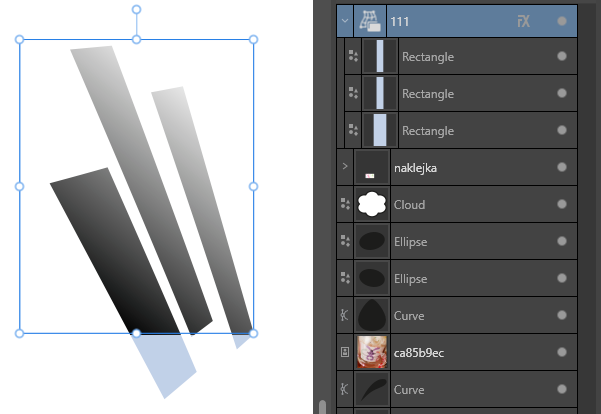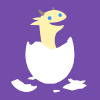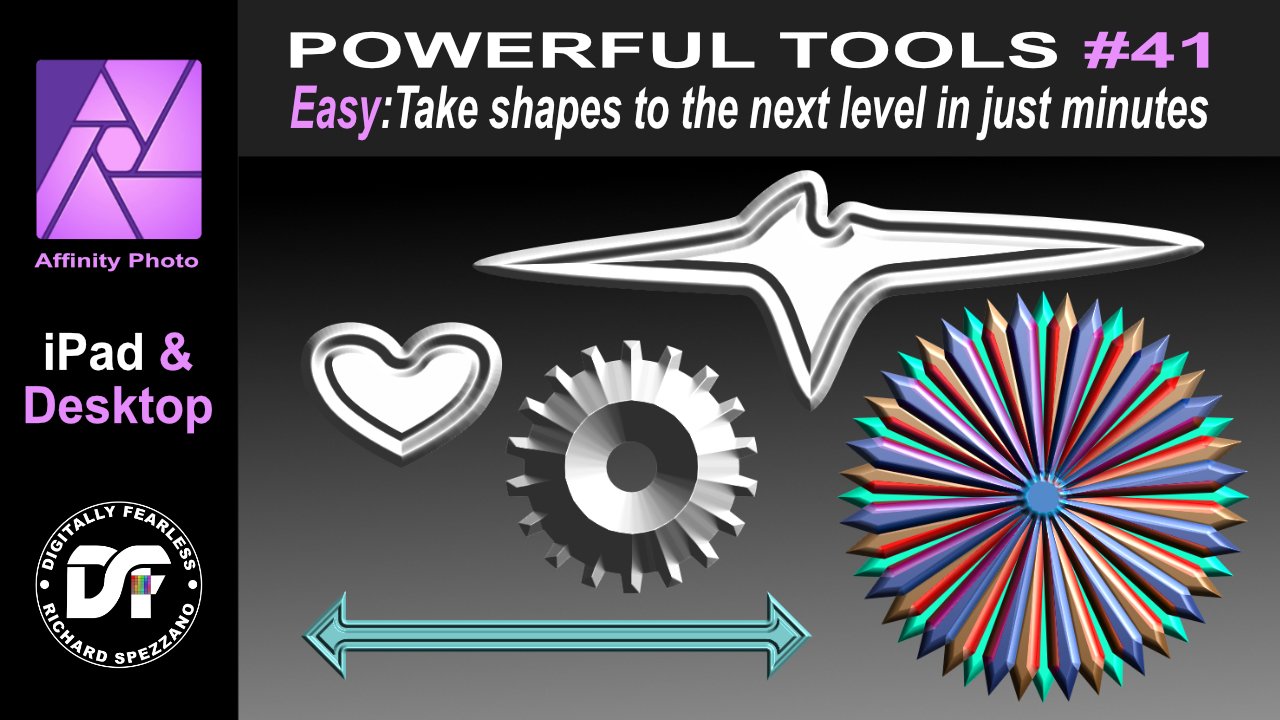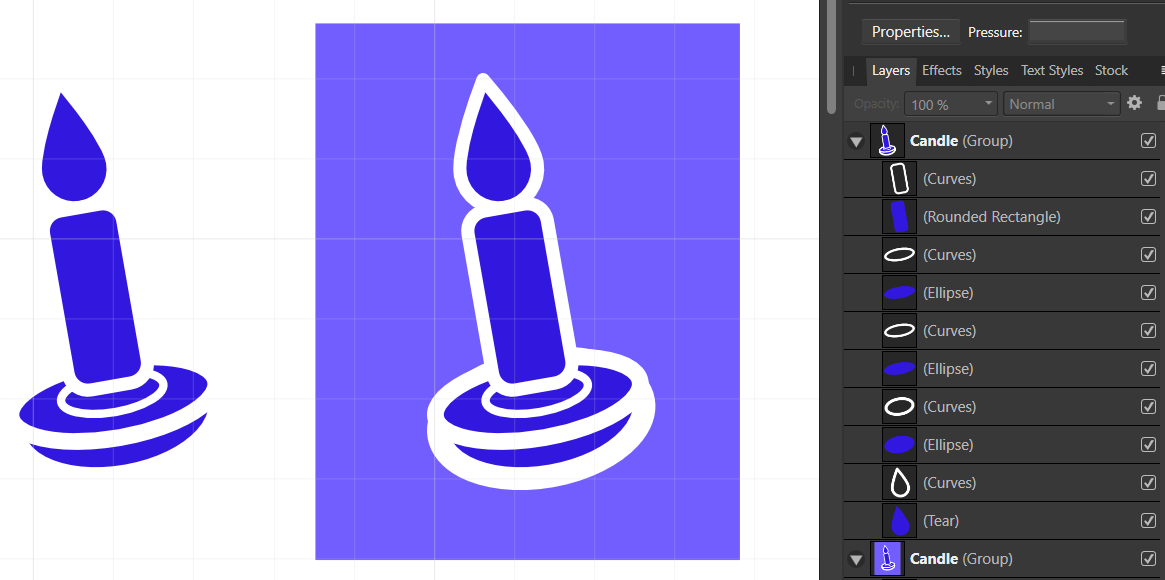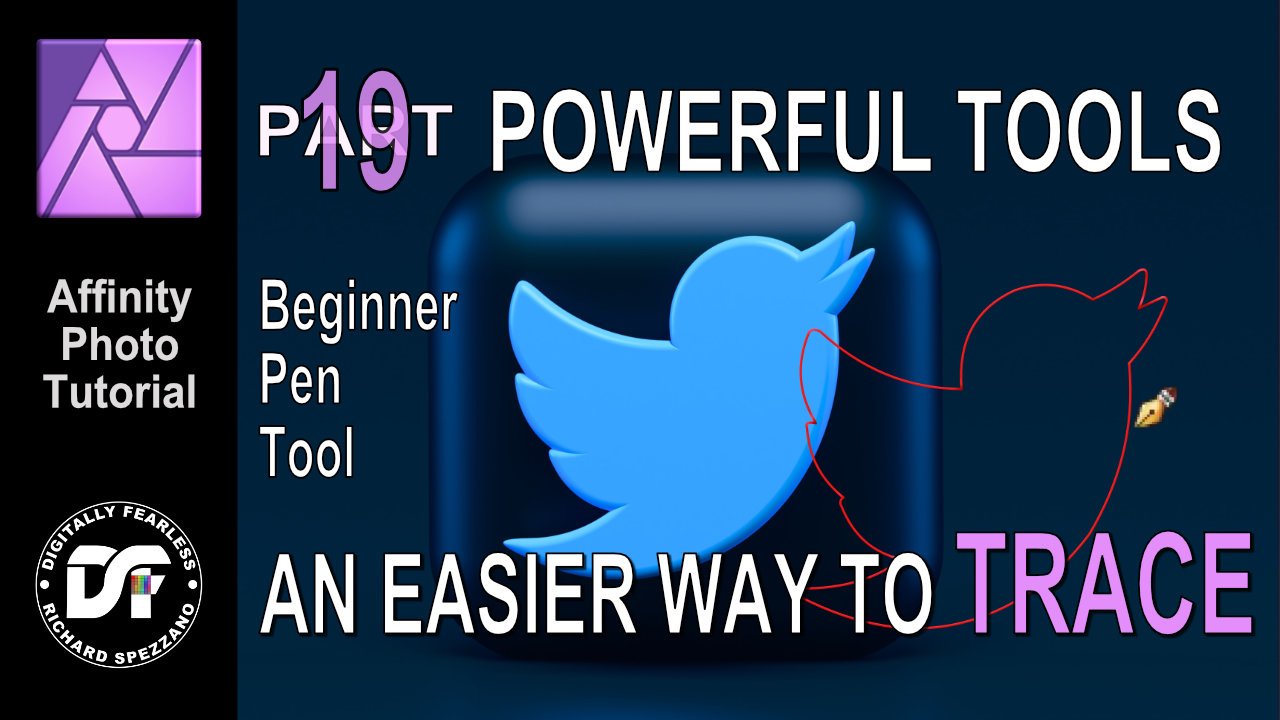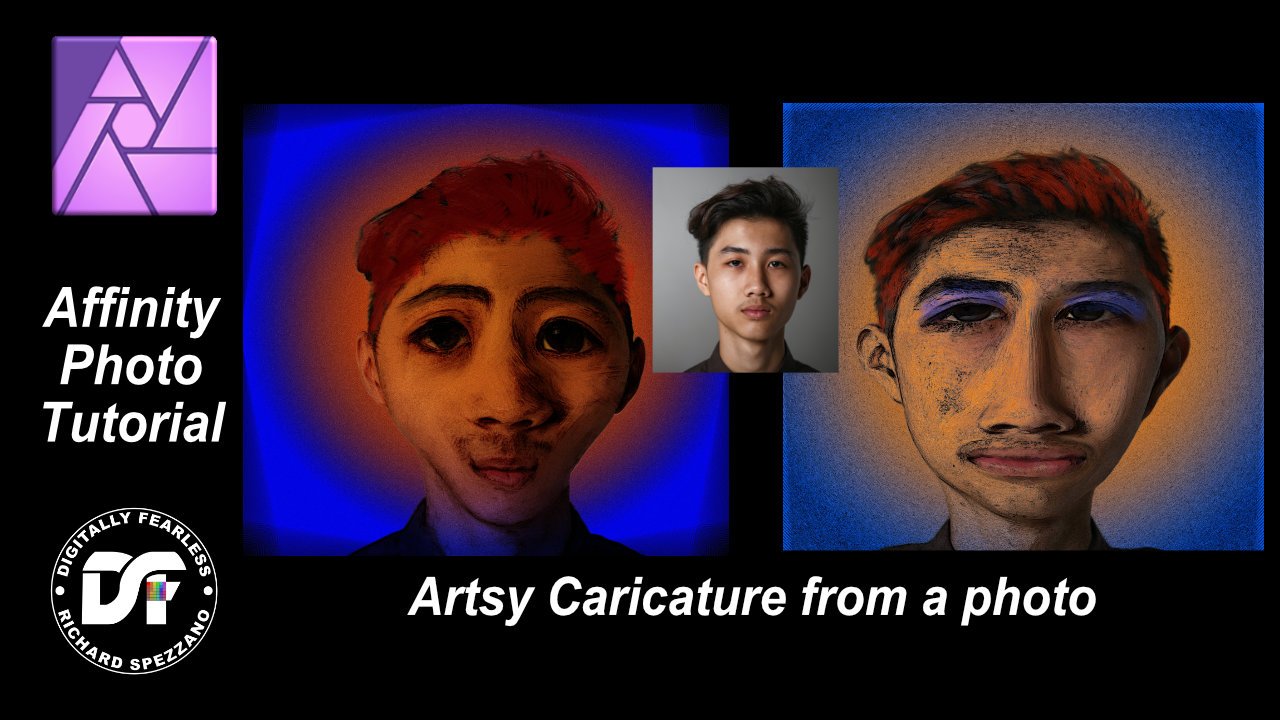Search the Community
Showing results for tags 'fx'.
-
Hey folks, I've noticed a problem in Affinity Photo 2, affecting both iPad and desktop versions, where changing a layer's fill opacity via the FX options from 100 % to anything between 100 and 0 % doesn't hide the layers contents as expected. Instead, the contents remain visible 100 % at all times. This seems similar to a previously mentioned, but seemingly solved issue with the 3D effect in Affinity Designer, indicating a possible consistent rendering issue with layer effects and fill opacity settings. To reproduce the Bevel / Emboss visibility issue, follow these steps: Open Affinity Photo 2 on either an iPad or desktop and create a new layer. On this layer, draw anything using any colour of your choice. Apply the Bevel / Emboss effect to the drawn layer. Reduce the layer's fill opacity to 0%. Expected Outcome: The layer contents should become invisible, leaving only the Bevel / Emboss effect visible. Actual Outcome: Despite reducing fill opacity to 0%, both the layer contents and the Bevel / Emboss effect remain visible, suggesting that the expected change in visibility does not occur. I'm looking for insights or workarounds from anyone who has encountered this. Any feedback or suggestions would be appreciated. Cheers Dennis
- 15 replies
-
- affinity designer
- affinity photo
- (and 7 more)
-
When I add FX to objects in a wrap group - I get similar artifacts.... frustrating if I'm making a mockup and I need to match an object and here's something like this....
- 1 reply
-
- warp group
- fx
-
(and 1 more)
Tagged with:
-
In Designer v 2.2 I can't activate "Scale with object" until a FX has been activated previously. The check mark un-checks itself. This should not be more than a little nuisance but I have found that it could occasionally generate an error on which the check mark can show as active and be in reality inactive after trying to check it repeatedly. To reproduce it: Make an object Open FX dialog Click on "Scale with object" (It un-checks intermediately) 😐 With some degree of frustration, click a second time (It repeats the uncheck) 🤯 You realize is not working. Now activate an FX (For example, inner shadow) and later activate "scale with object" (Now it remains active) 😀 Sometimes (Not always and with no logical pattern) the scaling ends being inactive despite the check mark showing that is active. I can't assure you that the steps will work always. Sometimes the issue happens after three clicks, other after two, sometimes does not happens… I can't say what the combination is, but I've been able to make it happen multiple times in the last two days. It seems that the check don't remain activated, but the status of the activation itself is preserved. On former versions of the app, you could activate "scale with object" before choosing an FX. Reverting to this behaviour should solve the issue.
-
I have many many text FX and layer styles created in Photoshop that I'd love to import and use in Photo. Problem: When I navigate to a target folder with the PS styles I want to import, all of them are greyed out and non-selectable. Is there a way to import and use already-created layer / text FX / styles from PS into AP? And: Is there a way to create a REAL DROP SHADOW effect in AP? No, the Outer Glow does not do the same thing as a genuine drop shadow capability … close, but no cigar. Thanks for any input regarding how to accomplish these goals.
-
In this Affinity Photo V2 tutorial iPad version, I create a colorful graphic using power duplicate, blend modes, FX, adjustments and more. I also did an iPad version that you can find on my Youtube Page. https://youtu.be/3iBa4Gz5dGM
-
- affinity photo
- power duplicate
-
(and 5 more)
Tagged with:
-
I ran into an issue where, if you duplicate symbols after applying an effect from another layer/ symbol/ group, the symbol is no longer duplicated as a symbol. Instead, it becomes a group. The bug is displayed towards the end, in the screencast, I also show that this wouldn't happen otherwise and that it is caused by the layer effect, not by the disabled symbol syncing. The bug part starts at 1:10. 2023-01-12 12-55-34.mp4 Steps to reproduce 1. Create a symbol 2. Duplicate the symbol 3. Disable syncing symbols 4. Add an effect to either a copy of the symbol or to an altogether different object 5. Drag the effect from to another copy of the symbol 6. Duplicate the symbol (from step 5) in the layers panel 7. Notice how the copy of the symbol becomes a group Also note that at 1:10 in the video, you'll see me dragging an effect of the symbol to the other symbol. Designer for some reason sometimes won't accept this. That's another bug, which since the two are related, I also report it in the same bug report. Workflow in which this occurs I have outlines applied to my symbols and to align them over other objects, I sometimes turn off the effect. It is then easier to re-enable the effect by dragging it from another symbol. I also tend to copy symbols if they are rotated, so I can preserve their rotation.
-
In this Affinity Photo 2 tutorial for the desktop, I show one way to make holograms using live filters, halftones, different types of blurs, masks from selections,HSL filters, glow FX and more. I also did this tutorial for the iPad. Check out my YouTube channel for that version. https://youtu.be/ENdlHsLpGZY
-
Hi. I found when I copy layer effects from one object to another, the effects will resize. Is there any way I can persist the effects parameters? Thanks! This is what I did to test: draw a 200x200 rectangle apply an outline effect to it with radius of 20px copy the rectangle draw a 100x100 rectangle edit → paste fx the 100x100 rectangle will have an outline effect with 10px radius
-
Easily take Affinity Photo shapes to the next level. Don't settle for the default shapes this Affinity Photo beginner tutorial shows how to change the shapes and add effects (FX) and blend modes to create unique graphics. This is number 41 in my Affinity Photo Power Tools playlist. the link to this playlist is below. https://youtu.be/JZrGgtn3RAA #madeinaffinity #affinityphoto #affinityserif #tutorial #photomanipulation #graphicdesign #affinity #digitallyfearless #AffinityiPad #iPad #shapes #fx #3D #blendmodes
-
- affinityguides
- tutorial
-
(and 7 more)
Tagged with:
-
This is something that I feel is kind of missing from the effects board. While having both overlay color and the fringe option - one still feels like its missing. The "Fill-Effect". Having a Fill-Effect would be a huge improvement when thinking of a more non destructive workflow. This would be especially helpful for artists that work with outlines and want to reduce the layer count while still maintaining a non destructive workflow. This fx could come with modes like these: - Símple Fill-In which searches the outlines of and object/lines inside of the outest outline and fills the spaces that do not yet have any pixels in them. - Fill the whole image (fills the whole layer with all the outlines similar to overlay color but also fills any gaps inside the main outline of the layer) -> This could help creating black versions of objects for more simplified artstyles, masks or sillouettes) (- Fill the whole background behind an object - including outlines) An export fill option would be super helpful here btw - so you are able to just click a few buttons and fill out the whole object without having to fill out each single space on your own. This would give artists the option to create a backlayer quickly while keeping the outline layer separate if they want to. Also, if the artist would change an outline the object would still be filled perfectly which would safe a lot lot of time not having to erase background of add new background to the outline. Please consider adding this. It would make so much so much easier. Greetings, Chris
-
I love to see how far I go with creating a painterly look beginning with a photo. The original photo (below) is actually a montage of many images found on the web - vases, flowers, draperies, figurines, etc. were are separate images. The resulting combined painting was created solely from Affinity Photo's default filters & layer blend modes, and without using any brushwork. Ultimately, the document contained 22 layers. Original Photo/montage
-
I have designed myself into a corner that I can't figure out how to escape. I made a candle shape with thick lines that overlap in such a way that they obscure underlying shapes. It looks great with a white background, but I actually want the white lines to be transparent in the final export. I have tried expand stroke, but that just separates the white lines from the underlying shapes and using those as "cookie cutters" still doesn't yield what I want. Conceptually, a "flatten all to new curve" would do what I want (assuming I could specify to ignore white). I tried some fx masking, but still couldn't get there. Any thoughts on how to leave only the visible blue shapes in a new object?
-
I made a commission for someone and it looked fine on multiple monitors. But going to print, the colors changed a lot. The eyes suddenly became purple. I narrowed this particular issue down to the way color overlays are handled. I feel rasterizing the document will fix this, but this is a serious problem. I disabled color management in printer and chose software handling, with the color profile loaded from the manufacturer. Relative colometric. The deep purple was made a lot lighter, but then the totally colorless gray eyes were turned purple. I also had issues making prints on other printers. Can anyone tell me what's going on? EDIT - This is happening in Designer, not Publisher. Can this be moved?
-
It would be great if Serif would come back to the FX panel and upgrade it. I think it's okay but it could be so much better. It's been 7 years now with the same fx and no update. I would like to request that if you could look at making the outer shadow effect not just apply to the original shape its being applied to, but also increase its radius when an outer bevel is applied.
-
I have a strange problem I hope someone can help me with. I make a new document in CMYK Iso Coated v2 300% (ECI). I add a text box enter a word and make the fill of the text a CMYK define global color. I export the document with to PDF (Press ready) default settings and a prefligt check results in a CMYK document. I now add the Inner Shadow effects on the text (I change the shadow color to a predefined global color CMYK 100% black). I export the document with the same PDF settings, and preflight says the document contains RGB art work? What happens? Is FX in AFfinity rendered in RGB and not CMYK? Is there something I am doing wrong? Attached is the document. First page is with Inner Shadow FX and second pages is clean text. Color space changes using FX.afpub
- 8 replies
-
- affinity publisher
- cmyk
-
(and 2 more)
Tagged with:
-
Pattern Layer Effects Affinity Photo 1.9 beginner tutorial Add FX to the new Pattern Layer. In this Digitally Fearless beginner Affinity Photo tutorial I not only show how to create a layer pattern, but also away to apply and add effects to it. https://youtu.be/S-2foNdXXHc
-
- pattern layer
- pattern layer fx
-
(and 4 more)
Tagged with:
-
One thing I have missed for a long time is the ability to copying and pasting individual Layer Effects. What I mean is that I have a set of Layer Effects which I have spent a long time tweaking saved in a Styles Group. And I have another set of Layer Effects which I've also spent a long time tweaking saved in Styles. I wish there was a way of copying some elements from one style and combining it with elements from the other style. When copying and pasting styles and effects they overwrite other styles and effects already applied to an object. Especially gradient outlines and overlays in the Layer Effects panel are a nightmare. There is no way of copying them as far as I know, and so the only solution is to make new gradients from scratch, which is enormously time consuming. It would be an enormous time saver to be able to copy, say an outline gradient from one object and an overlay gradient from another object - and of course other effects as well - on an individual, effect by effect basis. I envision an "effects palette", where you could pick for example the 3D effect settings from one object, the overlay gradient settings from a second object and the outline effects from a third object, apply them all to the object you're working on, and when you're happy with the result, maybe even be able to save the settings of this "palette" as a new style or as an "effects palette preset", where the individual settings can be tweaked further, enabled, disabled and combined with new effects picked from other objects and/or styles.
-
Create Marbles My Latest Digitally Fearless Affinity Photo tutorial - Easily create marbles. https://youtu.be/YHECNTQ4SgI
- 2 replies
-
- affinity photo
- digitally fearless
-
(and 6 more)
Tagged with:
-
fx.mp4
-
Artsy caricature photo manipulation Affinity Photo tutorial How to create a caricature photo manipulation and add a little artsy zing to it. Digitally Fearless Affinity Photo tutorial. https://youtu.be/DLV4DW-sU7U
-
- affinity photo tutorial
- digitally fearless
- (and 7 more)