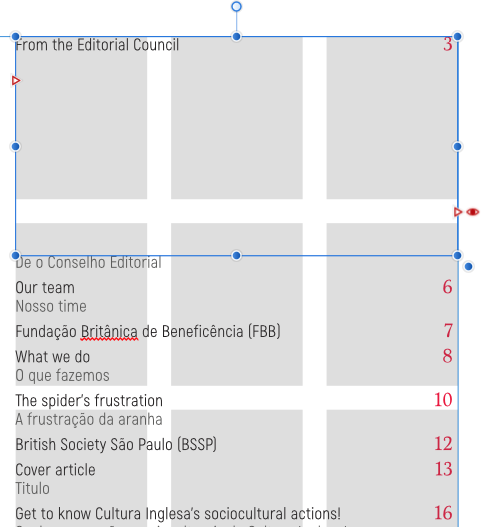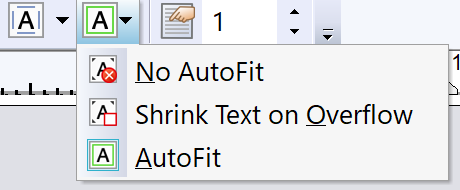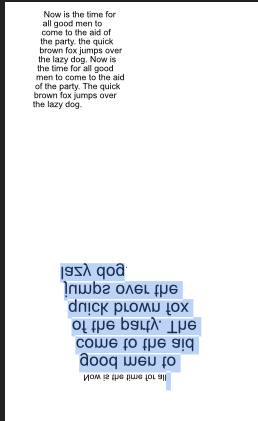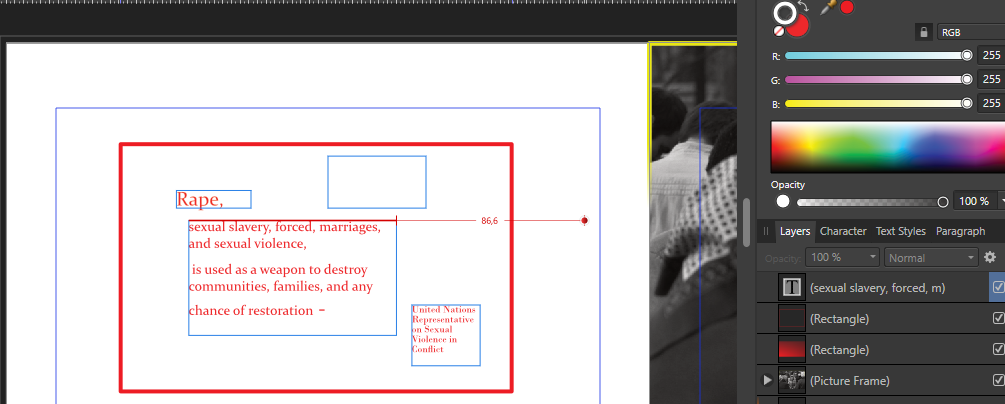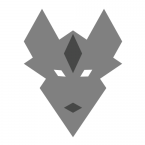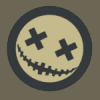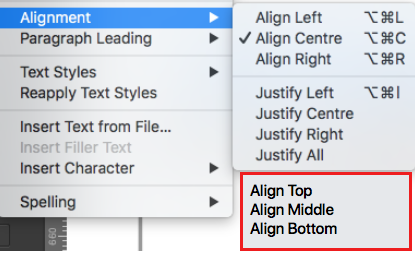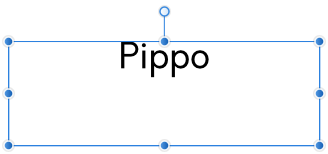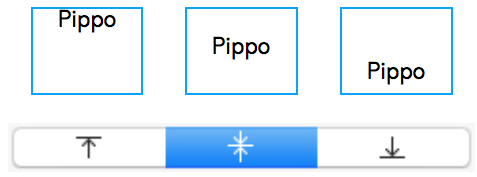Search the Community
Showing results for tags 'frame text'.
-
Right now, we can only apply a fill to a text box in the character/ text styles. Or a fill + stroke in the text frame studio in Publisher (this should also be available in Designer and Photo for text graphics!). I would love to see additional features to control the text box styling. Changing the size of the textbox dynamically with a top/bottom/left/right offset, a top/bottom/left/right stroke (or multiple strokes for double lines) rounding the frame that is used for artistic text, etc. It is very handy if you have more granular control, so you can create more sophisticated styles that are applied dynamically. Saves a lot of manual editing work.
- 5 replies
-
- text
- artistic text
-
(and 7 more)
Tagged with:
-
I've just discovered this weird glitch in AD V2.04. When resizing an artboard with 'Lock Children' ticked, frame text will still get affected by the resize. This only happens when using the extra bottom-right corner node. Interestingly, the tooltip at the bottom of my window shows "Drag to resize text', even though I was resizing the Artboard. To replicate the issue Open the attached .AFDESIGN file. Drag the bottom right corner node of the artboard to resize it. Frame Text gets resized, but Artistic Text does not. Artboard Resize Text Issue.afdesign
-
Why does my text in a frame text only allow a single column of text? It only started doing this a week ago and only in one doc on which I am working . New docs are okay. I have checked every preference and dialogue box multiple times, including Text Frame. I must have clicked some thing unknown to me. Below is a simple doc with one frame text. I can create a text frame text in a ew aPub doc and copy that text frame into my problem doc and it remains as I created it. Thus it seems that the problem is isolated to making a new text frame in my problem doc. My problem doc has some 15 spreads so I con't want to cut/paste all that into a new doc unless that is my only choice. How now cow.afpub
-
I am on MacOS 11.7, using Affinity Publisher 1.10.5. I am working on a multi-page file that includes a Table of Contents. I reuse it every time the client requests a new publication. As I'm laying out the new articles, I periodically check the Preflight and update the TOC to ensure I haven't given any text element the wrong Paragraph/Character style. As I was laying out one article, I noticed it was breaking the paragraphs oddly, so I delved into the respective settings to ensure nothing was amiss. I ended up resolving it by restarting the program (weird things happen with text frames sometimes, and I find a restart usually solves things). After this, I checked Preflight again and noticed it was complaining about a text frame overflow. I went to check the culprit, and it was the TOC text frame. I have been trouble-shooting this for 40 minutes now. All tests have had the same result - this issue persists. I've tried new text frames on the same page, new text frames on a new page, resetting all of the TOC text formatting, and checking the Character and Paragraph style settings, as well as the Text Frame settings. Each time completely redoing the TOC. I cannot for the life of me figure out why it keeps doing this. If I allow it to flow to a new text frame, it displays one line and then shoves all of the other text out of the text frame entirely. Each text frame containing the TOC displays one line only before shoving the rest of the text out of the text frame. All of the overflow text appears correct, spacing-wise. Can someone please help shed some light on what is going on here?
- 10 replies
-
- frame text
- tocformat
-
(and 1 more)
Tagged with:
-
Granted it took Adobe something like 20 years to put this feature into Illustrator, so I'm not expecting this to appear overnight, but is there a way to convert between these two kinds of text types?
- 105 replies
-
- Frame Text
- Art Text
-
(and 3 more)
Tagged with:
-
I'm not entirely certain if this has already been covered in another thread, but I'm sorely missing the ability to automatically have text resized to fit the frame. This feature does exist in the PagePlus program, so I'm hopeful it's just yet to be implemented? As a side note, the closest reference I have been able to find to this type of feature in the Affinity forums is resizing the frame to the text, which was in an old feature request for the Designer beta. Needless to say, this is rather the opposite of what I would like to happen. Thanks for any feedback you can provide!
- 12 replies
-
I'm sure this is a simple thing that I just am missing, but how can I convert Artistic text to Frame text? I've looked and can't seem to find it anywhere.
- 3 replies
-
- text
- affinity designer
-
(and 1 more)
Tagged with:
-
I use connected frame text for a calendar layout. Each Day is one frame text - so i can place and align each day-element individually on different calendar layouts. But... how can I edit the complete text? In InDesign I used Ctrl-Y to edit the full text in a simple text editor. How to do this in Affinity Publisher?
-
I apologise if this is a known feature or problem but I am stuck: I wish to create a block of text in the shape of a trapezium. When I use the default shape tool all works as expected with the margins of the text following the trapezium shape. However, I wish my shape to resemble a plastic coffee cup, wider at the top than the bottom. When I add frame text to the inverted trapezium it is displayed upside down and back to front. Is there a way of resetting the text entry to the top left and having it flow normally? I have tried to attach a screen shot of the problem. best wishes Simon
-
Hello! I’d love to make the report more precise but actually all I’m sure of is included in the title ☹️. I use Designer on iPadOS 13.4 (currently on beta, but the problem had been there before it’s release), app version 1.7.3. App crashes during writing, when deselecting text tool (both art and frame), when changing text attributes, whenever during using text actually. I tried really hard to find the specific path leading to crash but I couldn’t. Tried reinstalling app. The crash is so often for me that I was sure somebody have already reported it but as I see I am alone, so my only idea is that the bug is connected with my language settings - my device language is Polish which Designer doesn’t support (and I have another problem with that, which I reported before, unfortunately still unfixed: Link) Thanks in advance!
-
Hi! How do I remove or change the color of the outlines of a text frame? As you see in the picture, my the boarders of my frame text are outlined in blue. I want to change this color or remove the outline of the frame text. Can I do this, and how? Thanks for the help! / Åsa
- 1 reply
-
- frame text
- outlines
-
(and 1 more)
Tagged with:
-
Hi guys, I do not manage to change any of the attributes of the surrounding frame of any Frame text. I would like to have a background color and some more padding towards the border. The only way I managed to do so, is to use a formatted square and align artistic text over it. Is there a way to apply formatting to the frame of a fame text? Thanks Lars
- 2 replies
-
- text frame
- frame text
-
(and 1 more)
Tagged with:
-
Hello, I have installed the new version of 1.8 for all of my Affinity product. However, the moment I press enter to go to the next line the text format changes ?? such a weird behavior after installing the update. The file is attached maybe someone can take a look at it. You can take a look at the video as well. Is it a bug or maybe I am doing something wrong ? Thank you, text-frame-bug.mp4 text-frame-bug.afdesign
-
I have not used Affinity Publisher much yet but have just started using it and am trying to move a Frame Text without snapping (i.e fine movements). According to the help text at the bottom of the screen when I hover over a Frame Text object it says 'Alt to ignore snapping'. When I try to use this option by holding down ALT and dragging the object it does seem to ignore snapping, but also duplicates it (. Simple task which I don't that my lack of use of publisher is showing or if there is a bug, which if there was Im sure would have been identified by now. N.B. I've just found out how to move without snapping. So just in case anyone else is confused as I was. You first have to click, hold and start moving the object before you press ALT. This worked for me, but I am sure there is an easier way of doing this (and if not there should be).
-
I have created a doc with a number of text frames in a previous version of the beta. I'm now updated to v1.7.0.162. I have an issue with adjusting the Leading Override whereby the text does not change when the value is changed. It will only jump to between some of the values. I have created a screen video to demonstrate. I have also created a new doc after downloading the latest update and a text frame in this file works perfectly. This is also shown in the video (afpub_bug1) The other problem I am having with text frames is on my existing doc when I drag a frame around the text jumps like it is snapping to certain lines, even with snapping off. Meaning I can never align it to a pixel. In a new doc the text frame moves as expected and can be aligned fine (afpub_bug2). Either I have a setting set somewhere that does this or there is a bug from an earlier version of the beta that's carried itself over into the latest release. When copying the text frames from the old doc to the new one the frames work fine. afpub_bug2.mov afpub_bug1.mov
- 1 reply
-
- frame text
- leading override
-
(and 1 more)
Tagged with:
-
Affinity Publisher Beta 1.7.0 on MacOS Mohave 10.14 Had been editing existing frame text and afterwards eventually found that the blue selection border was displaying regardless of what I did. Selecting other things or selecting/unselecting the frame text object does not help. Selecting a different layer does not help. Toggling UI does not help. Quitting the app and re-opening the Publisher file does not help. The only way I can get rid of the selection border is to turn the layer off, but it returns when I turn the layer back on. The border does not print; it's just distracting. I have not had this problem with any other file or frame text.
- 3 replies
-
- frame text
- macos mohave
-
(and 1 more)
Tagged with:
-
How can I hide the bounding boxes of frame text elements, two of which are shown in magenta in the attached image? The boxes (not the text) come and go willy nilly. I would like to be able to hide them when I want to. I have looked all over and have not seen any mention of them whatsoever. Thanks, john OS X - 10.11.6 AD - 1.5.5
- 3 replies
-
- designer
- frame text
-
(and 1 more)
Tagged with:
-
In PP there is a facility to insert a variable in a text frame which displays the page number of the next linked frame or the page number of the previous linked frame (i.e., "continued on page n" or continued from Page n"j. This is an important tool when working with text the must span several frames. Is something similar available in Publisher? If not, I think it should be seriously considered, since manually adding the indicator, which probably involves creating a separate text frame, is rather cumbersome.
-
Maybe this is in the pipeline with Affinity Publisher, but something I frequently seem to need is the ability give frame text a solid background colour. I currently do this by grouping a filled rectangle with the frame text in the layers panel. This works well until you apply a transparency which is also then applied to the text as well. So my request is to have the ability to change the formatting of frame text including the background (including transparency) and line style. It would also be useful for alignment purposes to have the option to see the frame of the frame text when viewing in Outline view mode when not selected.
- 7 replies
-
- frame text
- styles
-
(and 1 more)
Tagged with:
-
Hi guys, When using Frame Text, is it possible to have it simply resize to the words content horizontally? Like simply keep one line, and have the text go as much as you want horizontally, without having to drag the text handler to make the frame wider, to avoid the text going on a new line. Thanks, Chris
- 11 replies
-
- frame text
- drag
-
(and 1 more)
Tagged with:
-
Hello everybody! I'm quite new and I was trying to find a way to put down a "feature request". Actually this place is both interesting and confusing, So I hope to do it right: I post here a feature request. It would be great to have the option to center text vertically. So, instead of being stuck in: I'm requesting something like: Would be great to have in the menu: Great work, by the way! Cheers! Jack
- 2 replies
-
- vertical alignment
- frame text
-
(and 1 more)
Tagged with: