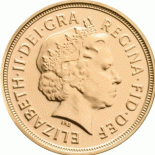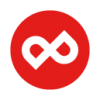Search the Community
Showing results for tags 'file size'.
-
The attached Affinity Designer project illustrates how different drawing techniques can result in pdf export files that differ is size substantially. I discovered this while developing images that are to used in an iOS app. Of course, we can expect the size of the pdf file to impact the performance of the app. The attached AD project has three artboards. Each artboard has a separate drawing of a flower - all of which look much the same: Yellow-Flower: The pdf for web file size is 282 KB. Each of the twelve petals is a separate curve object with yellow fill and a black stroke. The inner pistils is comprised of 27 brown ellipses imbedded inside a single black eclipse. Red-Flower: The pdf for web file size is 31 KB. The twelve petals is comprised four curve objects (each represent three leaves) with red fill and black stroke . The inner pistils is comprised of 27 brown ellipses imbedded inside a single black eclipse. (Same as yellow flower.) Blue-Flower: The pdf for web file size is 176 KB. The twelve petals is comprised four curve objects (each represent three leaves) with blue fill and black stroke (same as red flower). The inner pistils is comprised of a single black curve imbedded inside a single brown ellipse. Why are these file sizes so different? The yellow flower has only nine additional petal curve objects compared to the red flower. Yet, the pdf file size is also nine times the size. Note, the the pistils are the same. The blue flower uses the same petals as the red flower. However the pistils were refactored into only two objects, one complex curve and one ellipse. The complex object was created by subtracting the 27 ellipses from a single ellipse. The result of this distillation of the pistils causes the pdf file size to grow from 32 KB to 180 KB. is there a knowledge-based article that will help me understand why this occurs and how to avoid these problems during design? Flower-Yellow.pdf Flower-Blue.pdf Flower-Red.pdf Flowers.afdesign
- 20 replies
-
- performance
-
(and 2 more)
Tagged with:
-
I am new to Affinity Designer and design in general. I purchased AD for iPad to do a logo for a friend. A graphic designer with AI CC traced over my raster heads to vectorize them and sent me the editable PDF she exported from AI. I had planned to use that PDF as the working file to export transparent png, jpg & SVG files for digital uses. I don’t understand why the PDF file size is 1.2 mb, but only 283 kB when I import from cloud files. I am supposed to have these files exported today, so would really appreciate replies, thanks. Bichon-Logo-Vector-Original-work-copy-AD-On-ipad.pdf Bichon-Logo-Vector-Original-work-copy-AD-On-ipad-afterAD-import.pdf
-
I am really concerned about File sizes. I have a 183 page document, no graphics, jpegs or anything. In Page PlusX9 My file size is 332Kb, In MS Publisher 1,444kb in Affinity Publisher 15,298KB What Gives?? Saving History is not being used. I like a lot of the features, but files sizes this big is ridiculous Words of Jesus 13712.afpub Words of Jesus.ppp
-
System: iMac late 2015 running 10.14.5 (18F132), Affinity Photo 1.7.1. Hello, I am editing .tif files (16-bit Mac Photoshop format tiff files) in Affinity Photo 1.7.1. I've noticed that after opening the files in Affinity Photo 1.7.1 and saving changes (no layers), that the size of the file on disk is reduced by approximately 50%. The number of pixels in the files and the file bit depth doesn't appear to change, just the size of the file on disk. For example, I had a 16-bit .tif file that was 102.8 MB on disk, I opened it Affinity Photo 1.7.1, I made a levels adjustment, merged/flattened the levels layer, did a command-s to save changes, and now the file size is 43.4 MB on disk. The number of pixels is the same, and according to the info window in the Preview app, the file is still 16-bit. This is happening with every file I edit and save today, and it never occurred previously. The issue does not occur when I save edits to the same files using Adobe Photoshop CS6 on the same iMac. Is this correct behavior due to a change in Affinity Photo 1.7.1? Or is it a bug? As I mentioned above, this did not previously occur (I've been using Affinity Photo this way for months now, perhaps over a year). I attached before and after screen shots of the Info Panel for one of my files. Thank you, Michael System: iMac late 2015 running 10.14.5 (18F132), Affinity Photo 1.7.1.
-
I'm just trying to understand the menus with my new Sony A7iii and imported a test photo into Affinity Photo 1.7. I notice I've got white banding on the left hand side of the image. Have I set up something wrong in Affinity at the importing stage or in the Camera set-up with file sizes? Any ideas please? Thanks in advance.
- 1 reply
-
- image size
- canvas size
-
(and 2 more)
Tagged with:
-
Hello, I have a problem on AD for iPad. My illustration of eps files that are exported from AD for iPad are always refused to upload to Shutterstock. The reject reason is because the file is less than 4MP. I found out that the eps file size is smaller than the original size. The original file size is always more than 4MP (for example 11000px X 4000px, 5000px X 5000px). However, the exported eps file size is 2052.8px X 647.4px, 1200px X 1200px... I do not find out the rule of the percentage to be shrunk so I do not expect what size I should set the original file. I would like to upload eps files to shutterstock because that is gradually more needed in the world. I attached screen shots. "IMG_0323" shows eps artboard size and "IMG_0324" shows original art board size. Please help me.
-
Hello, I have a question regarding the afpub file size. I tried to include a afdesign document into the afpub (set as linked in the File Manager), but after saving the afpub file is still huge. Is the linked file always saved with the document? Is there any way how to exclude linked files from saving and shrink the afpub file size? Thanks Petr
-
I’m thinking of getting Affinity for my iPad Pro. I want to edit raw files, save as jpgs and export to a flash drive or the Cloud. How can I find out what size file I would get after editing the raw file and saving as jpg? If I add keywording, etc., in a third-party app, will I lose any image quality? Thank you!
-
Hello I used publisher to do a very simple job, to add numbering in a pre-designed invoice pdf so I can print them. The imported pdf is saved from adobe illustrator with text as curves and it only have vectors in it. I import it as link and export it with "nothing to be rasterized" from publisher. The new file is 50 pages of basically the same page with page numbering, black vectors only (opened in designer and illustrator to make sure) but the file size is close to 10mb while a similar pdf saved from indesign is like 200-300kb (which make sense given the vector nature of the contents). What is going on here? Is it possible to reduce the file size? I know we are in an age that 10mb is not a big deal but I tend to keep my file in the cloud and my space there is limited.
-
Hi. I have watched the tutorial for compressing a jpeg image for websites, and tried to follow the instructions. But the file, at 700x1000 pixels, is 863kb. That is huge for a website. I have tried reducing noise, I have the quality set to 50, I have progressive selected, embedded metadata unchecked. Not sure what I am missing. In photoshop, that file would have been no larger than 250k, so I know it should be smaller. Can someone explain what I am doing wrong? Thanks!
- 3 replies
-
- photo
- jpeg compression
-
(and 1 more)
Tagged with:
-
A rather unexpected bad surprise for me on this! I was dismayed (after the facts) to see the huge file produced by Affinity Photo. I performed a search, didn't get an answer... Has no one raised questions about this so far? I did nothing weird or special that I am aware of, processed a Fujifilm X-Pro1 raw file to the best of my liking as I usually do with ACR. If nothing more than that, I stop there and just keep the raw and the XMP sidecar, about 26MB (for the example given). If I need to keep a PSD for whatever reason, I open Photoshop. If only for editing there, when finished I save as PSD: 96MB or so with only one layer. It can become much more when adding layers, or convert to smart object before launching a NIK plugin for instance, but that´s not the issue here. My grief is about what usually is ´only´ a 96MB PSD file (almost 4x the raw´s size already!). So I processed a sample first in ACR. I did not need to open it in Photoshop, but for the sake of the comparison I did. Ended with a 96MB file as expected. I then launched Affinity Photo with the intention to produce more or less the same result. I ended with a 218MB (!) AFPHOTO file. I didn't see anything special at all. So I did nothing else, exported the same as PSD to see what that would give. Shocking result there: 293MB file for the single one background layer!!! Just to make sure (I don´t know what could be hidden), I tried flattening before export, no change; also merge visible layer, same result as well. In fact, I suppose these did nothing a all, rightfully so. I have about 25,000 photographs, the vast majority only saved as raw + sidecar. That takes about 600GB on a 2TB external HD right now. There also is a 3TB TimeMachine for them and my internal HD... So I was thinking: if I need to organise more than 8 times the current diskspace used for the images alone (or worse), the comparison with Photoshop becomes quite a bit different, on the expenses involved alone. Imagine: for the same comfort and setup as I have now, I would need at least 16TB. Not to mention another even larger system for TimeMachine as well! :blink: I wonder, are the developers aware of this? If so, also working on it? I am now a bit afraid of comparing a picture from a 38MB raw file (my other current camera, an older DSLR).
- 57 replies
-
- photoshop
- psd format
-
(and 3 more)
Tagged with:
-
I've made some simple edits of a 17.9 MP JPEG using a few layers. When I save the file in the Affinity Photo format, the file is 225 MB, which is more than 10 times the size of the original RAW file. Is there a way to optimize this? With files this large I can't justify the disk space. Please advise.
-
I'm new to affinity designer, I have a question regarding the PNG file size. When exporting the artwork to PNG 24 file, the size of the file is big and the artwork quality looks great. But, when exporting to PNG 8 file, the size is small and the artwork quality is not the same as I created. So my question is, is there any way to export the smaller file size PNG file without losing any quality? Thank you
-
Hello. I have Affinity Photo and Affinity Designer for the PC. Awesome programs. I am interested in purchasing Affinity Photo for the Ipad. I have an Ipad Pro 512 Gig, latest update. I will have images that are at least 9000 X 9000 pixels, which may have four layers or more. Will Affinity Photo for the Ipad manage these files? What would be the largest size in pixels that my Ipad Pro can manage? Many thanks for your assistance and I look forward to hearing from you soon. Seeya.
-
Hello guys I need your help understanding an issue I’m having regarding file size. I’ve noticed that my files are getting very large. I don’t save history with the files and I know that Affinity uses incremental saving, and reduces file size after some time, or so I read. I’m using version 1.6.7 To reduce the file size to it’s minimum, I’m doing this: Open the large file COPY all the layers Go to FILE>NEW FROM CLIPBOARD SAVE the new file Size reductions are very significant, ranging from 2% to 91%. Let me give you an extreme example: Original file: 72,7 Mb (3 layers) Save as: 61,3 Mb (same 3 layers) Copy layers to new file: 6,30 Mb (same 3 layers) The problem is that doing this procedure to an hundred files, is very tedious and time consuming, so I’m wondering if I’m missing something, and if anybody else had a similar issue. Also I would be interested in knowing if anyone has created a macro to reduce file size. Thanks PS: I know that storage space is cheap, but I’m interested in using as less space as possible
-
Hello, confusion reigns. I am importing jpeg images from Olympus 16meg micro 4/3 camera to iPad using SD card adaptor and wirelessly using Cascable. When I view file size in iPad Photos using the app EXIF Wizard Pro it tell me they are about 2meg. In iPad files it tell me same file size 2meg. When I open these same JPEGs in Affinity and then export them the file size is 9meg, this is the file size I would expect. I have tried this with both raw and jpeg imports and jpeg only imports. Am I getting confused with thumbnail images and full resolution images when I query the file size? As mentioned I am getting 2meg file size in both Iphoto and in Files. is the image size being artificially increased when it is put into Affinity. is the app only giving me the size of the thumbnail and Affinity automatically open full resolution image? any thoughts greatly appreciated. David
-
File size matters ! I use designer for web-design. As long as you work with pure vector and text, designer is a quite handy tool (despite some annoying bugs). But as soon, as you place images (typical workflow for webdesign) in your layout, it becomes really inconvenient. The filesize of the layout document EXPLODES and becomes really unpredictable. The size of a designer layout document becomes far bigger than the sum file sizes of the placed original compressed JPG or PNG images. I read somewhere in the forums, designer and photo store placed bitmaps uncompressed with the layout file - to speed up document loading? However, in my opinion this behaviour is not practicable. Some people may say: disk space is cheap, so why be so miserly? But first of all, all documents have to be backuped. And when it comes to data transfer it's a big difference if i can send e.g. a 20 MB file as email attachment or have to upload a huge 200 MB file to some document cloud. Filesize also means waste of time and other resources. We know the problem of Photoshop local smart objects. But PS stores/attaches the underlying bitmap data in it's original compressed format (JPG, TIFF, PNG etc.) and only points to it when rerendering an instace. I guess this is the correct method. If i have to transform the smart object instance later (e.g. design changes by customer), PS can allways rely on the original high resolution pixel data. But the PS document size increases only for the amount of the rendered instance layer + original bitmap attachment. It's even possible, to edit the smart object in place (isolation mode) and reduce the original bitmap resolution (destructive scale) without touching the instance position and size. In essence the filesize of the whole PS document is far smaller than a comparable AD document and approximately predictable. In essence: placed/imported images should either NOT be stored within the document. OR if stored within the document, then in it's original file format and compression. Placed images should not blow up the overall document size in the way they do now. Designer workaround - the rasterize dilema The only way i found to minimize document filesize is, to rasterize placed images, so they become a local pixel layer. This reduces overall filesize but the result is stil unpredictable. Sometimes the document becomes soon very small after rasterizing a high resolution image layer and saving the document again. Sometimes it becomes even bigger - later it becomes smaller again. So it seems, that redundant pixel data is not cleaned up at every save procedure? The bad thing: the document becomes smaller at the end, but now i loose everey connection between the bitmap layer and the orginal placed image. AND i loose every layer effects! I even don't know what was the original scaled size of my old bitmap. If i have to do design changes lateron (we all know our customers...) i have to spend extra time to search the orginal image, place it in its actual size, rebuild layer effects (hopefully made some notes in the layer label). After that extra work i can do the actual design changes. Much, much extra time spent! To prevent this, next time i leave the original image in the document and have - yes a huge file again :-( Another impractical point of rasterizing is the lack of control over pixel density. I'm talking about real count of pixels in the bitmap NOT the relative dpi (document settings). There is an ellipsis beneath the menu item "Layer -> Rasterize..." that meant to show an additional settings dialogue before rasterization is done. But there are no raster options to set. The document dpi has no effect on how the layer is rendered - to say how many pixels are created from the layer. And the rasterized quality is only moderate - seems to be 72dpi with method bilinear? There should be precise settings for the rasterize command: - absolute resolution: means, how many pixels are rendered per inch/cm (presets or explicit manual setting). - relative dpi (relevant for print) - render method: there should be an option for high quality rasterization of layers - e.g. bicubic andd so on. Simply compare this to the slice settings in the export persona.
-
Dear all, I would like to compress my massive amount of JPGs in order to save some space and when I just opened up a picture in order to try out the amount of compression that would not yet show too much in the quality the following thing surprised me: The original JPG is about 4.4 MB big. If I go straight to "Export" (really don't do anything in between) and want to export it at 100% it is suddenly 9.43 MB when using Affinity Photo. When using Photo Plus X8 the "new" picture is about 8.0 MB. So it more than doubles in size just by opening in a programme and exporting it in the original format, the original resolution and at the original quality? Is it correct to assume that this is somehow because of the Resampling Method? Kind of like: I didn't do anything but the programme actually did quite a lot? And if I cannot export without resampling: Can anyone recommend a combination of Resampling Method and quality level that one the one hand don't lover the perceived quality too much but on the other hand put a good dent in the file size? Thank you very much in advance, Dreamer
- 3 replies
-
- file export
- resampling
-
(and 4 more)
Tagged with:
-
Dear Affinity, I purchased your photo software this week and I am in awe of the quality of your product and your tutorials. I cannot believe that I was lucky enough to stumble upon Affinity Software. Thank you so very much. My question is: I am considering purchasing the new Nikon D850 and if I do, will Affinity Photo be able to handle the rather large files that the D850 generates? Thank you again, and you have a great product. John Shyer, California US
-
Hey, I am fairly new to Designer and I never worked with illustrator. I've been working on some drawings with multiple artboards. I've put in several images (backgrounds, textures, etc) into vector drawings. Now I've noticed the file is 650 MB. Could anyone give some ideas to keep the file size under control? - Are images maintained within the document at full resolution, even when shrunken to a tiny size, or do they get compressed? So should I compress them before adding them into designer? - Is there a way to clean out a designer file? For instance to see which pixel layers are heaviest? - How to work with embedded file versus standard layer? What's really the difference? - How to work with multiple instances of same clipped images (textures)? How do you guys manage this? Thanks!
-
I am watching a video from ShutterStock on rejected photos. The host recommends downsizing if the image if it is slightly soft in focus, when zoomed to 100%. Is there a feature to reduce the file size to a target size? For example, I want a 5mb file size. Is there an option to enter the target file size, instead of export, change the number of pixels and wait for the calculated expected file size? Thank you. I am working with version 1.5.2. I can’t update because I purchased the software under a different AppleID, and had it deleted to avoid confusion between the different accounts. (Yeah, I know, I was careless).