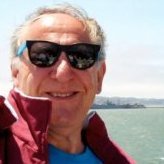Search the Community
Showing results for tags 'facing pages'.
-
Is it possible to view two pages (facing pages) without checking Facing Pages in the Document Setup? I don't need two-page masters, and I'm hoping that single-page masters will avoid this problem which Affinity has not explained. But I would still like to see facing pages on my monitor for convenience.
- 6 replies
-
- affinity publisher
- publisher 2
-
(and 1 more)
Tagged with:
-
When I create a document with a Chapter and a Text masterpage spread and apply them separately on the left and right page of a document spread, the numbered lists start misbehaving. Notice that when I use a numbered list, the number starts at 2 instead of 1. This happens in Publisher 2.2.0, Windows 10.19045. 2023-09-25 10-10-10.mp4 There also aren't any overrides for the list start: Steps to reproduce issue #1 1. Create a new document and add two new masterpage layouts with facing pages 2. For the Chapter masterpage, add a title text frame and a body text frame 3. For the Text masterpage, add a body text frame 4. Create additional pages, if they aren't there already 5. Apply the Chapter masterpage to the left hand side of the first full spread (page nr 2) 6. Apply the Text masterpage to the right hand side of the first full spread (page nr 3) 7. Create a chapter paragraph style with a numbered list set to global like this: 8. Type in the Chapter text box and enable numbered lists in the toolbar for automatic numbering * Notice how the list starts at 2. Issue #2 If I add the chapter page to the 4th page and the text page to the 5th, the numbering is also off: 2023-09-25 11-24-26.mp4 Steps to reproduce 9. Continuing on from issue #1 10. Apply the Chapter masterpage to page 4 11. Apply the Text masterpage to page 5 12. Enable numbered lists and type in the Chapter text box with the numbered chapter style. * Notice how the numbering starts at 4.0 instead of 2.0. (or 3.0 when considering the initial numbering started at 2.0 for the previous spread). File for issue #1 Chapter numbering starts at 2.afpub File for issue #2 Chapter numberin starts at 4.0.afpub See forum thread for discussion:
- 13 replies
-
- masterpage
- numbered list
-
(and 3 more)
Tagged with:
-
I can no longer see the page layout, master pages etc in the left column. How do I fix that?
- 1 reply
-
- affinity publisher
- fold
-
(and 4 more)
Tagged with:
-
I'm trying to figure out the best way to make letter-size half-fold stand up cards in Publisher. By this I mean the common situation where you take a letter size sheet or similar and fold it in half so it's shaped like a little tent, then stand it up on a table to use as a seating label or, in my case, as a reminder of task/agenda type bullet points or game/exercise rules, etc. The problem is that I can't seem to find a way with Publisher to make this work very nicely. Currently I have a master spread that looks like this: But I can only get this by creating a master spread with "facing pages" and rotating the text frame in the top page upside down. Then i can't view the pages as individual pages and even if I did then half of them would be upside-down. What I would like to be able to do is: 1) Have a master portrait spread, say 8.5x11", where I can rotate entire landscape 8.5x5.5" pages whichever way is needed. 2) View individual landscape 8.5x5.5" pages in their correct right-side-up orientation. 3) Have those pages properly mapped to the spread and printed at the correct orientation for the fold(s). Let me know if I'm missing anything but right now I can seem to find any way to get arbitrary orientations on "facing" pages for arbitrary folding schemes without having to type upside down or rotate my view all the time.
- 9 replies
-
- affinity publisher
- fold
-
(and 4 more)
Tagged with:
-
I have PDF'd my file with facing pages turned on because that is how I want the PDF to be presented. The issue is I want to have the ability to print the pages physically individually instead of a full spread on one sheet. I know I would need to export as "All Pages" instead of "All Spreads" but it would ruin the affect of the facing pages. Is there a way I can work around this? Hopefully I explained this well... Thanks!
- 3 replies
-
- affinity publisher
- publisher
-
(and 3 more)
Tagged with:
-
I have tried restarting the program, restarting my computer, turning off all other applications to reduce RAM usage, turned off antivirus/malware, saving the file with 1/3 of the pages removed, resaving the file with lower DPI... yet it doesn't stop the crashing. I have attached all the crashes so far today. If you need a copy of the file itself to test then it would need to be private because it is a yearbook for a school. Thank you for your help! I need to get this to the printers ASAP but I can't export to PDF with facing pages. I need an internal bleed and facing pages makes the bleed from the opposing page save onto the page even if I export as pages instead of spreads. The only way I have figured out how to do this is by turning off facing pages THEN exporting as pages. Jessyca 2d351e03-d872-4b2c-b488-8d24e66243da.dmp 6a876d4d-94dc-492e-b469-8b615b439728.dmp 8570f8ce-16d7-4e86-9de2-bef384fed12b.dmp 0a9e24b9-91ad-4608-97f8-9facc894b911.dmp d249d8f9-c622-4705-83dc-9333dfdc7c1f.dmp 7c2982f3-6ab7-4ea3-b88a-5d42f031c012.dmp 36f2908d-4e8e-4ca8-9b20-a217495142d5.dmp f6e7abf2-76ba-4989-ba45-342a765e96c1.dmp
- 20 replies
-
Hello, I am using facing pages in a small book and have the following problem. There is a blackline down the middle, between the two facing pages. In initially, I thought this was only a guide to let me see where the boundary between the pages is, but I see this even in Preview mode. The problem is that this line is, actually, a gap between the pages and is very serious for the following reason. I print and bind the books myself and often have a full-spread image on the sheet of paper that will be the center sheet of a signature. When I print this sheet my carefully prepared image (in Photo) has a white line right down the center. That is, there is no ink there and that's why I think that there is a gap (perhaps only a pixel or two) between the facing pages. What is even more weird is the fact that, on print preview, I do not see the white line (perhaps just a resolution issues since the dpi on the image is greater than the dpi of my screen). This is the second book I have done this way and I had no such problems with the first book which, of course, was using an earlier version of Publisher. I use N-up when printing, with N = 2. I have no gaps between the pages. (I tried to fix the problem by trying to enter a negative gap but the software would not allow this.) I am using version 1.10.4.1198 and Windows 10. This line between the facing pages appears on creation, before I have put in any text or images. The only workaround I can think of, and it would be a pain, is to create a second file, of non-facing pages, for each such case. This would be an astronomical pain because I would then have a nightmare in getting the correct pages printed on the other side of the paper! Is this a bug or have I done something wrong? In other words, how can a use facing pages without getting this line. (On pages where I have an inner margin, there is no problem - since there is no ink there anyway.) Suggestions please. Robin
-
Hello, If you open a PDF in Publisher which is showing as single page, but is supposed to be for KDP publishing for a lined journal... I'm confused. Can it be changed to facing pages? I successfully added a master page...nut I'm stuck now.
- 2 replies
-
- affinity publisher
- facing pages
-
(and 1 more)
Tagged with:
-
Publisher still doesn't want us to change the ruler's zero mark on two facing pages. If you change the ruler origin on the X axis of a master page of two facing pages, you cannot duplicate that ruler origin change by applying that master to facing pages in the publication. The contents of the master page will apply, but NOT the ruler X origin change. If you want the X origin of the ruler, i.e. the zero mark, to be re-centred in between each two facing pages you must change the X origin for each and every pair of facing pages in the publication manually by going to View > Guides Manager > Spread Origin. This should have been fixed long ago. X or Y spread origins could be specified when one is creating a new publication, then it would apply to all pages. At the very least they should be retained in Master pages.
- 1 reply
-
- master pages
- ruler
- (and 6 more)
-
Hello, I wrapping a book, and use facing pages with different inner and outer margins. Need often add/insert plus (blank) page before or after a page without master page, but textboxes not align to margins of facing pages, like use absolute positions. How can I set relative positions for items align to margins , if goes to next pages? 🙄
-
Hi, while working on a magazine (double pages!) I noticed that with Affinity Publisher (version 1.8.3.641) it is not easy to create different column layout grids for opposite pages. The guides manager always does this for both sides of a double page (in InDesign this would be no problem) Sure, you might could get a grip on this via the master pages. But I'm looking for a way to do this without having to assign extra master pages (the magazine already needs a lot of them anyway). The only thing I can think of is a cumbersome solution: Putting an additional temporary page between the facing pages (which both have, let's say, four layout spans so far), then set the second grid (with e.g. three columns) for one of the two pages and then delete the temporary page in between. The result could look like this (screenshot, pages 3,4, other then 1,2) Is there a less cumbersome way to get different layout columns for facing pages? If not, in my opinion this is a Must for one of the next Affinity Publisher updates. best regards, Helge Example_4 pages.afpub
- 4 replies
-
- facing pages
- guides manager
-
(and 1 more)
Tagged with:
-
Affinity Publisher 1.7.3 on Mac OS 10.14.6 crashes, when changing document layout from facing pages to single. I have two master pages, A and B -> B is using A as master. Document has one page, with content, also outside document area. Publisher crashes everytime ticking Facing pages.
-

Publisher Layers are Chaotic!
dkibui posted a topic in Feedback for Affinity Publisher V1 on Desktop
One thing I really love about Designer Artboards is how content is grouped into "Artboard1", "Artboard2" and so on. The outcome of this arrangement is you end up with really clean layers that makes it easy to understand what you have "going on" on your canvas. Sadly that's not the case in Publisher when you have facing pages. Anything and everything on the left and right pages goes anywhere on the layers panel and the outcome is lots of chaos in your layers. I suggest implementing the same technique used in designer so that anything created on the left page is automatically grouped under "Left Page" and "Right Page" for content created on the right page. I have 2 simple pages to illustrate -
Publisher 1.7.0.312 Spread Setup: facing pages Workflow: change document size in "Spread Setup/Dimensions" (in my case to smaller) choose "Object will rescale", in "Scaling" Apply with OK Error: all guidlines placed over two facing pages will end up on the left page! See Screenshot (16).png befor, and Screenshot (1).png after
- 2 replies
-
- guidelines
- facing pages
-
(and 2 more)
Tagged with:
-
1.70.249 Mac 10.14.3 I'm new to Publisher and I guess I'm missing something. I understand about loading the cursor with overflow text but when I click and hold the shift key new facing pages are generated, but the text only flows to the left or right based on the page I start from. I would expect the text to flow to both left and right pages, as in a novel - this is how InDesign works. Is there a setting somewhere that I haven't found yet? Thanks, Geoff
-
I want to print 4 pages of A5 on one A4 sheet, so the A4 will be landscape but printed on a printer that prints A4 portrait. The trailing edge needs to be 16mm, the other edges 3mm. Using Facing Pages, Publisher allows me to set the outside margins at 16mm, but I will only want 16mm for the right-hand margin of the right-hand pages. The left-hand margin of left-hand pages needs to be 3mm. Is there a way of doing this? If not, can you please add the facility to the Facing Pages section?
- 6 replies
-
- margins
- facing pages
-
(and 2 more)
Tagged with:
-
Hi I find problem with export pages instead of spreads. It happened when I start new document with facing pages and chose "Start on Left" page. Next I add new page got nice spread. However when I wat to export to PDF I find problem. No option for single page export, only "Area: Whole document". I made export and got spread and no bleed on spread. In regular layout starting on Right Page export is working well. Its happening both on MAC and PC (ver:1.7.0.133)
- 1 reply
-
- facing pages
- start on left
-
(and 2 more)
Tagged with:
-
hi as part of my uni coursework i need to create a booklet, on Adobe InDesign you can select an option to have facing pages (i.e double page). any idea if/how i can do this on Affinity Designer? many thanks
- 1 reply
-
- features
- affinity designer
-
(and 1 more)
Tagged with:


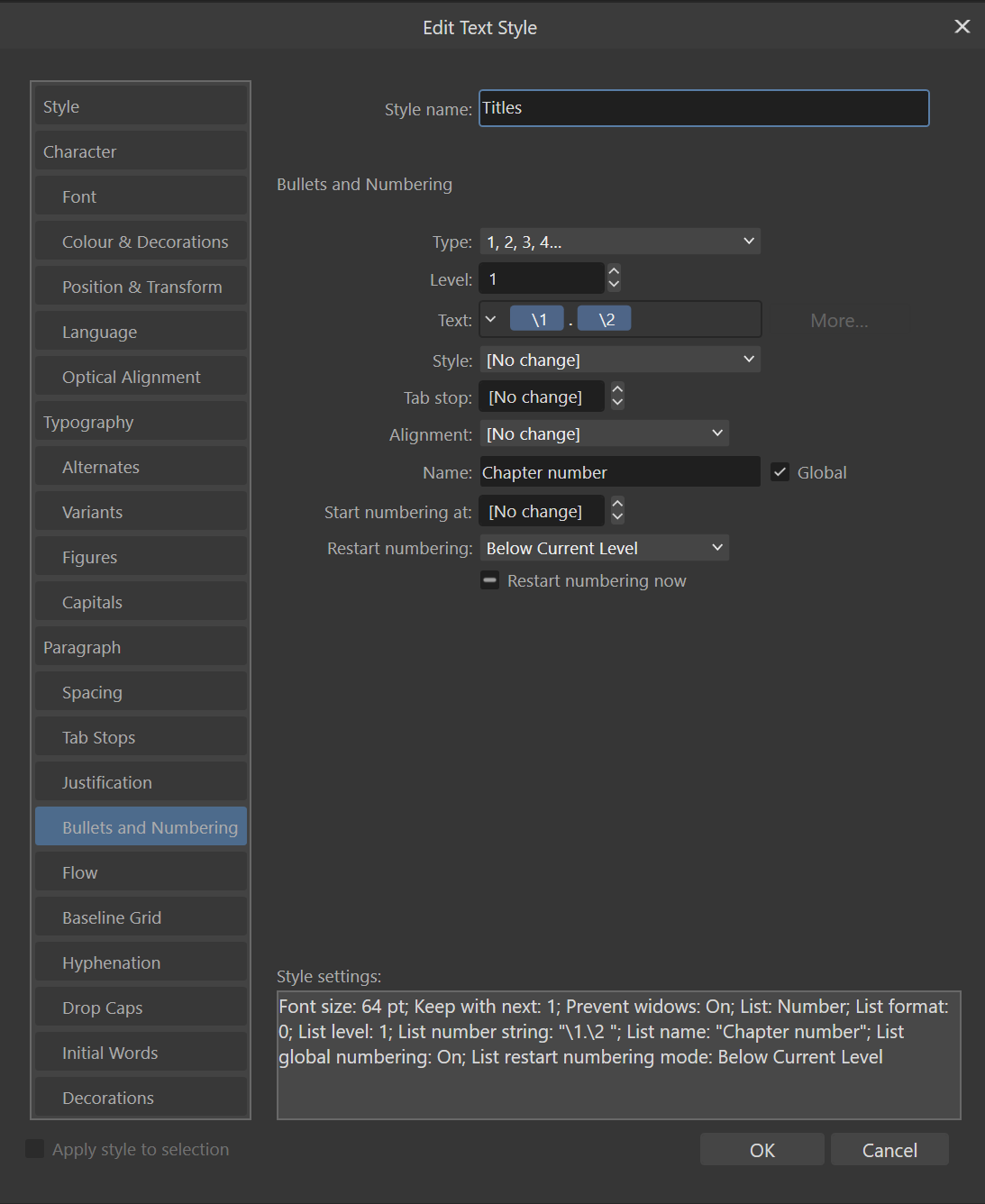

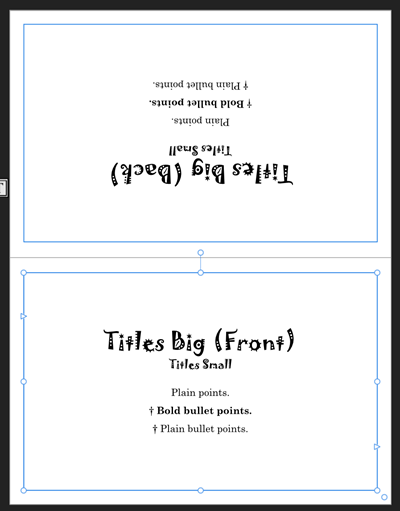

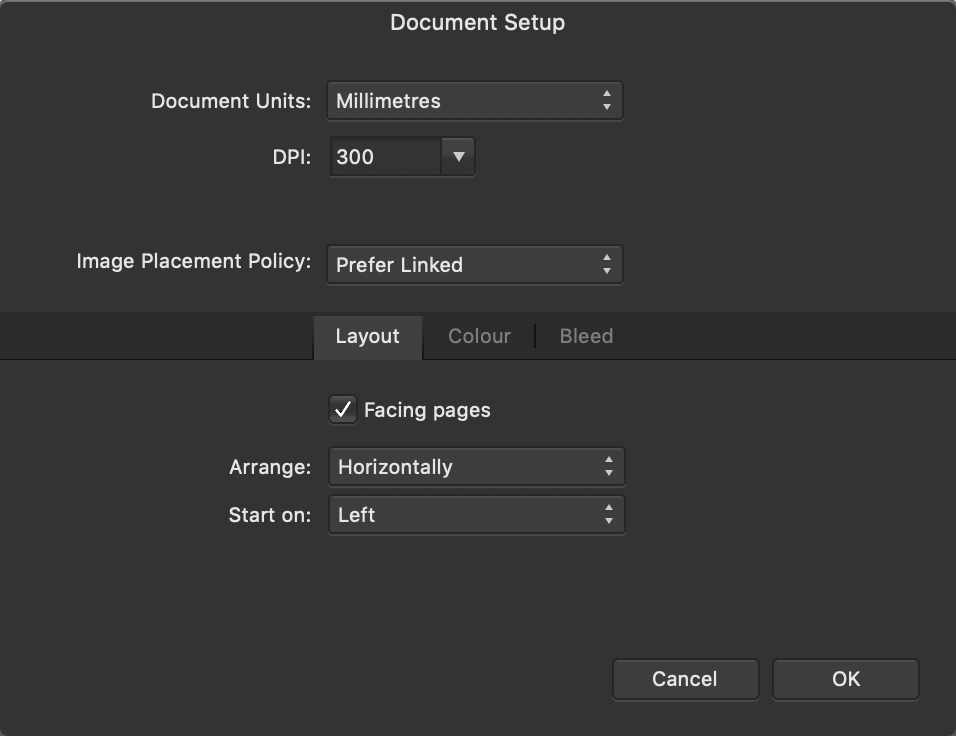



.thumb.png.df9534af7a45f6ad866d598ceb4dee58.png)
.thumb.png.e0669076bc1920b1b6a881b5545f8e68.png)