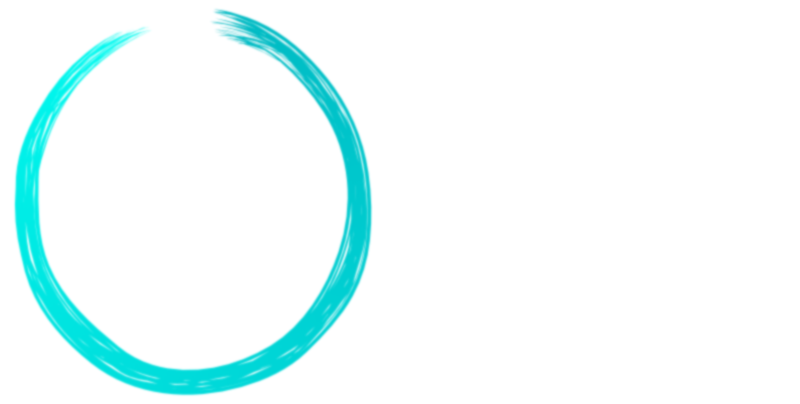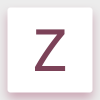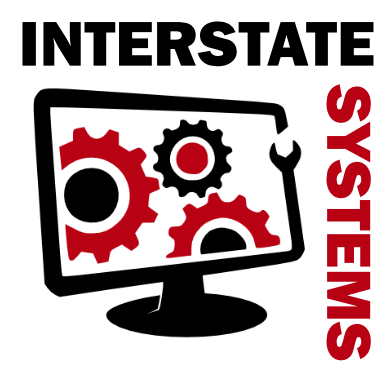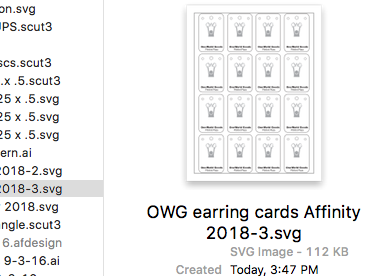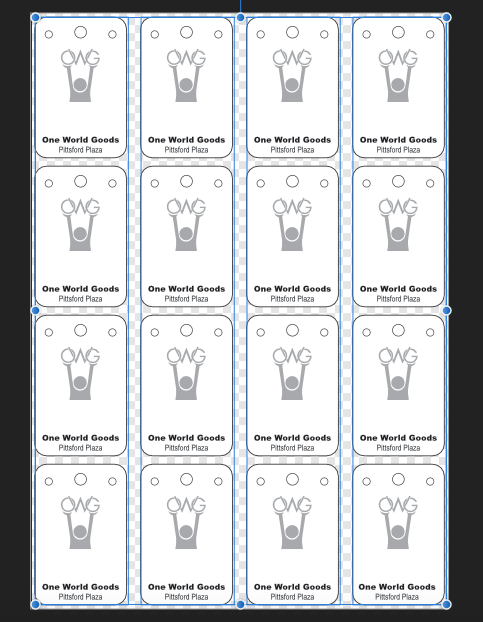Search the Community
Showing results for tags 'exporting'.
-
Hi All, first post ever here, but I'm sure I'll have more in the future. I'm really enjoying the use of AP and AD, and soon Publisher (have it, but haven't had a chance to play around yet). I looked for some posts which might cover this question, but I wasn't completely satisfied with piecing it together. First the story: I realized at the end of this project (my first going full AD native file stuff, and not using AI at all) that I can't save a .AI in case the client needs to get edits down the line. I understand the reasons behind that. I have been given an idea of saving a PDF and renaming it .AI, but I haven't played with that yet, and I'm having the same problem saving in PDF as what I will outline below. Now to get to my main question: Is there a way I can get this gaussian blur effect to not rasterize when I'm exporting to svg? I've added the SVG and the PNG as reference. I had to remove the gaussian blur so it wouldn't rasterize the circle. Also, I apologize in advance for the use of horrible fonts, that's what the client insisted on. I couldn't get her to budge on some much better alternates.... *shudder* ---- Basically, I have the SVG so they can be placed by the client at any time she needs, but she really likes the organic brushstroke look of it blurred. I don't remember running into this kind of a problem exporting to PDF from AI when I've done layer effects before. Am I just doing something wrong in export? Kind of an aside, but I feel like the export options are pretty un-intuitive and also would really benefit from a preview. Also, a batch export would be great. Instead I have to select every art board and export individually. It's fairly tedious. Overall, I'm super super happy with all Serif products. Thanks in advance! Logo_RegularReverse.svg
- 2 replies
-
- exporting
- guassian blur
-
(and 1 more)
Tagged with:
-
See attached .afdesign file. Each icon on the canvas is 38 x 28 px. Selecting pano1 and exporting it via "File > Export..." , either as a PNG or a JPG, generates an image 59 x 43 px. Now do the same with pano2, which is a copy of pano1 but without arrowhead. Designer in this case generates an image 39 x 29 px. Still 1px too large, but pretty close. The only way to get the correct size after exporting is to make the box size much larger but to leave the arrows at their original size - which is precisely what I don't need. It always happens so it's reproducible. I am using the latest MacOS version and the latest Designer version. nav_4.afdesign
-
Hello, i just made a header design for a twitter account, the size is 1500x500px and set with a transparent background, but for whatever reason when i try to export the file into a png 24, it only give me the option of png, and png 8 dithered. this causes my artwork to look extreamly blurry and low res. when i post it online. please help me with this issue.
-
Have updated to 1.7.1 this morning. I have edited a jpg and wish to save the file using layers, thus saving to native file. Same issue when exporting files. Wish to save to Photos Folder on Win10 1903 (or any other folder) Click save as, assign a file name and I get ""File not found. Check file name and try again"" I can however save the file to my Downloads Folder, but no other. I prefer to save working files to my desktop rather than a folder, but I'm not fussed if I have to use a dedicated folder. It is as if Photo is not seeing folders / folder locations other than my Downloads Folder. All other apps I am using in terms of writing, are working fine. I have not tried Designer yet. Please note this is a Windows Issue in security - turn off controlled folders and the issue is solved. (thanks for the forum)
-
I own Affinity Designer and use it to create wedding stationery which I outsource to a local printshop for printing. I always convert the documents to a PDF before emailing to the printshop and have never had any problems before now. This is what is showing up on their end (on my end it is just a nice white border). I have ungrouped every single element in the file and converted them all to curves. I feel like I've tried everything and I'm not sure what to do next to ensure it shows up correctly and can be printed for my customer! * NOTE this is a screenshot that they sent me. I do my work on an iMac and it looks like they use Windows but like I said I've never had any issues in the past with them!*
-
Hello I exported an affinity file as PSD. I opened it with photoshop cs6 and tried to edit the text. It seems i can't edit the text as it was not exported as editable text. Same was the case for import but it was solved from Preference option. Is there a way to export text as text for PSD? Most of my client will not PSD export as they don't have AD.
-
When I try and export my pictures, the shadow and glow effects always look really bad and not smooth but it looks fine before exporting. Here is an example of what It should look like: And here is what it looks like once exported: I am using Affinity Designer on windows I am fairly new to designing (as you can tell) so I could just have a setting wrong but it has been an issue that has been bugging me for a while now so any help would be much appreciated, Thanks
-
Whenever I try to export something as a PDF it just kind of hangs up with the generating export animation. I’ve let it go for like a solid 10 minutes now. Any idea how I can make this work better? I’ve attached an image of my export settings while it’s generating. Any help is appreciated! Thank you.
-
As someone who transferred to Affinity Designer upon launch, ditching the traditional Adobe Products that most of the industry utilizes I am, for the most part, thrilled with incorporating Affinity Designer into my workflow. However, there are two features that I have been longing for. The first of which is the incorporation of editable text in an exported PSD. Some clients desperately want the PSD files of all of the work in the final form, and documents with tons of text present an issue as all text now exports as a pixel layer. I know it is a huge coding ordeal, but it would be such a huge asset to us all. Please, in your next update try to incorporate this feature for your dedicated designers using your design programs so that we are not forced to find ridiculous workarounds. Secondly, I would love to see an option for batch exporting of artboards to save them as the individual artboard name in a dedicated folder. So much of my time is spent opening a new document and placing the contents of each artboard individually on a new canvas and saving them for client work. A batch save option would be extremely helpful, especially if the same options are available there like the ones currently available in the export menu.
-
Hi loves! Super affinity designer newbie. I make logos for clients & for some reason having a hard time exporting to SVG.. I’ve sliced before on most of my designs & I usually have to do it a few times until it magically works. The specific design I created is like another I did & the SVG export worked. For some reason I can’t figure it out. I bought the book & super love it... but it doesn’t go into a lot of detail about exporting sadly. Please help. I will add file & hopefully someone can get it! I know I’m doing something wrong if I have to try to 20 times before not knowing what I did right. Haha. Thanks so so much! Untitled Copy_10.afdesign
-
Hi I am completely new to illustration tools and Affinity designer is the first of that kind I have used. Idrew a picture using pen tool and was trying to export in svg format . It was not getting exported in the first place .I was not able to send it in the email as well.Finally it got saved in the photos but to my surprise it was rasterised version. Please help me understand what went wrong. Why was it not getting exported to file explorer or any other places . Thanks in advance
-
Hey all! Just started trying out both Affinity products on Windows today and I've run into a snag with Designer. It seems that I cannot get my file to export as an SVG properly - the "embedded document" portion does not export. Is there a checkbox or step I'm missing?? I am able to export everything as a PNG if I don't resize on export - if I try to resize then the embedded doc portion again does not show up. I've attached the files I get so you can see what's going on as well as a screenshot of my layers in designer. Could also use a tip on how to set the exact artboard size - haven't figured that out just yet... Thanks! NewInterstate-v1.svg
-
I have created a document in Affinity Designer and sent it to a printing company who have replied and said it is not in the correct format. It is an A5 document and as per their guidelines I created a 3mm bleed. I have exported it (and clicked 'More' and 'Include Bleed) but when I export it as a PDF it has a white border around it. I have scoured these forums for answers, I have tried exporting it about 10 times now using different settings- with and without printers markers, as a preset 'PDF for print' to name a few. I even created a slightly larger document (a few cm bigger than A5) to see if that worked! I just need the background colour to go all the way to the edge of the PDF and not have a white border! The company won't print it until I send it without this so I need to sort this out as soon as I can! :o
- 4 replies
-
- bleed
- white border
-
(and 3 more)
Tagged with:
-
Something strange I noticed when I exported a simple two page layout recently. Publisher didn't export the file as it looks in the program currently but rather as an old version from several days ago. I have never seen anything like this as I exported files in the past. Has that happened to anyone else? I don't use Publisher a lot but I thought I would try it out with a simple layout.
-
I've been having trouble with using artboards to create multi-page documents. Somehow the order of the pages is getting shuffled while I'm working, and when I go to export the whole document the pages aren't numbered sequentially anymore. I then have to create a whole new document carefully copying & pasting each page before exporting again. What am I doing to make the page orders get mixed up? Can I fix it without creating a whole new document? See my screen shot, although displaying correct on the screen, ordered as artboards 1, 2, 3, - when exporting, the artboards are shuffled to 1,3,2
-
Hi I know there have been topics on batch processing but I keep hitting a problem, I'm wanting to resize and watermark my photos to send to clients, but when recording the macro it says it can not record the save instruction in the macro. is there a workaround for this, as it basically means you can not do any batch processing even though the option is there.
-
I have exported a PDF file from an Affinity Publisher Beta project and discovered some of the fonts (i.e. Georgia Bold and Georgia Bold Italic) have not embedded correctly into the file, yet other fonts have. I do not usually have problems with these fonts elsewhere. Are there still issues to sort in the Beta concerning exporting of embedded fonts?
- 3 replies
-
- embedded fonts
- exporting
-
(and 1 more)
Tagged with:
-
I have recently switched over to Affinity Designer full time from adobe products after dabbling for a couple years. I'm rebuilding a document that I was originally done in Adobe illustrator. I'm exporting it as an svg file to be used with a program call Sure Cuts A Lot (SCAL) which I use to cut designs on a digital cutter. I'm having several problems opening the file in SCAL. First off, the file is more than 2x the size it was designed to be. Secondly, all elements are not visible when opened in SCAL. Thirdly, there is a dot that is appearing on the top right corner of the design which seems to be measured with the size but it isn't part of the design and can't seem to be removed. Precision for the size of the elements I'm cutting is paramount as are the missing elements. I print the document first after designating some lines as print lines and others as cut lines. After the document is printing I then cut the design out. This is a rather large problem that I need to fix, ASAP!! See photos below: The first shows the difference in scale with how it should look vs what appears when imported. Also, see the black dot to the upper left that appears? The second picture shows the preview of the file with text on it but, as you can see when its placed in SCAL the image has no text. The last picture shows the document in affinity designer with all elements as it should be. I hope i'm being clear, and I hope there is a fix that I am just missing when I'm trying to export.
-
I'm still trying to wrap my head around the export process in AD. It seems powerful, but it's fairly different from what I'm used to. I think I'm following the correct steps, as I was successfully able to export my files to my Affinity folder on my iPad as well as to iCloud. However, when I do the same process and select a folder in Creative Cloud, it says that it exports...but the files don't show up in CC. I had no troubles IMPORTING my files from CC into AD. Not sure if it's a bug, my device, my connection, or me. Anyone else have an issue exporting to CC? Thanks Toby
-
Hello, I am having a hard time trying to figure out how to save a file to be able to pull up and continue working on it on adobe illustrator. I have been able to save a file from adobe into my Dropbox and pull it to work on affinity designer on iPad but I do not know how to do the same from affinity so that I can continue on illustrator.
-
On my iPad I use Lightroom Mobile as my primary editing program. I would like to use Affinity for some editing but I need to be able to export back to Lightroom Mobile so I can continue to keep Creative Cloud workflow synced. How do I accomplish this?
- 1 reply
-
- lightroom mobile
- exporting
-
(and 1 more)
Tagged with:
-
I have a very basic...but important question that is killing me. LOVING affinity designer, its so wonderful on my iPad pro 12. Have been creating a lot of stuff! However I am having trouble exporting clean files. To get this right, perhaps you can guide me through the proper way to draw a single vertical 6px thick line in a vector without any pixel shifting aliasing on the edges of the verticle line. Eventually the goal is to export out my vector line art file to a png, but just for simplification this will be my control point. I have my brush set to be 6pt. Perhaps you can guide me (and test...maybe a bug?) on how to do this, been pulling my hair out for days. Was thinking my workspace resolution is slightly different than my export resolution and maybe there is some sort resizing going on? But can't seem to see settings for this. Appreciate your help!