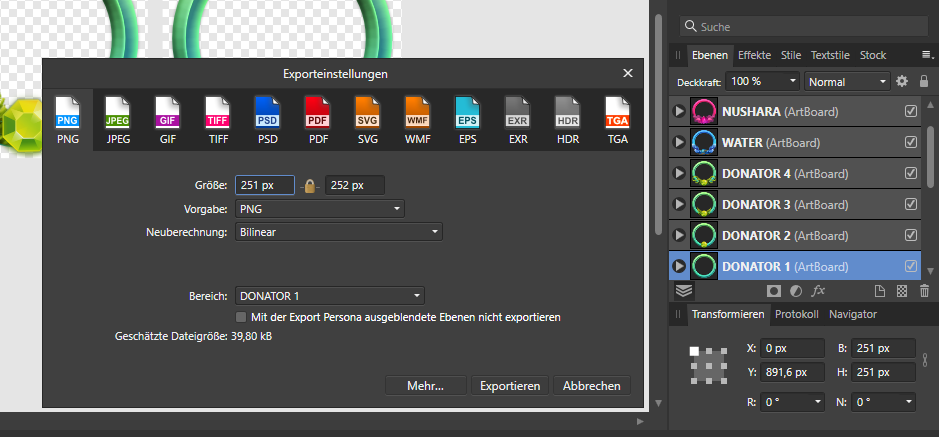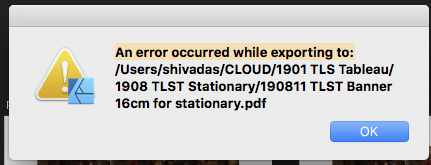Search the Community
Showing results for tags 'exporting'.
-
Hi Affinity, I currently have two main issues when getting files out for game development. (I appreciate my needs may be different from the crowd and could be at the bottom of the pile on account). Current flow for the majority of my work. -Create artwork using Layers/Groups named with export names. -Use the 'Create slice' from currently selected object. -This works great as it uses the name of the object - good clean files easily understood. However... the size of the slice generated is almost always not what I want. The slice seems to be generated from the bounding box of the object selected (plus all it's children and adjustment layers). If I add a vector mask to the layer/group the slice generated is still of the entire bounding box not the vector mask bounding box. The result is I have to manually resize (sometimes over 100) slices! Feel my pain? Q1. Could the slice generated take the bounding box of a vector mask if it's applied to the object (the one who's name is used)? And if so could it retain the link so that if the mask is resized the slice is resized. That would give me rock solid slices. Export sizes are very restrictive. I often want to export smaller and larger and not always at 1x 2x 3x Currently I'm having to batch files I want smaller through photoplop which brings me out in an itchy rash :) Q2. As a quick-ish fix could there be another tick box which allows users to type in a scale. 0.5 for example? I appreciate everyone at Affinity is working really hard and you get all sorts of requests daily. I've been using Affinity in production now on our games since it's release and exporting has been my biggest hurdle since day 1 otherwise I love it and you guys rock.
-
Today I got the e-mail announcing Affinity Version 1.9. and immediately noticed that it is supposed to include one new feature which is of great interest to me, namely "Raw Editing". I downloaded the new version and did some testing using a couple of my RAW image files which happen to be in the PEF format (i.e. Pentax Raw format). Here is what I found: after the initial opening of my files it is true, I can now apply all sorts of adjustments to these images which I could not in the previous version. However, what I could not find is how to EXPORT or SAVE the images back in the PEF format. PEF or any other RAW format or even DNG format is not offered in the export process. To me this doesn't present much of a change compared to the previous version of Affinity. The only difference to me is that in the older version I had to open the RAW image and then click on the "Develop" button which opened the image to work with all the features of Affinity. In the new version it is true that I can apply many if not most of the editing features. But once that's done, I can't save the image back in its original format. ......am I missing something here?
-
Hello, I am having issues exporting files as PSD and then having someone open them in Photoshop. I work with people who use Photoshop and Affinity Photo so this is crucial for my team for me to be able to export them and open them where I have left off or for me to be able to save a template. I have tried all of the options in the export options including preserve accuracy, preserve edibility, and Final Cut Pro X with no success. Maybe I'm doing something wrong, but this is super frustrating. Thanks! Daniel
-
Edit: Worked it out! Will leave this here in case anyone else finds it useful. Turns out CorelDraw has a problem reading newer PDF formats. I exported as PDF 1.4 & CorelDraw seems to be importing it okay. Hi! So I've been using Affinity Designer for a few years now, never had any problems until today. Basically as I always do, I'm exporting my files to PDF to send to the printers. Same format, all vectors, same colour format/profile, everything the same way I've always done it & its always worked fine. However when exporting to PDF this time round, I can view it fine, my printer can view it fine, but when he tries to import it to CorelDraw it comes up saying the file is corrupted. Nothing has changed his end. I've updated my Affinity & that hasn't helped. Can't for the life of me work out why its not working this time. We've tried using other formats like SVG with import fine but some items in the file aren't in the correct place after importing. Any ideas? Thanks in advance Oli
-
Hi everyone, I'm just confused about exporting my file. I want to export my file as an SVG for others to edit but why when an SVG file is opened it becomes uneditable because it is an image. Whereas before it was in the form of a curve, can anyone help me?
-
As a test with this program i have decided to make a small project to understand the basics of how to handle it. So far so good, until i export the final result into an 8-colour indexed PNG file to save space. The project has nothing but two colours, white and the background colour, so the remainder of the palette just exists for antialiasing, however, i am finding that on the exported image, all the solid white areas have dithering on them, the edges are correctly antialiased as expected, but the white areas have an irregular pattern on them. I have provided the project file to someone i know who runs Designer on macOS and on their end, and they seem to have ran into the same problem as i did. The project settings used are: Preset: None, Palletized: Yes, Pallette: Automatic, Colours: 8, and "Don't export layers hidden by export persona" checked. This is being done in Designer 1.8.3.641 The problem does not exist while exporting as PNG without any additional parameters. Although, SOMETIMES, setting PNG-8 as a render preset will give an image with banding, instead of dithering. Attatched is a render at the highest resolution and the project file on my PC, also the renders from my friend's Mac for comparison's sake. Windows 10 Classic Wallpaper.afdesign
-
Hey there, I got an issue with designer when exporting some art boards. They tent to not have the same pixel amount as my art board. I have added a screenshot to show what I mean. This really bothers me and It would be great if you could fix this :) Thank you, Nushara
- 13 replies
-
- exporting
- dimensions
-
(and 3 more)
Tagged with:
-
Hi All, My problem is that when I export an .svg file (a GUI for a synth module) from AD into a folder on my Desktop, then into Voltage Module Designer, some elements have been rasterised. Upper image after export showing some rasterisation on curved line. Lower image before - nice sharp vector. Am I missing something in the Export procedure? Would greatly appreciate any help - many thanks.
-
I placed an image into a Publisher document page and added text within the image area. After grouping all of the elements, with the group selected I exported to JPEG ("Selection with background"). The resulting JPEG file contained a thin white border that was not in the original file. Then I tried exporting using the "without background" setting. Same result. Then I tried it as a PNG ("selection with background"). Same result. Next I tried it as a PNG without background and finally the thing was exported without the thin white rule. This has happened several times when I've exported a selection to JPEG. (The quality setting is always 85 or higher.) So it doesn't appear to be some peculiarity of a particular image. I don't want to have to export first to PNG, then open the PNG file in some other program and re-save as JPEG. Is there some way to save from Publisher to JPEG without the unwanted rule around the image?
- 6 replies
-
- exporting
- export selection
-
(and 4 more)
Tagged with:
-
In making a book of photographs to be printed by a print-on-demand company, I found I'd exceeded their 300 MB per PDF limit even before I had all image files placed in the Publisher document. The idea of further JPEG compression was not appealing but I decided (holding my nose the entire time) to try compression settings during export to PDF. The results surprised me. No compression: 388.5 MB No compression (2nd time around): 363.4 MB (why the difference?) Compression setting 100: 211 MB Compression setting 99: 182.7 MB Compression setting 97: 139 MB Compression setting 95: 114 MB Compression setting 90: 83 MB I take it this means that the max quality setting (100) still involves re-compression of the images. All along I'd thought 100 means: no compression. Apparently not. So if output file sizes are plaguing you, perhaps the slight JPEG compression will be helpful. Before starting the tests I ran the original JPEGs through the compression program JPEG-Mini. It made a whopping difference in the files' sizes and without noticeable loss of quality. But using the JPEGs compressed with JPEG-Mini as source files within the Publisher document doesn't seem to have provided a lot of savings during export to PDF. Perhaps JPEG-Mini's major advantage is a "web thing" and not a "print thing".
- 7 replies
-
- exporting
- export to pdf
-
(and 6 more)
Tagged with:
-
As much as I like AP, there is sometimes this last step that makes me go mad. The export. It seems that can't get a quality export from AP. I tried all resample settings and in the end I just get mad and remember that I never hat to think about it in PS. This is a 1669 X 1669 px 400dpi PDF coming from AD I try to get crisp at 565px 144dpi or 72dpi. I'm aware that it won't be that crisp but these exports are unacceptable. I tried bilinear, bicubic and the others. I don't get a crisp image and I should go out for a walk before writing further. http://shahin.de/AP/Screen_Shot_From_AD.png http://shahin.de/AP/KFL_565_72dpi_Bicubic.jpg http://shahin.de/AP/KFL_565_72dpi_Bilenar.jpg http://shahin.de/AP/KFL_565_72dpi_Lanczos01.jpg http://shahin.de/AP/KFL_565_72dpi_Lanczos02.jpg
-
Hello everybody, I have designed a logo in Affinity, chosen PANTONE colours and exported the file into PDF. My client is having troubles with it as he says printers are opening the file in CMYK, PANTONE colour don't exist anymore. What am I doing wrong? How can I export or save my file for a final art for printers? Thanks for your help.
-
Publisher insists on using, as the title string that it embeds in both PDF and JPEG output files, the name of an .aftemplate file that was deleted from disk. But the program has stored that name string somewhere and will not let go of it. How do I get rid of it? Otherwise I will have to run ExifTool and edit the string every time I export a document. Having the title that far off the mark just isn't acceptable. For a PDF file, the string in question is written as the document title (ExifTool shows the tag name as simply "Title"). For a JPEG file, ExifTool shows the string being used as the value of the IPTC tag "ObjectName". If need be I'm willing to edit the Windows registry to get rid of this thing. Please tell me it can be gotten rid of...
-
Hello, I was hoping someone might be able to help. I'm fairly new to using Affinity Photo/Design and Publisher on OSX. Recently, I imported an old PSD template file with multiple layers into Affinity Photo 1.7.3 and it looked absolutely perfect! After adding a few extra logos as layers, i saved the file as both PSD and also as standard Affinity Photo file (AFPhoto) and for some reason when i open the PSD file, all the extra layers I added are shown, but the source files in those layers are missing (blank). I'm not sure why it would be doing this as when i saved the file everything was showing up correctly. Although when opening the AFPhoto file it all looks fine. It would be great to have copies of the files in both PSD and AFPhoto format, and I would be very grateful if anyone can help me figure out why the files are missing when exporting and reloading as PSD. Maybe i'm missing a step somewhere, but i though everything would be self-contained in the PSD file when saving? (My only guess is that i copied the layer images files to clipboard and then pasted this into the layer files. Could this be part of the problem?) Any help would be much appreciated, thanks!
- 1 reply
-
- layers
- affinity photo
-
(and 3 more)
Tagged with:
-
Hello guys, I bought Affinity Designer to do web related work. Basically, I use it to create and export files, mostly SVGs when working with vectors. The idea is, exporting the SVG, taking the SVG code and paste it in the HTML code so we can mess around with the SVG coloring with mouse hovers, etc. The problem is, for multiple times the SVG code exported from Affinity doesn't work right. Sometimes the SVG are cut in a small portion, bugged in some browsers like Safari, etc. Which it's a pain because I used Illustrator for this and the codes generated by it always worked fine.
-
I'm trying to create a blur gradient, so I: Duplicated a rasterised image Added ±65% gaussian blur to the top image Tried to use the fill tool to create a transparency gradient of the top image Every time I select the pixel image and pull the fill tool across it, the program hangs solid. I've tried: Restarting Affinity Restarting the laptop Not using the gaussian blur Changing the image Anyone have any idea why this is happening and how I can get around it? p.s. I'm not sure if this is the best way to achieve the affect I'm looking for, so if anyone has any alternative suggestions I'm all ears p.p.s. The spinning beachball of death does its thing pretty much as soon as my mouse stops on the right-hand side of the image. affinity fill tool issue.mp4
- 14 replies
-
- blur gradient
- gaussian blur
-
(and 4 more)
Tagged with:
-
Hello friends, I have been using Affinity photo and designer for about a year now and I love them. Tonight I was able to export a PDF from Affinity Photo. When I went to do it a second time, the program quit. I tried several more times, with same result. I tried opening the same file in Designer and had the same occurrence. I am using a new MacBook Pro. Is anyone else experiencing a problem like this? After restarting the computer, the same thing is happening... Any suggestions or help would be appreciated. Thank you! Terri
-
Just created my first project in Affinity Designer for iPad, and am having trouble with the consistency in the file size for my exported .eps files. Notes: The original ("Poster Borders to Export.afdesign" - see attached) file was created from scratch in AFDesigner, and to the best of my knowledge, is entirely vector, so the exported EPS files should be quite small. The file is comprised of three artboards, all the same dimensions (48" x 36" - most of the drawing is white space, as the project required building only a 12" vertical band on the left of each poster ). When I go to export each artboard as an EPS, Artboard 1 exports at around 100k (this is what I would expect), Artboard 2 exports around 5.5 MB, and Artboard 3 at around 25MB! Can anyone shed some light on why they are exporting at such wildly divergent sizes? I've attached the original .afdesign file and screenshots of the three EPS export screens. Thank you! Poster Borders to Export.afdesign
-
I have a file that is a image that has text over the top. I have created it in Affinity Designer. The photo is high res (927 KB when i cut n paste it in. Looks high res when i am working on it and the print file is only 90cm square (the original photo was way bigger). All looks good until i try and export to pdf to print. The photo pixellates and becomes only 67 KB in size the whole file. Any idea what i am doing wrong. There is no question in forum addressing it that i could find. Appreciate someones help. Al coasters example.pdf coasters example.afdesign
-
Hello, I designed a birthday invitation for a client, and wanted to export the file as two 5x7 inch invitations on one page, so that she could easily have it printed that way and then be able to cut them properly. I was able to export them two per page as a spread, but then each invitation didn't have the crop marks; it was only on the outer edges of the spread. I kept messing around with it but couldn't figure out how to do this. I think there might've been other options in the print settings, however I wasn't going to be printing it myself. I was just exporting the PDF file and then sending it to my client. Thanks in advance! DeeDee
-
Hi, I've had this probleem a few times both in Designer and Publisher, where a document just doens't want to export to pdf, in any preset I try. It's always been a document with multiple sized artboards, and some artboards within artboards (which usually doesn't form any problem). When I completely recreate the file from scratch the problem resolves... Is there any way I can find more info other than the error I get for any place I try to export it to? Finder is not the problem as other files save to exactly the same location without error. And it doesn't help to change filename, restart software, restart computer, etc... Thanks! EDIT 1: It looks like it is one text layer that is causing the export error. When I remove the formatting out of that text (I have spent quite some time kerning it, so would prefer not to...!), the error goes away...? When I paste the text with formatting in a new text layer, it gives the error. Both with the artistic text tool, as well as the text frame tool EDIT 2: I have found it! It was referring to an inexisting Font variant... Any way that we can get more information on export errors?