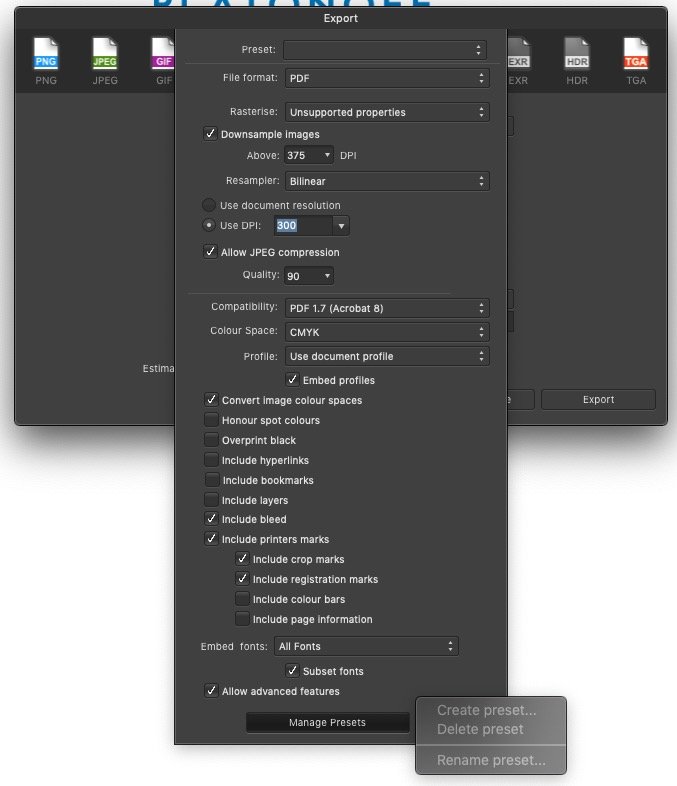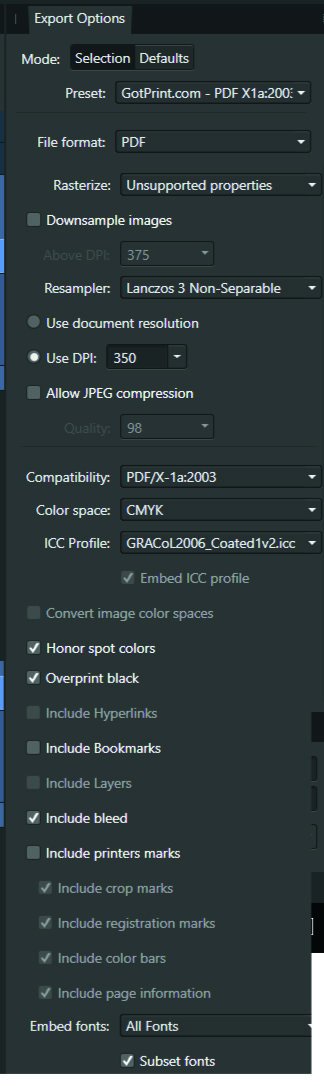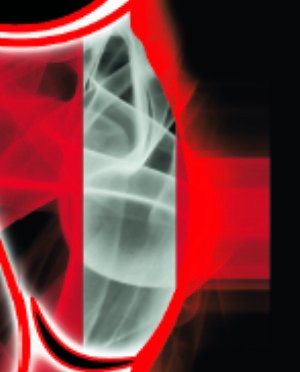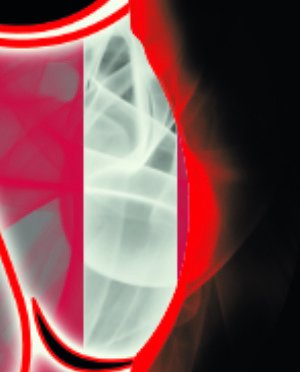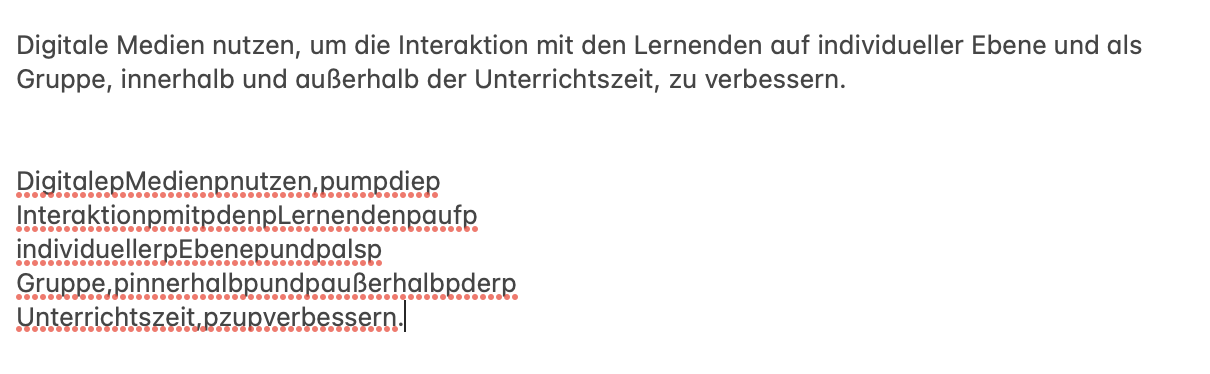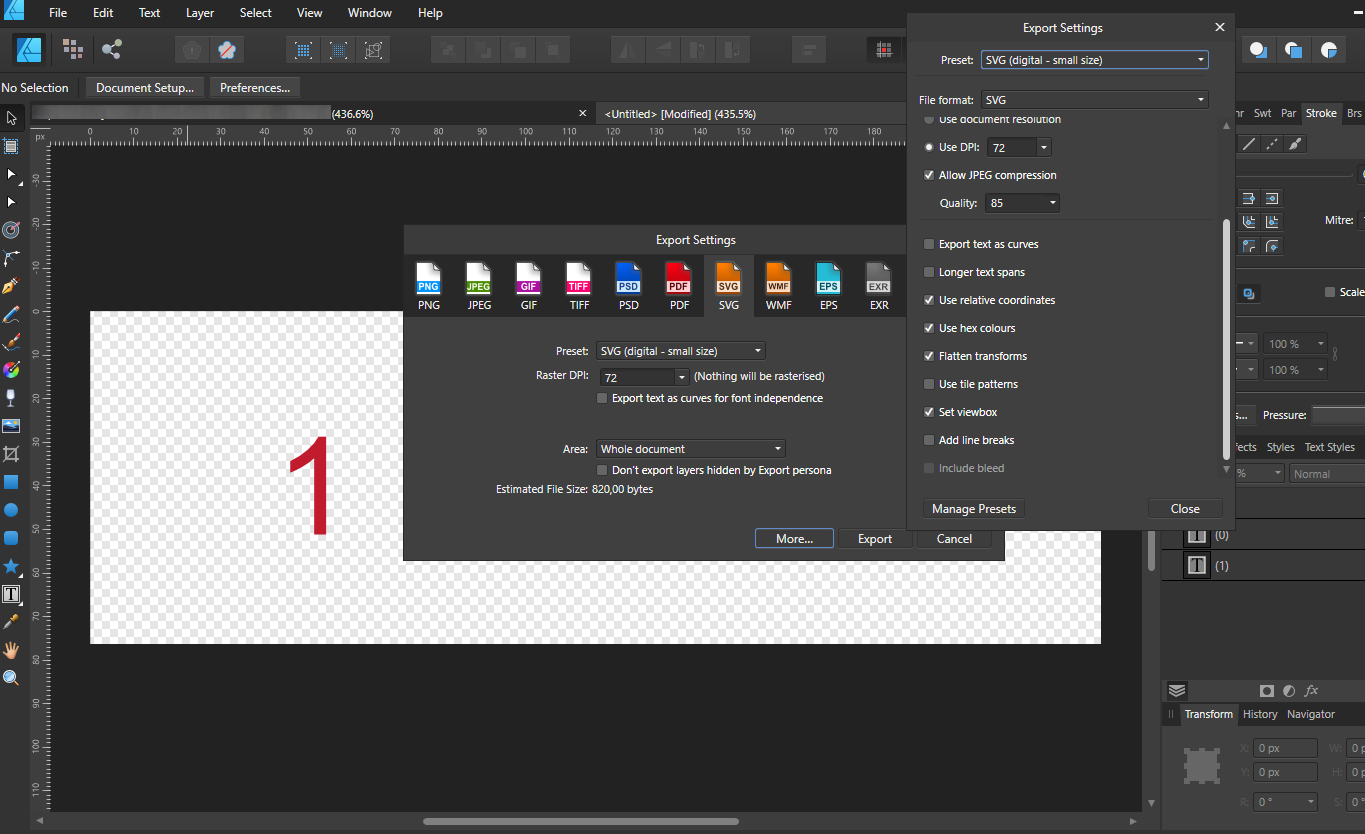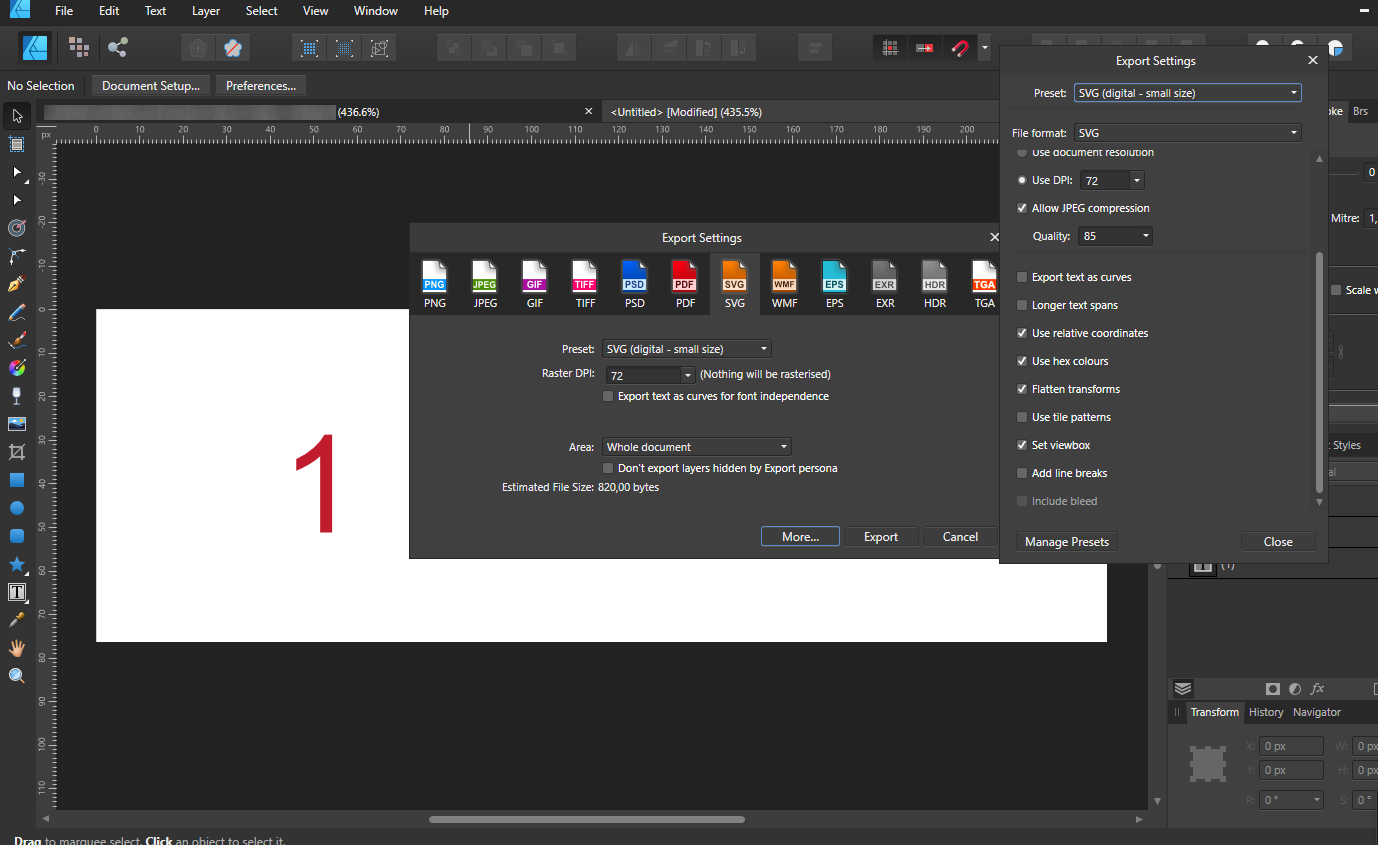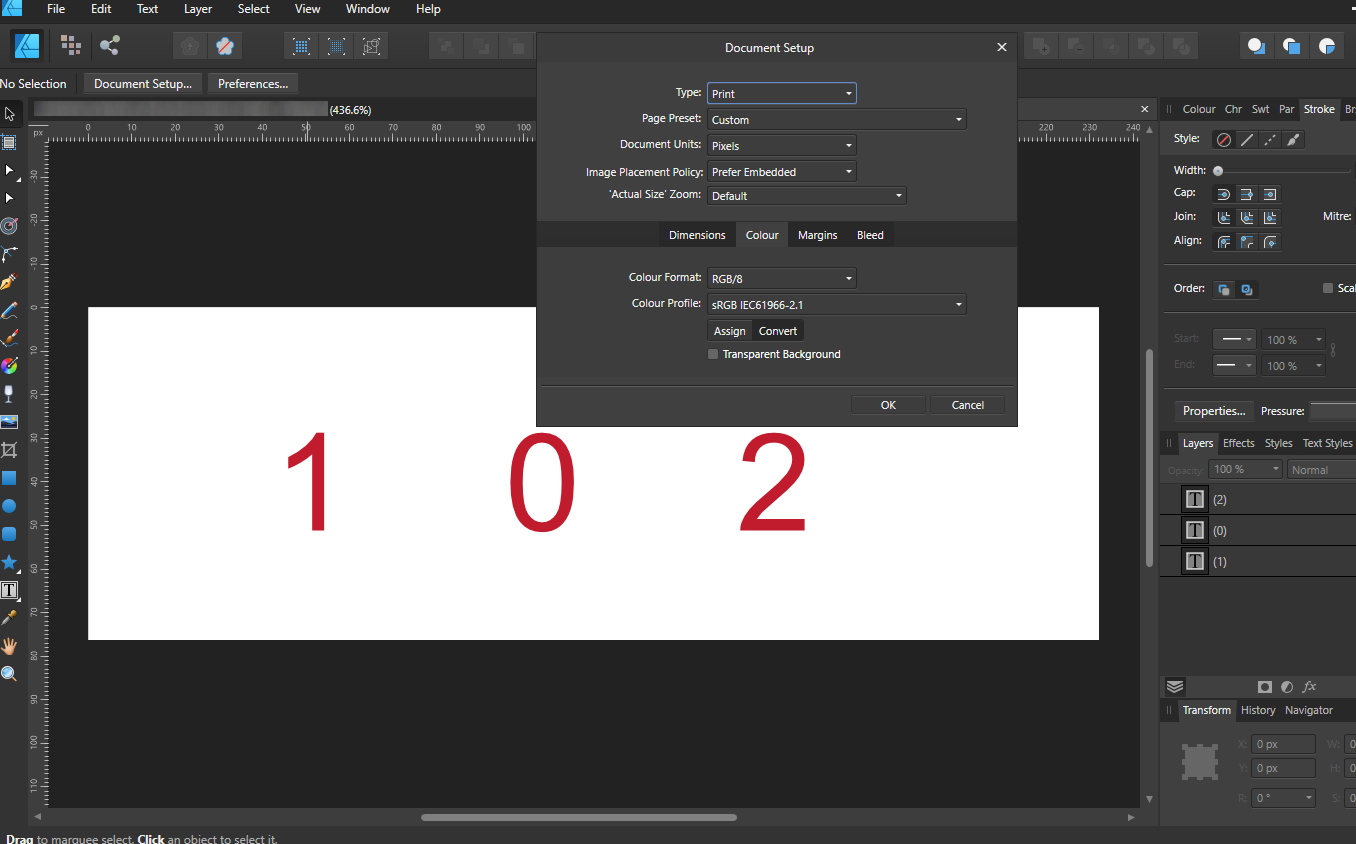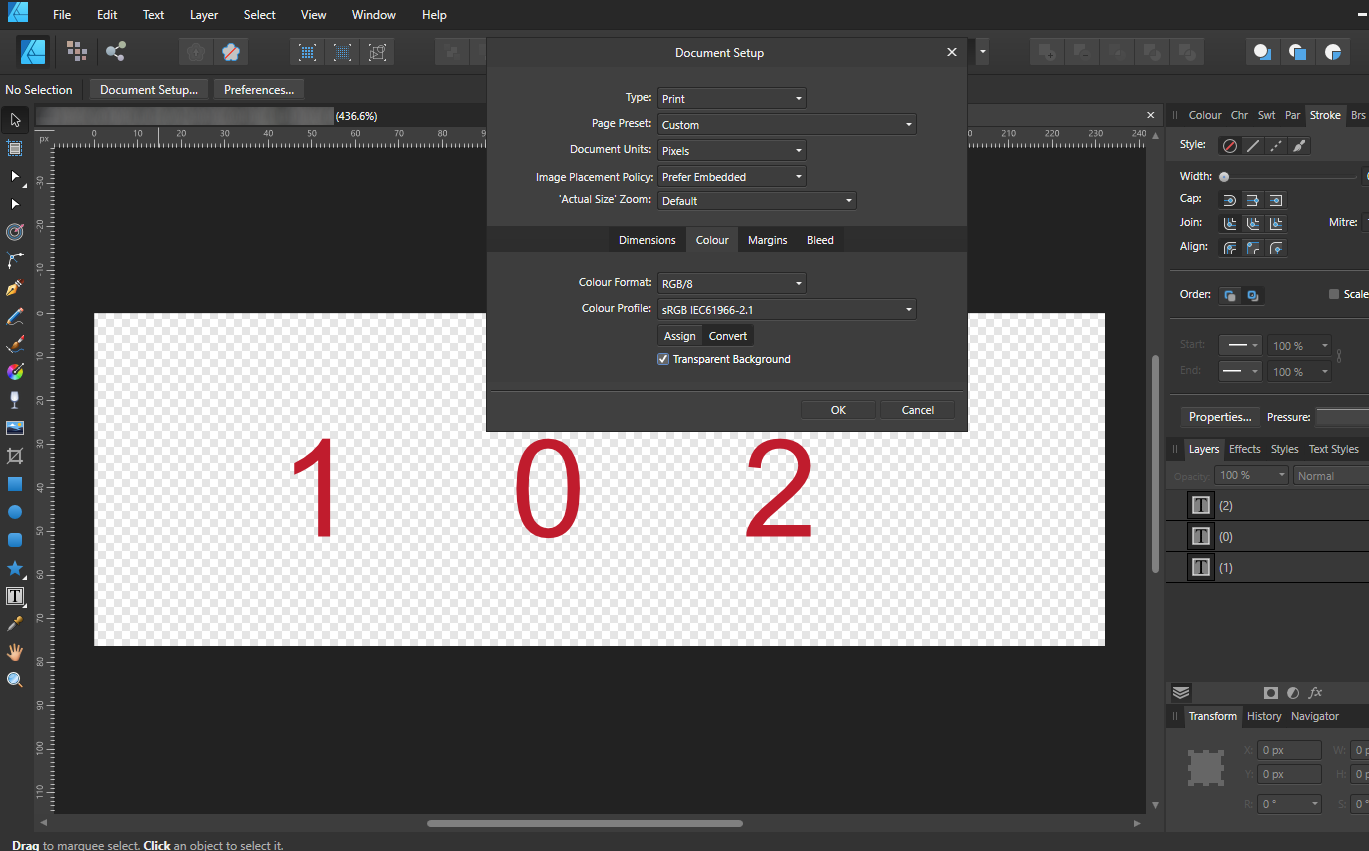Search the Community
Showing results for tags 'export'.
-
Hi everyone, I'm struggling with something I think probably can't be done. I've four projects, each with 28 artboards for a set of products. All artboards are "well named" and they work well with Publisher to create client presentations. I've now been asked to send some of these to be printed. Easy - I thought! Because of the number of documents involved the printer is asking if I can include the filename of each variation in the bleed border - i.e. in Page Information. I'm struggling to get a combination of Artboard name, Slice Name and Page Information that makes sense. After lots of experimentation I'm coming to the conclusion that it is broken. Here's my setup: Each artboard is named using the product name and the "role" for the design: I've then set up a slice, prefixing each name with a brand name, with default settings with my export preset: This then creates the following header in the output PDF: No matter what I do I cannot prevent the name being printed twice in the Page Information area. Can anyone suggest a way around what's happening?
- 4 replies
-
- affinity designer
- export
-
(and 1 more)
Tagged with:
-
I am looking for some options when exporting to pdf from Affinity Publisher. First there is the layout issue where I have a cover I want to display alone and the following pages to be in doubles. I can do that manually by selecting it in my pdf viewer but there does not seem to be a defaut option to open this way in the export options. Secondly, I would love for my cover to not be listed as page 1 but rather as page A or something similar. My table of content is otherwise referring to the written pages i created but the pdf itself is not showing the same number which is confusing to people reading the book. Lastly, Is there a way to edit the pdf properties beforehand? Namely the name, subject, keywords and description. It seems to only write whichever is the first line of text in the subject section which is odd to me. Thanks for your help!~
- 5 replies
-
- affinity publisher
-
(and 1 more)
Tagged with:
-
Hi, I am processing the photos from our last trip, coming from lightroom i am wondering if it is possible to export multiple files at once? I googled around but didn't find any new relating topics. I cant imagine I have to export 100+ photos one by one? :) Just bought the program, looks very promising!
-
This would be a great feature for people using Affinity to create SVG web icons. SVG supports symbols, which are basically re-usable bits of SVG. For example, given this SVG file: <svg xmlns="http://www.w3.org/2000/svg"> <symbol id="artboard1" width="10" height="10" viewBox="0 0 10 10"> <circle cx="5" cy="5" r="5" /> </symbol> </svg> You can use it in a page as follows: <a class="button"> <svg class="icon"><use href="/images/icons.svg#artboard1" /></svg> <span class="text">A button with a circle.</span> </a> Currently, Affinity exports artboards as transparent rects with an id when exporting an entire document. It would be awesome if we could instruct it to export it artboards as SVG symbols (like the first example), effectively turning Affinity Designer into an end-to-end sprite/icon sheet editor. Bonus feature: an option to export artboard names (outside the symbol element, positioned near it), so that the same sprite/icon sheet can be used for documentation (example: font-awesome).
-
Hello, i'm having an issue exporting a PDF for a print job. I have different layers for the artwork, the guide and the notes. When i export the file it is just a flat PDF with a white background, as apposed to a PDF that opens with the layers. How do i export with the option to show hide layers in other software, or even with a blank background? At the moment the white artwork just gets flattened into a white background and i'm just exporting a blank image. Thanks.
-
As the title says, when I try to create, delete or rename a preset through More ▸ Manage Presets option in the Export dialogue box, it is greyed out and unavailable. This happens in Publisher, Photo and Designer, all versions 1.9.0, on an iMac running 10.14.6. Does anyone have an idea on how to fix this?
- 7 replies
-
- affinity publisher
- affinity photo
-
(and 6 more)
Tagged with:
-
Does anyone have any insight on when and when not to embed the ICC Profile when exporting a JPEG? My 3rd party print house says that the most common mistake they find with image files is that people embed the ICC Profile. (They work primarily with jpeg files.) Why they would discourage the practice? I have no idea what the Pros and Cons are of embedding the profile applied to the image. My files are all RGB but on occasion CMYK is required (by a different print house). Would the answer to this question depend on if you are converting the ICC profile to CMYK or keeping it RGB? What other variables (if any) come into play?
-
Hi, When exporting SVG there seems to be an extra optimization step that is being done to the objects. I am trying to export vector graphics for an animation software, and I need the extra nodes. I cannot find how to remove this optimization, or whether it can be removed. This optimization is also being done through the clipboard copy as SVG. I've created a minimal example to show the problem: The source: The exported SVG: Searching on the forum, it seems related to: P.S. I am using Designer 1.10.4.1198 on a Windows 10 machine (i7-9750H with NVIDIA 1660 Ti, Windows Version: 10.0.19043 Build 19043) exclamation_mark.afdesign exclamation_mark.svg
-
Greetings, I have come simply to ask these two questions regarding the Windows 10 system. 1. Is it by any chance possible to disable floating windows? Trying to move them in the order that suits one better is starting to get quite difficult when the windows pop out non-stop. And if it isn't a possibility, please add it to the system. 2. I have heard of mac/ipad capabilities to import/export document setup, I use Designer most of the time where I create a bunch of new presets but once I come over to Photo I realise that they aren't saved over there as well. Any way to transfer them over on Windows?
-
I'd love to purchase Affinity Designer, however, it doesn't solve the one problem that I need solved. That is to export into Xaml format. Xaml is the Visual Studio programmers version of SVG. Solve that one, and I'm sure you'll have lots of developers and/or UX developers wanting a copy of this software. Thanks, Mike
- 20 replies
-
- xaml
- visual studio
-
(and 1 more)
Tagged with:
-
Hi, The title is my problem. Here's how it's working. Example I make a CMYK document, and set the color of a black box to 30, 30, 30, 100. The color picker detects that exact color. I'll export the above into a PDF as PDF/X-1a:2003 or X4, and the included export setting image. Then when I import that PDF into Affinity Designer, the color picker detects different values... The box is now 79, 76, 70, 95. This same thing happens with every color. A 100, 0, 0, 0 cyan will be 72, 12, 0, 0, and so on. When exporting the same elements into a jpg, this problem doesn't happen. See for yourself in the afdesign file here. Question What can I do to get the exact values I set when printing via PDF, so I can still allow non rasterized elements to scale without losing quality?? I read around, and even InDesign seems to have this same problem... Maybe Affinity Designer is ignoring the embedded ICC profile of the imported image??... I just don't want $1,000 worth of prints to turn out bad over something so small. Thanks! problems with color values.afdesign
-
Hi, Whenever I export this file with either of the adjustment layers on, I get this blocky chunk that shouldn't be there. Notice it around the cheekbone in the afdesign file. I only see it when exported into a PDF. It's just a hard straight vertical line. This file is for print, and I'd really like the adjustment layers to work for it, because otherwise it doesn't look as good. Operating system and Affinity Designer versions Using Windows 10, latest update Affinity Designer 1.10.4.1198 Export settings File format: PDF Rasterize: Unsupported properties Downsample images: off Resample: Lanczos 3 Non-Seperable Use DPI: 350 Allow JPEG compression: off Compatibility: PDF 1.7 Color space: CMYK ICC Profile: GRACoL2006_Coated1v2.icc Embed ICC profile: on Convert color space: off Honor spot colors: on Overprint black: on Include layers: on Include bleed: on Embed fonts: all fonts, and subset fonts on Allow advanced features: on Everything else is off problems with rasterized images.afdesign
-
Well, first I'm sorry for my English, it's not my native language, so I'm sorry if I do not make myself clear. Second, I'm new to the Affinity suíte and here in the forum, so I'm sorry if the problem is simple to solve or if the issue has already been raised. My problem is that my artboards are not exporting at the correct size if my file is below 300 dpi in Affinity Designer. Like, I made a piece for Instagram on a 2000 x 2000 px artboard and 192 dpi and now I'm going to export it to send to the site. Then I go to Export Persona to create my PNG file, select the desired artboard, and adjust the preset to single PNG and size it to 1x to have my PNG in the same size as I created the piece, I hit the Export slices button and select the output folder. So far everything is fine, but when I open my exported PNG, the size has been reduced to half the original size, that is, 1000 x 1000 px. This only occurs when the dpi is below 300. I did a test with 298 dpi and the size of the exported file was cut, (scratch that, I mixed up the files) but when at 300 dpi or higher, the size of the exported file was correct. What can it be? Is it a bug or am I doing something wrong?
- 9 replies
-
- affinity designer
- sizes
-
(and 1 more)
Tagged with:
-
Hello, In Affinity Publisher 1.8.5.703 I have a problem exporting the correct colors to PDF. What worked for me until October 21, 2020 without problems, now makes mistakes with the same settings. I am sending an example in the attachment. Let's focus on the logo at the top right. Its correct colors are: orange 0-50-100-0 and gray: 0-0-0-60 This was fine in version 02 of my document. In version 03 of this document, as well as in all my other documents, the colors of the linked objects appear differently than the original. The problem is only with linked sources, because the bar in the graphics is the same color 0-50-100-0 and it is interpreted correctly. When I export from document 02 now, the colors always come out badly. I tried all the basic PDF export PRESETS. Please, give me an advice. Or I'll hope it's just a small update bug. version inz_210x148_zdstzdmv_03.pdf - wrong colours of linked objects orange. 0-52-93-0 and gray: 55-45-40-6) version inz_210x148_zdstzdmv_02.pdf - correct colours of linked objects (orange. 0-50-100-0 and gray: 0-0-0-60) Thank you fb-art_CMYK.psd logo_ctverec.ai inz_210x148_zdstzdmv_02.afpub inz_210x148_zdstzdmv_03.afpub inz_210x148_zdstzdmv_02.pdf inz_210x148_zdstzdmv_03.pdf
-
Hi, I am a french affinity designer desktop user (windows). I am currently working on a poster for a student event. I was working in A3 format and decided to move to 120x176cm format (french bus poster size), witch is way larger. I had no issue exporting the file in A3, but now the progress bar seems stuck and no matter how long i wait, it won't export. Is there any way i can fix this? Thanks, Irénée Dubourg
-
Hi everyone! When I export my document as PDF (I have tried different PDF presets, too), I can select the text in a PDF viewer app. However, when I paste the copied text somewhere, the text does not have any blank spaces anymore - they are replaced with the letter "p". I have no idea if this is a very funny bug or if I did something wrong, but here it is ... I have added the raw file, the PDF and a screenshot. Maybe somebody has an idea what I can do to resolve this issue? Thank you, have a nice day! Christian DigCompEdu Bavaria Tabelle.pdf DigCompEdu Bavaria Tabelle.afdesign
-
Bug: When the document is exported to SVG format, the units and values are compromised Proposed Solution: Respect the unit configuration in the document setup, and don't do any conversions, just export the values as they are in the document. Description: When the document setup has units set to mm, the exported SVG defines the dimensions in pixels. Actually regardless of any setup, the export of SVG is in pixels. It's frustrating that there is no DXF support, so can you at least fix the SVG dimensions to export in proper units? I've tried every combination of export SVG "more" options, but no luck. Technically what seems to be happening is that you are calculating the pixels based on the document DPI setting and making a viewBox with the most awkward "user coordinate system" that is in pixels derived from the DPI against the unit used. Honestly, DPI should have nothing to do with this, and it seems that this DPI setting in Affinity Designer is unnecessarily creating problems where it shouldn't be, here and in other places. What is concerning is if you import an SVG from another application that has mm units, it is imported with the expected identical structure. When you use the export provided by Affinity Design, and then reimport it to the same program, it is not identical, but rather distorted in very strange ways. Clearly his is a side effect from the erroneous unit conversions. Comments: Do you understand how much easier it would be for you to simply skip the DPI and skip the calculations and just give straight 1:1 unit definition in the xml output? It really seems that you are overcomplicating the situation and doing unnecessary conversions, which even if they did coincidentally match up with the current DPI, would still be slightly off due to the floating points that are being rounded. You do realize that SVG has built in unit support right? You can explicitly set all dimensional properties in mm (height="20mm")
-
I'm not sure what is the best way, but wouldn't it look better to always have the viewbox? Unchecking the viewbox option makes width/height non-percentage value and solve the sizing problem which is good. But other apps always set viewbox. so isn't it more like the standard way? Illustrator = set only viewbox. ( copying as SVG has width/height that're non-percentage. ) Inkscape = set both width/height and viewbox, width/height are non-percentage value.
-
Hello Affnity community, I am new to AD and try to export a vector graphic with color gradients to PDF. I realized that elliptic color gradients are exported correctly while radial color gradients are not. I tried various export options and could only achieve a correct export after rasterizing the objects which in turn reduces the image resolution.. What am I missing? Is there an option during export which I need to enable/disable? test gradient.afdesign test gradient.pdf
- 4 replies
-
- export
- color gradient
-
(and 2 more)
Tagged with:
-
I'm testing Affinity Designer for the first time and I really like the ease of making complex shapes. I've never been much into Illustrator before, so Affinity is just what I need! I'm looking at the list of export formats and I couldn't find TGA. Don't know whether to think that's strange or not, but for game engines, TGA seem to be used more than I knew before. At the game design school I graduated from, we were encouraged to use TGA for UI elements. I thought that was strange to begin with, but I stuck to it. Now I'm modding a game, and the game wants TGA. It becomes a bit of a hassle to export to something else first and then convert to TGA. Is TGA of any interest for you to support ? I know I'd be super happy, and could make faster iterations with the automated export. Simply make a change in a slice, it exports on the fly, go into Unreal Engine and refresh the asset - bang! Done!
-
I want to export my results with grid or guide line. Are you under development or already having that functions? In detail, In Affinity designer, grid and guideline managers exist. Therefore, I want my illustration export png or other file with grid and guideline. So, this maximizes my client's understanding of the design configuration of my illustrations.
-
Hello, I just opened this publicly available PDF file which is ~10 MB in size, yet consumes over 24 GB of memory at times. Illustrator couldn't handle removing the brown hatch, whereas Affinity Designer could. 😃 However, Illustrator only consumes slightly over 5 GB of ram upon opening for the same file, which dropped to 4 GB once Illustrator was recognised as process within the Task manager (Windows 10). Whereas Affinity had been over 20 GB while loading the file and over 24GB when actually working in the file (after having removed the brown hatch and having rotated the file by 90 degrees. Values are CPU % | RAM usage | Disk write speed, it was at 96% so Designer had to use my SSD. I would expect this to be a good file for the team to look at to see whether there are additional performance gains to be had from CAD exports. I really have to praise the development team's efforts, because once open, the navigation is still buttery smooth compared to slow dinosaur that is Illustrator! I was septic at first seeing the 1.9 release video, but now I am impressed. 👍 I do hope this RAM issue could be sorted out. 06_3-5-6-2_PropVar_L3_2004A_P03.pdf
- 13 replies
-
HI I am trying to export a drawing in Designer which has white background into .svg with also white background. It looks like drawing with white background and without white background is exported into same .svg file (100% match). I am changing background in Designer with File->Document Setup->transparent background (ON and OFF tick). It looks OK in Designer but has no effect on exported .svg. EDIT: I am attaching: 1. screenshot of document with background and without with settings shown on the screen. 2. Also I am attaching screenshot of exporting settings for svg export together with "More..." settings for document in case they are important for you. 3. resulting two documents with and without background, which are 100% same. text without background.svg text with white background.svg
-
Immediately after updating to Aff. Publisher 1.9 it refuses to open the export dialogue and crashes (program shuts down completely) when I choose File -> Export. All very time wasting and such a headache! I need to send PDFs to printer!! iMac 21.5" (late 2015) quad-core intel i5, 16gb ram, Iris pro 6200 graphics. Things I've tried: I have updated to latest Big Sur (11.2) and any other updates. This problem began BEFORE updating to Big Sur, and the system update is part of my attempts to solve the issue with Publisher. If I create a new document from a template it opens the export dialogue okay and saves to PDF no problem. Opening a previously existing document won't export. Turned off hardware acceleration and OpenGL. SESL Business cards 2021-02.afpub
- 29 replies
-
- publisher 1.9
- crash
-
(and 1 more)
Tagged with:
-
Hi everybody, I am trying to export a PDF file, which worked throughout making the file and once after finishing it, but every since then every time I try to export the file, I get an error message. Sometimes the export starts, sometimes it seems like Publisher doesn't even start the export before giving me the error. I am using Publisher 1.10.4. on macOS 12.0.1. This happens both with hardware acceleration and without. 2021-12-12_gldh-programma.afpub