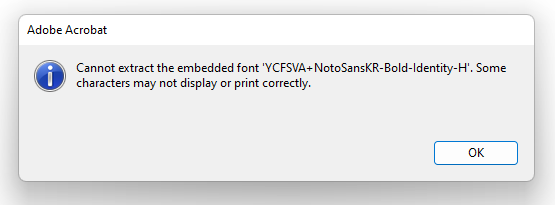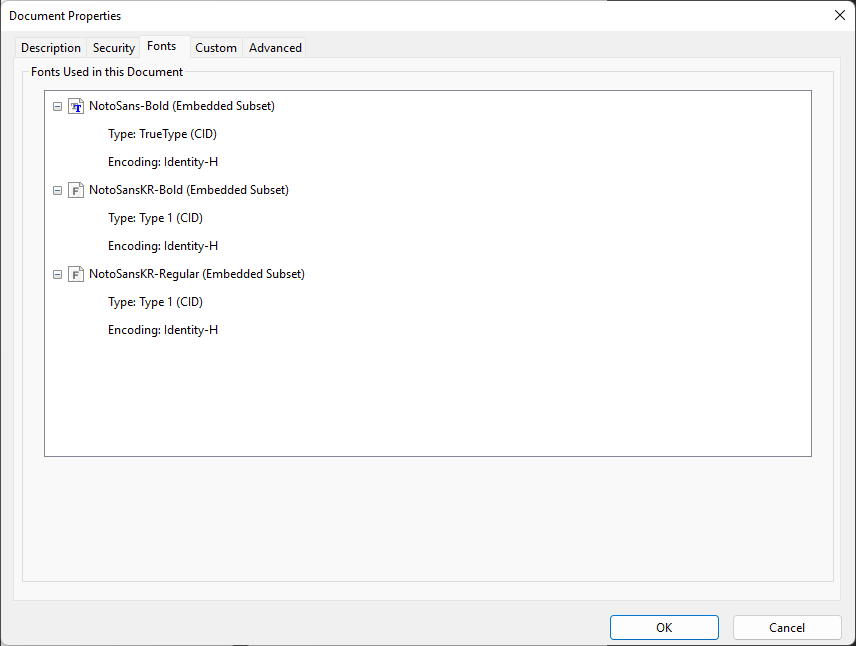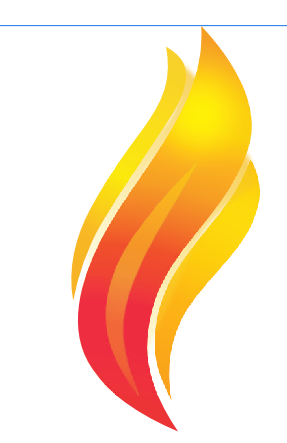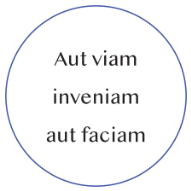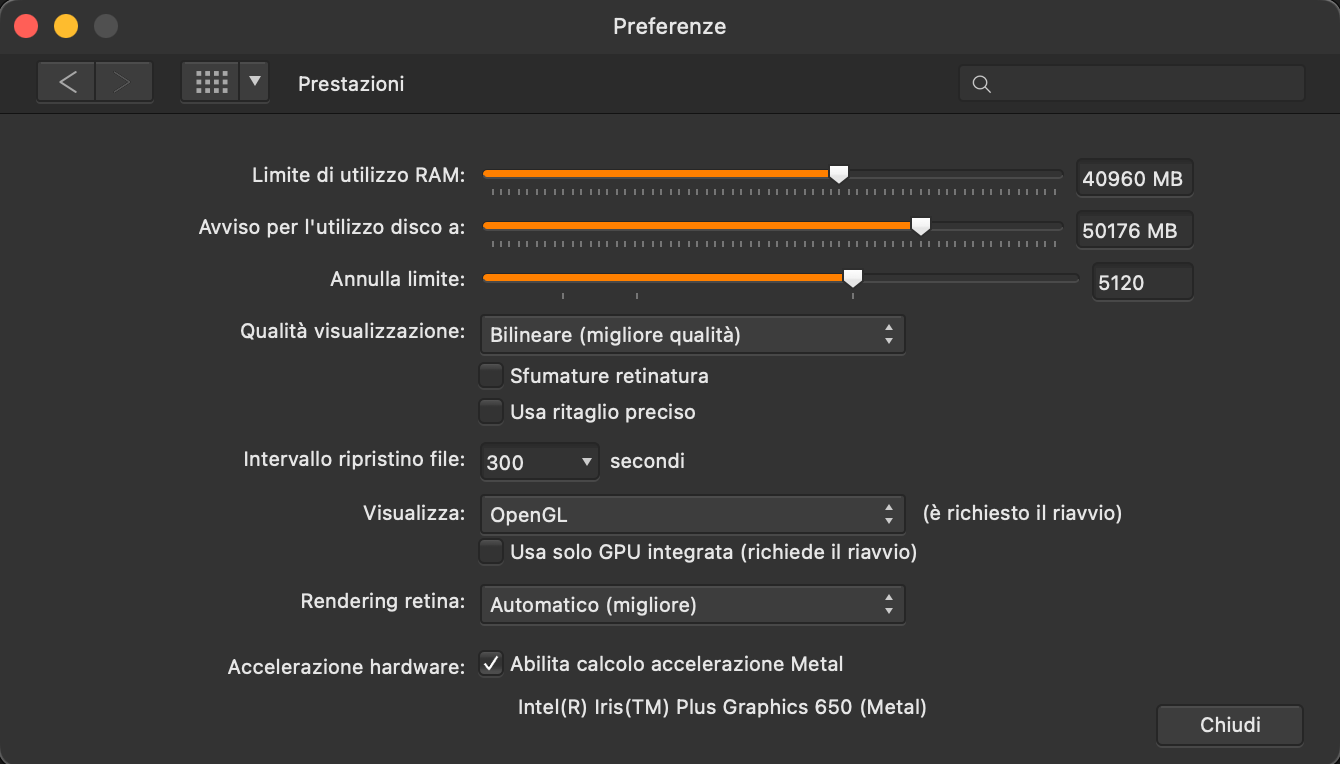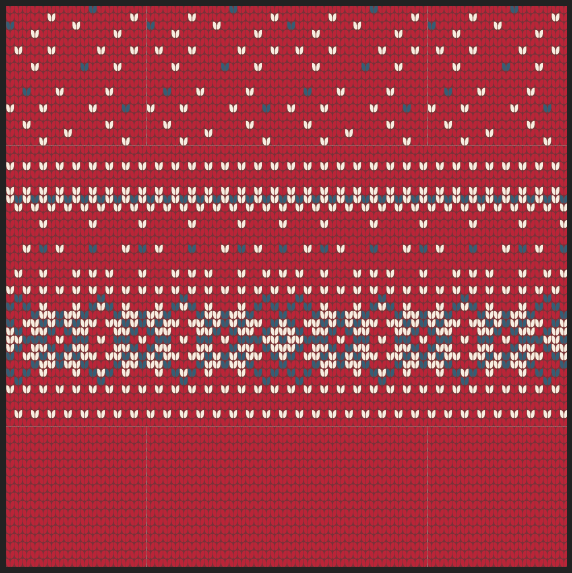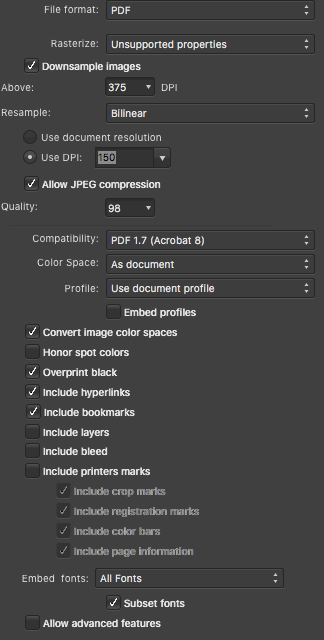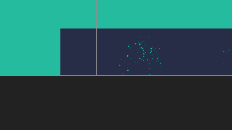Search the Community
Showing results for tags 'export'.
-
I'm experiencing a lot of issues when exporting my CR2 to another format. There is a lot of white line appearing randomly. I need to export 5 or 6 times to reduce this effect. I'm using version 1.10.5 (build 1342)
-
Greetings, I have been using Affinity for quite some time now and have never had an issue with this before - it suddenly showed up with the most recent update and persists in all affinity programs - photo, designer and publisher. The issue is that when I export text as curves into PDF, letters like "I" and "l" (L) become thicker than they should be. As far as I know this doesn't mean that it'll be like that when printed, it is simply shown like this in the PDF. Some suggest to disable certain options within their PDF viewers, but this isn't a real solution as certain PDF's are shared among clients and various other people and having to let them know every time "hey, you should disable/enable option X" isn't efficient. The solution to this issue was finally presented in this very old article : https://www.underconsideration.com/speakup/archives/004301.html Adding additional anchor points made everything work and show correctly. I have been using the same method all the time within Affinity software as well and it worked perfectly - since the last patch that is. Now, I always get thick lines no matter how many anchor points I add and now matter what option I enable or disable in my viewer. I have even tried adding a very small rounded stroke around the letter i (I) and L (l) to avoid this idea of it being a simply thin rectangle with only 4 anchor points : But it didn't help. Even worse, the letter was even more thick than before! 😱 Since this issue didn't exist prior to the latest patch and it suddenly appeared, I posted it here on the forum in hopes that someone might know what option perhaps needs to be enabled in the new version, or if it actually truly is a bug. I repeat, this isn't just a PDF viewer issue anymore, adding anchor points is completely ignored during export and the resulted exported PDF even loses all added anchor points, which means the following is happening now : You can open a brand new document in designer Type anything consisting of letters I, for example "I need this to work" Convert the text to curves Add additional anchor points to "I" Export for print PDF with no rasterization of any type. Check up, just in case, convert text to curves Open exported PDF in designer again The letter "I" is not a curve anymore, while everything else is This could potentially cause problems with printers who deliberately ask for text in curves This should mean that there seems to exist a new bug during export to PDF. 😭
-
I have a document (Font Embed Example.afpub) using Noto Sans Korean [KR] Bold (Google Fonts) and Noto Sans (Google Fonts) but still only using Latin characters. Both fonts are listed as 'Installable' in Windows font settings: However, when exporting the document as a PDF from Publisher with the Subset fonts option checked, the exported PDF (Font Embed Example (subset).pdf) is missing all styles (i.e bold and regular) of only the KR font: The regular Noto Sans font however embeds perfectly well: Unchecking Embed subsets fixes the issue, at the expense of increasing file size from 1MB to almost 8MB (since the Korean font is quite large) (Font Embed Example (non-subset).pdf) which is too large for some file upload limits. I think this may be a bug in the PDF exporter. I haven't conducted any testing with other non-latin fonts but this may yield similar results. I'm running the latest Publisher version on Windows 11. The same issue also occurred on my laptop running Windows 10.
- 12 replies
-
- affinity publisher
-
(and 8 more)
Tagged with:
-
Hello, I am working on a poster for a school project using Affinity Designer. I am trying to export it to PDF but I keep getting the following error message: An error occurred while exporting to: /Users/Michael/Desktop/GEOL429_poster-II copy.pdf I've searched the forum for similar issues but I couldn't find any (or I'm terrible at searching). It's probably the largest file I've worked with (dimension-wise) at 1.5 m x 0.9 m, which is probably why it's not exporting. But I made one back in December at 0.9 x 0.6 m that was almost certainly a larger file due to using more graphical content. I was wondering if anybody had run into this problem before or had any possible solutions? I have trouble believing that Affinity Designer is not capable of this task (since it rocks at everything else). Thanks for any ideas.
-
Working with Web design i often need to eport several different png graphics ... i would like to know if there is a way to click/select an object to create atutomatically artboards or slices in the precise dimenson of the object/group, so when i export a PNG file the image does not leaves a gap or borders. Is there a way to do this?
-
EDIT: * The format i was editing is TIFF16 with LZW compression. Is not a DNG or RAW. While editing a photo, everything is fine but they stop appearing when I zoom in and out, move or apply a brush to areas of the image. However, they remain recognisable by affinity for automatic tracing and adjustments, they are simply not displayed on the screen. When the document is exported, the destruction is still there. If I convert to .psd and open in Phtoshop it comes out fine. i5 12th with 16 GB RAM and Intel Xe 98 CE using graphics accelerator. Latest DHC drivers. Windows 11. When you export, the data gargabe still there. But if you export from PSD and later in photoshop you export to PNG the file it's fine This is a representantion of what happend during the edit, just zooming and panning creates the issue.
-
Just testing the SVG export and the files written to the disk using the export menu are written. When I change parameters and do another export, the prompt for "file exists - replace - yes/no" is answered with yes and the file is replaced. I can see it in the contents after my changes. But the file daten/time does not change. This is a very simple setting in the IO lib, as I know from my programmers days. And obviously it is done wrong. This applies also to the Publisher, cannot test with Photo. But they probably use the same export library functions.
-
- 15 replies
-
- washed out
- hdri
-
(and 1 more)
Tagged with:
-
Is there a way to export all artboards at once as INDIVIDUAL JPGs or PNGs without having to go back and re-export over and over for each artboard?
- 2 replies
-
- affinity designer
- export
-
(and 1 more)
Tagged with:
-
Hello all, Avid fan of AD but I've hit a snag today: I have a doc with 100+ artboards at 500x500px, the developer needs them output at an arbitrary size of 1250x1250px https://www.screencast.com/t/mWlAoV6gV Question: In Export Persona I can't create a new preset outputting 1250x1250px? Also I assumed I could go Export>Specify 1250x1250 and export 'All Artboards' but it's not possible. Any ideas please let me know...looks like I have to use PS batch resize, yuck! Cheers
-
This is a little weird, but exporting a table as an SVG is producing a crash dump. Although the app itself seems stable, and it doesn't affect closing the app successfully. Package included Try exporting the selection area only as SVG. Publisher dump file included. TARDISGRID2.svg Acronymicon.7z Publisher.exe.17736.dmp.7z
-
Hi, When you choose to "Save As" for a new document, Affinity Photo defaults to ".afphoto", its native file format. If I wish to "Save As" to a different format, I have to "Export" instead. There may be numerous reasons why this is the default way Affinity Photo works, but it is really annoying. Why can't we choose which method to "Save As" when we, select "Save As", without having to resort to exporting instead? Users complained about this in Gimp for many years. As an artist I save the largest majority of my images, like many do I expect as .jpg, or .png. perhaps even .PSD to be compatible with other people. Occasionally I will use .aphoto, but I have to consider future archival options too. Other software doesn't open .afphoto files either, at least, not yet. Instinctively you head over to "Save As", intending to save your work, then think, "Damn!" and then have to cancel, then select the "Export" option from the menu instead. You might say that I'll get used to it eventually, but I've been using Affinity Photo since it came out and I still fall into the trap. I know that Affinity Photo's native file format is best for Affinity Photo, so it includes all your Adjustments etc, but can't we have the choice? Just a drop down menu like other software like Photoshop where Affinity chooses by default it's propitiatory format, but allows you to select an alternative if necessary? The "Export" option is so unnecessary, not just for me, but everyone I've talked to who uses Affinity Photo. Can we have the option please? Even if it's a option to tick in the Preferences? Thanks, Jay.
-
Has anyone been able to import palettes to Designer on the iPad? I work with Montana brand spray paint and want to be able to import and/or their entire color palette. or do I have to use the eyedropper to import each color individually and name it individually? Also wondering if there is a way to rearrange the colors within the palette list view?
-
Hi there! I'm having a problem to exporting curves. Those curves are all created in Affinity Designer as well, even so, while exporting, they turn to pixel (if I force them to be vectors in the options (rasterize> nothing) it turns deformed, otherwise, they turn to pixels (rasterize> unsupported properties), but, why unsupported? They are all gradient curves created in the Affinity Designer, step by step. Please, help to fix this issue, or give some tips if you can, everything would be nice. Image 1 - PDF - pixaleted: https://drive.google.com/file/d/1W4OIZpcagi3uWQ9mk9I1b3CR9QMEH5M6/view?usp=sharing Image 2 SVG deformed curves: https://drive.google.com/file/d/1W62Sf2IVrpT6GaGyRkrEtCmr5lcZU0LH/view?usp=sharing Image 3 - EPS rasterized: https://drive.google.com/file/d/1W75evX9j2mz6Tr614i4X-N9FHOEvnGQE/view?usp=sharing The same happens to all formats, pixel or deformed curves, these are the options. It should be like:
-
Ok now it's becoming very annoying. AD crashes at least once a day. It crashes when exporting using Export Personna, when copying layers from a document to another (I already reported those 2 bugs). And now it just crashed while I was croping an image. I'm using AD from the first version, I was very enthusiastic at the begining. But I start thinking that this app cannot be used in a professionnal way. Can someone from the Affinity team tell me that those bugs are known and will be corrected soon ? Please stop making new features for now and focus on resolving bugs. I really don't wanna go back to Illustator. Thanks affinity_crash.txt
-
Dear Serif, My name in Andrea and I'm an Italian postgraduate in law. I have a huge problem when trying to export the affinity publisher file I'm working on, so that I kindly ask for your help. Hardware and software Preliminary information about the hardware and software I'm using: - macOS Monterey 12.3.1 - MacBook Pro 13", 2017, Touch Bar, intel Core i7, 16GB 2133 2133 MHz LPDDR3, 2TB, Intel Iris Plus Graphics 650 1536 MB - Affinity Publisher 1.10.5 (I've bought affinity publisher, designer, and photo) - Affinity publisher settings -> see the attached image Affinity publisher document affected by the problem I'm working on an affinity publisher document, about 47MB, made up of 37 pages. Almost all the document is made up of text, schematizations and mind maps. Some pages are very big in term of absolute dimensions of the canvas (even though the pages are not so big in terms of MB; as I've just said the whole document is about 47mb). The document is not meant for printing but for digital consultation, lessons and webinars, virtual dashboards, etc. If somebody from affinity can help me, I can send him privately the document (I don't want to share the document here publicly, since I have been working on it since almost a year, is stilla work in progress that needs a few more months of work, and it will be a protected document and an important work tool in my field. It's my biggest work up to now). What's the problem When I try to export the document in pdf, it appears me a generic error that tells me that the exportation was unsuccessful (and the pop-up doesn't tell me what's the problem). To be more precise I made various attempts, selecting, in the export settings, different pdf formats: - PDF (digital - small size) -> unsuccessful - PDF (digital - high quality) -> unsuccessful - PDF (for export) -> unsuccessful - PDF (for flatten) -> unsuccessful - PDF/X-4 -> successful When I successfully exported my file to pdf/X-4 I felt really relieved (since before I was a bit panicking). But.. as soon as I opened the exported pdf I saw that the exported pdf doesn't include bookmarks and hyperlinks (and then I started panicking again, since my affinity publisher files contains more that 400 hyperlinks, so that hyperlinks are a huge part of my work, and I cannot do without them). So, aware that the problem might be bookmarks and hyperlinks, I tried to export my file in PDF (digital - high quality), deselecting hyperlinks and bookmarks in export settings, and I managed to export my file successfully (but without hyperlinks and bookmarks) Verified that the problem are hyperlinks and bookmarks, unfortunately I really can't do without the more than 400 hyperlinks I made, since those hyperlinks are an essential feature of my document. I've checked for errors before exporting the file, but there are no errors related to hyperlinks, as you can see in the attached file (the only red flag in the screenshot below is the first line that tells me to refresh the table of contents.. and so I've refreshed it before exporting). I'm stuck and I don't know what to do. By the way, if advanced support requires me to pay something, I would totally pay for it. I just want to solve a situation that scares me (it would be impossibile for me, every single time I export a new version of my work - which will occur pretty frequently in the future, since laws and judgments are continuously evolving - having to export my file without hyperlinks and having to insert manually those hyperlinks with some sort of pdf viewer. If would require me hours and hours of work every time I need to publish an updated version of my file..) Thank you very much Andrea
- 9 replies
-
- affinity publisher
- hyperlinks
-
(and 4 more)
Tagged with:
-
I have just started on a book layout. So far I only have 31 pages of text. No images of any kind. The Publisher file size is a measly 153K (as you would expect for text only). When I export (and I have tried a variety of PDF export presets and other settings), the file size balloons to 24-26MB! All other topics I have seen on this issue seem to relate to images and color space. What could be going on here? Thanks in advance!
-
When copying shapes and use File --> New from Clipboard and export both original and copy to svg with exact same settings, the shapes's dimensions and locations are different. To compensate these changes Designer seems to compensate this by changing the size of the viewBox too so that the complete SVG looks the same when just doing that: watching the whole svg. But that's causing issues and unneeded complexity when using the svg and its shapes inside for interactive usage online. Than 'New from Clipboard' renders the copy pretty much unusable when doing even a little more advanced stuff with the svg. I might be missing something, but to me it doesn't make sense to have the new file with a 75 x 75 viewBox, when the copied circle is 100 x 100 and the viewBox on the original is too. And also if I would have a wrong setting in the exporter set, I would expect both the original and the copy to export exactly the same. Because of this everything in the exported svg (of the copy) is now different: - sizes aren't the same - locations aren't the same - viewBox isn't the same What I would expect to happen instead: The viewBox to be the same size of the boundingbox of the vector-content in the clipboard, or size of an artboard or mask if this is clipping it. Than have the sizes of all curves (=paths) and shapes with the exact same attributes. Of course, positions may change when the copied content is smaller than the original document size, but in this case it's the exact same size, so also the locations should be exactly the same. Which would be easy if the viewBox of the copy would be the same. Please see video below (+ SVG's as attachment): new-from-clipboard-issue.mp4 copy.svg org.svg
- 11 replies
-
- new from clipboard
- svg
-
(and 2 more)
Tagged with:
-
I'm sure this is a simple task, Sorry to bother...I'm just getting started with Affinity, moving from CSS5. I have several photos loaded, have edited. I want to automate saving and closing the files. Seems I need to export. I tried creating a batch, but it seems as opposed to PS, batches apparently do not work on already loaded and edited photos (at least not that I can tell). So I tried creating a macro, but it said a macro cannot export. Any suggestions?
- 10 replies
-
I have a suggestion that i think shouldnt be to much pain for you guys to implement and would be very helpful for me and many others i imagine. When you export to svg there is always added an xml tag and a doctype tag like this '<?xml version="1.0" encoding="UTF-8" standalone="no"?> <!DOCTYPE svg PUBLIC "-//W3C//DTD SVG 1.1//EN" "http://www.w3.org/Graphics/SVG/1.1/DTD/svg11.dtd">' to the svg file. If you want to include an svg into code these tags causes errors. Of course its easy to manually delete them but if you want to do adjustments to you svg and resave it, you have to remove these lines over and over. It would be fantastic to have an export option to remove these initial tags on export. Thanks for reading Ola
-
Having an issue with mask layers when exporting to PDF from Affinity Publisher. When viewing the PDF in Mac's Preview, you see a layer that lightens the background in an area for a Distress Effect that's supposed to be masked to the shape of the Blue Object in the picture below. I have the Blue Object grouped with a Distress Effect which is set to Erase. If I rasterize the layer I don't have this issue but sometimes I don't have the option to rasterize it depending on where I use the assets. Is this an Affinity Issue or and Export Issue? Or maybe just an incompatibility issue with Preview. I can't replicate it in Adobe Acrobat PDF Viewer or Chrome. Affinity 1.10.5 Mac 10.13.6 Preview 10.0 (944.5) Screenshots of what it looks like in PDF, export settings, and in Publisher itself.
- 2 replies
-
- affinity publisher
- (and 4 more)
-
The problem does not always appear, but very often at specific point: When I made couple slices and configure export formats on it etc... After click on "Export Slices" button program freezes, and I had to force to Quit. After run affinity designer again it works. It's so annoying especially when working frequently on slices. This has been happening for a long time, I already have a second computer so it is definitely not the fault of the hardware. Current setup: MacBook Pro 16Inch 2021, M1Pro 16GB macOS Monterey 12.2 Affinity Designer 1.10.4 Earlier computer when issue exists Mac Book Pro 2018 15inch i7 6core 16GB macOS BigSur