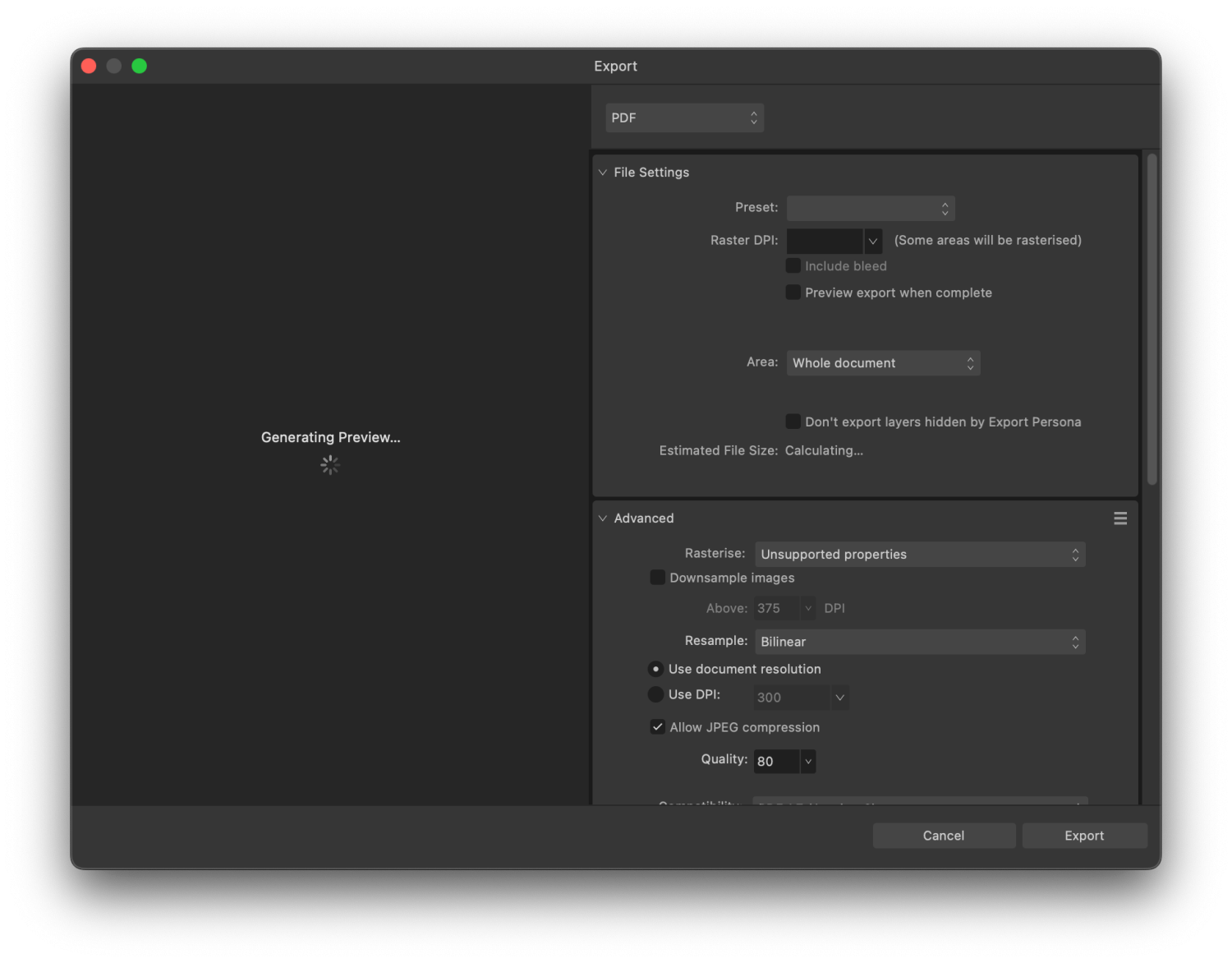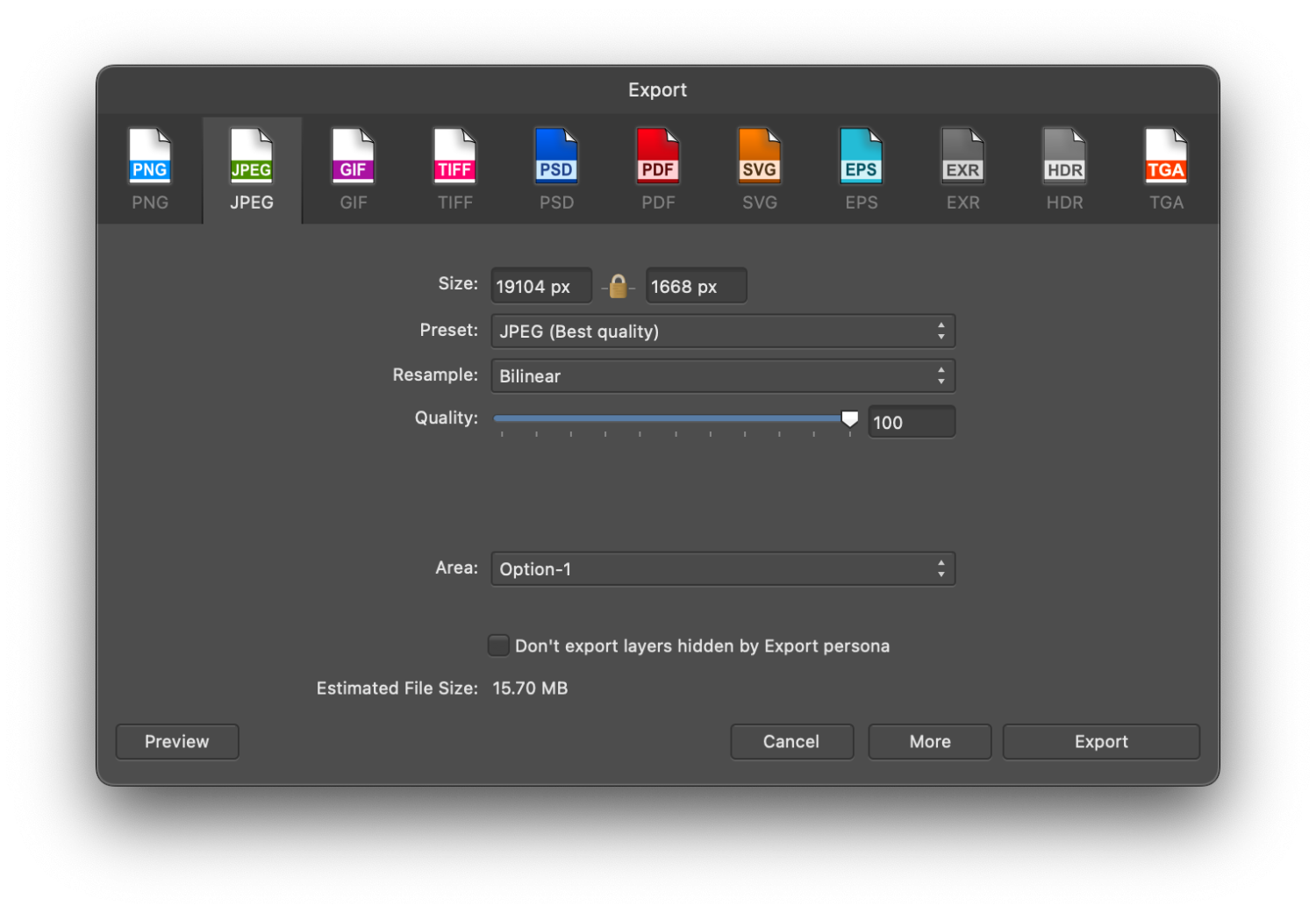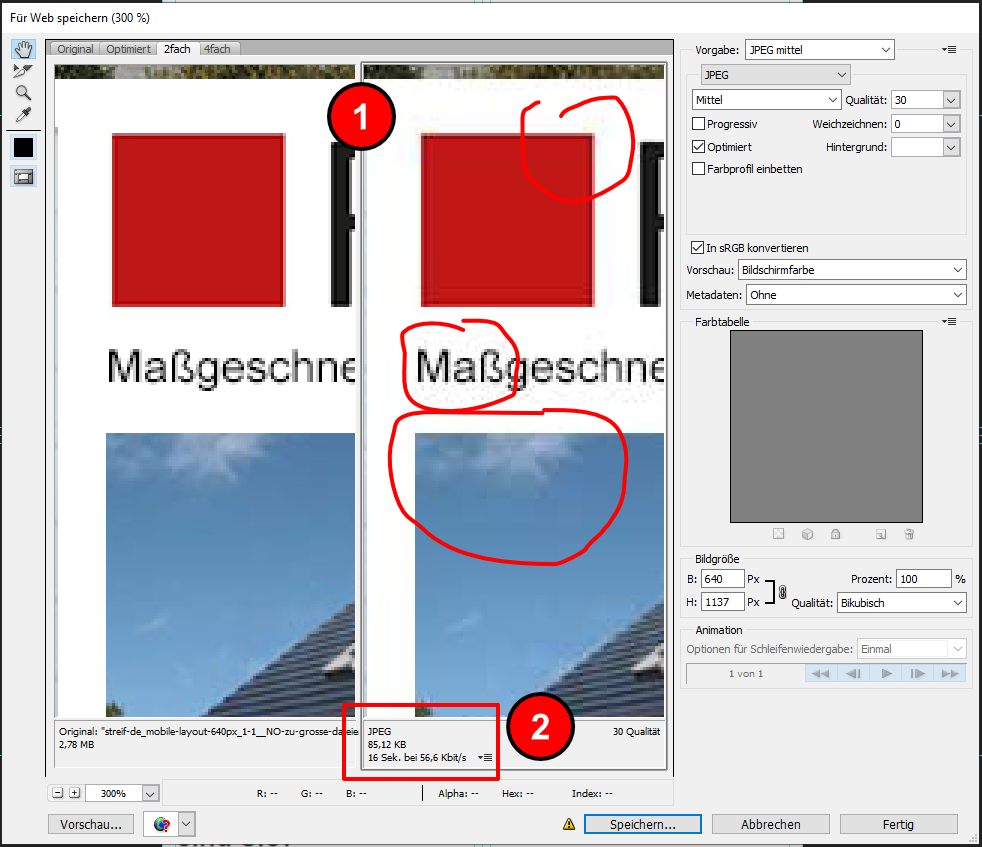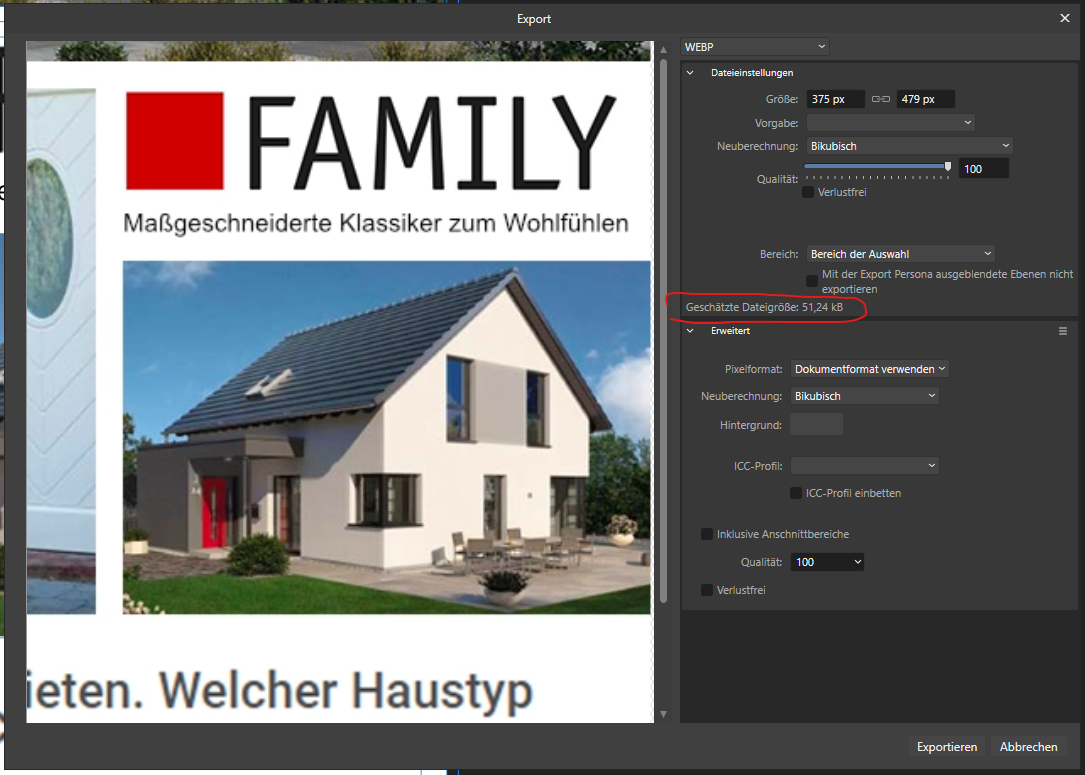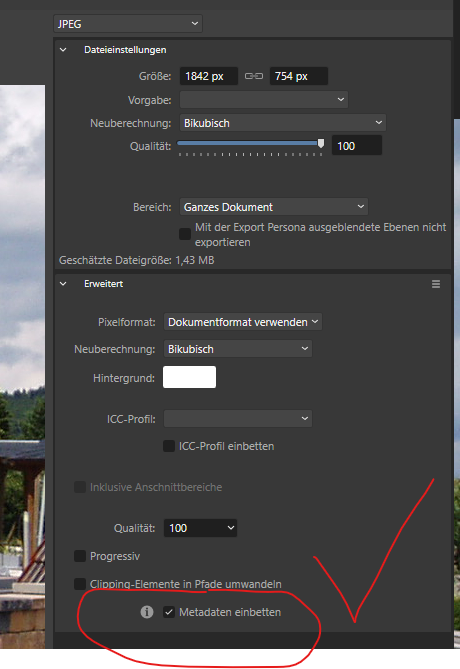Search the Community
Showing results for tags 'export'.
-
I was working on 4000*3000 artboard with 300 DPI, at the begining i designing it was fine until i found this issue: Preview was blurry and slow response File took longer when i open and consume lot of ram and cpu (not gpu) when running it Export not working (stuck at "exporting" loading screen") still blurry when i try to copy one by one of the object to new file Notes: I use laptop: 16Gb Ram, Ryzen 7 4000 Series, GTX 1660 with max-q design (6GB) I also use to export on workstation PC: intel core i5 13600KF 5.1 ghz, rtx 3080ti 12Gb, 16 GB ddr5 ram and the result is same as the points above its fine when i create new other file i try to export in affinity photo and the result are blurry as seen in artboard preview i use some live filter from affinity photo *Blurry and object dont chang or move realtime *CPU and RAM usage (up to 10gb) *Result when i export in affinity photo
-
Hi, I've just downloaded the Affinity Designer trial, and am quite impressed. However, I am a design student and my school computers have adobe programs. As far as I can tell, I can't find any way of exporting Designer files as Ai files? I can see the option to export as psd, and I've tried to open Ai files using Designer with no problems - but I wanted to check whether there was a way of exporting to Ai that I had missed. Thanks
- 54 replies
-
- illustrator
- designer
-
(and 2 more)
Tagged with:
-
Hi there I've just upgraded to Designer 2 on OSX and noticed that the export quality of my diagrams to png and jpeg is poor. The text is jagged no matter what setting I change. Even with tiff I have problems. Any thoughts?
- 3 replies
-
- designer 2
- export
-
(and 1 more)
Tagged with:
-
Hi! I am very new to Affinity. I have searched in the forum but didn't find anything similar, so I don't know... maybe it is only happening to me. I created a new file of 127px width, 180 px height, with 72 dpi. My test is small because I found the problem with that one, but it happens with other sizes. Drag the woman image so it is a new layer (linked). I then resize that layer (the layer, not the document) to a 10% width with Transform panel. You can see how the image gets pixelated, or some would say blurry (depending on the zoom level!). This is not happening in Photoshop, which looks fine. This problem is NOT happening in Affinity Designer, nor Publisher. This is a problem, cause you can not work in a blurry-pixelated image in "photo persona". I don't know if there are other options to preview images (in Preferences>Performance>View Quality I have "bilinear (best quality)", as with "Nearest Neighbour" is much worse). Exporting as JPG through "File>Export" Resample: Bicubic Quality 100% gets same blurrines-pixelation. Resample: Lanczos 3 Non-separable, which seems the best Quality 100% gets better. I think is even better than photoshop, at least with this small export size. Ok, then I change to "export persona" and the image in the monitor looks as expected! But exporting it gets same results as before. You can check and try with the attached elements (woman photo is free, on Pixabay: https://pixabay.com/photos/woman-portrait-face-skin-make-up-3096664/ I downloaded the 1920px option). Thank you! Edit: I have uploaded a new image: a screen capture of Affinity Photo vs Photoshop. woman.psd woman.afphoto
-
I have a document with a large number of embedded png files. I would like to export them, without recompression and ideally "automagically" in a specific folder. Currently, I don't see a way of doing it except of opening the file in Photo v2, copying layer to the clipboard and executing File --> New from clipboard. Any better options?
-
Hello everyone, I am having trouble with eps exports. I searched the forum and found a few related topics but nothing really matching my question. When I export as EPS then reopen in Designer, the size and DPI of the document is not the same as the ones I chose on export. For example I set export options to 300 dpi, on a file of 2000 X 2000 px and I get a file with 72 dpi and 800-something px. Same thing happens either on ipad pro or desktop mac. Maybe I'm doing something wrong but I can't seem to figure out what ! Any help would be very appreciated ! Thank you
-
My file has pixel and vector objects. The pixel objects are created by power duplicate and carefully aligned. The vector object has a 1 pixel stroke aligned inside. But after I export it as a SVG and check the exported file, I found the objects shifts. And the top left object misaligned with other objects. The SVG I show here shifts the objects by -1,-1, sometimes it can shift to other directions. have 1px of transparent pixels added around the edges. Attached both the .afdesign and .svg files. test.afdesigntest.svg Please pay attention to the coordinate from the transform panel. It shifted. The size of 1 object should be 1583x756. But the objects from the SVG changed, and inconsistent in size. The other objects are having different size than the first one and shift differently. This bug maybe related: System: Lenovo Legion Y540-15IRH i7-9750HFRAM 16GBNVIDIA GeForce RTX2060Windows 11 Home 22H2 22623.1028Windows Feature Experience Pack 1000.22638.1000.0
- 24 replies
-
Whenever I export a logo from Designer as an SVG I noticed in Illustrator CS6 my strokes change. It's my suspicion that when the scale strokes option is selected in Designer for iPad, the data gets lost during export to SVG or upon import into CS6. Anyone else getting this glitch? I suppose a workaround would be to convert those strokes to outlines before exporting but what if client wants me to adjust stroke weight on the fly on their computer? Or on my own? I have Designer for Mac as well but these clients do not. So I would like to know if this is something you plan to address in a future update. Fantastic app by the way! May the Vector Gods smile upon you!
- 5 replies
-
- illustrator cs6
- adobe illustrator cs6
- (and 7 more)
-
I would like to bring to discussion the Export screen in the V2 of the Affinity Suite. For complex projects it takes ages to upload the file preview, and in mostly occasions I don't even see it. IMO I don't see any advantage of having quick preview feature versus the having the beautiful icons of quick file type selection of the V1 (those icons V1 was much intuitive and had a different UI compared with the Adobe Suite). So I would like to see the V1 UI back for this screen, or at least quick file type selection of the V1 added to the V2. Thank you, Artem Toderian ---------------------- Included files: Image: EXPORT FILE UI – V2 Image: EXPORT FILE UI – V1
-
I’m suddenly getting this kind of error when exporting to PDF. This didn’t happen in my previous exports. Used the same fonts as I did before. Had no errors in preflight aside from spelling corrections and bleed warnings before exporting. Weird thing is that this error does not happen when I’m using the Print option.
- 2 replies
-
- publisher 2
-
(and 3 more)
Tagged with:
-
Trying to export a modified photo with another name comes back as: File not found. Check the filename and try again I'm saving not loading. I have found this happens no matter what directory I choose except 'Desktop'
-
Users have reported an issue related to exporting after updating their iPad to 15.4 (or later). You may find that your exported image may not include recent changes and shows a previous edit of the image. Our developers are aware the issue and a workaround is to quit and reopen the app, open the same document from the Home Screen and export - this time it will export correctly.
- 1 reply
-
- ipados 15.4
- affinity photo
-
(and 3 more)
Tagged with:
-
Hello, I have a problem with exporting an Affinity Publisher file into a PDF: the size of the resulting PDF is oversized. If I export 1 page of my book, consisting of 2 photos, using the PDF for print preset: I get a PDF file of 38MB. If I export the same page as a jpeg at 300 dpi, I get a 9.2MB file. When I compare the 2 docs, it seems that the quality of the image in the PDF document is greater than the resolution of the JPEG. Any idea of what I am doing wrong ? My full book of 144 pages must be below 1GB (it is about right if I export all pages as JPEG, but I get a file of 36 GB when exported as PDF). Thanks Philippe
- 3 replies
-
- affinity publisher 2
- affinity publisher
-
(and 2 more)
Tagged with:
-
A number of exports (PNG, JPG) have random blank space surrounding it. I specifically carved-out (masked) the exact image, it shows that way on the screen, and when I go to export there's this blank space around it. Doesn't usually happen. I export a lot, so I'm familiar with the process. What am I doing wrong?
- 3 replies
-
- affinity designer
- blank space
-
(and 1 more)
Tagged with:
-
Failed Export - PDF for Print. Everything worked fine during export except that some elements (notably those created using the Warp/Deform feature) didn't stay within the bounds. The warp effect was in a child layer, which exported fine using JPEG export and stayed within the confines of the parent. But with PDF export to Print, the child layer with Warp content overshot the bounds of the parent layer and displayed as a rectangle (bounding box confines).
-
I am rather new to affinity, but have learned a lot already through youtube etc. But one thing I can't get to work is pdf export. When I export as a picture (jpg, png ) everything looks fine, but when I export as pdf, it is like the layers are cutting off each other. I have tried exporting as flattened, for print, without layers, etc. But nothing gets me the right result. The only thing I can do is export as png and then open the png and export that as a pdf. I have attached both the png version and the pdf version adventskalender-gran2.pdf
-
Hi, i guess the actual common export dialog still needs significant improvements (all three Applications). I use the Affinity suite mainly for web design and web programming. Overall they do a good job in this area of application. But when it comes to export for web and reproduction of layout with HTML/CSS i often have to switch back to Photoshop, to render the final Bitmaps for use in web. First of all: we finally get a measurement tool !!! I always need to measure the exact pixel values from my design, to finally reproduce/program the exact appearence in CSS. But why only in Designer and not in all three apllications - this is an absolutely basic feature ?! Designers export persona with it's slices is fine for SVG and uncompressed PNG. It also suites for most small (average) images (JPG). And even WebP is now availlable in the export persona as well as in the common file export dialog. Thanks for that😍 But when you have to optimize e.g. huge hero images to a file size as small as possible neither the export persona nor the common file export offer a really handy preview of the resulting image. For lossy codecs like JPG and WebP this is highly recommend, because no preview means time consuming guesswork. Yes, the actual axport dialog offers a simple preview for the bitmap file types with some estimated target file size. But you have no direct visual comparison between original and exported image. Especially when you have to tweak the compression rate to as high as possible for huge images you have to carefully check critical areas. But at the moment WebP does not even allow a 1:1 pixel zoom ??? A good example of how the export dialog might work is the good old Photoshop CS dialog "save for web". Why Adobe marked it as "legacy" is a mystery to me. I still use this since 20 years... What are the key features: 1) You have a side by side preview of the original and the compressed bitmap. The preview areas have a synchronized zoom and pan so you can always see the same image area in original and result. There is a 1:1 pixel:display preview. If you check the typical problematic areas with JPG and WebP (red areas in general, soft gradients like in the sky, artefacts around Text and thin lines) you allways have to tweak the compression strength until it's just visually bearable. No algorithm can do this automatically and every image is different. By the way - the Designer pixel preview (view > split) is rather useless because an A|B split/slider does NOT show the same image area in parallel! You only see the vector OR the pixel preview 🤔 2) The estimated filesize is more prominent. At the moment in Affinity this is somewhat hidden in the upper right panel under the export settings. 3) It should be possible to strip all metadata from the exported file. EDIT OK - This is already integrated for some scenarios: uncheck to strip meta data
-
Hi I'm using Affinity Designer to create icons. I a single layer, I have an icon with 7 sizes. My slices names as like this: _16x16 _32x32 _64x64 etc. When I'm in the Export Persona, I select "Slices" and clicks "Export slices", then I enter a name like "MyIcon". Is there a way to tell Affinity Designer to merge the exported filename "MyIcon" into the slicename, så the slice names will end up as... MyIcon_16x16 MyIcon_32x32 MyIcon_64x64 ...? That way I can reuse the layer, change the icons and export it with a new name like "MyNewIcon" and it will automatically export slices as .. MyNewIcon_16x16 MyNewIcon_32x32 MyNewIcon_64x64 I would like to call the slice names something like... {filename}_16x16 {filename}_32x32 {filename}_64x64 etc. Thanks
-
To add to the current DXF and DWG imports, I want to also request .3dm file imports and exports. For me, Rhinoceros has been much more consistent with the way it displays hatches (see the jagged hatch issue below) and it has many other features that make it my preferred choice over Autocad, which includes that it has a huge range of file types it supports for further exporting. There are plenty of designers (ranging from naval, to architecture to industrial design) using Rhino and it would be nice to have native file support without the need to export from Rhino to import to Affinity.
-
I realise Affinity Photo doesn't allow animated GIF editing currently (only the first frame is loaded), and i read in the help forum it isn't planned. However, I would love it if: 1) When an animated gif is loaded, each frame is loaded into a timeline, where you can set the time delay for each frame. 2) Each frame is on its own layer for editing 3) The edited gif could then be exported as an animated gif. It is one of the only major features I miss from Photoshop, and yep, I am aware you try to avoid direct comparisons, and I understand why. So far, the program is great though! Thanks.
- 16 replies
-
- animated gif
- gif
-
(and 2 more)
Tagged with:
-
I want to suggest making it possible to keep the original files exif/metadata in ALL slices set. As far as I understood only the very first slice which is automatically set (not really a slice, but just the whole thing called by the projects name) keeps that data since it works with the same engine as the default export function (the one you can use over Data>Export from everywhere, which you can set to delete all exif data if you want). All other manually set slices will always loose their exif data and there is no option to change that! I imagine it to be not that hard to implement it that way that you have the ability to write exif in slices as well (since its only very little data to copy after the file creation), probably even by default. You can always set the options to ditch the exif if you want, just like with the normal export function. Yes, you can currently workaround by cropping multiple times in the normal Photo Persona and its nondestructive as well. But that defies the whole sense behind the existence of the export persona! If I change even the slightest thing in the image I have to redo every crop and pray to the crop gods that it is somewhat cropped the same as before.
-
Hello, is webp exporting possible? If not, is this something in the works? It's becoming a real nuissance...















.thumb.jpg.1bb6d5a69b910621016ec95681d19348.jpg)