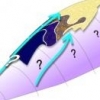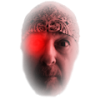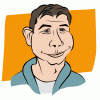Search the Community
Showing results for tags 'export'.
-
I have created a paperback book cover in Affinity Photo, and now I want to export it as PDF to send it to the printer. I cannot figure out how to export a PDF that looks anything like what I see in Affinity Photo. (Nor can I export anything that looks right in any other format, for that matter.) Here is a screenshot of what the cover looks like in the Export Persona: Here is what the PDF (for print) preset produces (I made no adjustments to the preset): donation-cover-paperback.pdf This export appears to include the one pixel layer from the document, with at least some of the adjustments applied to turn the bills from dollar-bill color to blue. I cannot explain the grainy waviness. I have some fill layers, which either do not appear in the PDF or appear as white. My document has a layer mask that fades the edges of the pixel layer into the background fill layer, but it does not appear to fade here. The text (in layers above the fills and pixel layers) does not appear at all. The original image is dollar-bill colored dollar bills, with a certain amount of focus blur, but otherwise no fuzziness. Here is what the TIFF RGB 8-bit preset produces (I made no adjustments to the preset): donation-cover-paperback.tiff This appears to be the adjusted image, but without the text, and without the layer mask that fades the edges of the image. Again the text is completely missing. JPEG export looks similar to TIFF. I get these results from the "page" predefined slice in the Export Persona, and from the File -> Export command. The only thing I've been able to do that seemed to work is to merge the document into a single layer, then export that as PDF. I'm not sure I want to rasterize the text (I have never sent the printer rasterized text before, and am unsure whether the results will be what I want). Any clues about where I'm going wrong?
-
I'm new to Designer and have created a few designs so far. All of my designs have exported correctly to JPEG/Best Quality however, my latest hangs for hours and have to Force Quit the app. Is there anything that I should look into to solve this problem, i.e. specific type of content, layers, groupings, etc.? Thanks for a great product and for your help on this!
-
Hello everyone, So I'm an iOS developer, which means I need to save image for retina display. My problem here, is that if I have an image (let's say 1264 × 2248) and this is my retina size (@3x) I want this image into @2x and @1x. The thing is, if I save, it create bigger image (it consider my 1264 × 2248 as @1x) and tells me that resolution is too low for @2x; because it make bigger rather than smaller. Is there a way to do it fine ? Other than resizing each time manually, which would make Affinity Photo useless...
-
Hello, I've created custom export settings in Export Persona (a Jpeg export), it currently shows up at the bottom of the list of export options. Is there a way to put my custom export settings to the top of the drop down selection as that will probably be the ones I want to use? In Photoshop, I really like that the program shows the size of the final file when I'm saving. Could the dialogue box in Export show the final file size? I'm exporting. Then switching to finder to 'Get Info' to find out the file size of the image.
-
I mainly use my iMac due to it´s screen and power. But I´ve also got a MacBook which I use to take with me (that was surprising right? :D ) when I go to friends etc. So my brushes or color palettes and workplace settings, view options...every option is configured on my iMac. (at least the options I know about) But it´s nasty to do the same importing etc with both Apps on the MacBook. So I would like ti have simple export option for all stuff that is configured compared to the stock download. If there is a folder somewhere which I could copy I would be totally fine with that as well. This would be also useful if one has a bug and want´s to check whether it´s because of some settings of his own. Then he could export all the settings, reset the App to default and if the bug persists the resources could be imported back into the App.
-
Hi there, I'm working with a document currently that has several embedded .afdesign files (as they were created in Affinity originally). However, when I export the document, all these elements are rasterised and become ugly. This is an issue as I'd like to be able to have one logo which I make tweaks to, embedded in some mockups. Is there a way around this? I really like the way embedding is implemented other than this. Cheers, D
-
Hi I use http://uk.moo.comto print postcards. That works very well in most cases, but not when part of my picture is black/a silhouette. On https://support.moo.com/hc/en-gb/sections/200572484 they write "We use public ICC profiles, so if you preview and save your files using the 'Coated FOGRA39' colourspace, they will not be altered by our back end processes. [...] 'Adobe PDF/X-1a' preset. In the 'colour' box, select 'Coated FOGRA39' from the destination dropdown." Is this Adobe specific or is there a way to do it in AP? I looked a bit at the help texts & the export persona, but didn't find the answer.
-
Hi There, Affinity Designer systematically quits or bugs when I try to export a selection! I use the option File -> Export, then choose PNG and "Selection without background" (but the same happens with background). As long as I don't change the size of the exported image, everything works fine. But if I change the width, the height automatically changes to a huge number (I can see only a part of it) like 9985xxxxxxx and the app immediatly quits. And if I change the height, the width is automatically set to 1. Even if I change it manually (after unlocking the aspect ratio), my exported image will be only 1 pixel wide! It happens even if I try to export let's say just a simple square :angry: What could I do? Thanks for your help! Claude
-
Yes, I've noted the following line in the Feature Roadmap for Affinity Photo: -Export persona - preview with compression and palette optimisation But since we don't know exactly what you are working on, I'd like to offer some guidance: 1) Please use Photoshop's "Save for Web" as a feature guide. I use just about every single feature there when optimizing graphics for the web. Transparency, Number of Colors, Interlaced, Various Dithers, Multiple Color palettes (Adaptive, Selective, Perceptual), Web Snap, and Lossy (for GIF) are all very serious features. 2) Please use a Quantizer for PNG optimization: http://pngnq.sourceforge.net I use TinyPNG all the time to convert my 24-bit PNGs with Transparency into super tiny PNG-8's! https://tinypng.com Build something like that into Affinity Photo and you've truly one-upped Photoshop! 3) Consider hiding or graying-out the "Resample" popup in the File>Export sheet whenever the dimensions are LOCKED. When UNLOCKED and the user changes the dimensions, only they would you need to resample. But when the dimensions are locked, no resampling is needed and so that resample popup only serves to confuse the user. 4) If you want to add a compression preview in File>Export it may be best to put that as a checkbox option, unchecked by default to ensure maximum performance. Thanks.
-
- compression
- export
- (and 4 more)
-
Hi All, I am a new user here. Really love the AD and amazed by its feature and speed. However, I just found out the clipping mask with gradient effect I made in AD were pixelated after export in .eps and .pdf file. I didn't check "Rasterise unsupported effects" but the result is just disappointing. The original file in AD looks sharp when zoomed in, but not the case in AI and PDF. Can anyone help me here? thanks! AI AD test.afdesign
-
Hi All, I am very much a newbie to AD and this is my first post, so thanks in advance for your patience. I making the switch to Designer from Corel Draw, which I have been using since v.5 (now v.X5) (bring on the .cdr import filter!). Unfortunately, I seem to be misunderstanding something about the process of exporting in AD. Now, to become familiar with AD, I have been playing with several simple designs (plans really) that include a base bitmap (its own layer) that is overlain by vector and text layers. When I export the design as seen on the screen (File > Export > PDF ('for print')) the exported file only shows one vector layer has exported plus some text layers. The other vector layers, text and one other image (a logo) are not present. I have tried exporting after selecting all the relevant layers (either by click-drag the Move tool, or selecting each layer I want to export using Command (click) from the Layers list) with the same result. When I click on where the image should be (listed as an embedded object in the Layers panel) a light blue rectangle, that approximates the size and location of the image, appears. I have tried the same process, but chosen jpeg as the export format, but again only one layer actually is exported. I will be very grateful to anyone who can assist me in overcoming my ineptitude. BrettD
-
First of all, love Affinity Photo, great start! One thing I think is missing is the ability to wipe all metadata on export, usually all I need is the ICC profile, the other data is pointless. I know there's an EXIF overview, but you can't edit in that unless I'm mistaken?
-
In my line of work it is essential that I am able to export my images to 8 bit .BMP Is it possible that this option may be added, or is there a simple alternative....without resorting to PhotoShop?
-
would be very useful if program can import and export 2D CAD.
-
Hi to all reading this. I am new to Affinity Designer and I'm afraid I will have a lot of questions even after watching the videos and reading the help. With that said: Here is what I would like to improve in my work flow. I use Cheetah 3D as my 3D modeling software, it updates my texture whenever I make a change in my paint program and save/export it updates the texture on the model. Now using AD I have to (command alt shift S) (or export menu) then pick the file name, then click replace, then save. That is a lot of steps to update the .jpg file. My Question: Is there an easier way? I hope so.
-
Would be useful to have this option for when using CSS to alter SVG in websites so we don't have to edit the code or use !important. (such as the bold bit in this sample) <path d="M1082.7…………86,320.174C1080.46,339.061 1082.76,370.645 1082.76,414.882L1082.76,727.84Z" style="fill:black;fill-rule:nonzero;"/>
-
Hi Affinity Experts: I'm having a problem and I'm not sure if it's a bug or something I'm doing wrong. I can't seem to get the export slices feature to work consistently. When I create a new slice (in export persona) by dragging, the slice is sometimes blank - there's not thumbnail and the exported image is empty. Not sure if this will help with troubleshooting, but In the export persona, there's a slice called "background" that I can't delete and seems to be blank - there's nothing in the thumbnail. I've attached a screen to illustrate. Any help would be greatly appreciated - totally stumped here.
-
Hi, I often design some assets for mobile apps and I usually encounter this problem. At design time, I'm used to use the "Erase" mode for some shapes (using compound shapes and/or cutting the underlaying shapes does not work in cases I need to use gradient fills or colored strokes). During export to vector formats, these "Erase" effects get rasterized, which is not what I need for the mobile app assets. In the end, I have to make copies of all the designs and "flatten" them manually, which is really slow and tedious process... I have to expand all strokes, convert many shapes to curves and make boolean cuts them with the "Erase" shapes over them. So, would it be possible to either support vectorized output of the "Erase" effect, or at least add some automated flattening procedure for layers / groups? Thanks for considering. This would be a huge time saver in my work flow :)
- 2 replies
-
- Erase mode
- SVG
-
(and 2 more)
Tagged with:
-
Hi, I've just been experimenting with exporting to SVG and importing the code into HTML so I can restyle with CSS but after trying a few options (not all of them...) it seems every path has a style already set which overrides my CSS style sheet. Is there a way to export without the style tags so I don't have to go through and delete them? Heres an example of what I mean: its the bold bit that I have to delete for every path. <path d="M1082.76,727.84L1002.6,727.84L1002.6,414.882C1002.6,378.12 1000.31,350.549 995.71,332.178C991.114,313.79 980.222,297.89 963.039,284.44C945.843,270.999 926.018,264.265 903.56,264.265C862.376,264.265 827.905,281.12 800.172,314.815C772.43,348.511 758.564,393.607 758.564,450.107L758.564,727.84L678.414,727.84L678.414,30.9654L758.564,30.9654L758.564,307.161C794.98,234.328 847.06,197.899 914.793,197.899C945.08,197.899 972.051,203.861 995.71,215.774C1019.36,227.686 1037.48,243.345 1050.08,262.745C1062.67,282.145 1071.27,301.286 1075.86,320.174C1080.46,339.061 1082.76,370.645 1082.76,414.882L1082.76,727.84Z" style="fill:black;fill-rule:nonzero;"/> thanks Gary
-
Hello! So i'm new to this world but have gotten pretty decent for a beginner with Affinity Designer. I have a project that I've finished and used mostly the pen tool but no matter how I export the file it comes out pixelated. I'm trying to print it at high resolution so I can make a magnet out of it but the pixelation is not ideal. Does anyone have any tips for exporting to a high res so the lines are not pixelated? I've attached the file for reference. 30th.afdesign