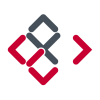Search the Community
Showing results for tags 'export'.
-
Hello, This issue is similar to my earlier post here: https://forum.affinity.serif.com/index.php?/topic/26841-cant-export-single-artboard-instead-of-whole-document/ So please either delete, mark as duplicate, etc. if it has already been addressed and fixed. Whenever I go into Export Persona mode the right panel just disappears and I can't click on anything. Even if I go back to Draw Persona, I still can't do anything. I essentially have to restart Designer if I want to be able to work. However, while in Export Persona, if I click and drag I can see the right panel highlights changing. You can see this in the screenshots I attached. I'm on Mac 10.8.5. Thanks for any help, -Jeremy
- 3 replies
-
- export persona
- export
-
(and 1 more)
Tagged with:
-
Hi. I've created some icons in a separate Affinity file which I have simply copy pasted into an artwork file which is to be exported as a PDF. These icons are being rasterised on export, which is a problem. I understand that this is likely a limitation of the PDF format - not handling some of the techniques used to create the icons, but is there a way I can 'flatten' the icons without losing fidelity? This is the first piece of actual work I've attempted in Affinity and aside from this issue I'm loving it. Thanks.
-
I have a fairly simple logo created in Adobe Illustrator, which has a number of letters each created by simple paths of about 10 points each. It opens perfectly in Affinity Designer, but when I export it to SVG it creates a really big file (~260KB). SVG export from Illustrator creates an 8KB file. It seems the problem lies with one layer in the original file ("Text outline" layer in logo.ai). It's a path tracing the outline of the letters (still with about 10 points each) with a centre-aligned stroke applied. But Designer seems to interpolate hundreds of intermediate points when exporting to SVG. Is this something I am doing wrong? Or is there an issue with Designer's SVG export tool? logo.ai Illustrator.svg Affinity Designer.svg
-
When a file is exported to EPS, it does not enclose a tiff/jpg preview. Older versions of QuarkXPress requires this. This is the only reason why I still have to keep Illustrator around. Since this is part of the EPS format specs, I posted it as a bug and not a feature request.
-
Good morning everyone, I'm actually intensively using Affinity Photo/Designer for a web project. My design include many embedded documents for a greater flexibility. But here's my problem: I like to set my embedded documents with a canvas much bigger than the element I need in my final composition For instance, the following illustration is my embedded document (vastly unzoomed). Its canvas is bigger than what I need on my final design. In fact, I basically just need the book and its shadows. But having a bigger canvas, allows me to better "view" the book in an "environnement". When I'm done, I just deactivate the background and move around my layer, scale it (a lot) etc. into my final composition. Then, comes the time of exporting the book image so I can include it in my html. At this point, I —need— my book to be cropped to it's minimum. I need to clip all transparents pixels. Sadly, on the export persona, if I select my embedded document and create a slice from it, the slice is obviously surrounding the exact bounding box of the document. Of course, I understand this, but I would love to be able to check an export option "clip transparent pixels" and ends up with something like this automatically:
- 1 reply
-
- clip
- transparent
-
(and 1 more)
Tagged with:
-
Thank you bringing this great tool to Windows. I'm using Fireworks (still using) for most of my UI stuff and still love it. But we all know about the future... I just started to work on some icons in AD and want them to be exported slicewise as svg. The export itself works great (you implemented very good features for naming and format and also the svg-code looks very lean and clean) BUT: The Slices panel works awfully slow. Only the slices panel. Clicking on a slice in the panel to select it takes more than 10 seconds. Nearly everything for manipulating the slices in the Slices panel takes that time each click except setting and unsetting the little checkmark. Is it only a problem on my machine? HW: Dell m3800 Laptop with Win10-64bit.
-
When exporting a PNG about 3000x3000 or higher, at the end of the export it fails giving an error about not embedding metadata. The resulting file is not saved sometimes, and if it is, it is unusable.
-
Hi, I have been browsing the forums for about two hours now attempting to solve the low quality export of vectors (with transparency) I'm experiencing. I adjusted to bicubic and lanczos in the export window, I've tried resizing the vector. Attached below are rasterized transparent png and gifs, plus a pdf of the original vector, exactly how AD exported them. On a side note, I'm not exactly sure why this is so difficult to accomplish: to create a smooth realized export of a vector image for the web. Super easy and intuitive in very old versions of adobe illustrator (back in 2004). What am I missing/not understanding?? GIF PNG PDF clipart.pdf
- 4 replies
-
- transparent
- vector
-
(and 4 more)
Tagged with:
-
I'm not sure if this a bug or if I'm doing something wrong. When I export Group 2 as png from "Selection without background" the png has a height of 53px when the inner glow effect on a descendant of Group 2 is on. I get a height of 47px when exporting when the inner glow effect is off. This makes it very hard to create exact icons. I'd understand if the problem would only occur when the effect is bigger than the shape but the inner glow doesn't exceed the boundaries of the circle. I'm using version 1.5.0.12 Selection_Export_Height_Diff.afdesign
-
Hej, it would be nice to be able to remove the doctype quatsch when exporting SVG files. I regularly embed them directly in HTML and there shall not be more than one doctype in an html file ... apart from that it is not necessary anyway when embedding in html ... <?xml version="1.0" encoding="UTF-8" standalone="no"?><!DOCTYPE svg PUBLIC "-//W3C//DTD SVG 1.1//EN" "http://www.w3.org/Graphics/SVG/1.1/DTD/svg11.dtd"> please! :) cheers
-
Hello, There are so many file formats to export, but no native file format *.afdesign. I need this, if I want to reuse some slice for other documents as a placed image. For example, I want to export footer of a webpage and use it in other pages. In Photoshop I can create a smartobject, double click it to open in a new window and than save it. Is there a better way to do this, without creating a new document and adjusting the document size to object bounds?
-
I bought you´re app AD a few days ago and i´m am very happy with it. But i have a little trouble here i hope you could help. I´m working with and old macbook from late 2008 with the 10.9.5 osx installed. I have a problem with exporting my work. I texported in .Jpg and .Png and i´m not able to select the option to export the area i want... so i can only export the all document... Thanks in advanced Best regards
-
I’ve been meaning to post this for quite a while but was never sure how to explain it all. But I think I can do it now. This is about exporting a specific type of graphic to SVG but it probably concerns exports to other vector formats as well, even though I only tested it with SVG. So, for starters, here is an example of a graphic I am talking about, a pencil drawing where the stroked line has a variable width and where the line is drawn into a symbol that is mirrored along the vertical axis, then duplicated, rotated 180°, again duplicated and rotated 90°, so the result looks more-or-less cross shaped. Like this: This is the AD file with that design, Cross-167.afdesign. If you export that to SVG, you end up with a huge (for such a simple design) file, namely Cross-167.svg, which is roughly 450 kB in size. If you take a look at it, you will see that it converted the one and only curve in it into eight separate curves. :angry: Yes, the same curve mirrored becomes two identical curves, except one is mirrored. Then duplicating them (and rotating 180°) produces two more for a total of four. Duplicating that (and rotating 90°) produces four more of the same for a total of eight! This despite the fact they are all a part of a symbol, so they all have the same exact shape, albeit one half of them is mirrored and most are rotated. But SVG is perfectly capable of displaying the same shape multiple times, even if moved, mirrored or rotated, without the need to define the shape eight times. Defining it just once and then using duplicates alone would cut down the size of the SVG to one eighth of its size. But wait, there’s more. A lot more, lot, lot more! Examining the SVG in Inkscape shows that AD has exported each of the octuple as a series of very short straight lines, to be exact, 4,474 such lines per shape (so 35,792 line segments altogether, since it does it eight times). Here is what it looks like in Inkscape: Seriously? Such an advanced drawing program cannot figure out how to export the shape as a few curves? Like this: What I ended up doing, what I always end up doing, was edit the SVG myself. First I use the simplify feature of Inkscape and have it save the SVG. Then I lift the first and only the first path from what Inkscape gave me, plant it inside the SVG AD gave me, delete all the others, change the dimensions of the SVG to have the [0,0] coordinate in the middle (which makes mirroring and rotating very easy), and type in the SVG codes to duplicate that one path and mirror it, then to duplicate both the original and the mirror and rotate it 180°, then to duplicate all that and rotate it 90°. I even gave it a title, and I still ended up with an SVG of just 2,108 bytes but still showing the identical graphic. Unfortunately, the forum doesn’t allow me upload the small SVG; fortunately, you can easily download it from openclipart.org. If I can do it, why can’t AD?
-
Hello, I am new to designer and very excited to discover the program. Here is a question already: I try to export an svg made with a few simple shapes in order to be used in html. (I am actually following a tutorial made by someone who uses Illustrator) I would like to end up with an svg file that has a single id, not each shape it's id. I cannot seem to find the right keyword to achieve this. "Group", "compound", "group to layer" aren't the right thing here. Thank you in advance for any advice, gergely
-
Hello, when i open any image (e.g. an jpg-image) and perform changes as changing the image resolution, canvas size or use some filters as mask unsharpen, the changes are shown on my monitor. But if i than export the image to e.g. an jpg file, all changes are away when I open the overworked image: I than have the original unchanged image. What am I doing wrong? Or is this a bug of Affinity Photo? It seems, that Affinity Photo is not saving the changes of the overworked image but only the original unchanged image. Additionally changes in the work space (e.g. changing the unit of the rulers to centimeters) are not remembered. On each new opened document as on each new startup of Affinity Photo, the rulers have maintained the original settings of pixels. I am using version 1.4.2. with an 27" iMac Retina. Best regards Martin
-
Hello, I have two questions on guides. 1. Why don't my guides saved to my Illustrator document work in Designer? I can create new guides but the ones from my AI files doesn't work. None of them seem to get imported, which is strange because Designer works otherwise very well with my AI files. 2. How do I export/import guides from one Designer project to another? Thanks, B
- 5 replies
-
- guides
- illustrator
-
(and 2 more)
Tagged with:
-
I think a really handy option for the 'export' dialogue would be 'Space around image'. I regularly send logo proofs to customers as JPEG or PNG. When exporting selections, the resulting image always perfectly frames the objects selected (which is good). However sometimes I like to add a border to make the image more easily viewable to the client. Could there be an option to add a certain number of pixels evenly around an exported bitmap? I don't always want to adjust the artboard or add another object to achieve this.
-
I'm experiencing some issues with exported PDFs and display of fonts in AD 1.5.0.19 When I export the document with the WEB setting, fonts are rasterised when in groups where layer FX is applied to ANY object within the group. (See attached Leaflet for WEB) If I select the PRINT profile, occasionally fonts disappear entirely, also (I think) related to being grouped with other layers. (See attached Leaflet for PRINT) I've also attached the original file for you to look at. I removed raster images from the file to make it quicker to upload, otherwise it was 35MB! Leaflet for PRINT.pdf Leaflet for WEB.pdf Leaflet NO IMAGES.afdesign
-
Web developer here, bought Affinity Designer in hopes of switching off Adobe completely. The app was great, got the job done, then I go to export the icon as an SVG and... it saves the color black as "fill:#000". Why Affinity why? :( It should save the color black with no fill tag at all, which will still appear as black, but lets web developers like me then alter the color dynamically via CSS. svg { fill: #888; } Am I hopefully just missing this setting somewhere? Kinda breaks the whole process of making svg icons. I don't want to have to use some important rule or something to overrule such a silly mistake.
-
Hello, First of all, I want to say that I'm very happy how Affinity Designer Beta is going since it lunched - app and it's features are working amazing imo and I'm looking through for future releases. I was testing how importing and exporting feature for PSD files works (most of my mates works on Photoshop, so it's a crucial thing in my office) and I find it problematic - all text lines and paragraphs are rasterized (see attached screenshot). I found quick solution for this problem by exporting files to PDF in Photoshop, but still I need extra application to make it work. Is this a thing that you're working on, or should I be aware of this issue in final Windows release? Best regards, Mateusz
-
This bug only happen to the beta version. You can reproduce follow by my steps. 1. Create a new file 2. Create a Shape 3. Export Selection (with or without background)** (alt+shift+cmd+S) 4. After the export, deselect the shape (by clicking on blank space) 5. Export (alt+shift+cmd+S) again 6. Crash out every times you try to export if you are not select an object. Cheers.
-
Hi! New to Affinity so apologies if this is already possible (if so please tell me how!). Searched the interface and forums but came up with nothing. I think it would be nice if slices created from layers, artboards or shapes could be optionally made to inlcude adjustment layers and generally objects not grouped under the object that defines the slice. Right now custom slices (the ones that I draw directly on the artboard in the Export persona) show the effects of adjustment layers, but layer-based slices don't if the adjustment layer is not under the layer that defines the slice. Here's my real-life example: I have an AD file with sprites I made for a game, about 100 of them, which I export through slices. I use shape-based slices because they adapt to my shapes automatically and I don't need to fix them when I resize or move the sprites (which is a lot). Late in development I noticed the colors are off on all the sprites compared to the rest of the game, so I added just two or three adjustment layers on top of everything and it looks much better now. This is where trouble starts: the adjustment layers have no effect on the images exported by my slices. The slices only export the base shapes, as if the adjustment layers on top of them didn't exist. The slices only "see" the adjustment layers if the adjustments are grouped under the layer from which the slice is generated, but this setup is not practical as I would need to add 200 or 300 adjustment layers, and modifying the colors again would be a nightmare. In fact non-layer object visibility could be a per-slice export setting just like file format and compression, this way we could have two slice export formats - one with and one without adjustments, background objects etc. I suppose that implementing this would be failry easy as the functionality is clearly there, just needs to be exposed to the user. Cheers and keep up the good work on this program!