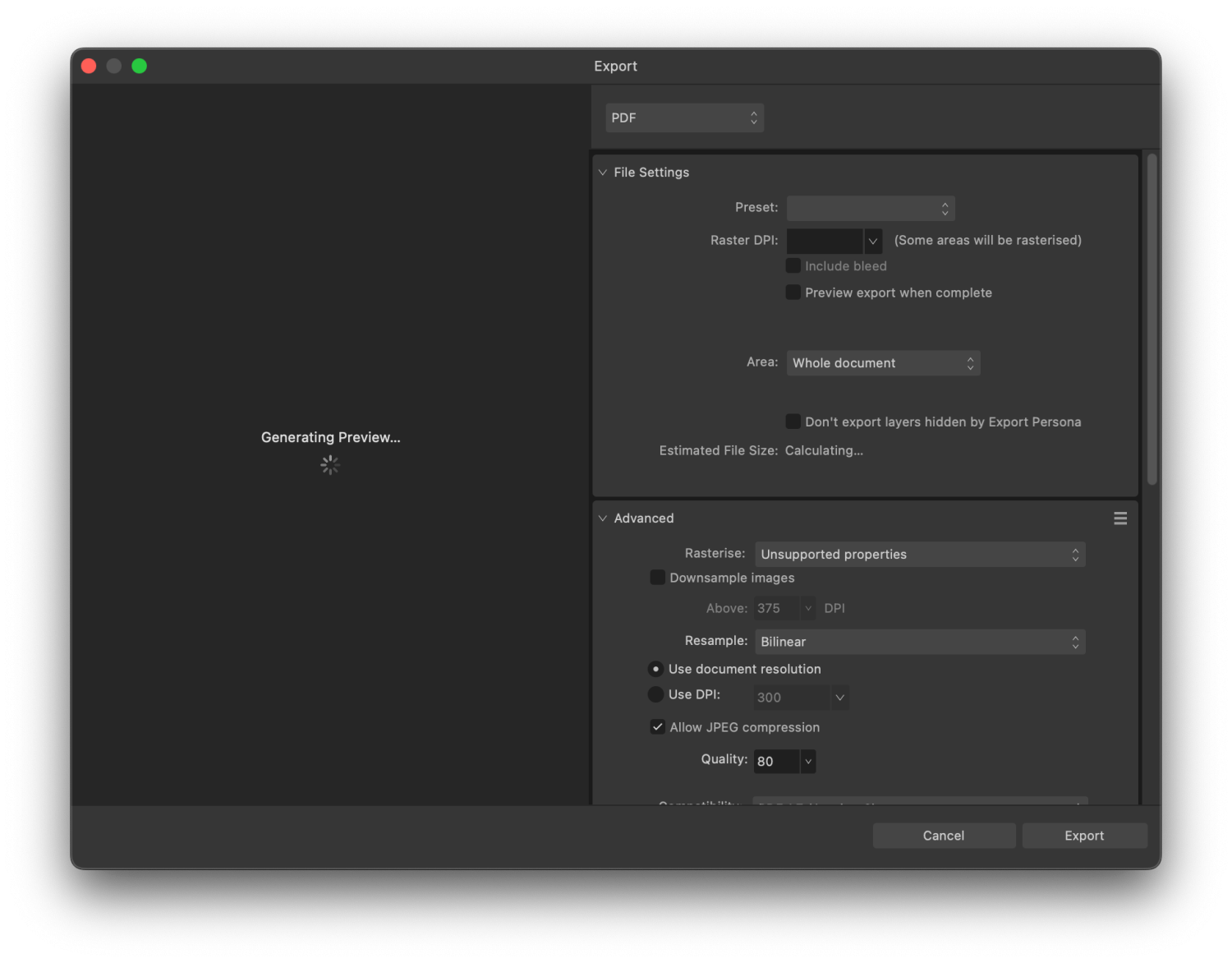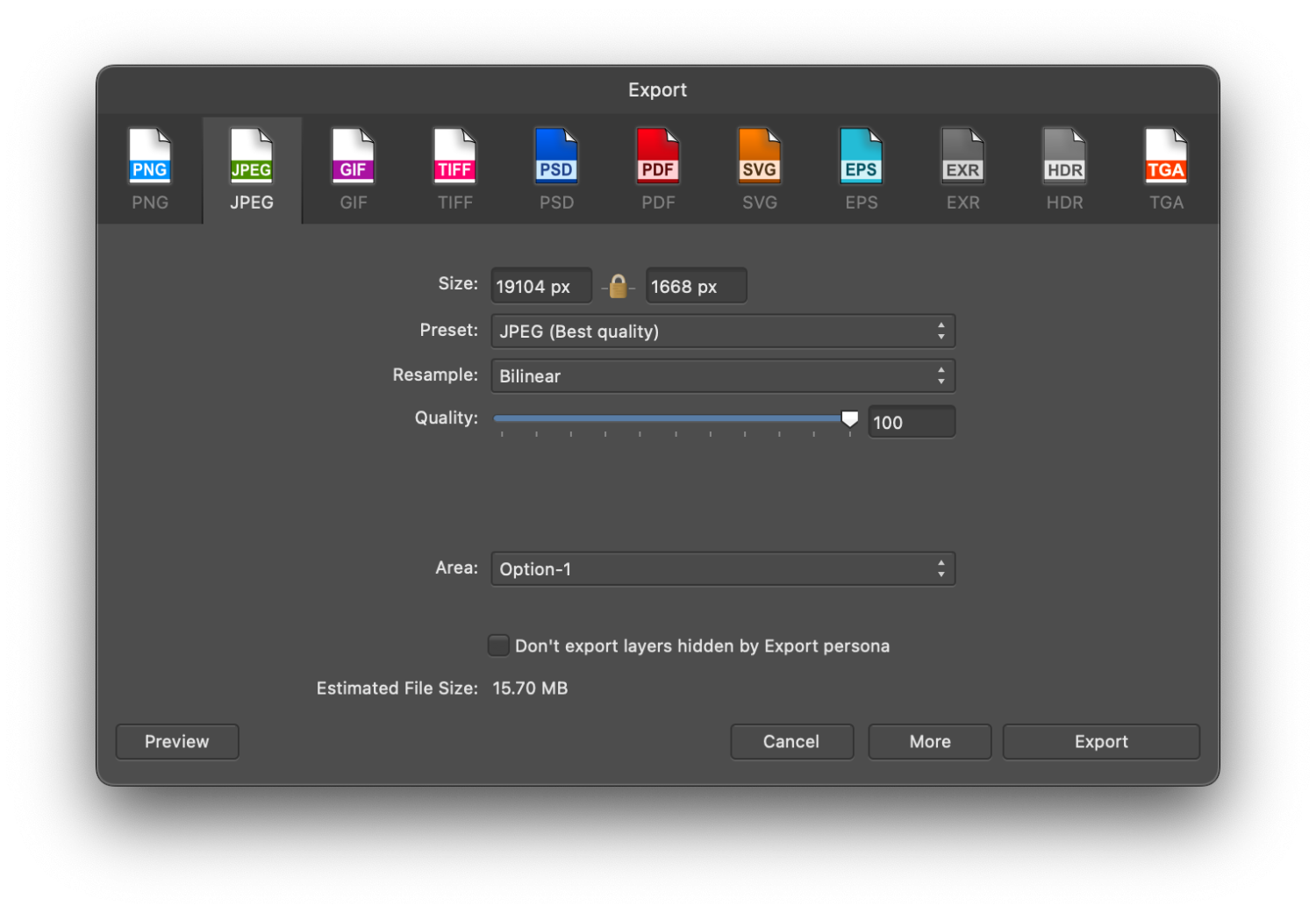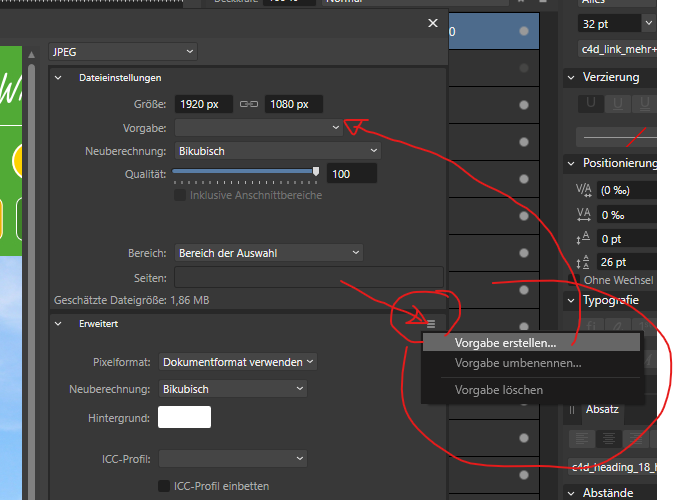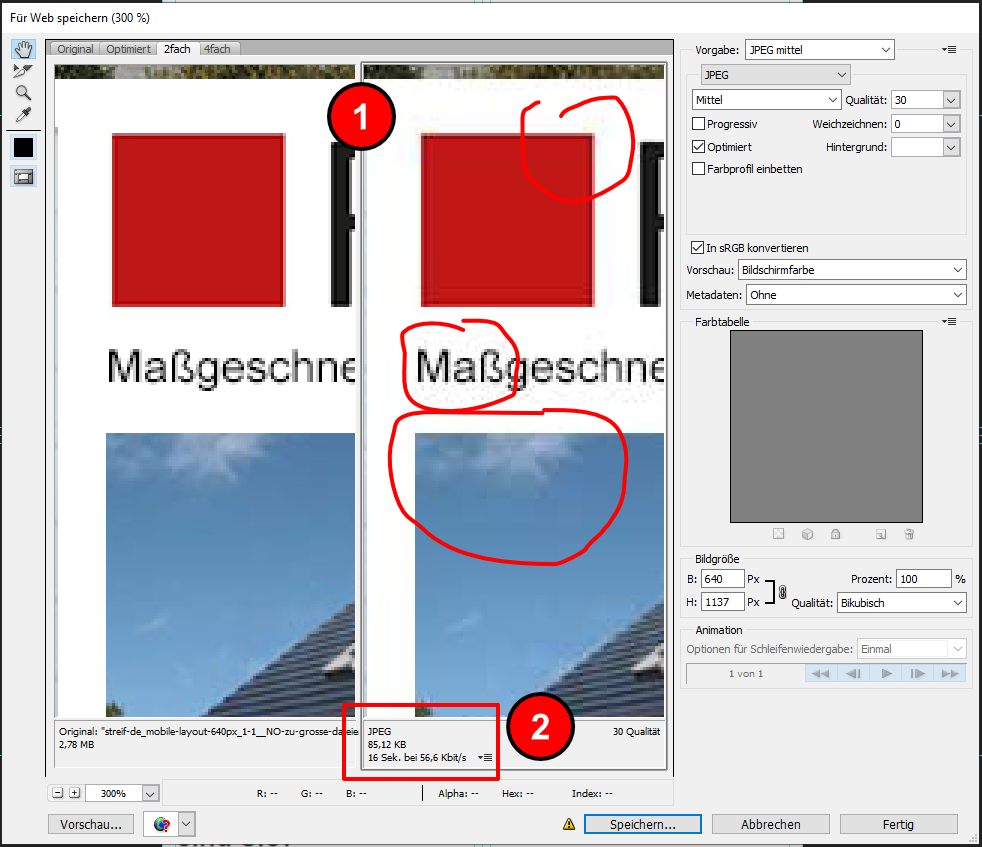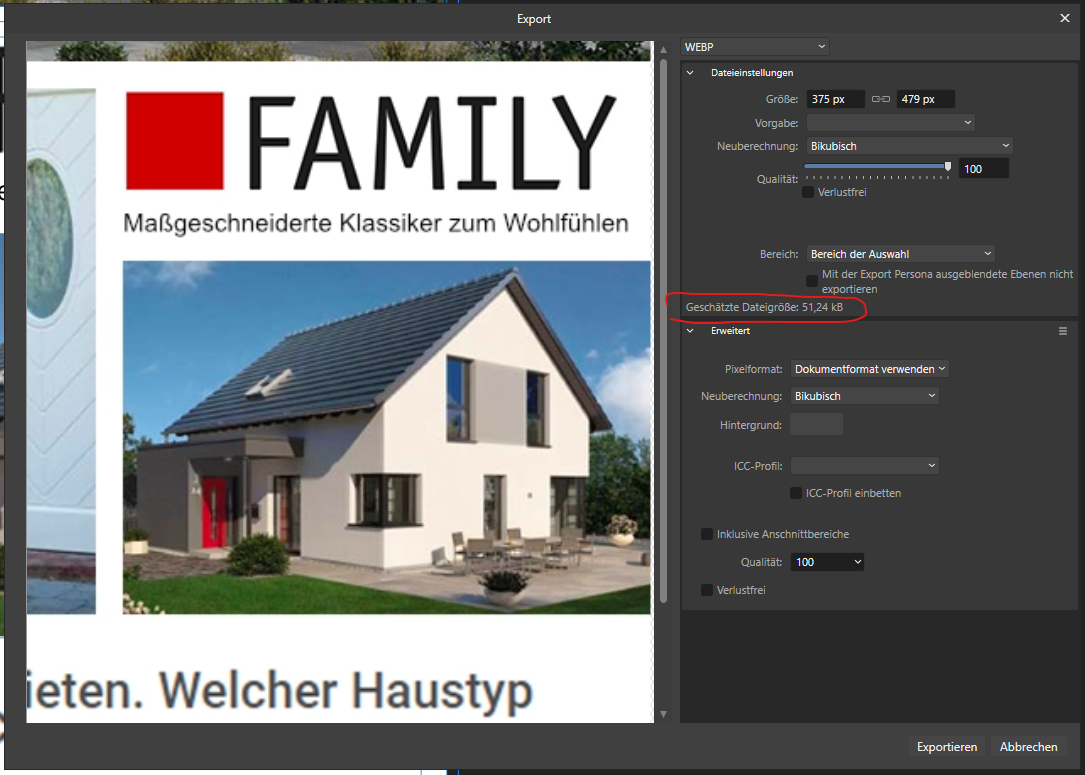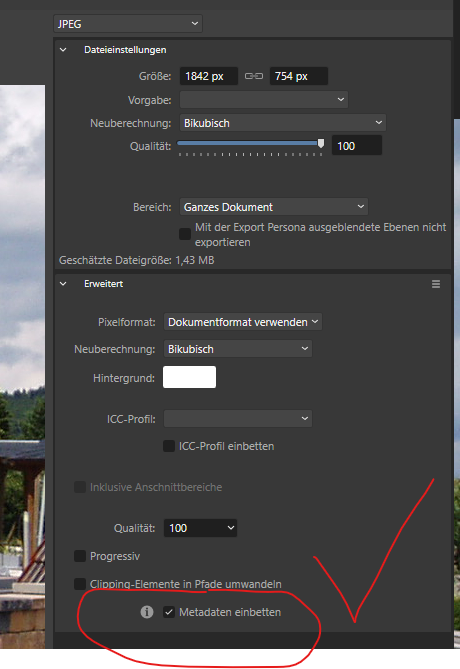Search the Community
Showing results for tags 'export'.
-
I need to export the work as a pdf/x-1a:2003 file. But when I do export, a portion of the image is distorted. I have no idea why this is happening or how to correct the issue. I tried exporting as pdf/X-3:2003 just to see if it was the specific format, but the image distorted exactly the same way in that export too. I need to find a solution soon, because I have an approaching deadline. I attached images of what the original looks like, and the export (with the big black blob, and some other new lines). Does anybody have an idea what might be going on, and how I might correct this? Any feedback is appreciated. Thank you. (I made the image in Designer v1, and am exporting from Publisher v1.)
-
I tried to do the following: Create a 2-page document 90x50mm Create 2 master pages, on each page place one PDF page to serve as the static content, apply them to respective regular pages. PDF file size is 2.5MB Create a single text field on one of the pages, link it to a data field from a spreadsheet, this will be the only dynamic content present, 2000 records total Data merge -> create merged document, goes fast enough, under 10 seconds Export as PDF -> the export process didn't even move past 25% after 5 minutes. This is completely insane, as the only variable element is a single text field, it should be done in seconds. It also eats enormous amounts of disk space, dozens of gigabytes. At around 33% I ran out of disk space, and the job processing was cancelled with an error. PersonaBackstore.dat was 34 GB at the time the disk ran out of space. Seems like its trying to re-print the background from the linked PDF for every single record, rather than once. _____________________ I did the exact same steps in Adobe IdDesign CS5, and export to PDF for all 2000 records took 15 seconds. No additional disk space was consumed, barely any RAM was used. Same export settings. Didn't need to create the merged file too, export directly to PDF.
- 33 replies
-
- data merge
- export
-
(and 1 more)
Tagged with:
-
Some objects getting changed in export. (only for vector file formats - JPG/PNG looks fine). For this example the outline and fill gets swapped and the outer part of the outline is missing (theres only a really thin line - see second picture detail.jpg). I have no idea how to fix it.
-
When trying to export JPEG files from my Canon R5, the preview is all empty, or 95% empty. Should be easy to reproduce. Happens deterministically for me. Seems to be related to the resolution of the image. The R5 images are 8192 X 5464 px. Photo version: 2.0.0 - 2.0.3
-
I have a document with a large number of embedded png files. I would like to export them, without recompression and ideally "automagically" in a specific folder. Currently, I don't see a way of doing it except of opening the file in Photo v2, copying layer to the clipboard and executing File --> New from clipboard. Any better options?
-
This is a minor issue, but a bit annoying: Open or create a new document File/Export On Advanced, click on the Matte color With CMYK selected on the color picker (it happens with other color spaces, but CMYK seems to be worse) click a single time on the middle of any of the color bars (C, M, Y or K) When doing this, the color flashes for a second, but the color bar returns to its previous color. If you drag instead of click the color will change. This doesn't happen when using the color picker in the normal document. My guess is that it's caused by the export preview stealing the focus, so the color picker resets.
-
Hello everyone, I am having trouble with eps exports. I searched the forum and found a few related topics but nothing really matching my question. When I export as EPS then reopen in Designer, the size and DPI of the document is not the same as the ones I chose on export. For example I set export options to 300 dpi, on a file of 2000 X 2000 px and I get a file with 72 dpi and 800-something px. Same thing happens either on ipad pro or desktop mac. Maybe I'm doing something wrong but I can't seem to figure out what ! Any help would be very appreciated ! Thank you
-
Hi! I am very new to Affinity. I have searched in the forum but didn't find anything similar, so I don't know... maybe it is only happening to me. I created a new file of 127px width, 180 px height, with 72 dpi. My test is small because I found the problem with that one, but it happens with other sizes. Drag the woman image so it is a new layer (linked). I then resize that layer (the layer, not the document) to a 10% width with Transform panel. You can see how the image gets pixelated, or some would say blurry (depending on the zoom level!). This is not happening in Photoshop, which looks fine. This problem is NOT happening in Affinity Designer, nor Publisher. This is a problem, cause you can not work in a blurry-pixelated image in "photo persona". I don't know if there are other options to preview images (in Preferences>Performance>View Quality I have "bilinear (best quality)", as with "Nearest Neighbour" is much worse). Exporting as JPG through "File>Export" Resample: Bicubic Quality 100% gets same blurrines-pixelation. Resample: Lanczos 3 Non-separable, which seems the best Quality 100% gets better. I think is even better than photoshop, at least with this small export size. Ok, then I change to "export persona" and the image in the monitor looks as expected! But exporting it gets same results as before. You can check and try with the attached elements (woman photo is free, on Pixabay: https://pixabay.com/photos/woman-portrait-face-skin-make-up-3096664/ I downloaded the 1920px option). Thank you! Edit: I have uploaded a new image: a screen capture of Affinity Photo vs Photoshop. woman.psd woman.afphoto
-
Hi I am trying to export a 24pp brochure to PDF with bleed area and cut lines in CMYK. But every time it comes up with a pop up saying an error occurred unable to export. I have also tried exporting locally, same problem, or the program crashes. I really need your help the document needs to be submitted tomorrow. many thanks
-
I would like to bring to discussion the Export screen in the V2 of the Affinity Suite. For complex projects it takes ages to upload the file preview, and in mostly occasions I don't even see it. IMO I don't see any advantage of having quick preview feature versus the having the beautiful icons of quick file type selection of the V1 (those icons V1 was much intuitive and had a different UI compared with the Adobe Suite). So I would like to see the V1 UI back for this screen, or at least quick file type selection of the V1 added to the V2. Thank you, Artem Toderian ---------------------- Included files: Image: EXPORT FILE UI – V2 Image: EXPORT FILE UI – V1
-
Hello, I create a collection of vector picture that I would like to post in EPS, so that the images can be used under illustrator 10. The problem is that all my elements (texts, curves) having been deformed or with effects are not taken into consideration or badly. I put in attachments before after of an image and the export settings made. Do you know how to solve the problem ? Thanks
-
My file has pixel and vector objects. The pixel objects are created by power duplicate and carefully aligned. The vector object has a 1 pixel stroke aligned inside. But after I export it as a SVG and check the exported file, I found the objects shifts. And the top left object misaligned with other objects. The SVG I show here shifts the objects by -1,-1, sometimes it can shift to other directions. have 1px of transparent pixels added around the edges. Attached both the .afdesign and .svg files. test.afdesigntest.svg Please pay attention to the coordinate from the transform panel. It shifted. The size of 1 object should be 1583x756. But the objects from the SVG changed, and inconsistent in size. The other objects are having different size than the first one and shift differently. This bug maybe related: System: Lenovo Legion Y540-15IRH i7-9750HFRAM 16GBNVIDIA GeForce RTX2060Windows 11 Home 22H2 22623.1028Windows Feature Experience Pack 1000.22638.1000.0
- 24 replies
-
Trying to export a modified photo with another name comes back as: File not found. Check the filename and try again I'm saving not loading. I have found this happens no matter what directory I choose except 'Desktop'
-
I have been designing some technical specs in Affinity Designer 2 for a few days now, exporting to SVG and PNG a lot and noticed we have lost the ability to save our own export presets. In AD 1 I had my own specific presets I used all the time, but now I only see the option of choosing from several built-in presets, which I can change and they stay the way I need them until I quit the program (and presumably until I would pick one of the built-in presets again). But I see no way of saving my choices as a preset. Of course, at 72 my vision is not what it used to be and unfortunately Affinity 2 has made it even harder for me to see with all that black background and tiny white letters in the export dialog (I actually have to press Win + to enlarge a portion of the screen), so it is possible I just cannot see how to save my own presets, but in v1 it was very clear and easy.
-
I was working on 4000*3000 artboard with 300 DPI, at the begining i designing it was fine until i found this issue: Preview was blurry and slow response File took longer when i open and consume lot of ram and cpu (not gpu) when running it Export not working (stuck at "exporting" loading screen") still blurry when i try to copy one by one of the object to new file Notes: I use laptop: 16Gb Ram, Ryzen 7 4000 Series, GTX 1660 with max-q design (6GB) I also use to export on workstation PC: intel core i5 13600KF 5.1 ghz, rtx 3080ti 12Gb, 16 GB ddr5 ram and the result is same as the points above its fine when i create new other file i try to export in affinity photo and the result are blurry as seen in artboard preview i use some live filter from affinity photo *Blurry and object dont chang or move realtime *CPU and RAM usage (up to 10gb) *Result when i export in affinity photo
-
I’m suddenly getting this kind of error when exporting to PDF. This didn’t happen in my previous exports. Used the same fonts as I did before. Had no errors in preflight aside from spelling corrections and bleed warnings before exporting. Weird thing is that this error does not happen when I’m using the Print option.
- 2 replies
-
- publisher 2
-
(and 3 more)
Tagged with:
-
Hello, I have a problem with exporting an Affinity Publisher file into a PDF: the size of the resulting PDF is oversized. If I export 1 page of my book, consisting of 2 photos, using the PDF for print preset: I get a PDF file of 38MB. If I export the same page as a jpeg at 300 dpi, I get a 9.2MB file. When I compare the 2 docs, it seems that the quality of the image in the PDF document is greater than the resolution of the JPEG. Any idea of what I am doing wrong ? My full book of 144 pages must be below 1GB (it is about right if I export all pages as JPEG, but I get a file of 36 GB when exported as PDF). Thanks Philippe
- 3 replies
-
- affinity publisher 2
- affinity publisher
-
(and 2 more)
Tagged with:
-
A number of exports (PNG, JPG) have random blank space surrounding it. I specifically carved-out (masked) the exact image, it shows that way on the screen, and when I go to export there's this blank space around it. Doesn't usually happen. I export a lot, so I'm familiar with the process. What am I doing wrong?
- 3 replies
-
- affinity designer
- blank space
-
(and 1 more)
Tagged with:
-
I waste so much time because even in V2 the export dialog cannot remember the pdf export settings I have chosen. We've been complaining about the default to 'spreads' forever, and it is still here. Remembering dialog box settings wasn't rocket science 25 years ago. I'd love to record this as a bug, but I guess it is still just a mere feature request.
-
Hi, i guess the actual common export dialog still needs significant improvements (all three Applications). I use the Affinity suite mainly for web design and web programming. Overall they do a good job in this area of application. But when it comes to export for web and reproduction of layout with HTML/CSS i often have to switch back to Photoshop, to render the final Bitmaps for use in web. First of all: we finally get a measurement tool !!! I always need to measure the exact pixel values from my design, to finally reproduce/program the exact appearence in CSS. But why only in Designer and not in all three apllications - this is an absolutely basic feature ?! Designers export persona with it's slices is fine for SVG and uncompressed PNG. It also suites for most small (average) images (JPG). And even WebP is now availlable in the export persona as well as in the common file export dialog. Thanks for that😍 But when you have to optimize e.g. huge hero images to a file size as small as possible neither the export persona nor the common file export offer a really handy preview of the resulting image. For lossy codecs like JPG and WebP this is highly recommend, because no preview means time consuming guesswork. Yes, the actual axport dialog offers a simple preview for the bitmap file types with some estimated target file size. But you have no direct visual comparison between original and exported image. Especially when you have to tweak the compression rate to as high as possible for huge images you have to carefully check critical areas. But at the moment WebP does not even allow a 1:1 pixel zoom ??? A good example of how the export dialog might work is the good old Photoshop CS dialog "save for web". Why Adobe marked it as "legacy" is a mystery to me. I still use this since 20 years... What are the key features: 1) You have a side by side preview of the original and the compressed bitmap. The preview areas have a synchronized zoom and pan so you can always see the same image area in original and result. There is a 1:1 pixel:display preview. If you check the typical problematic areas with JPG and WebP (red areas in general, soft gradients like in the sky, artefacts around Text and thin lines) you allways have to tweak the compression strength until it's just visually bearable. No algorithm can do this automatically and every image is different. By the way - the Designer pixel preview (view > split) is rather useless because an A|B split/slider does NOT show the same image area in parallel! You only see the vector OR the pixel preview 🤔 2) The estimated filesize is more prominent. At the moment in Affinity this is somewhat hidden in the upper right panel under the export settings. 3) It should be possible to strip all metadata from the exported file. EDIT OK - This is already integrated for some scenarios: uncheck to strip meta data
-
Occasionally, when i attempt to export, the program will beach ball before i can click export and the only way to get the program to respond is force quit and reopen. this issue is one both Photo and Designer Version 2. and it was also present on Photo and Designer Version 1.
-
I am rather new to affinity, but have learned a lot already through youtube etc. But one thing I can't get to work is pdf export. When I export as a picture (jpg, png ) everything looks fine, but when I export as pdf, it is like the layers are cutting off each other. I have tried exporting as flattened, for print, without layers, etc. But nothing gets me the right result. The only thing I can do is export as png and then open the png and export that as a pdf. I have attached both the png version and the pdf version adventskalender-gran2.pdf
-
To add to the current DXF and DWG imports, I want to also request .3dm file imports and exports. For me, Rhinoceros has been much more consistent with the way it displays hatches (see the jagged hatch issue below) and it has many other features that make it my preferred choice over Autocad, which includes that it has a huge range of file types it supports for further exporting. There are plenty of designers (ranging from naval, to architecture to industrial design) using Rhino and it would be nice to have native file support without the need to export from Rhino to import to Affinity.



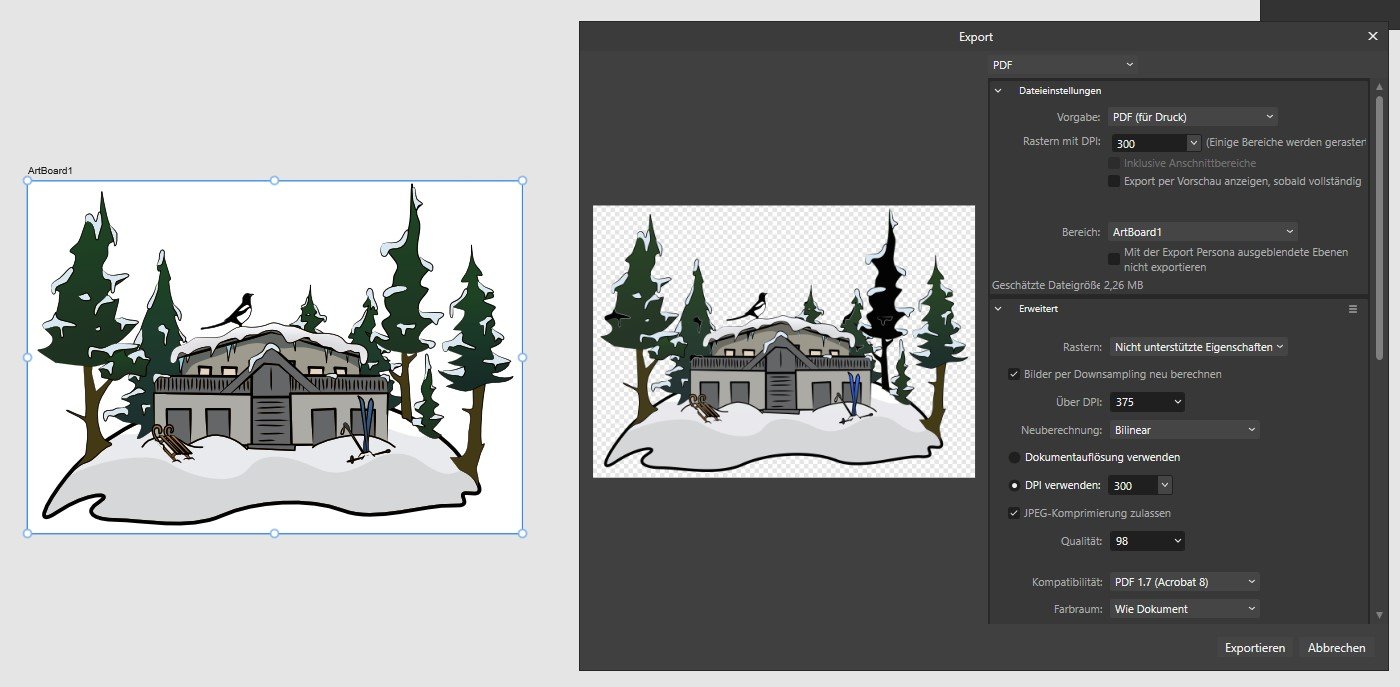











.thumb.jpg.1bb6d5a69b910621016ec95681d19348.jpg)