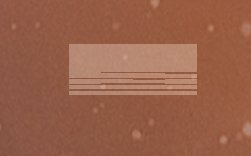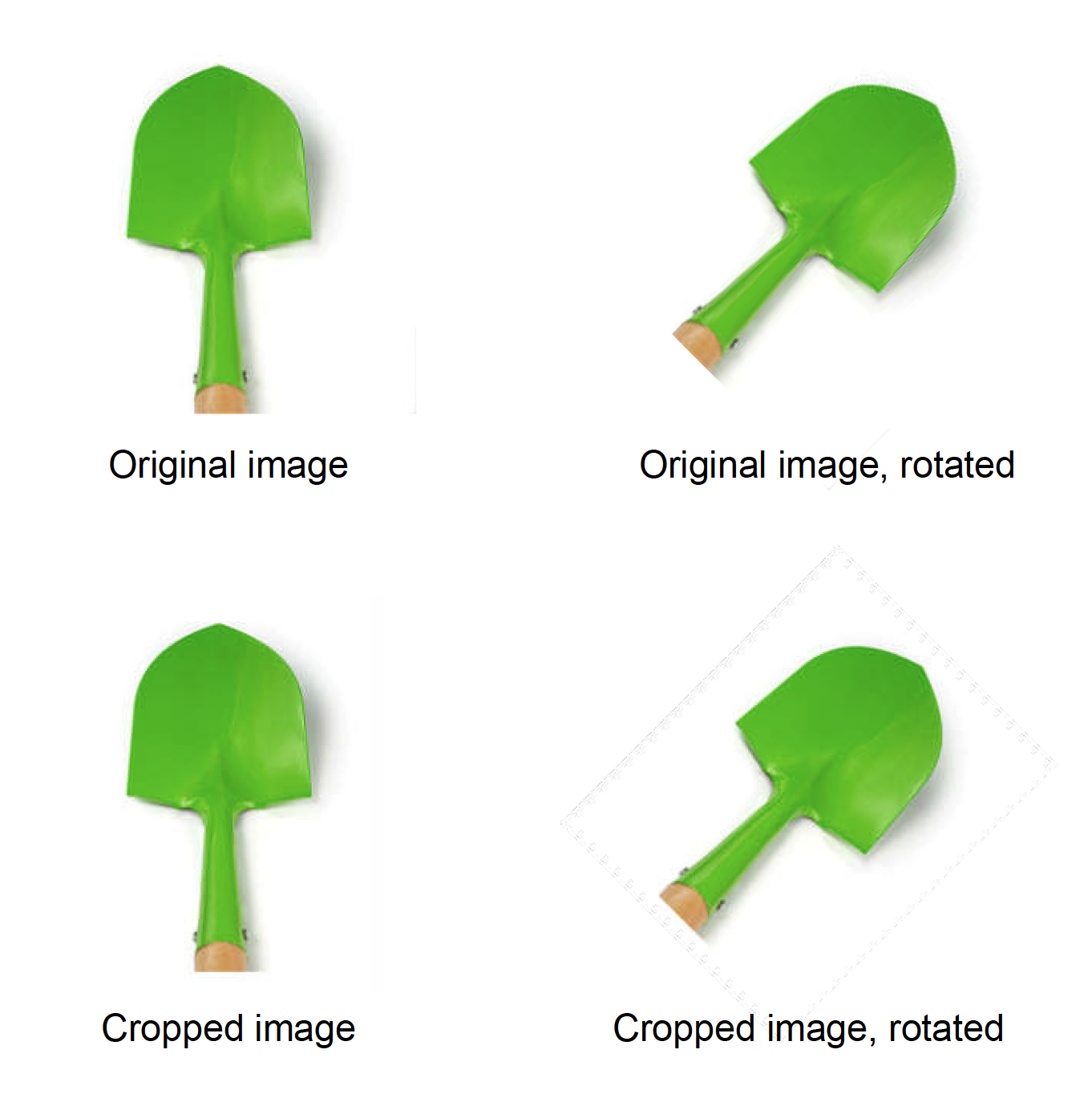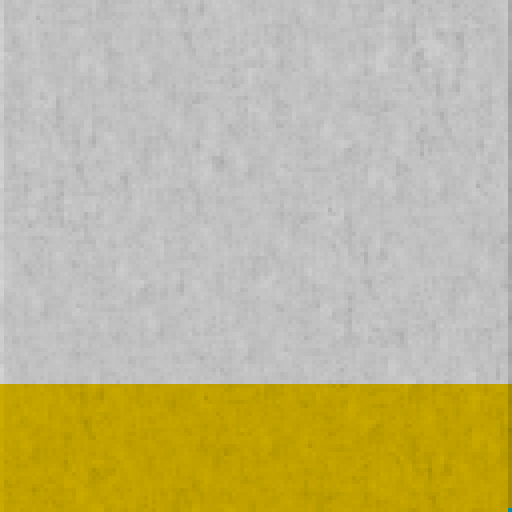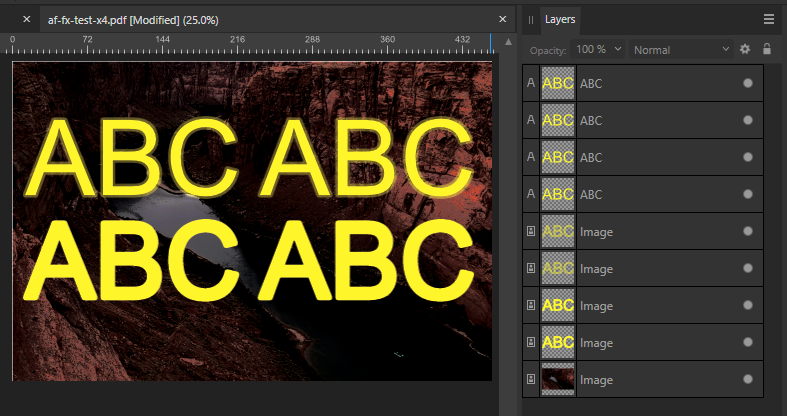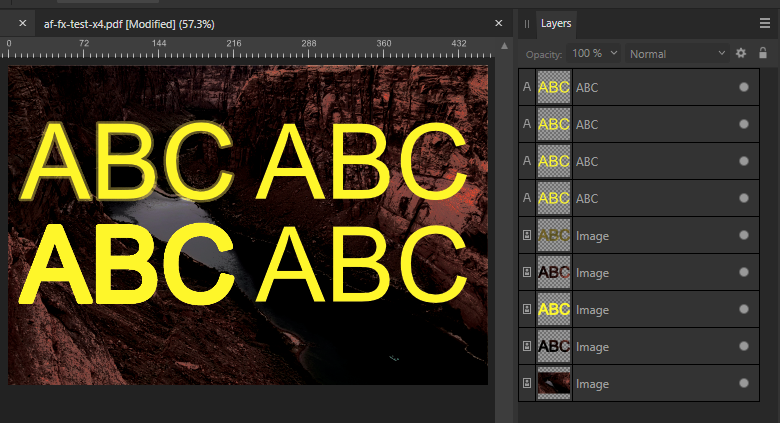Search the Community
Showing results for tags 'export'.
-
Hello, i am a long time user of affinity publisher version 1 and now 2. I am in the process of exporting my 3rd volume of my auto-produced magazine which is usually a photographic magazine full of photos, A4 vertical format. 1st volume was 152 pages, 2nd volume was 156 pages, and now i'm doing 148 pages. I did all of the in affinity publisher. Now, the problem is the following I'm trying to export a PDF file as a preview of the finished work, so i set the quality to just 96 dpi. i chosed to export the file in the D:\ which has 300gb of free space, BUT while it exports, it's filling insanely up the C:\ in which i have 36gb of free space... It completely fills up the space at 1/2 of the export progress, and then obviously the export crashes. With affinity v1 and the previous 2 volumes i've never had this problem, despite the larger size of the file. Can someone help with this non sense filling up of memory?? Otherwise i can't export and sell my project...
- 4 replies
-
- export crash
- export
-
(and 2 more)
Tagged with:
-
Hi, This one is slowly getting to me now after several tries to fix it... I have a brochure with some basic pages, some text styles and a separate TOC page. So far so good. Chapter headers are a separate text frame/style apart from the text frame paragraphs. No text flow between the two. When exporting the brochure, the PDF comes out fine, and I have perfect pages and a nice page thumbnail list. But when I look in Edge at the List view for the TOC, or in Firefox at the Document Outline (same thing, different name), I see my chapter headers listed, but -also- all my text from the following text frames. So imagine a looong list, instead of just the chapter headers. I also tried to create the chapter headers as a artistic text, but with the heading textstyle attached it does the same thing in the export. I looked at my all my text styles, document and export settings, but cannot seem to find out what is causing this? I probably overlooking something very basic here. edit: oh... Win 11 and Publisher 2.3.1 MSIX Anyone has a tip or idea? cheers! Rob
-
These requests are to improve workflow. I tend to export using the same specs (type, dimensions, quality, etc) and to the same location 80% of the time. It would be nice if I could create either: A custom default of the export dialog and location, OR Be able to create multiple export presets (or scenes or scenarios or whatever you want to call them), OR Have the option to Export same as previous (using most recently used settings) Also, in the Locations dialog, why does it always default to iCloud? And in manage locations, why can't I move one of the other locations above iCloud (which does not appear in the list at all)? I never use iCloud so it is sort of annoying to have to go through the extra layers every time to pick the cloud service that I do use. Finally, I hope that Photo will take advantage of iOS 11's file system for Export (or Save As?). Thanks!
-
Hi Affinity Team Would it be possible to add functionality to export all the layers from a document to separate files? (especially in Affinity Photo) We often get multilayer .psd's from our clients containing a bunch of supers and splashes that we need to animate on TVC's, and we always need to export each layer out as a separate image file. In PS there is a "script" called "Export layers to files" but it is quite limited regarding file formats and saving options. So I request the addition of a "Export layers to separate files" check box in the export dialog for all formats. And regarding the naming of the outputted files then it could be just as simple as "documentName_layerName.ext". Good work so far, I'm really looking forward for the official release of Affinity Photo Cheers /johs
-
I tried to do the following: Create a 2-page document 90x50mm Create 2 master pages, on each page place one PDF page to serve as the static content, apply them to respective regular pages. PDF file size is 2.5MB Create a single text field on one of the pages, link it to a data field from a spreadsheet, this will be the only dynamic content present, 2000 records total Data merge -> create merged document, goes fast enough, under 10 seconds Export as PDF -> the export process didn't even move past 25% after 5 minutes. This is completely insane, as the only variable element is a single text field, it should be done in seconds. It also eats enormous amounts of disk space, dozens of gigabytes. At around 33% I ran out of disk space, and the job processing was cancelled with an error. PersonaBackstore.dat was 34 GB at the time the disk ran out of space. Seems like its trying to re-print the background from the linked PDF for every single record, rather than once. _____________________ I did the exact same steps in Adobe IdDesign CS5, and export to PDF for all 2000 records took 15 seconds. No additional disk space was consumed, barely any RAM was used. Same export settings. Didn't need to create the merged file too, export directly to PDF.
- 33 replies
-
- data merge
- export
-
(and 1 more)
Tagged with:
-
Hello Affinity team.. i created a poster and all set to export ..but the problem comes when iam exporting as JPEG from AP...some strange glitches are coming in the final export. The only solution i found is to open that file in Affinity Designer and export it ..then everything is fine..i don't know why it is occuring ..may be its a bug ..That's why iam reporting here. Please solve this issue asap..
- 5 replies
-
- jpeg
- affinity photo
-
(and 5 more)
Tagged with:
-
The process to export appears to be working, but the files never appear in Drive. Searching the forums and google brings up a few instances of similar problems, but no good answers. Need to export to Drive without any extra steps, like transferring from iCloud. Saving and the workaround for retrieving saved Drive files as described in https://www.vernier.com/til/15164 works. iOS 17.2 on iPad Air Screen recording of export process attached Can anyone help with a solution? Thanks! RPReplay_Final1707432051.mp4
- 2 replies
-
- affinity designer
- export
-
(and 1 more)
Tagged with:
-
Hello Forum! I am working on a catalog in Publisher 2, and am about to set up the index. My initial test export does not include hyperlinks for the index entries. Is it possible to create an index that will export a PDF with hyperlinks? I have selected 'Digital PDF' and do not see any hyperlink options in the export settings/menu. Thank you.
- 6 replies
-
- index
- hyperlinks
-
(and 1 more)
Tagged with:
-
Sorry, if I'm missing something, but is there a way, how to duplicate an existing slice in the Export Persona? There's so many things that may be defined within a slice, so duplication would really speed things up... Thanks for info :)
-
First love your software and recommended it to my dad who bought it. I have some feature requests, suggestions, thoughts etc. By giving these I am in no way implying I know better or dislike etc. My father uses steel laser cutting services who only accept DWG and DXF files. I have helped him with his workflow to convert through an online service, such as Convertio, by exporting as SVG then converted to DXF and then send onto the cutting company. This is annoying to him. Would it be possible to add DWG (or DXF, I think DWG would be more appropriate you). There is an issue of work flow when opening an SVG and the Document Settings default to crazy settings. Perhaps a custom config for that would make it quicker to set it correctly. For example; we both predominantly use mm, because we output to the real world most of the time, so I would export to SVG. If for some reason I have to open that SVG in Designer 2 I will get a document in px, and ppi is 72, and need 96 ppi, and the document dimensions are incorrect. I am unsure how well you can help with this since I know that, at least in part, the issue is caused by SVG standard. Would we have a dimensioning tool. Would be good to have it function like guides do with it’s manager etc. But have them output as vectors or raster depending what people are doing. The ruler tool works fine as a mechanism, but it doesn’t stay and there is only one. A combination of the Ruler tool and Guides would work great to dimension with.
-
Our customer has notified us that some images on the latest pdfs have noticeable jpg noise on the edges of the image. This noise is very noticeable because the images have white background. After researching and testing, we have found that this only happens on images that has been cropped and rotated, and only when the pdf is exported to RGB (with the document being made on CMYK), so the "noise" is generated on colour conversion on the cropped image on export. Attached image shows the noise, which is more noticeable the lower the resolution of the exported pdf. Steps to reproduce: Place an image (with white background for better view of the issue) on CMYK document. Crop the image (in our case, to reduce excessive white area) Rotate the image Export to PDF in cmyk, high res (X1A): image has no issues Export to PDF in RGB, any resolution: image has jpg noise in borders of the crop area We checked and it also happens converting to Gray and limitless RGB, and the noise disappears when there is no pdf color conversion. A stopgap solution is to rasterize the image, but this results in an embedded image, unlinking the original, and also doing it on a 4000 image catalogue is a no-no. Exporting in higher resolution and less compression mitigates the issue, but it is still there. In our workflow, this is an issue, because we made the design for printing and later export a digital rgb version from the same document for web publishing. PUBLISHER 2.3.1 MAC OS Sonoma 14.2.1 (23C71) Checked and reproduced on different computers.
-
Hello, I'm trying to export some SVGs but there is always some extra white space around the exported SVG, no matter if I go through the export function or export persona. I can't find a way to simply export any elements without extra margins around the vectors. Maybe anyone here has an idea... As an example from the export persona. When selecting a group, it always creates some margins, as seen here. First rectangle is the border of the group, second rectangle is the export slice. Also interesting to see is that the margin around the Text is simply to the next pixel, however it's a couple of pixels from the rectangles/lines.
- 15 replies
-
- affinity designer
- export
-
(and 2 more)
Tagged with:
-
Hi, There is a bug that I've been waiting for to be solved by the Affinity Team but as of yet - no luck. I'm using the version 2.3.1 of the Affinity Suite for MacOS. When implementing a svg-file exported from any of the software in the suite into a HTML document I want to be able to control the svg file with CSS - eg stroke widths, colors, fills and so on. With svg files exported from any of the software form Affinity Suite this is not possible. The only thing I can control with CSS is the size. The only "solution" I've found as of yet is to open the svg file in Adobe Illustrator and export it again with the box "Presentation mode" ticked and only THEN I'm finally able to control the svg file as intended. I've attached 2 files exported from both Affinity Pulbisher and Adobe Illustrator Also attached are screen shots with export settings from both softwares. Just to be clear, a svg file exported from affinity software works on a web page but is not controllable with CSS. Please fix this bug asap as I don't want to be forced to keep Illustrator just to be able to produce svg files that can be controlled with CSS. affinity.svg illustrator.svg
-
Affinity Publisher export dialog box not coming up
aish posted a topic in Affinity on iPad Questions
I am trying to export a 100 page document made on Publisher, when i click on export, i can see Preflight Document message box but the Export window does not show up. I have updated the app and tried reopening the document and exporting but the issue persists. -
Hello, forgive me if I'm raising this subject in the wrong forum, but I found it challenging to find the correct one. This issue has bothered me for a while. If I'm creating a document specifically for publication in print form and it's in colour, I absolutely understand that it must be set up in CMYK, and exported to PDF also in CMYK. But what is the absolute correct setting when exporting a document intended for print that is in black & white. I have one printing company that I use that says it too should be exported in CMYK, and another that says it should be exported in greyscale. Admittedly, when I've chosen the advice of the former, the finished result (physical copy) is that there is not a rich black appearance; rather it comes out more on the 'brown' side. And exporting in greyscale has produced a better result. But now I'm confused, because in Affinity 2, when I hgo to set up a new document in greyscale and try to export it, I'm getting the pre-flight warning of 'Document colour profile not suitable for PDF/X'. This is suggesting to me that it's not correct to have even set up the document in greyscale. I'm really hoping to resolve this issue that seems to be so divided. For Black & White publications what is the best setting recommended in colour profile for both: 1. Document set up 2. Exporting to PDF Thank you in advance, Peter
-
Designer 2.3 I'm trying to export my artwork to a PDF file including layers. Even if I check this option in to the export tab, the created PDF doesn't include layers viewed by any PDF reader. They only appear in Designer. Is there a way to export layers even for PDF viewers? Regards
- 7 replies
-
- affinity designer
- export
-
(and 1 more)
Tagged with:
-
While making textures intended for a game engine I discovered a weird issue: when I export TGA files for some reason their bottom right corner pixel gets inverted. If I export the same image to PNG or JPG there are no issues at all. I'm attaching original .afphoto file as well as TGA and an upscaled PNG file converted from TGA for better view. To reproduce this bug simply create a project and export it as TGA. You should notice exactly one pixel being inverted in the bottom right corner. I'm using Affinity Photo 1.8.5.703 T_ConcreteWall06.afphoto T_ConcreteWall06.tga
-
I believe the problem is in the curves, present inside the logo. The logo was taken from a file created in Illustrator. Can anyone help me export the file in svg, png and pdf. Without losing color? Artelac Complete.afdesign
-
When Layer FX's blend mode is set to other than Normal, it will be incorrectly rasterized on PDF/X-4 export. PDF/X-1a has no problem. Also I would like you to make exporting Outline FX as a separate element possible. Some FX can be exported as a separate element such as Outer Glow or Outer Shadow. Here's the FX on the document Top Left: Outer Shadow 50% / Normal, Top Right: Outer Shadow 50% / Darken Bottom Left: Outer Shadow 100% / Normal, Bottom Right: Outer Shadow 100% / Darken PDF/X-4 PDF/X-1a af-fx-test.afdesign
-
I've had this issue many times in recent months. Here's my workflow. 1. Copy an existing document and rename it, both in Finder. 2. Edit the contents and save. 3. Export to "PDF Print" This gets me a 3 page PDF file — exactly what I expect. 4. Close the document. A short time later, after some proofreading of the PDF... 5. Re-open the document. 6. Make a minor edit and save. 7. Export to "PDF Print" I now get a 1 page PDF. I cannot make it output all 3 pages. The document comprises of: Page 1: Native Publisher content — multiple text frames and tables with text and some small images. All the images are embedded. Page 2: An embedded page from another Publisher 2 document. Page 3: Another embedded page from the same Publisher 2 document. While recreating the steps for this forum post, I discovered how to get it working again. 8. Select the last page. 9. Export "Current page". 10. Export "All pages". That final export does include all 3 pages. I have changed nothing about the document since step 6 so I know it's not me!
- 5 replies
-
- affinity publisher
- export
-
(and 1 more)
Tagged with:
-
I've tried to choose exporting with a transparent background (PNG) for this Designer 2 file. The matte is set to nothing but I still get a white background. I've made a quick video to detail all of this: https://d.pr/v/48SVS7 Hope it's a bug and that I don't have to switch the document background every time I want to export a transparent png or gif. Also, exporting to the size of the canvas/artboard is the only option. Being able to simply export selected and/or the entire piece (not the artboard) would be a great way to get exactly what you want and none of what you don't.
- 8 replies
-
- bug
- designer 2
-
(and 2 more)
Tagged with:
-
I am trying to export my created data as a PDF for printing at a printing company. I don't believe there is any data extending beyond the layers, but when I export with the above settings, an extra black space appears at the top. I have placed the image data right at the 0mm mark on the X-axis of the layers, so when exporting to PDF, I would like it to be without any black space and only include the part of the data I created. This is my first time using the export function, so I would appreciate your guidance. Thank you. (I'm Japanese, and I asked ChatGPT to translate this, so the English might not be very natural.) macOS 13.6.3 / 14.2.1 Affinity Photo 2.3.0 cannot_export_exact_size.afphoto cannot_export_exact_size.pdf
-
When I try exporting my current book project to PDF, I get an error: "An error occurred while exporting to: [location]". Searching these forums, I've tried cleaning up hyperlinks (made sure none were broken, made sure URLs didn't have spaces and the like). I also tried to narrow down where the issue is in the document by exporting chunks. I can now successful export the document in two halves without any error (pages 1-176 in one half, and 177-353 in the other), but when I try to export the entire thing, I get the error. I previously didn't have this trouble exporting this document. It's only after expanding it with more content and adding an Index that I'm seeing the problem.
-
I'm making a set of icons in SVG format, and have them all on their own artboard in 1 document. Exporting an artboard to SVG (with no border or fill) includes a <rect> tag named like the artboard. I'd expect the artboard to just set the width/height & viewbox properties of the export, not to have its own rect path. Maybe this could be just a checkbox in the export options?