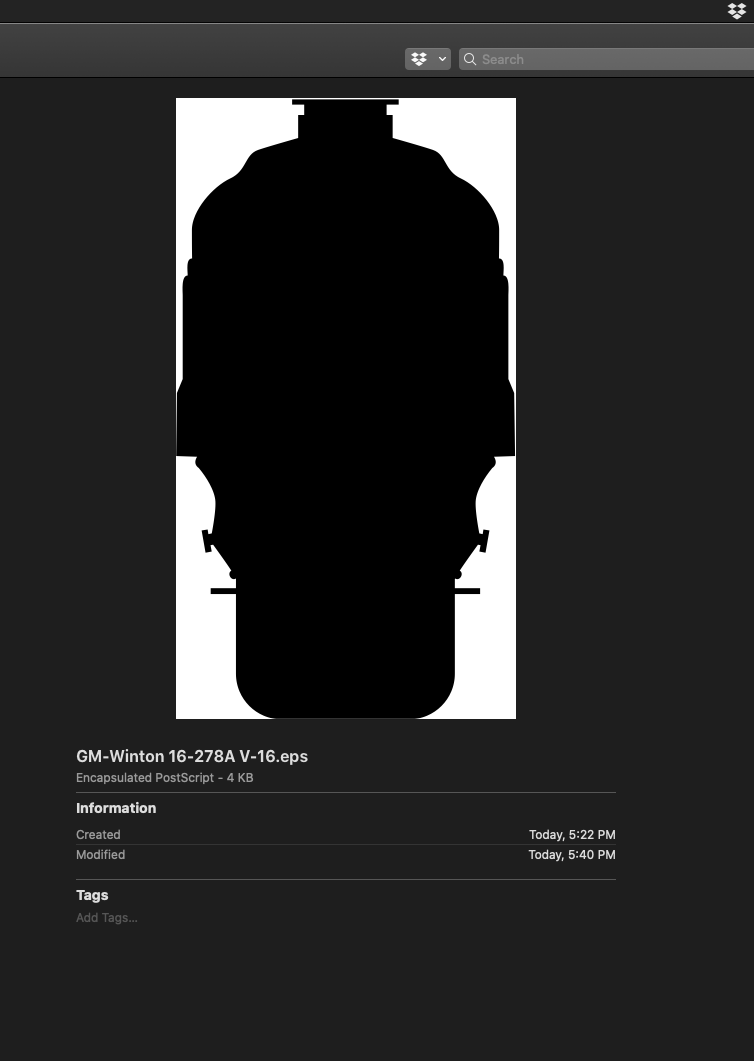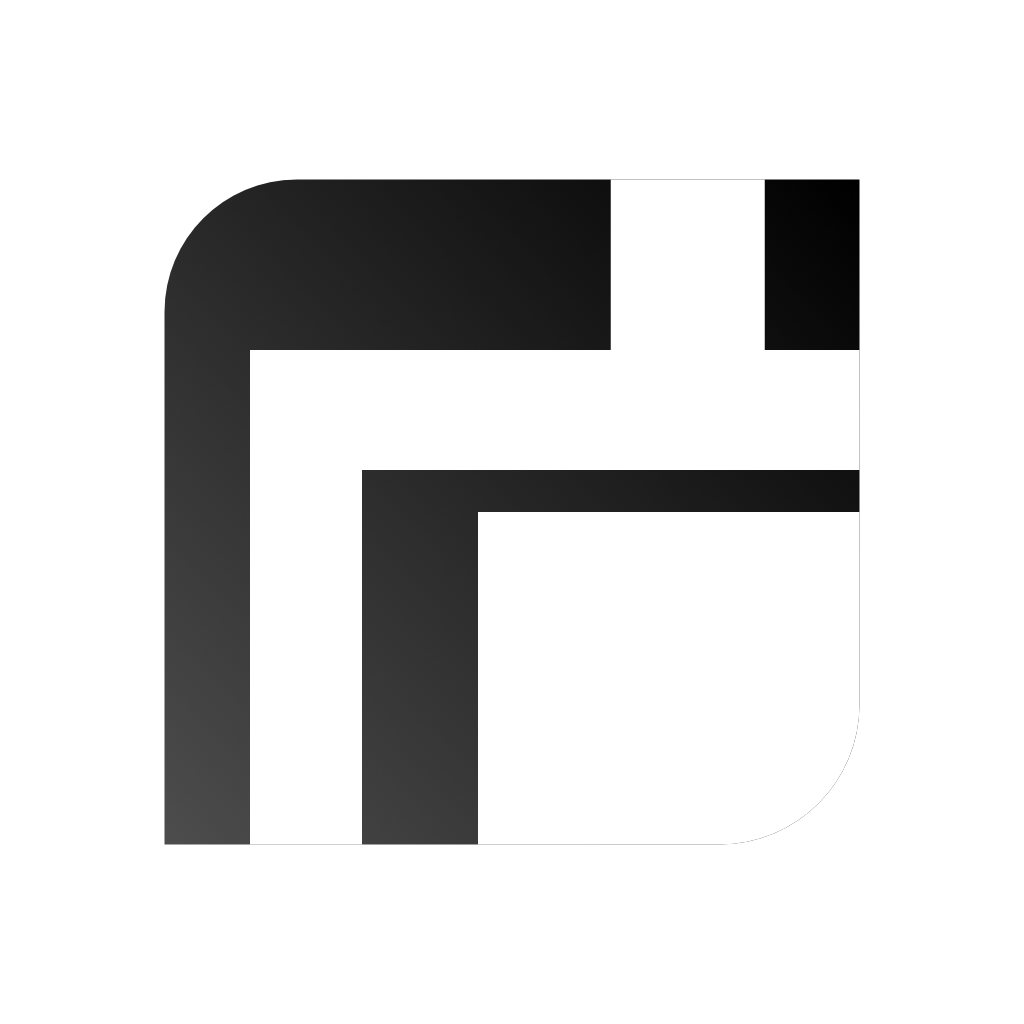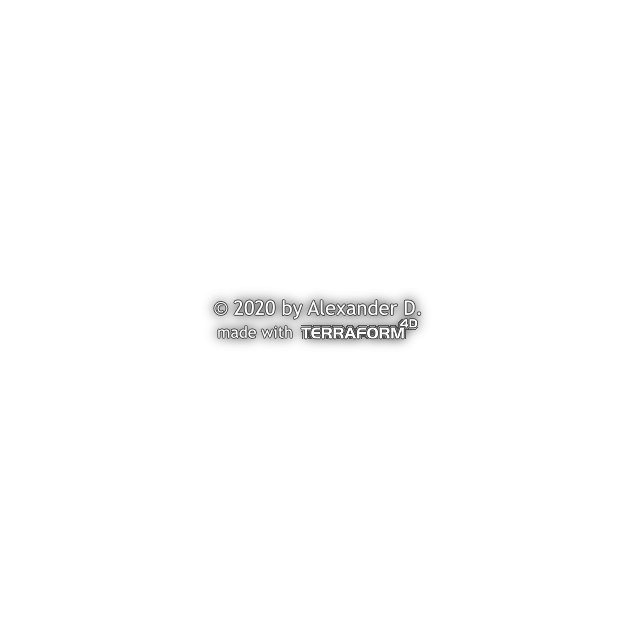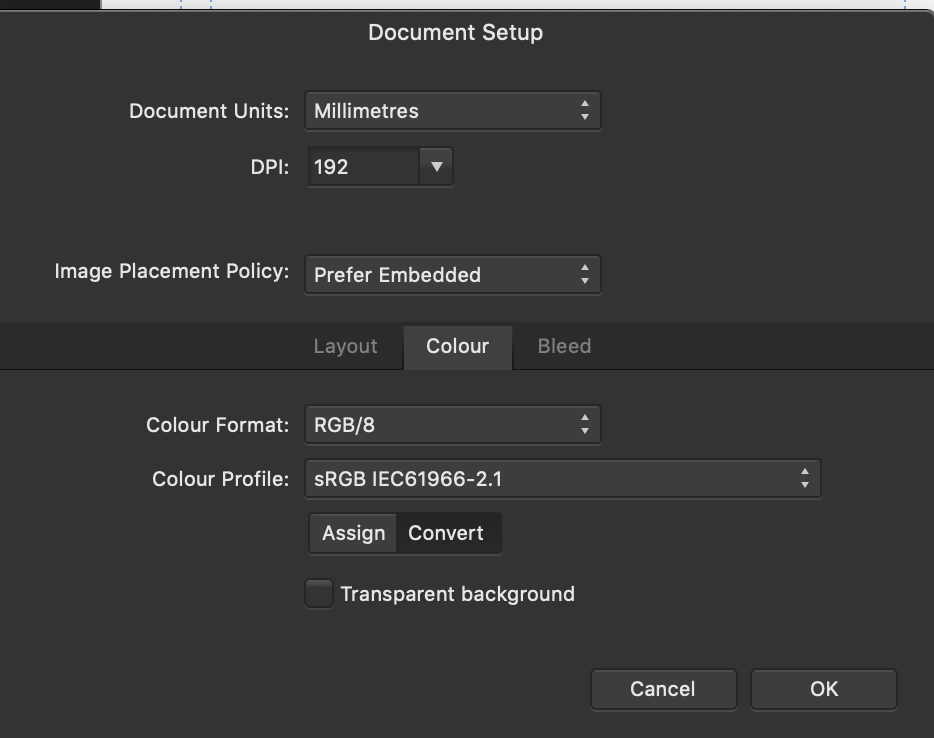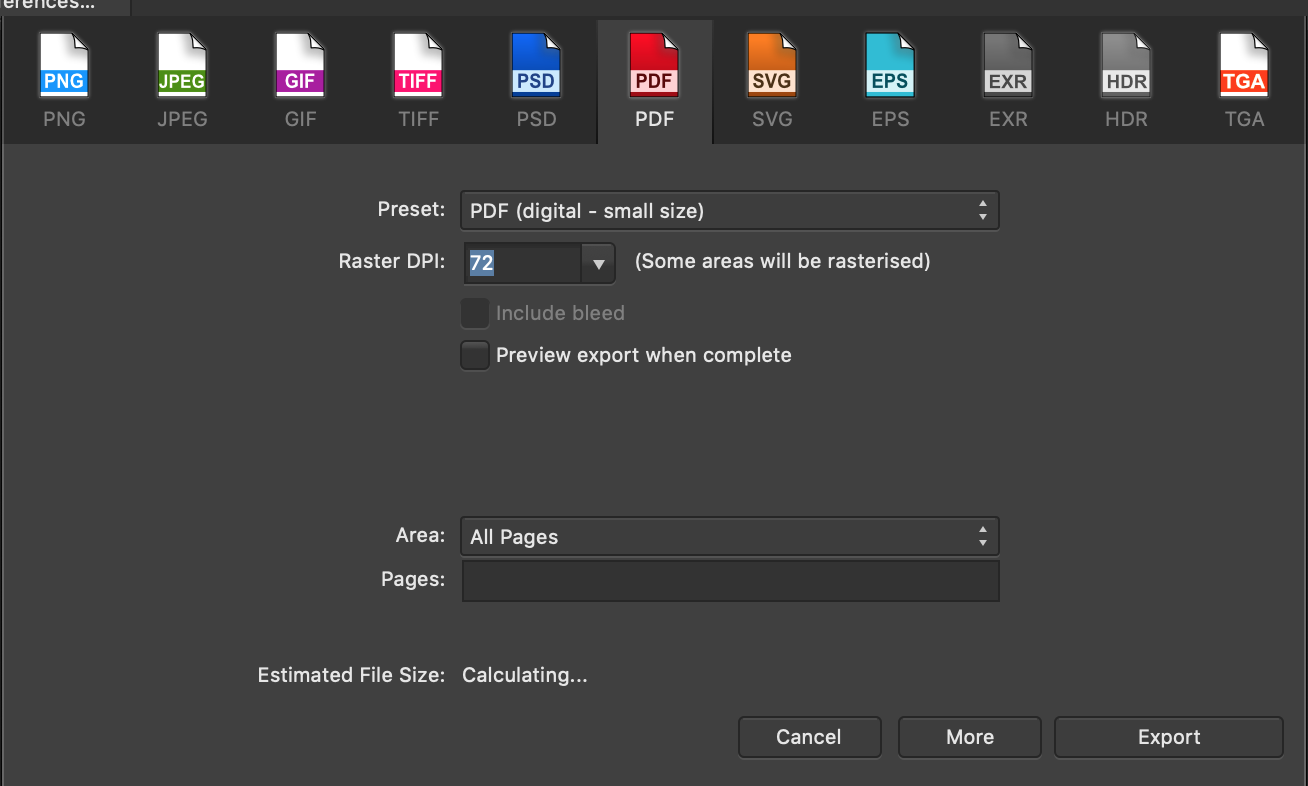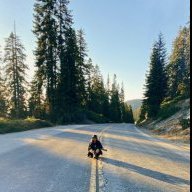Search the Community
Showing results for tags 'export'.
-
I don't seem be able to export eps files without problems anymore. I now have to manually expand lines and convert AD shapes to curves. I have to find these workarounds by trial and error. These eps file are being imported into Apple's Keynote. There are no gradients or special effects applied to this file. Just lines and shapes. 1. When I export the whole document it is transparent, the pistons and cylinder show but the bounding box is HUUUUGE and there are many selection problems with many eps files on a page 2. If I export without the background the cylinders and pistons do not show, the whole engine is black 3. I have attached the AD file and an image of the eps as all black. The black image is how apple sees it in the finder and how keynote imports it 4. Is there a resource that explains all these back room rules? I've never had any issues whatsoever with AI and exporting eps files and I am not a programmer so I do not understand all the under-the-hood programming rules on how software is supposed to work. Sorry but I am a graphic designer and not an engineer. TIA GM-Winton 16-278A V-16.afdesign
-
There seems to be little or no antialiasing on the multitude of lines to the right of this scarf making the staircasing effect extremely obvious when used at desktop and mobile resolutions for a game. (Picture 1) If I export as PDF, SVG or EPS vector only file and have something else render it like Edge or Photoshop, the antialiasing is much better (Picture 2) It's the same on-screen and also when exported via via bilinear or lanczos to PNG. Performance is set to bilinear and high quality. I'm using an outline FX, but it's the same when off. The difference is night and day, with the first one not being useable at all. Is there a way to increase the level of anti-aliasing? UPDATE 1 : The line is a brush, if I remove the brush and make it just a line, it ant aliases much better. Maybe this is a brush rendering issue with antialiasing?
- 8 replies
-
- affinity designer
- antialias
-
(and 2 more)
Tagged with:
-
Hey, I am sometimes baffled by some fundamental interaction flaws in Affinity. I think that having the export persona was a bad design decision. I have a problem I cannot figure out a solution to: I simply want to move a graphic and a slice together. Impossible. You can either move the whole graphic or the slice but you have no way to select a graphic and its slice together. Try to resize a document: All your slices will stay in their absolute position forcing you to reslice everything! Please fix as soon as possible and get rid of the export persona completely. Just do what Sketch does. So much easier.
-
Text frame tool buggy behaviour Affinity Designer v1.8.6, macos Catalina 10.15.7. Reproduce: Set cell stroke > 0 on a tab " " or a space " ". After doing that you can visualize the bug by moving the cursor around the text frame. The cursor will change into an editing caret even if you're far outside the text frame. Also if you click with the selection tool somewhere above and well outside the text frame; it will still be selected. Select the text frame and export "Selection without background". Expected result: a pdf showing only the text in the selected text frame. Actual result: the pdf displays white areas to the top and left of the text frame extending all the way to the top and left edge of the page as it was appearing in Designer. See below for a better explanation:
-
I need to export designs as SVG so that they could be used in a web UI at a specific size (150 x 150 px). By this I mean that the graphic sits in a transparent space of those dimensions. However, even if I create a canvas with those dimensions and select to export the entire document, the SVG I get have dimensions that are based only on the space occupied by the objects inside the canvas and not including the clear space they sit in. I even tried making a rectangle in the background that's 150x150 px and setting opacity to 0% without luck. In AdobeXD, for example, I can create an artboard that's 150x150px and export it with the resulting SVG being exactly the way I need it to be. How can I do this in Affinity Designer? I'd like to create all of my SVGs in AD.
-
Hi, I created a vector logo I need to export it to another vector format. It has only vector elements in it. It is all vector curves and text. The issue that I am having is that the the main icon keeps rasterizing after export to EPS or PDF and other vector format. When I open it back up in Affinity Designer the part with the main icon is reterized. The text is fine. It does not have any effects, it is all made up in Affinity Designer in curves. Can you please help me? Thank you!
-
Hi all, Publisher crashed during an export to PDF. I get to the export screen, but while exporting it crashes. Exporting to JPG works fine. Attached is the report from the Apple System. I have a: MacBookAir10,1, BootROM 6723.61.3, proc 8:4:4 processors, 16 GB, SMC. Any suggestions? Thank you and all the best! Crash report.rtf
- 1 reply
-
- affinity publisher
-
(and 2 more)
Tagged with:
-
Hi, I have found a bug. In the file opened in Designer visualization is ok but if I export on pdf a part of file have a not good quality. Why? Thanks
-
I use Affinity Designer to create files that I export – using "SVG (for export)" – for other apps, such as Cricut Design Space. The problem is that the Affinity Designer SVG export contains scientific e notation values like: <g id="topback" transform="matrix(-1,-1.22465e-16,1.22465e-16,-1,854.039,695.404)"> that other apps, specifically Design Space, chokes on. Trying to import that object into DS results in unusable, malformed objects. Sometimes I can "fix" it by editing the SVG file from the above, to: <g id="topback" transform="matrix(0,1,1,0,854.039,695.404)"> resetting the transform matrix, but it doesn't work for all objects, I haven't dug into how to map the space transforms properly, and I'm trying to avoid learning/doing that because this step is a huge pain. Based on a bunch of SVG parsers, the files are technically valid, and Affinity can re-import the SVGs, but I need them to work with the other apps. But this issue doesn't happen all the time and I can't figure out exactly what causes it to occur in the first place. Nor can I figure out how to fix it. I've tried deleting the offending object and re-creating them, but the new objects are affected exactly as the one it's replacing Any ideas would be very helpful. THANK YOU!
- 11 replies
-
- svg export
- svg exporter
- (and 8 more)
-
Hi everyone,,, having trouble exporting to specific mm sizes when saving SVG vector graphics [for signage] Are have prepared 48 sign panels at full size artwork 600mm x 600mm as a series of artboards I want to export them at 512x512 px PNG for some rendering software and full size [mm] as SVG and AI files to the sign fabricator.. both having trouble in both regards When I exporrt as PNG i get each artboard exported at 7000 x 7000px [roughly the overal document size [eg all the artboards combined] in mm] so I have to batch resample them down to 512 x 512 in photo designer as a seaparate task... When I export the files as full size SVG each panel is exported as 7000x7000px [2500x3500mm] , not 600x600mm as expected the new file defaults to px units even though my parent document units are mm... as for getting 2500mm rather than 600x600mm has me mystified. did a lot of research before coming here.. nearly all tuts refer to pixel sizes , not mm any help appreciated BIM HSL SIGNS -2.afdesign
- 6 replies
-
- export
- slices scaling
-
(and 2 more)
Tagged with:
-
Hi everyone, probably a newbie question, but I just want to get it right before sending out my document for printing. I have created a document with multiple elements that have a 90% fill opacity (see screenshot attached) and overlay eachother: The colors I used are "normal" ones, so neither spot or overprint colors. When I export the file as a PDF (CMYK colors) everything looks as intended, so the opacity is still there. What will happen during printing? Will the opacity be visible on the printed document as well? Or will it be removed before printing, so in my example above it would be orange with 100% print opacity and the overlay effect would be lost? Thanks!
- 1 reply
-
- affinity designer
- fill opacity
-
(and 1 more)
Tagged with:
-
Hello, I am facing a peculiar issue. I have two windows laptops on which Affinity photo is installed. But only on one of them I get this error when exporting an image after finishing the edit - If I turn the embed metadata option off, then it works. However, on the other laptop there is no such issue. I tried uninstalling and reinstalling affinity photo on the machine, but the issue persists. Incidentally, the machine with this issue is the faster of the two. How can I resolve this? Thanks in advance.
-
Here is an error that I was able to replicate on my system MacOS Catalina version 10.15.7 (19H15) Affinity designer app store version 1.8.6 In the attached affinity file you can see that the white object is in a group by itself and the group opacity is set to 90%. When exporting this to pdf (see attached), the grouped object has weird glitches around the edge. The version on the right is smooth and round. glitch.pdf pdf-glitch.afdesign
-
Hi, Just wanted to list this bug that I've been getting. I used to get it way less frequently, but with the latest update it happens very frequently (sometimes on the 2nd export and definitely by the 5th export). More specifically, I have a file with multiple artboards in it. I export elements out of one of the active artboard, in PNG format (I select 'export only selected without background' in the Area tab). The window then disappears, nothing is exported (because the save dialog window does not appear) and nothing works afterwards. This error is more likely to happen when I drag and drop a previously exported PNG file into the file (to test that it is okay) and nothing happens! The file does not appear. Same if I try to drag and drop it in Photo. Might be because it got corrupted during the export? The only fix for me at the moment is to close the software through task manager and start again, until the same crash occurs. I have created clean files, only one artboard at a time etc, I reset the settings by having the CTRL button pressed on launch, the error will keep happening. It is a Windows 10, tower PC with 32gb of RAM, Nvidia 2070RTX, AMD Ryzen 7 2700X, so I don't think it is my specs. I even lowered the max ram to be used in the performance tab and that seemed to make it work better for a couple more exports than usual, and then the same crash happened. Thanks for your time! Edit: Additional info: So I have been looking at the exported files that seem to cause a crash and cannot be drag and dropped, when I open them by right-clicking and select 'Open With', Designer will open them, but the file will have a shortened name and appears in all caps - vs other exports that can be dragged and dropped, whose naming appears correctly. Some elements that could not be dragged and dropped eventually fixed when I re-exported them, but some are always problematic and I have done nothing different to their exporting process. -- Manually renaming the files, allows them to be opened & dragged and dropped normally. But the naming is exactly the same as before (!?). Final Edit - I have narrowed it down to something within that specific file I was trying to export from, other files (exact same multiple artboard style, same exporting process and naming), have been exporting just fine. There is obviously a bug there, but I cannot share the file in question as it is work related.. As this is something that has happened before though it might be worth looking into ( consecutive exporting from multiple artboards from within the same file, has caused my Designer to crash on numerous occasions).
-
Hi, I work in product photography and my clients need all their images clipped with the clipping path tool and also want to image delivered in TIF/PSD format including the clipping path. I usually work with Photoshop but are ready to jump ship since I am fed up with all the bugs in Photoshop. To make the jump I need to somehow export the clipping path I create in Affinity Photo within the PSD/TIF export so the client can just open it and see the path. Is there any workaround to export the clipping path in a file? Thank you!
-
I faced the old AD problem of hairline \ gap like in I read most of such topics. any solutions works fine. Problem still exist after export. May be only "force pixel alignment" delete a few "gaps" but not all and in other situation they still visible. and of course even if some of gaps will hone after export, while working on canvas - this gaps are annoying and then try to guess how many of them will stay. This problem exist since 2015... Top app and so frustrating. Did not find any updated about this Exported png and source file for testing. Here separated white blocks, and in some cases where they snapping each other "gap" can exist after export, some time no test.aftemplate
- 1 reply
-
- hairline
- antialiasing
-
(and 3 more)
Tagged with:
-
Hello, I have created a simple watermark. It contains some text and a pixel layer. All in a group with color overlay, outline and outer shadow layer fx. I have saved it as a separate .afphoto file, so I can easily add it to pictures. In the .afphoto file, it looks totally okay, but after exporting it, it looks like the pixel layer got a second outline. Since it looks different from what I see in Affinity Photo, I guess it's a bug. Cheers, Frank P.S.: Here is the .afphoto and the exported JPEG. Untitled.afphoto
-
I am experiencing a bug with the latest Affinity Designer version (1.8.5.703) : When exporting to a PDF file, the different layers are not exported as they should ... Once the PDF file is opened in Adobe Reader (and Adobe Illustrator) the layers preview pane does not show any layers. The bug is repeated as many times on Windows 10 version and this on two different computers. I specify that the bug occurs by using the menu> file> export ... as well as by using persona export ... This is particularly annoying when exporting PDF files with CutContour and cutting printing ... I hope you will solve the problem without difficulties and wish you good luck ... receive my full consideration. Guillaume
-
(split by mod from this related thread ) New to Affinity Publisher - 5 page document for web viewing + embedded small file images (see below) Doc set up (see below image) and the calculating exporting to PDF small digital size is taking far too long. I have to choose PDF (flattened) for the document to export. Resulting in light grey lines around the images. I have tried to follow members thread on the same problem with no avail. Please help - this is for a client. [1.8.6 version on macOS Mojave 10.14.6]
- 2 replies
-
- export
- affinity publisher
-
(and 2 more)
Tagged with:
-
Hello, A client is asking for the working file of a flyer I created on Affinity Publisher. Which would be the best export option to send them? SVG, EPS or PDF? I'm testing it out and I'm leaning towards SVG because it at least groups the text layers together. Whereas EPS does not group anything together and the layers are scattered everywhere, which I'm afraid will be confusing for the client to use. Wanted to hear others' opinions. Thanks!
- 3 replies
-
- export
- affinity publisher
-
(and 1 more)
Tagged with:
-
Hi all, I made a complex illustration for a poster with lots of structures, brushes etc. The exported Pdf shows a strange fogginess in some parts of the illustration in Apple Mail only – in Adobe Acrobat, in the app Apple Preview, the preview in Finder and when converted in Photoshop everything looks fine and the values seem to be o.k., too. However it is not only irritating me, I am afraid my clients may see the same effect in their mail programme, so I wonder what is the problem and how to get rid of it. Any ideas? Screenshot attached shows the display in Apple Mail 13.4 on MacOS Catalina 10.15.7 on the left, the original file in Affinity Designer 1.8.6 on the right.
- 2 replies
-
- displaying
-
(and 1 more)
Tagged with:
-
Export Selection shortcut
rucativava posted a topic in Feedback for Affinity Publisher V1 on Desktop
I often use Publisher to export parts of graphic compositions. For that, I use File -> Export, and then from the dropdown, Selection with background. I suggest creating some way to bypass the need to select from the dropdown. My suggestion is to add a shortcut to the existing Cmd+Shift+E. I suggest Cmd+Shift+Alt+E to auto select the "Selection with background" from the Export dialog. -
I use the field "filename" in my publisher document, say "bulletin001.afpub". When I export this document to a PDF with filename "report001.pdf", the fields in the document are updated to the name of the exported file. I'd prefer to have the original filename "bulletin001.afpub" showing up even in the exported PDF. Is there a setting to achieve this?