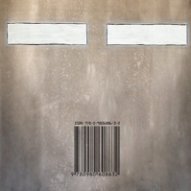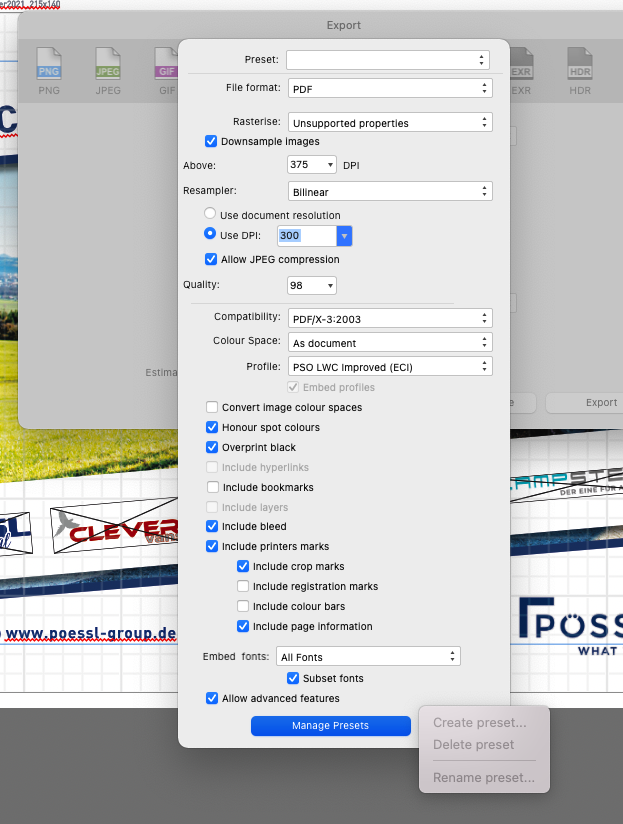Search the Community
Showing results for tags 'export'.
-
This is a pain point whenever doing an export, that allows a mental load to be added to the process, of simply having to take a few seconds to think about which is width, and which is height. A simple addition of "W" & "H" next to each box would be a HUGE weight-off-mind and ease of usability change.
- 4 replies
-
- affinity photo
- export
-
(and 2 more)
Tagged with:
-
I find files exported as EPS files, but not in other formats, to be blurred. I can't seem to remove this by changing the settings, such as having no rasterisation. In addition, in the help section on exporting, it states that there should be a 'quality' slider for EPS in 'export settings', but none appears on my set-up. I'm new to AD, so maybe the answers are obvious, but I'd be grateful of some help.
-
In the previous version of Affinity Photo, when I exported and selected a format like jpeg, it saved to jpeg correctly. Now when I try to export, it wants to always export to Affinity's native format. Is there a setting I can change to get the old behavior? This should not work this way. I am using Version 1.9.0.932 on a Windows 10 system.
-
-
Hi there, this may be less of a bug but a hardware problem but I want to mention it anyway. With Affinity Photo 1.9, exporting an image seems to be incredibly slow with liquify masks applied. The two devices I have and I have tried with are: iMac mid2011 21" quad 2,5GHz i5 16GB RAM with High Sierra 10.13.6 (yes, its incredibly old and I am working on replacing it. But its still my main device for now and it runs incredibly smooth with everything). MacBook Pro start2015 13" dual2,9GHz i5 8GB RAM with Catalina 10.15.7 (not really a workhorse but my little pal in the field). Exporting images without liquify masks is still fast as ever but as soon the smallest change with a liquify mask is applied the CPU runs on max for two or three minutes to export the image. Does someone else has experienced the same? Since its a very new feature I do somewhat hope that there is a more efficient way to implement that feature without requiring unusual more hardware specs.
- 9 replies
-
- affinity photo
- slow working
-
(and 4 more)
Tagged with:
-
How to only export certain pages (artboard layers) to PDF print in Affinity Designer? Layers are made not visible in Designer Persona. In Export Persona, layers are made not visible in export. Upon Export to PDF print, do not export hidden layers box is selected. And yet the whole document is still exported in PDF print. Am I missing something or is this a bug? (By the way, overall Affinity Designer is a really good software) Thanks.
-
Hello! I’m trying to export a file for print in TIFF format, which was created on a 50cm x 70cm artboard. As soon as I try to export it as a TIFF the app reduces its size considerably, and doesn’t seem to want to deal in anything other than pixels (it automatically switches back to pixels as soon as I try to apply the size in cm - so if I enter 50cm, it becomes 50px). If I try to enter the correct size in pixels instead, it just reduces the size by around 50% and the image becomes horribly pixelated. I’m having exactly the same issues on desktop too. Anyone have any ideas?
- 1 reply
-
- affinity designer
- export
-
(and 1 more)
Tagged with:
-
I love Affinity Designer, I'm using it allot, for UI design for presentations, it's a great tool . I even use it for small texture work when I need to do something sharp . But Affinity Photo it's well how to put this ... I would like to use it but I'm always returning to Photoshop . Why ? Well because the workflow for copy / pasting textures into channels is not that intuitive ( the spare channel flow ... ) and the problem of exporting TGA's . I prefer a tga instead png's because of the dedicated alpha channel .
-
Hello, folks. Can somebody explain me why it is not possible to create Export Presets anymore? I am working with a lot of different publishing houses and their printers and I need to create Custom Export Presets in the PDF Export containing the applicable ICC Profile. Now, the "Manage Presets" is greyed out. What am I doing wrong or is there something wrong? Thanks to all for any advise. Stay safe. Stay healthy. Holger
-
I've uploaded each the AFPhoto file and the exported image. Notice the white outlines where the inpainting was done. Setup is iMac latest OS and AFPhoto versions. Export settings are jpeg, 1200x900, 85 quality Can anyone suggest a possible workaround? Thank you test.afphoto
- 1 reply
-
- bug
- inpainting
-
(and 2 more)
Tagged with:
-
Hello, I am new to Affinity Photo. I am trying to save a .afphoto document in .PSD format. It does successfully export the file but for some reason only the background layer gets deleted. When I open the .PSD file again in Affinity Photo the background layer is not visible. Can someone help me with this? Also, I've made the switch to Affinity Photo recently and I've been loving it. Thank you.
- 3 replies
-
- psd
- affinity photo
-
(and 4 more)
Tagged with:
-
Hi, I have spent hours trying to figure out why the edges on this logo when exported become rough & pixelated. The logo will be used for print & web - I have tried multiple Document Settings including; Type: Web - 1280 px by 800 px 72 DPI & 300 DPI, Type: Print - 2000px, 3000px - 300 DPI. All coming out distored, pixelated or with black lines. I have also tried to rasterize which didnt work. Is there something I am missing here? Document set up quality? I'm stuck! I just need clean crisp edges on the logo. I have attached images of Affinity view screen with 100% zoom along with image of exported PNG, PDF & JPG Thanks!
-
I've just made an animated GIF to explain a comment in this forum and I realised how simple it is to do in PhotoShop. Unfortunately... I had to go to PhotoShop to do it. I know animated GIFs probably fall into the animation category, but it would be great to able to export layers as frames in the same way Illustrator does when it exports an animated SVG. No massive feature set, just a few simple settings at export stage.
-
Hey All! I create a Magazine using AP. In there I have set up my canvas 42.5 inches, by 66" long. I then set up Guides every 8.5" on the Hor. and 11" on the Vert. I need to be able to export along those guides each at the appropriate guide size 8.5" at the 300DPI and CMYK/8 to sent to my Print lab. TIA SurJones :)
-
Hi there, this may has been asked before but I am somewhat new here and maybe just failed to find it. With the export persona is it possible to choose a specific size smaller than the original? For example: I have a 16:9 composition including a 3:2 image of a somewhat modern camera. So the total filesize is somewhat giant with around 14.000x8.000 pixel. But I want to set an export slice with only 1920x1080 pixel (for fullHD screens). Obviously I do not want to downsize the whole project but want the export persona to get a print of the desired size. With the normal export menu I could choose a desired size. The export persona doesnt seem to have this feature (or I just havent found it). All I see are settings like x2, x3 etc. I guess most people will also face this question when they want to output files for web etc (with very strict requirements for the size). Sincerely, me
- 3 replies
-
- affinity photo
- export
-
(and 2 more)
Tagged with:
-
Issue/situation: Affinity Designer does not export anything. When I click the export option ( or use the cmd + shift + s ) the export menu opens as normal, I then choose svg ( or any other format ) and click export, here I would expect Designer to show the finder window so I can select export location and give it a name but nothing shows. Here's the specs for my computer: Mac Pro (Late 2013) Processor 3,5 GHz 6-Core Intel Xeon E5 Memory 16 GB 1866 MHz DDR3 Graphics AMD FirePro D700 6 GB Question: Is this just me or does anyone else have this issue? Screenshots / Screen recording: See attached screen recording. Operating system: OSX Catalina 10.15.6 Affinity Photo: Version 1.8.6 Unusual hardware: Wacom tablet Intuos pro Any help or input on this matter is much appreciated. Thank you in advance. PS: if this post is in the wrong forum, then please let me know, and I will submit it in another. Screen_Recording_2021-01-24_at_09_37_45.mov
- 5 replies
-
- affinity designer
- export
-
(and 1 more)
Tagged with:
-
I made some simple diagrams with text and lines. When I export a png or jpg the quality is bad (blurry). When I screenshot it with OS X, the quality is much better (and the file size is larger). How can I export from Affinity Designer and get a good quality png like a Mac screenshot? I don't want to export via screenshots for several reasons including that it's very hard to line it up to be pixel perfect. I found exporting to pdf does have great quality (very sharp text and lines) but sometimes I need an image file. I attached an example png export which is poor quality. It has blurring and jagged parts. Everything is completely sharp in Affinity Designer or with a PDF or screenshot. I'm looking at this on a 27" retina iMac.
-
Ich arbeite mit Affinity Photo, Affinity Designer und Affinity Publisher (Version 1.8.6) auf dem MacBook air (Mac OS 11.1 Big Sur). Wenn ich eine pdf-Dateien öffne, bearbeite und dann wieder als pdf-Datei exportieren will, stürzen die Programme ab, sowohl Photo, Designer als auch Publisher. Ich benütze jetzt wieder Version 1.6.1 ohne Abstürze. Ich möchte aber die neuesten Versionen anwenden. Was kann ich machen?
-
Hi, I could not find if this was covered yet here on the forums. I just exported a color palette in Designer (to iCloud drive) with many global colors that had custom names assigned (RAL palette). When I imported the palette as document palette back into another project the custom names on the global colors were all gone and reverted back to their default names. The standard colors and gradients all kept their names, just the global color names were gone. Please advise. Cheers, Marc
- 5 replies
-
- affinity designer
- global color
-
(and 3 more)
Tagged with:
-
I'm always big on batch processing and an efficient export workflow. I've spent quite a bit of time trying to get the most out of AD 1.5 exporting - but i'm still mystified at what Batch Builder actually does. No help on it. No google returns outside of the feature list saying: Batch Builder for multi-slice imagesets (Xcode asset JSON) And it seems to be very oriented around touch icons - is there scope for more? Please affinity, let us in on the secret?
-
I regularly create PDFs for my clients to proof projects. Most will mark up the PDF, send it back, and I review their edits in the Comments tab. Since I recently purchased a new Apple Powerbook with the Apple silicon, my clients can no longer use the markup feature in Adobe Acrobat. Specifically any of the highlight, underline, or strike out options. I'm also concerned that Publisher will not create a properly formatted PDF when it comes time to send a file to the print vendor. In looking new PDFs versus old ones I've exported from Publisher, I see that the encoding software is now listed as "PDFlib+PDI 9.1.2p1-i (generic)", while in the older, pre-M1 exports, its listed as "PDFlib+PDI 9.1.2p1-i (OS X/macOS)". I assume this may be a compatibility issue with Acrobat. I saw this article from back in the Fall: Acrobat M1 Compatibility . Is there a fix or a workaround for this issue?
- 10 replies
-
- apple
- macbook pro
-
(and 3 more)
Tagged with:
-
Designer export square format
googy55 posted a topic in Pre-V2 Archive of Affinity on iPad Questions
So I created a logo in Affinity Designer. The doc dimensions are set to 800x600px Now I want to export my logo file as a 32x32 .png file i can easily crop the canvas square but when I export and change the dimensions to 32x32px it is (expectedly?) distorted. (4x3 vs. 4x4) How would I export the cropped area in designer as. 32x32px .png file without distortion ? thank you all in advance for your valuable help.- 1 reply
-
- affinity designer
- export
-
(and 1 more)
Tagged with: