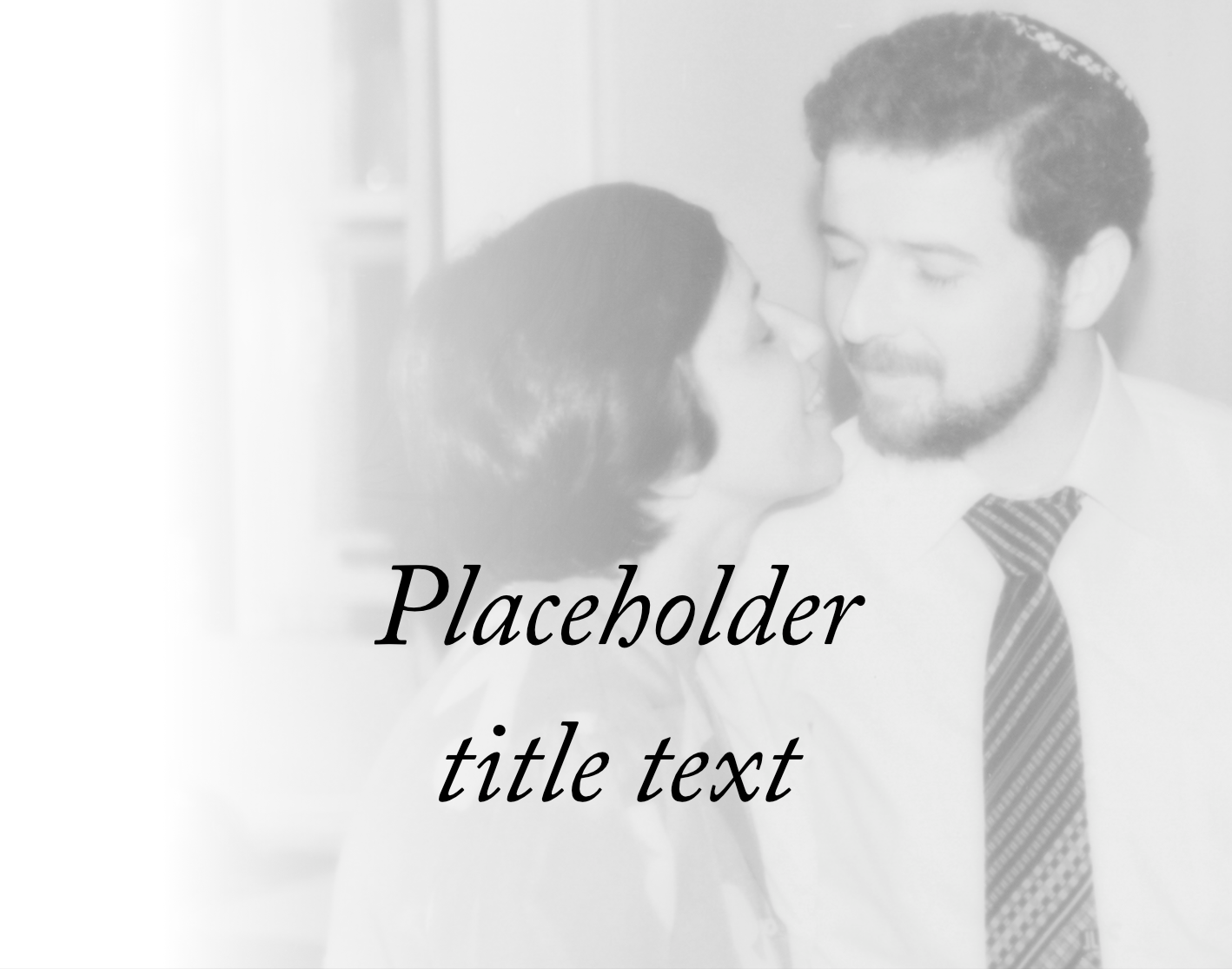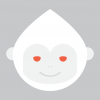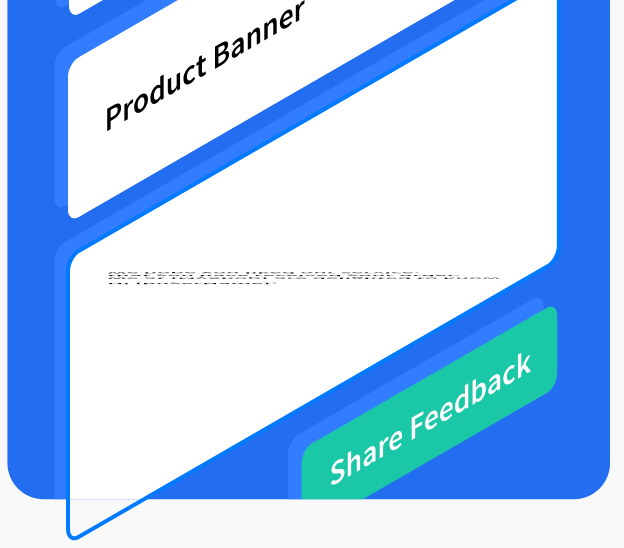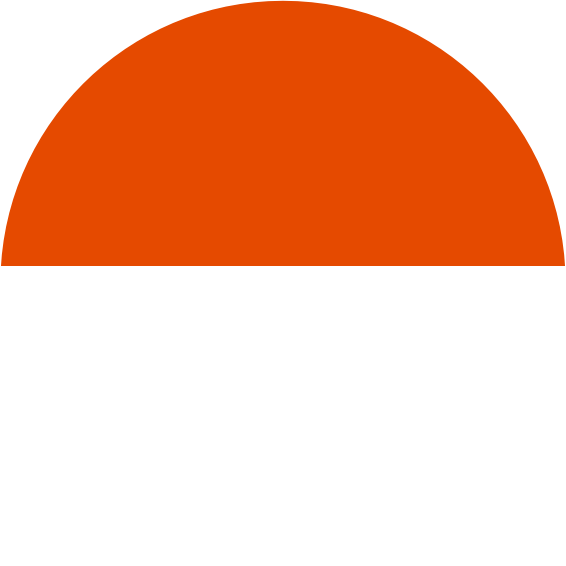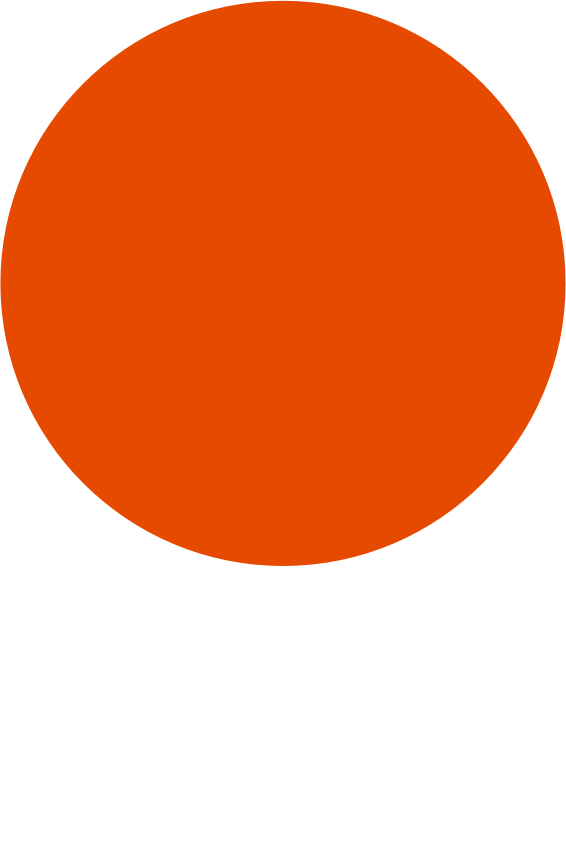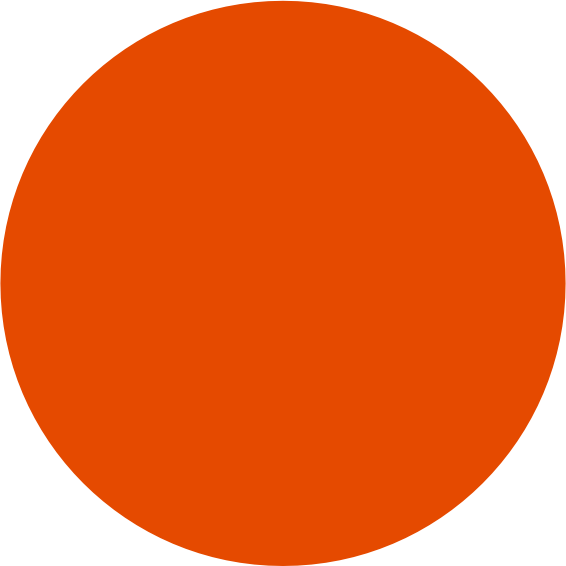Search the Community
Showing results for tags 'export'.
-
Hi, I have looked through many forums although can't find the answer to my issue! I need to export my Affinity Designer files so my suppliers can access all layers of artwork. They ask for PSD although when i export as PSD they say the file is exported as a "flat" image with no layers. When i open the PSD file on my computer, layers show perfectly? Is this a glitch? Or am I exporting it wrong? When i Export as PDF, and leave "Don't export layers hidden by Export persona" unchecked - does the PDF export as layers? So if my supplier opens in photoshop or other program they can access them? I need a way to just supply my artwork to my supplier in layers. Please help! Thanks! Beck
-
Is it possible to specify interleaved vs non-interleaved when exporting to .tif in Affinity Photo? I use Affinity Photo and Designer for scientific work, and many of the image analysis programs I use only accept non-interleaved .tifs. I've got a workaround for now, where I ingest the desired image into mathematica, and then change it to non-interleaved, but it's a clunky solution. Any insight on whether this is possible would be great.
-
I just ran into an unusual problem this morning. I was exporting an afphoto file to jpg into a specific folder and it seemed to export ok without a problem but every time I go to the folder the exported jpg is nowhere to be found. I've repeated the process several times in different folders and the same problem occurs. Need help!
- 6 replies
-
- export
- export to jpg
-
(and 1 more)
Tagged with:
-
Hi there, In the Export persona, is there a way to include a specific layer for one slice only (between various other slices)? So far I know I can exclude a specific layer/group of layers for all slices by unchecking the eye mark. But I want to do like the opposite. For example: I have a usual project file with the original image, various changes in multiple layers and groups. On top of that is a soft-proof profile placed as well as some smaller tweaks for printing. Now if I export those image I want copys for the digital media without those printing tweaks, so I simply uncheck those. But for printing I want a dedicated filename_print.tiff with those printing tweaks applied on top. I know I can go the long road and do two exports but that somewhat defies the logic behind the export persona. And if I try to create a slice from a selection of layers it creates one slice per layer which obviously also isn't what I want.
- 1 reply
-
- export persona
- slices
-
(and 4 more)
Tagged with:
-
Hi there, How can I switch off the color profile in Affinity Designer and Publisher? I need a "pure" PDF-X4 exported for my print house without any profiles embedded. (Enclosure of profiles is obligatory for every PDF standard over 1.8 in Publisher, you can't disable the embedding) Any idea how to get rid of these profiles? Thanks so much, Vincent
- 3 replies
-
- affinity publisher
-
(and 1 more)
Tagged with:
-
Hi, I downloaded the AD form the Mac App Store yesterday and started working. Everything I export is coming out blurry. I have the document setup at 300dpi and when I export it, it just comes out pixelated. Even just text that looks perfect in AD is pixelated at the edges when I export. I am exporting as png or jpg for web. I have done it just as an export as well as a slice and nothing is coming out clear. Pretty frustrating. Is there something that I am doing wrong or is this just a glitch? Any help would be appreciated. I have attached a screen shot of the text in AD and then the exported PNG so you can see what I am talking about. Thanks Brody
-
Attached is a problem afpub file with a single image in a picture frame that was modified in the Photo Persona (I have a licensed copy of Photo, but currently on a 90-day trial of Publisher). The page looks fine in Publisher, but when exported as a PDF, these mysterious squares show up over the image. Repeatedly exporting to PDF using the same preset each time results in different placement of the squares. This problem does not occur when exporting to, say, PNG. Current workaround is to rasterize the image before export, but I would prefer to keep the various adjustment/filter layers intact. Windows 10 (20H2) 64-bit, Ryzen 3900X, 32GB RAM, nVidia GTX 1660 Ti Correct preview from within Publisher: Exported PDF: test_page_1.afpub test_page_1.pdf
-
I've seen several posts about this but I'm not sure if my experience is related or the status of the fixes. I've created a custom (preset) document which has a 4mm bleed. I then build the design as normal. I set up the Export persona to export to PDF with Include bleed and Include printers marks checked. If I export the slice for the whole document I see the cropped document with no bleed and therefore no crop marks or printer info. If I export via the menu I see a larger document which includes the bleed and the crop marks etc. This is not a showstopper as the menu option gives me everything I need but it is a more tedious workflow as I have to remember to click More... and then ensure all the correct settings are applied before exporting. Also, the checkbox for Include printers marks is not saved with the document, it is almost as if the setting is ignored as simply toggling back to the Designer Persona and then back to the Export Persona shows it as being cleared. Am I missing something?
- 10 replies
-
- affinity designer
- export
-
(and 2 more)
Tagged with:
-
https://forum.affinity.serif.com/index.php?/topic/77178-vectors-not-preserved-in-several-export-formats/ I have the same issue... trying to export my logo as vector but, it doesn't work... tried to expand and substract but the button is greyed... It is only vectors... If someone can help, it would be appreciated Varsity.afdesign
-
It was brought up in this topic: https://forum.affinity.serif.com/index.php?/topic/16297-any-way-to-force-everything-to-paths-when-exporting-to-svg/ Essentially, when I export to svg I want everything exported as <path>'s but I get some <rect>'s even though they are displayed as (Curve)'s. Is there a solution for this?
-
I've been using AD for about a week now and I must say I love. I have a couple of tools and personalization options I still miss from Illustrator and I'm hoping to see them in Affinity soon. One of these is the option to choose the background color of a PNG file upon exporting. Setting a background in any color is fast and easy while creating the content, but exporting an image with a transparent background is impossible. Or at least I haven't found the way to do it.
- 26 replies
-
I make some projects on Affinity Designer and worked very well. Now i can't save or export in any format and after try save or export i can't select any layer of the project like the archive is "corrupted" or something. When i try to export, the archive is not created and any massage of error show on screen. I tried to restart the PC and Reinstall the program but nothing seems to solve this problem...
-
When exporting PNGs of character assets I noticed that many of them have an ugly "halo" of bright pixels. In the example image I have the shape of the torso, within that shape I have pasted another shape for the shadow, which has it's layer mode set to multiply. It looks completely clean inside the Affinity editor, but ends up with the halo on export. I have tried different export settings, and formats, but all have the same result. A fix, or workaround would be much appreciated.
- 3 replies
-
- paste inside
- layer mode
-
(and 4 more)
Tagged with:
-
After exporting a document as PDF, the document gets a white border at the edge on top and on the right hand side. This document has an image as background. When I create a vector, color filled rectangle as background and export it as PDF, there are no borders. What is the reason for this behavior? Original page in AD: Page with border after export as PDF: The rectangle PDF version: Untitled.pdf Thanks, Martin
-
When exporting PDF, some vector elements are missing. The document has linked native Affinity Designer's files embedded. What is weird that those vector elements are missing from those files. Another problem is that it depends on export settings, for example: Profile: Print - properly is exported only cover page, on following pages, are missing certain vector elements. Profile: Export - it seems ok Does any encountered similar problem. So far I do not see the way around...
-
My Affinity Publisher continually crashes when trying to export my files to PDF for print ready artwork. I have cleared data, reset my program, deleted and downloaded again, but am still having issues with exporting to PDF. All my fonts are transformed into curves and my fonts are preset fonts found in the program. This issue is making it impossible to work with Affinity and I was hoping to Make Affinity my go to program but not with these crashes. I added screen shots of the crash report as well as the most current file have been working on. JOHANSON 12x10x4_INSIDE_CC.afpub
-
Hi I'm using windows 10 and Affinity Photo 1.9.2.1035 and having problem trying to "Save As" or Export as a Jpeg, PSD or Tiff. Nothing is saving my work to my hard drive. Suggestions please. Thanks Andrew
- 3 replies
-
- affinity photo
- win
-
(and 2 more)
Tagged with:
-
Is there a way to export a vector image with a transparent background? Edit: I want the file to be exported to a vector image like svg or eps. Exporting to a png file will not work because it is a raster image and the print shop that I'm working with needs a vector file with transparent background. BBC Logo White Negative.afdesign
- 15 replies
-
- vector
- transparent background
-
(and 1 more)
Tagged with:
-
Hello! Hope someone can help as I have tried so many different options and I'm losing the will to live - I'm at the point of resorting to MS Word! I've had a look at other posts on similar issues but haven't found a solution that works for me. I've just started working on a magazine for Work, when I export as a PDF our logo (.png file) on the cover has a messy grey outline around it - I've tired all sorts of PDF export options for resolution, compression, turning include layers off etc. and it makes no difference. I've just switched to Affinity Designer persona (whilst in Affinity Publisher) and exported the same document to PDF and the logo displays fine with no outline... This isn't the first time I've had this problem, when I was working on our Annual Impact Report I managed to export it once with the logo displaying fine. Unfortunately I needed to make changes to it whilst at the Office and not on my home PC and couldn't remember the exporting settings I'd used originally - I have yet to get this document to export to PDF without the outline, no matter what I do. Not even switching to the Affinity Designer persona helps. Is this a bug or am I doing something wrong? Happy to upload the file if that helps. Best wishes Claire
- 1 reply
-
- affinity publisher
- png
-
(and 2 more)
Tagged with:
-
Hello! I am a new user and I love the experience so far! But I have an issue... I can't export my files to AI without losing the paths. When opening the file in AI for editing the design is outlined.
-
- illustrator
- paths
-
(and 1 more)
Tagged with:
-
Somehow one of the texts from affinity to svg doesn't export nicely. As you can see the lower text got squeezed, and not retained its isometric grid while exporting. I can view this SVG file on the web and affinity without any problem. But if I try to open this in Sketch app, it looks weird. Any idea what's causing this issue?
-
I am getting a fail trying to load a PDF to Lulu, Error message enclosed here : (Page Layout: The page size or orientation differs within your PDF. Please ensure that all pages are the same size and oriented the same way (Portrait or Landscape).) The PDF appears to look OK, but Lulu says there are page size inconsistencies. Please don't say it doesn't work BOOKx.pdf
-
Hi Guys, Im currently working on a name badges template for a company. The size in Affinity designer is 74mm x 24mm When I export to pdf and print it they are 70mm x 23. This is also when "fit" is turned off. Is there anything I need to change when exporting to pdf? could DPI have anything to do with it? srry Im a web guy and not a print guy :P Hope you can help.
-
Affinity designer version: 1.9.2 OSX version: 10.15.7 (Catalina) Steps to reproduce: 1. Create a document with some bottom bleed 2. Draw a shape that draws both inside the document and inside the bleed 3. Switch to Export Persona, create slice for shape, and enable "include bleed" checkbox in PNG format 4. Export slice Expected: The full shape is exported as a PNG without margins ____________________________________________________________________________________________ Actual: The full shape is exported with the bottom bleed added as transparent at the bottom. ____________________________________________________________________________________________ Attached images of exports (with and without the "include bleed" checkbox) and the affinity file. When disabling the "include bleed" in the export option, the size of the image is the size of the shape without drawing outside the document area. bleed-error.afdesign