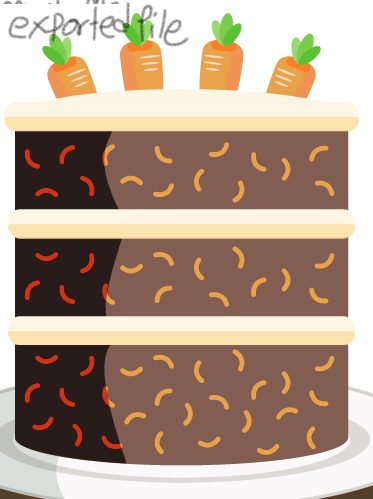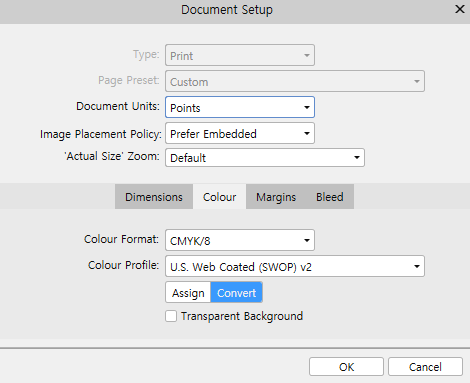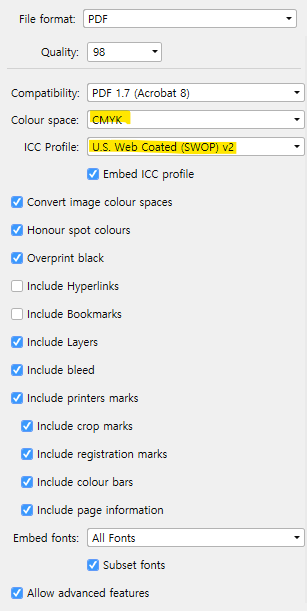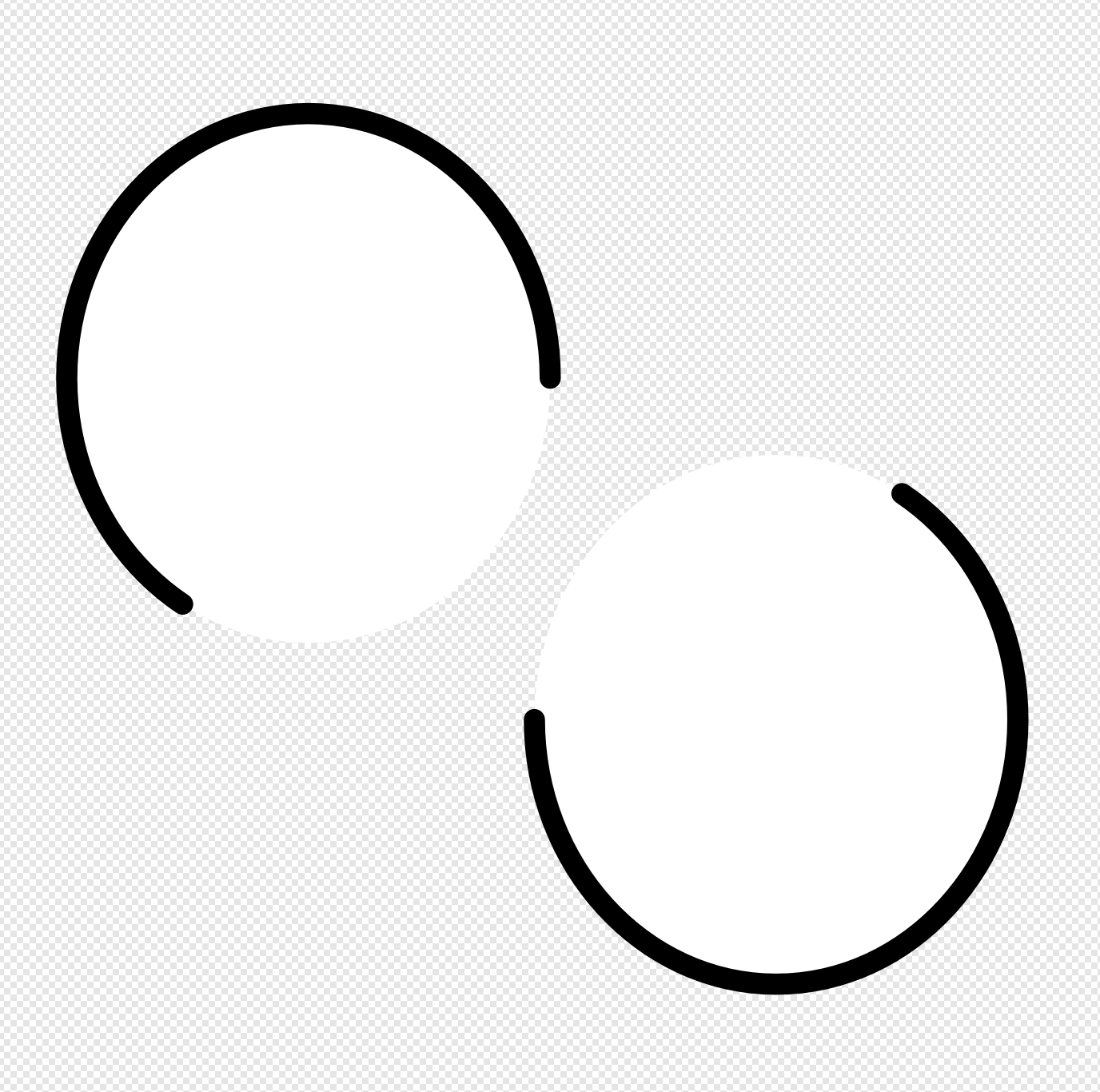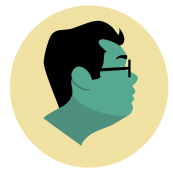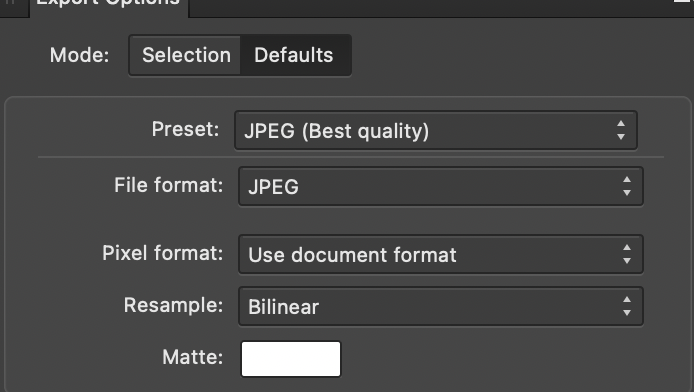Search the Community
Showing results for tags 'export'.
-
Is there a way to export file in N-UP in Affinity Publisher on Mac? I'm trying to print multiple pages on one page. I'm so lost.
- 7 replies
-
- affinity publisher
- export
-
(and 1 more)
Tagged with:
-
Hi All, we have a huge image-folder with thousands of PSD files which we want to batch export to PNG. While Affinity Photo does this quickly we run into limits with the GUI – as seemingly one can only add files to the job with the OS-default browse dialog (win10 in our case). We want to process several hundreds of images at once – and the Windows native file picker which doesn't work with file-metadata totally isn't up to the task. All image in our folder are cleanly grouped with keywords – it would be super simple to drag and drop all similar assets to the processing queue – but unfortunately this method seems not to be supported at this time. Is there possibly another way to access the batch tool, where drag and drop is supported? We for overall workflow reasons prefer not to create subfolders, merely for exporting.
-
I make artworks in cmyk color setting and exported to PDF, The colors become Too bright. I don't know why this happens. Can anyone help me?
- 1 reply
-
- affinity designer
- export
-
(and 2 more)
Tagged with:
-
Hi, For starters, i apologies for my bad english writing, it's not my native language. As a new user of Affinity Photo i would like some help with the following problem. I already managed to edit some pictures, saved them as a Affinity file and exported them as Jpeg by the export function. Everything went smooth until i tried to export the document as can be seen in the added screen shot. In the export dialog you can see that the estimated file size is "calculating...", this doesn't change. I've let it calculate for 10 to 15 minutes. Usually its calculated far within a minute. So I thought nevermind the calculating and just press export. When i do, nothing happens. The dialog closes but the popup for filename and directory to export to doesn't appear. I already tried other export formats, restarted the program, rebooted the computer and renamed the "save" file. Btw, i now see that this problems is also with other files/documents.. Hope someone knows a solution. Jeroen
-
I have tested this on a range of colour profiles and in RGB/8 and RBG/16. Colours export fine to PDF without any opaque objects on the page, but as soon as I add a shape with even the slightest bit of opacity to the page, all colours get massively dulled in the PDF that is exported. Tried changing to a range of different PDF export settings, and made sure that colour space is set to use the Document Profile (Embed profiles is ticked too). "Flatten" is the only export preset that doesn't cause this issue, but I need to retain editability of the PDF. Sample 1.pdf shows a turquoise rectangle with no opacity (all colours are correct), Sample 2.pdfshows the results when I lower the opacity of the turquoise rectangle (dull). Please download PDFs and open in Adobe Acrobat to see the differences (colour differences don't show in browser). Using an iMac (Retina 5K, 27-inch, 2017) running Catalina 10.15.7 After switching from Adobe I'm loving AP and AD so far, please don't make me go back to Adobe! PLEASE I BEG YOU!!!
-
I exported a flyer from Affinity photo as a jpg. (Note, I'm a newbie in all Affinity products. When I open it using the windows default app "Photo" it only shows for a few seconds at most, then goes totally black. But if I try to edit it using "Photo" it stays fine as well as when I open it with other windows apps, like paint 3D. Even if I emailed it to myself, windows photo acts same from the downloaded file. I'll try to attach it here and see how it behaves on you guys end. Thank you!
-
I had already created this topic here a few months ago: https://forum.affinity.serif.com/index.php?/topic/112705-keep-layer-structure-when-copying-to-new-file/&tab=comments#comment-610032 Now I want to start a new attempt. I'm still looking for a way to create smaller sections from a very complex graphic that retains the layer structure. In short: I need the possibility to export or copy/paste an artboard or a slice as a full new Affinity Designer file, with the layer structure preserved. I've had this possibility since FreeHand and Illustrator, unfortunately Affinity does not offer such a feature. Greetings, Claudia
- 19 replies
-
Hi, Could you add feature to export Affinity Publishers sheets to Microsoft Powerpoint, this feature will really helps!!! Thank you,
- 6 replies
-
- affinity publisher
- export
-
(and 1 more)
Tagged with:
-
Hello community, I'm just new to Affinity Designer and don't know much about SVG as well, but may you can help me anyway. I've just created a Logo with a Symbol and some graphic text in it as you can see in the attachments. When exporting this Picture as SVG for Export it's working well, but when I import this File to Adobe XD, the Text is displayed in a wrong size and at wrong position. I've found out that I can Export the Text as curves but than every letter is imported individually. Is there a way to Export the Picture as it is, with the text saved in right position and size hanging together? Or is it not even influenced by Affinity but XD? I am using Affinity Designer 1.9.2.1035 and Adobe XD 41.0.12.11 on Windows 10. I hope you can help me and I did not forget something but If I did and you need further Information, I will try to answer your question. Oke logo.svg logo-affinity.afdesign
- 5 replies
-
- affinity designer
- svg
-
(and 2 more)
Tagged with:
-
Hi, for a long time i dont understand why Affinity and also other programms act like this: Let's say you write something (e.g. in Affinity Publisher) and you export the document as a PDF. Now you open this PDF in Acrobat. You mark the text and copy it e.g. into Word. The problem: The text is not copied as a whole text, instead there is a new paragraph/line after every line of the PDF document. The same problem also appears when you print a PDF out of Word with "Microsoft Print to PDF". It does not appear when you save a document as a PDF out of word. I think this whole thing is a massive problem because it makes exchanging texts between different people much more difficult. Every text is completely torn apart if you want to implement it in a different layout. I'm often corresponding with local newspapers here in Germany and I think it produces much unnecessary effort for them that they always have to delete all the new paragraphs/lines and replace them with normal spaces, when they want to put my texts into their layouts. How can I fix this PDF export problem at least in Affinity Publisher? Thanks in advance! Bastian (sorry for grammar/spelling mistakes, my English is not the best)
-
Hello! So in affinity publisher, I have a photo of an illustration with a solid color background and I wanted the background to fill a larger space while keeping the illustration the same size. So I used the shape tool (behind the photo layer) around the photo, and used the color picker tool to make the shape the same color. the issue I’m having is once I try to export the page, the color of the shape changes slightly while the color of the photo stays the same. does anyone know what might be happening? thank you so much in advanced!
- 15 replies
-
Using version 1.9.2.1035 from the Microsoft Store on Windows. I used the stroke dashes on a circle in the designer and exported as an SVG. In the designer for the attached afdesign file and when loading the exported SVG I see this: However, if you load the SVG in any other tool (like Firefox, Edge, or a UWP app), the stroke-dasharray value is displayed like this: Since Affinity Designer round-trips properly, it seems like the write and read from stroke-dasharray is done incorrectly between whatever representation AF Designer uses compared to the SVG spec. This is making the design I created in AF Designer unusable as an SVG in my final product, as it's not represented the same. So to recap: 1. Create a new AF Design document in .afdesign format. 2. Modify the stroke dashes on an element like a Circle. 3. Export that to SVG (for export) 4. Load SVG outside of AF Designer (in a browser for instance) Note: exported SVG doesn't match the design created in the designer. stroke-dasharray value is incorrect in exported SVG style. I would expect from the designed afdesign file to see the same pattern when loaded in an external tool. After changes to AF Designer, I wouldn't expect the afdesign file/format to change (otherwise my existing design would be effected). I would expect when I re-export to SVG again that the resulting SVG would now have the proper stroke-dasharray to match my original design. Thanks! bad.afdesign bad.svg
-
Hello Affinity members, I am creating assets for a game in Affinity Designer 1.7.3.481. For that I am using isometric 2:1 grid. In the editor everything looks fine. But after I export it, the resulting PNG has a strange outline or shadow around it. Please see picture attached. This is a 512x256 PNG, the outline is there no matter the export resolution. How do I get rid of this? It looks awful in the game. EDIT: I downloaded latest Affinity Designer version and the problem persists.
-
I’ve lost nearly a day of work trying to fix this issue, and am not ready to give up on it yet. I would really appreciate the help of some of the Affinity Gurus with this issue, as it is driving me crazy. I’m using the latest version of Affinity Designer on Mac. I’m working on a vector illustration of a shark. and I’ve attached a sample of the project I’m working on below, along with some screenshots. If you look at the gills, on one layer (gills erase), I’ve used an erase to punch through to the green. Then, I’ve duplicated that layer on top, change the erase to normal and used it as a container for a vector texture. Unfortunately, I cannot get rid of a hairline thin stroke around the border of the shape. Only it isn’t a stroke, as the stroke is deactivated. More of a border that maintains it’s size as you zoom in and out. I though this could just be affinity showing me the outline of the shape, but this unwanted out carries through to the export. You can see exactly the same effect between the layers ‘lower side’ and ‘upper side’. This line is the same size no matter how much you zoom in or out, and again, it carries over to the export. I’ve researched extensively on the forums, and found no fix so far. Some similar suggestions hinted at an issue with anti-aliasing, but I’m not sure that it the issue. Any help on this would be really appreciated. Affinity_Error.afdesign
-
Hello, I've been trying to export some documents for use on Adobe Illustrator, and one of the issues I'm encountering is the fact that all gradients are rasterized once the PDF file is opened on Illustrator. (The gradient is not rasterized whe I open it on Inkscape however, I can still edit it there) The thing is, just yesterday I tested some PDF export settings in Designer and actually managed to export editable gradients for illustrator, but I don't know if I didn't save those settings properly, but I cannot replicate this again. I don't have any files to attach, but I will continue to test the PDF settings. Please if anyone has an easier solution it'd be gratly appreciated!!
- 3 replies
-
- designer
- illustrator
- (and 4 more)
-
Hi I’m fairly new to processing on the iPad and am wondering if anybody can tell me how I can automatically keep the original filename when exporting my work from .RAW format to .afphoto and .JPG formats. i want to be able to keep the camera filename so I can cross reference my processed work to original camera file, and sometimes re-visit my processing. i only get the “Untitled.jpg” option and its an absolute pain having to look up the original file name, type in and change it. Thanks in advance Kev
-
Just curious if there is a standard practice for designers exporting PDFs using AD…when you create a pdf, do you prefer to embed your fonts in the pdf, or do you convert them to curves when exporting? (I assume “Convert to Curves” is the AD equivalent of Adobe’s “outline fonts”?) I haven’t run into any issues either way but wondered what others do. Thanks!
- 3 replies
-
- typography
- text
-
(and 6 more)
Tagged with:
-
hey 👋 - I'm trying to export artboards using the Export persona. There are 8 - 10 of them and I select all of them before switching to the Export Persona. However even when selecting the slices and the option of Jpeg on the right hand side, when I click export they are just saving as PNGs. Anyone have a solution?
-
Hello everyone, sometimes I really like to switch to the vector viewmode not only for a better workflow, but also to see "the magic" behind my designs. Now I wonder if there´s a way to export the design in the vector viewmode as a non-vector document type like e.g. JPEG. So the end-result I´d like to have would show the countures/vectores only. The only way I see to do this is to remove the fillings and color all the countures the same and add some thickness to them. Is there another? A way to directly export in a specific viewmode?
- 2 replies
-
- affinity designer
- viewmode
-
(and 3 more)
Tagged with:
-
Hello Community, Since a photobook project I'm facing a strange colour problem, after export to PDF. For instance: 1. Open a profiled sRGB JPEG in APub 2. Export it as PDF (e.g. PDF for print as RGB with embedded sRGB IEC61966-2.1 profile) 3. Now open the PDF in Acrobat Reader DC (latest version) and compare it with the original JPEG 4. The colours shown in Reader are slightly more saturated, especially the red tones are more saturated and shifted 5. But opening the same PDF in APub, the colours are absolutely the same as in the original JPEG 6. And finally, if opening the PDF in Firefox or even PagePlus X9 the colours are saturated and shifted like in Reader, but opened in Google Chrome the colours perfectly match the original like in APub. I'm pretty confused. Does anybody know what's going on here? Any help is appreciated, thanks! Btw I'm on Windows 10 20H2
-
Hi, I have looked through many forums although can't find the answer to my issue! I need to export my Affinity Designer files so my suppliers can access all layers of artwork. They ask for PSD although when i export as PSD they say the file is exported as a "flat" image with no layers. When i open the PSD file on my computer, layers show perfectly? Is this a glitch? Or am I exporting it wrong? When i Export as PDF, and leave "Don't export layers hidden by Export persona" unchecked - does the PDF export as layers? So if my supplier opens in photoshop or other program they can access them? I need a way to just supply my artwork to my supplier in layers. Please help! Thanks! Beck