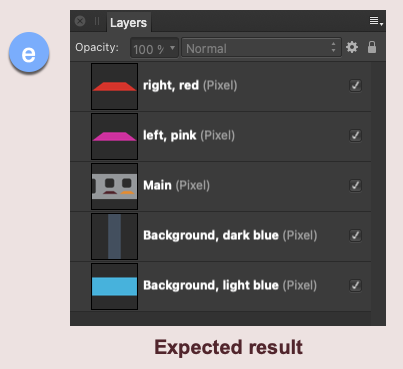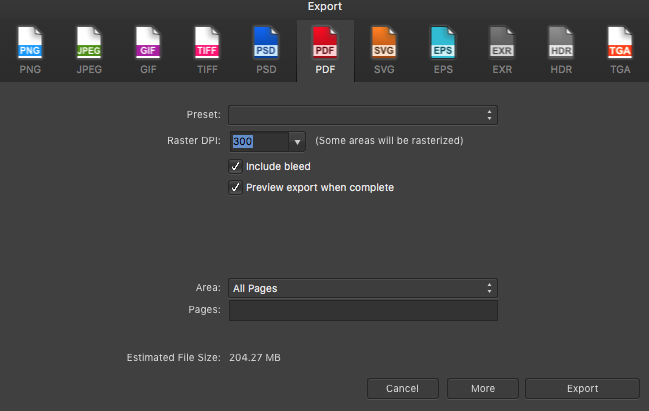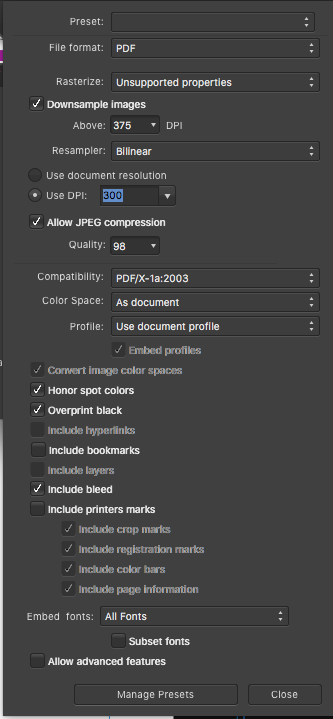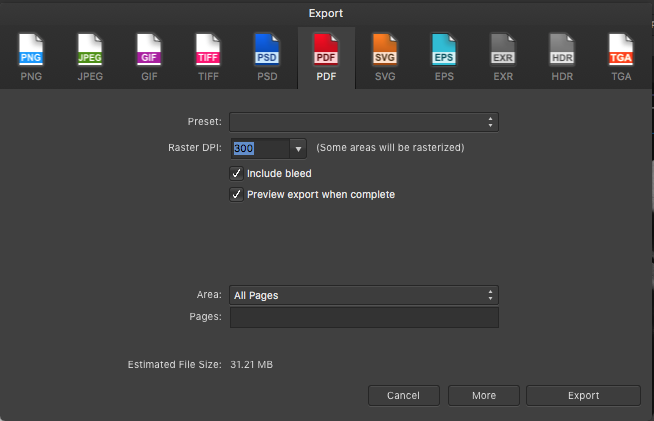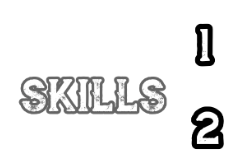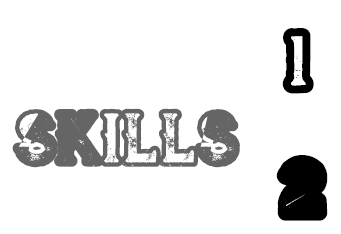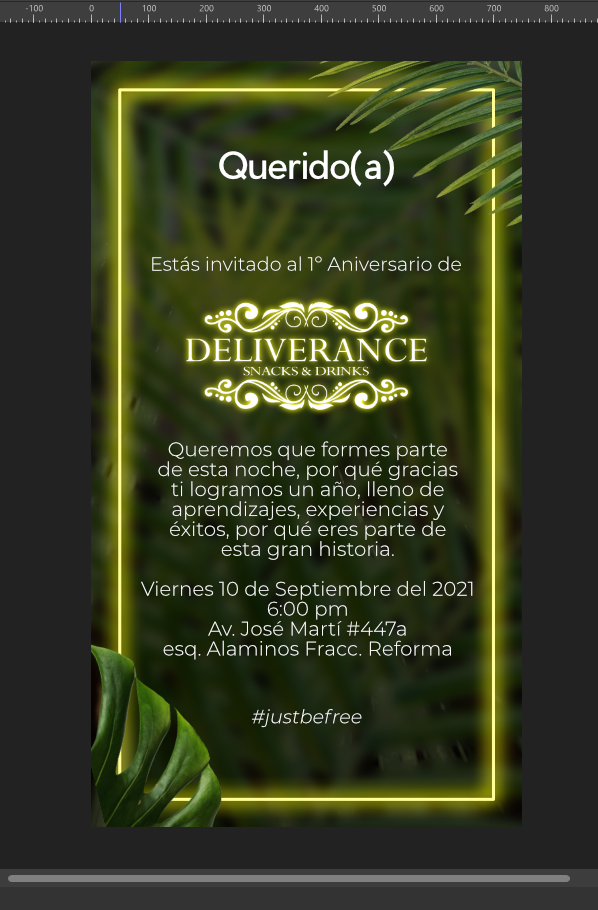Search the Community
Showing results for tags 'export'.
-
Hello, a feature that i not found on affinity designer is when i export the file at least the program open the folder location or the image, at least give the option with a check box, that allow the user say to the program, when export open the folder and file, or the folder or the file. thank you.
- 7 replies
-
- export
- open-folder
-
(and 1 more)
Tagged with:
-
Is there a way to export a multi-page document (such as a booklet) as a single-page PDF? Printers/Prepress often require single-page PDF
- 18 replies
-
- singlepage
- single-page
-
(and 3 more)
Tagged with:
-
Hi, I have been having some issues with file size when exporting to PDF from Publisher. Although similar issues have been raised on the forum before, I haven't been able to find a solution. I am working on a 30 page document but I have replicated the problem in a simpler file. This is a one page layout (1920x1080px) with one image, some text and a couple of shapes which I have created in both Affinity Publisher and InDesign. PDF export and compression settings have been kept the same using a raster DPI of 250: Affinity Publisher PDF export: 3.18MB InDesign PDF export: 1.15MB In such a simple example the file size produced by APub is almost 3x larger! Experimenting with different amounts of compression produces similar outcomes with considerably bigger PDF sizes compared to InDesign's results. This is quite an issue for portfolios as they are often sent by email... I have attached my test files. adobe_pdf_export_test.indd adobe_pdf_export_test.pdf affinity_pdf_export_test.afpub affinity_pdf_export_test.pdf
- 2 replies
-
- affinity publisher
-
(and 3 more)
Tagged with:
-
I want to switch from Photoshop to Affinity Photo. I need it for Web Pages. Unfortunately the JPEG Export reproduces very bad quality. After export the pictures seems to be radical sharpened and have enormous artifacts by same file size as with Photoshop. My example demonstrate the same picture in 300% Magnification, left is exported with Affinity Photo, right with Photoshop. The original had 36 MP, both are exported to 2400x1600px with JPEG compression to a file size of 170KB. If I want a comparable quality to Photoshop, I need a file bigger than 250KB. This is not acceptable. I use macOS 10.13.1 and Affinity Photo 1.6.6 – but 1.5 had the same problem. What can I do?
-
It would be real nice to have DNG format supported as an export option. Scenario: Shoot multiple images in camera native DNG format. Import multiple images into Affinity Photo and assemble panorama. (Think HDR also) Export completed panorama as DNG. Import completed panorama into another RAW processor (in my case Capture One Pro) for catalogue use and further development.
-
Affinity Photo v1.10.1, Mac App Store macOS Big Sur, v11.6 Mac mini (M1, 2020) I could be misunderstanding the feature, but I don't think so. I think this is a bug. I start with a single, simple pixel layer. The original file I was modifying is commercial, so can't be uploaded here. I have reconstructed the problem for posting – the attached file "1a reconstruction.afphoto" shows the problem with a simplified version. I made simple selections and created new masked Fill layers. These masked Fill layers are layered above and below the original pixel layer. In this simple example, there are no grouped layers, layer effects, or anything else. Screenshot (a) shows the main starting image. A single layer, it has three cutouts and two coloured shapes. Screenshot (b) shows the pink and red overlay layers and the two blue underlays (if that be the appropriate word?). See screenshot (c) for the corresponding layers. All pretty straightforward so far. I then want to export the file as a PSD, using the Rasterise All Layers option so that the resulting PSD has only pixel versions of the previous masked Fill layers. (This is so that the resulting PSD file can be easily imported into another app – Reallusion's Cartoon Animator). The export completes, but not as expected. The previous Fill layers are indeed now pixel layers, but they're been merged with the other lower layers. Screenshot (c) shows the layers from the original image. Screenshot (d) shows the Fill layers have been rasterised but, for example, the red and pink overlays have been merged to produce new version of the main layer. You should be able to see this for yourself with the attached "1a reconstruction.afphoto" example. Export > PSD > More > Rasterise All Layers. None of the other options see m to affect the result. Screenshot (e) shows the expected result for each pixel layer - no merging. I can get what I want/expect if I manually rasterise each layer before exporting the PSD. In this simple example, that's not a big deal, but some of these PSD assets I've purchased come with a substantial number of layers and that approach would be both inconvenient and impractical for them. I could create layer-based slices and use the Export Persona to generate individual PNG files that I could import into Reallusion's Cartoon Animator and this should work. But, again, the significant number of layers in some of these purchases make this a significant issue as each sliced file would have to be individually imported 1a reconstruction.afphoto
-
Hello all, I've been having a bit of a problem exporting and managing colours recently whilst some vector work. It's not something that I have encountered before, but after alot of searching, I cannot find a solution that fixes my particular problem. The rendered colour is not representative of the colour that is chosen in the colour picker. Above is a screenshot of an example. using the tool 'Sip' I can see that the colour is being rendered differently to that which I picked. Below is a screenshot of the same scenario but this time in Sketch and notice that I do not have the same problem. My document and export color profiles are set to sRGB as this is the default for web browsers. Any help on the above will be greatly appreciated.
- 9 replies
-
- color
- hexidecimal
-
(and 2 more)
Tagged with:
-
Hello, i have a picture on 500x1024, but when i export it it will appear having 1 pixel extra on the height side, then have to make each picture with 1 pixel less on height when i am working.
- 2 replies
-
- export
- resolution size
-
(and 1 more)
Tagged with:
-
I have two book formatting files. One with large images, both linked and embedded, and one with smaller images both linked and embedded. When I go to export the file with the larger images, the file is under 50MB, but when I go to export the one with larger sized images, it is over 200MB. Please help, as I'm losing my mind trying to get the large file size down. Both have the same export settings (I've attached a screenshot of both files w estimated file size). Any insight on what I could do to reduce the file size without affecting the quality of the images would be helpful. Thanks in advance.
-
Hi using Designer 1.9.2 I've found a possible bug while exporting on PDF some text objects: the text elements use the font "Vultron Regular Grunge". The rendering on PNG format is correct, as in the example here below while the exported PDF is instead incorrect: In attachment you can find the Designer file and the font. Thanks in advance for your support Regards Gottardo Zancani
-
Hello, my proposition is, we have an option to export curves to DXF or DWG. Im sure there are more people who not only use Affinity Designer for 2D graphics, but also for using its curves for cutting with laser or others. Sometimes i need DXF file for that, and PDF with curves is not supported by CNC. Obviously i can export it to svg and export by other programs, but its a way around this problem and not really a proper solution.
-
We are very interested in transitioning from Illustrator to Affinity Designer. We are product designers (not illustrators) and use Illustrator in combination with our CAD package; it's an essential workflow for us. Anyway, part of this workflow involves importing and exporting dxf files. I've seen in this forum the request for dxf support. However, as I've not yet bought Designer, I'm not sure if this feature has been added. Has it? If yes, great! If not, please can someone outline if this feature will be added soon and when? Thanks in advance.
-
Hello everyone I hope this question wasn't already answered. I searched for quite some time and couldn't find anything. I'm working with affinity publisher and have the following issue: I tried to put a white outline around my text, which consists of a few lines. This looks perfectly fine in affinity. I can also export this page as a jpeg and the outline still is fine. But as soon as I export this as a pdf the outline of some of the text lines is gone. I already tried a few things like changing the export settings, write the text from scratch and set the outline again but nothing worked. I also tried to open the PDF with different programs to see if it is just an artefact but all programs I tested agree on what they show. I tried to create a minimal example. I also exported this example as PDF and it shows the same effect. I would really appreciate some help in solving this. Thank you in advance. :) Best regards Sarah MinimalExample.afpub MinimalExample.pdf
- 27 replies
-
- text outline
-
(and 2 more)
Tagged with:
-
Hello, I'm having recently some trouble with bleeds. I'm a newbie to graphic stuff, I've created a poster and now i need to print it and cut off the edges, so there are no white borders around it. In the document setup, I've set the bleeds to be 3mm on each side. When exporting, I've added all the crop marks and all the stuff, but when I export it to the final pdf file, the bleed marks are 3mm away from the poster, not in it actually (please see attachements, and the bleed is much bigger just to notice the difference). I want Affinity Designer to put the bleed marks in the actual poster, so there will be part of the image cut off. Unfortunately, I can't set bleed with minus at the beginning. Could anyone please help me? Thank you. A lot. Mike ostrava4.pdf
-
Why the export file has that "negative" square on the bottom left, in Affinity Photo doesn't visible In Affinity Photo: Export File:
-
I have a document in Affinity Photo with multiple layers each of which is intended to be a separate page in a PDF which I export. (So, layer1, would be page 1, layer2, page 2 etc.) I haven't been able to find out how to do this yet as I haven't been able to find an option for exporting layers as separate pages in a single PDF document. Is there a way to do this, please?
-
Hi, I have a problem when exporting a file from Affinity Publisher til pdf (have also tried png with same outcome): the elements that were supposed to come out with 50% transparency are in the exported file not transparent at all. Why could this be? Also when I look at my screen at the "work area" (don't know what to call it) I see the transparency as I have set it - but in the left thumbnail side of the screen the object is not showing as transparent. Why is this - and perhaps the two issues are related? I have attached a screen shot of the issue in question :) I really hop you can help me! Thank you :) //Pernille
- 5 replies
-
- export
- affinity publisher
-
(and 1 more)
Tagged with:
-
Hi I need help please. I have a photo that I used the pen tool to create several layers of curves on Affinity Photo, when opening the file I ca no longer see the nodes. I had to open on Designer in order to see the nodes I created on Affinity Photo. ISSUE = I need to export to editable layers as PSD. BUT when I export as PSD a single layer is shown when I open the file. What can be done? I did read the other posts and none of that helped. Thanks beforehand, Fra
-
Hi, it would be great if you add CSS export feature like CSS Hat (https://csshat.com). I think that every HTML & CSS coder will buy your Affinity Designer and stop using expensive Photoshop :-) Thanks. Petr
-
I frequently create memes assembled from multiple graphic elements and export the result to an image file. I started this with PagePlus and did not notice this problem until I started using Publisher: If I select all the elements in the design (which is typically bounded by a visible, bordered rectangle) the resulting image has an obvious extra, transparent "space" on the right and bottom. I can't connect the extra space's dimension to any specific element, although I first suspected that it might be due to cropped elements. I have to then open the final result in an image editor and crop it, which is tedious and prone to mistakes in crop placement. Here is a piece of a resulting image that I exported with "Selection only" and then placed in a new document. When this image is selected, the selection handles should correspond to the corners of the outer rectangle, but as you can see, on the bottom right they do not. The selection indicators in the original design clearly included only that border rectangle and the elements within it. Although this extra space is transparent, it causes problems when uploaded and the dimensions don't match the image itself. This occurs with both PNG and JPEG exports. I haven't tried other formats. As I mentioned, I've tried it with "Selection area," too. Thanks for any input.
-
Hey It would be wonderful if I could save the paths of my logos (in Affinity Photo) individually, similar to Photoshop as ai (PS: "path to illustrator" -> ai -> is supported by a lot of other programs as import for paths). I could then import this directly into Cinema4D, for example, in order to edit this logo in 3 dimensions and add textures. Greetings Till
-
- export paths
- paths
-
(and 2 more)
Tagged with:
-
I was over the moon to get the email from Affinity yesterday telling me about the latest 1.10 updates. As quick as a shot I downloaded the 3 latest versions. My experience with Publisher had already been marred by the way it would slow down and freeze when dealing with larger documents. Last night I only looked at the speed of scrolling etc, and was impressed with the increased performance. That combined with the Editorial telling me that Publisher could now handle documents with "Thousands" of pages and "Gigs" of images, sent me to bed in a very good mood. But, this morning when I tested the speed of exporting to PDF, I got the error message shown below. I have also shown the 2 X pages of export settings that I am using. Can anyone advise me of what the problem might be ?