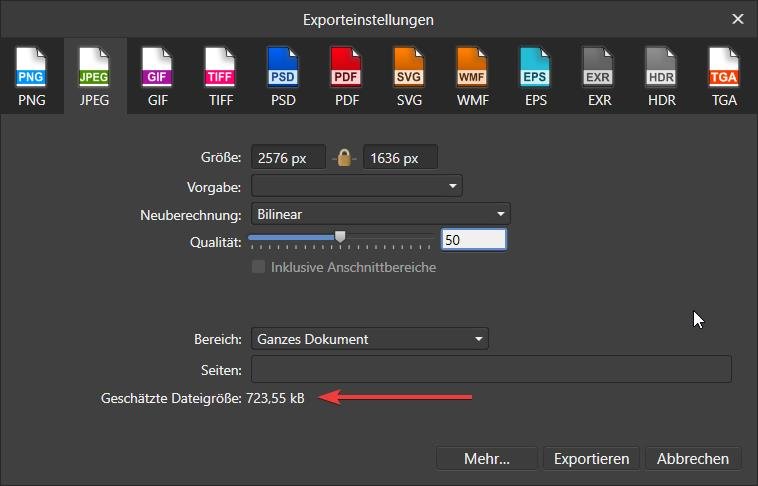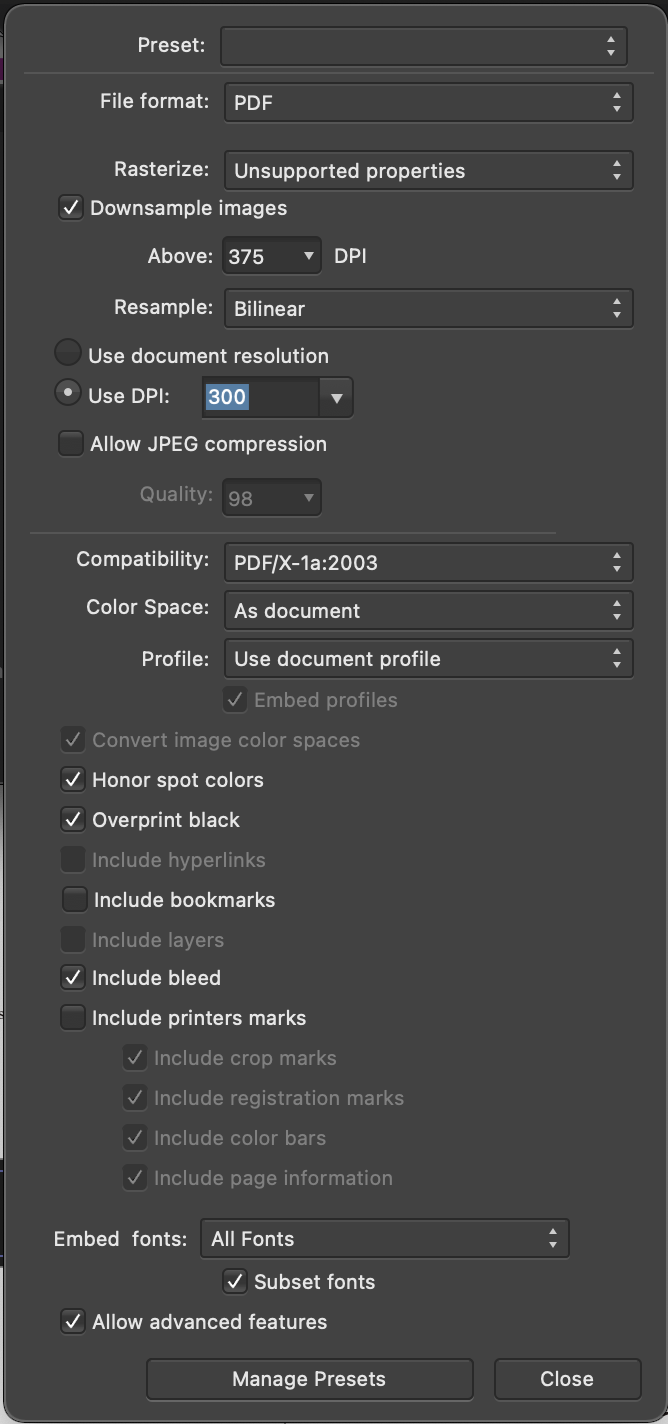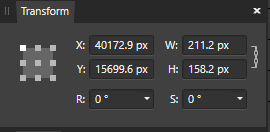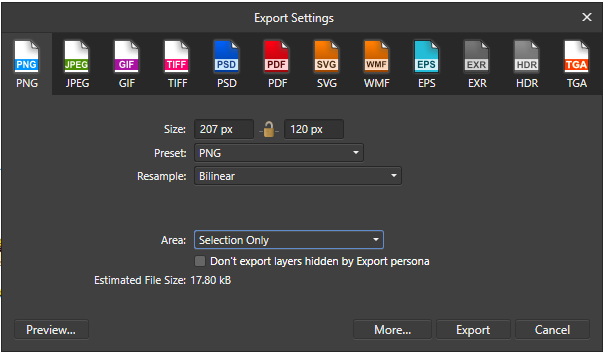Search the Community
Showing results for tags 'export'.
-
The object supposed to have style="fill:rgb(0,0,0);" but it's not. Though some SVG viewers show it as black, it's not good thing to omit the fill color. Black(#000000/ 0,0,0) <?xml version="1.0" encoding="UTF-8" standalone="no"?> <!DOCTYPE svg PUBLIC "-//W3C//DTD SVG 1.1//EN" "http://www.w3.org/Graphics/SVG/1.1/DTD/svg11.dtd"> <svg width="100%" height="100%" viewBox="0 0 2481 3508" version="1.1" xmlns="http://www.w3.org/2000/svg" xmlns:xlink="http://www.w3.org/1999/xlink" xml:space="preserve" xmlns:serif="http://www.serif.com/" style="fill-rule:evenodd;clip-rule:evenodd;stroke-linejoin:round;stroke-miterlimit:2;"> <rect x="903.885" y="890.274" width="1108" height="1006.4"/> </svg> Green(#00FF00/0,255,0) <?xml version="1.0" encoding="UTF-8" standalone="no"?> <!DOCTYPE svg PUBLIC "-//W3C//DTD SVG 1.1//EN" "http://www.w3.org/Graphics/SVG/1.1/DTD/svg11.dtd"> <svg width="100%" height="100%" viewBox="0 0 2481 3508" version="1.1" xmlns="http://www.w3.org/2000/svg" xmlns:xlink="http://www.w3.org/1999/xlink" xml:space="preserve" xmlns:serif="http://www.serif.com/" style="fill-rule:evenodd;clip-rule:evenodd;stroke-linejoin:round;stroke-miterlimit:2;"> <rect x="903.885" y="890.274" width="1108" height="1006.4" style="fill:rgb(0,255,0);"/> </svg>
-
What is the Affinity Designer/Publisher pdf export equivalent to Illustrator's "high quality print" option? Thanks
- 1 reply
-
- high quality print
- export
-
(and 1 more)
Tagged with:
-
when exporting files the resulting export size is not reflecting the actual visible detail. in other words: a 2000x2000 file has roughly the same size as a 20x20 pixel jpg file. of course this is not possible. the information stored in the jpg file is so vastly less, that the filesize of the smaller export can only be a tiny fraction of the large one - but it is not! i attached the original file for testing. xmas xport as jpg.afpub
-
Hi! I’m new here and I’m pretty sure my question has been asked many times before. Maybe I did something wrong when I used the search bar but I couldn’t find anything about it so please accept my apologies if there are already tons of topics about this and please post a link to where I can find the export discussions. My issue: my jpeg exports are much softer then the raw file in Affinity. I use an iPad Pro 2021 12.9”. When I export an image and compare it to the image in the Affinity app there’s a big difference in sharpness. I think my export settings are in order but I’m new both to iPad photo editing and Affinity Photo so I might be missing something. You can see what I mean in the attached files. Just as a test I exported a file to its original size with just a little sharpness added. First image is a screenshot of the raw file in the app, the second is a screenshot of the exported photo and the third are my export settings. Are there any obvious mistakes?
-
The people of School of motion are a big fan of affinity and today they posted this very detailed and wonderful tutorial on how to export from Affinity Designer® to Adobe® After Effects@. It may seem a little bit cumbersome, but I think it's worth it...specially if you try to avoid illustrator. The link: https://www.schoolofmotion.com/blog/save-affinity-designer-vector-files-after-effects Have a nice one! B.
-
Recently when exporting a set of a lot of little signs for lasercutting the producer asked for a file with all text converted to curves. I'm not sure if this is actually needed anymore with embedded fonts in pdfs, but it's still something people ask for for safety. It would be very useful for these situations to have an export setting for pdf and eps to convert all text to curves on export. In I found out there is such a setting, but only for SVG as far as I can tell. So I ended up exporting the file as SVG, then opening it and re-exporting it as pdf to get a pdf file with curves. This feels like a bit of a workaround, and doing multiple conversions always feels like a risk of losing information. So, please add an option to convert all text to curves for pdf export as well.
-
Problem: PDF export file size is 3.7GB for 420MB of content (8.8x expansion). My .afpub file is 20MB and linked JPG files total about 400MB. When I export the document as PDF/X-1a:2003, the file size explodes to 3.7GB. Color space is CMYK. Screen shot of Export options is below. The printer/publisher only supports uploads of files smaller than 650MB. I've read a bunch of the other Forum posts on this topic but they mostly discuss image compression techniques. I haven't seen any suggested solutions. All of my images were created to print at 300DPI so I don't want to compress them. In any case, why would Publisher create such huge export files and how do I get the PDF file size down to near the content size? Thanks, Doug
-
Hello All, Can someone enlighten me to what I'm doing wrong here? Affinity Designer is changing the resolution of my exported image and I'm not sure why. I am exporting multiple items individually using the "Selection Only" command in Designer Persona. With each export the resolution scales to a whole number but the numbers are drastically different from what the Transform window shows. The scaling of the height is especially troubling. In the examples I provided the image scaled from a pixel height of 158.2 to 120. On another item the height scaled from 169 to 159. I'm not sure why this is happening, and any assistance would be greatly appreciated.
- 2 replies
-
- export
- scaling issue
-
(and 2 more)
Tagged with:
-
Hi, one thing I miss in Affinity is that affinity remember my last action settings in the document. Ex. when I do an export the core settings are displayed every time, even though I normally will export with the same settings each time. Which force me to do the same change over and over again, which is sort of annoying. Hope you'll fix that.
- 5 replies
-
- affinity designer
- export
-
(and 1 more)
Tagged with:
-
Hello there, I attached the project file below, if I export it it has a slight white line at the bottom thats not supposed to be there. I have no clue on why this is. Thanks for your help. 1_flyer.afdesign
- 3 replies
-
- affinity designer
-
(and 2 more)
Tagged with:
-
In the Export Persona, when exporting an image for the web and you want the size as small as possible, you want to see a preview of what you will be exporting. So you can change the quality of a jpeg and see instantly what the result will be. The same when you change the number of colors in the palette of gifs and pngs. Also show the sizes in bytes of the slices you are exporting. The size is shown in the simple Export, but not in the more advanced Export Persona. Fireworks does this very well, it even has multiple previews with different export settings.
-
I have a .afphoto file comprising a map of numbered plotland compartments as the bottom layer. For some of these compartments I have added larger numbers so that they can be readily found when refered to in the text. These have been merged into a pixel layer with a transparent background and comprise the top layer. The middle layer comprises a white background for each number that is slightly larger than the number so that it stands out against the bottom layer. I have then merged the three layers using Layer > Merge Visible and set the three lower layers to be invisible. If I export the .afphoto file as a .tiff, it is fine. However if I export as a .png, it only includes the numbers layer, no base map or white background. Here is the .afphoto file: Plotlands Map 300 196mm Numbers 3 layers.afphoto Here is the exported .png file: The only layer visible at the export stage is the merged layer. Here is the Layers Panel: Can anyone advise on this? I would prefer to export as .png, although I can manage with .tiff for now. John
-
Hi guys, I found out, that this program - https://www.photopea.com/ - can open photoshop files much better and maybe even perfect, than Affinity Designer. I am little bit disappointed. Just saying. Otherwise I am currently missing just few features from Photoshop (e.g. importing video / gif files). Great software. Thank you.
-
When exporting a file from Designer it keeps messing up the sizes. Relative the sizes are fine, but the measurements are not the what I set. What I've tried: EPS SVG (with 300 and 72 DPI, with Set ViewBox enabled and disabled). I need the measurements to be correct (I worked in mm, in the document everything is exactly right) because I want to convert it to DXF for CnC. There are a LOT of other similar posts. I've tried a lot of the answers I've seen floating around, nothing works. It always gives me weird results.
-
Hello, I need to export my afdesign file to a layered PDF (for a cutting machine ) I have tried all PDF export settings. And no layers shows in Acrobat reader ! I test all affinty app design, photo and publish all give the same result ! no layer... enseigne_decoupe_3D_125x38.afdesign
- 19 replies
-
Affinity designer on iPad really misses the ability to export any slice/layer with multiple file formats. While this is possible on desktop, on iPad I have to select all the slices and to set the format every time I need to export in more than one file format. This is extremely frustrating when for example I have to provide multiple images in both PDF and JPEG. And since I use specifically the iPad version because of the ease with which I can illustrate and compose images using the Apple Pencil, the export persona really needs to be as performing as the desktop version.
-
Cannot export to anything.
a.k.a.eric posted a topic in Pre-V2 Archive of Affinity on iPad Questions
After I finished the design, I could not export or print the file. Anything’s wrong? 2020-tiger.afdesign -
Hello, This post is related to the one linked below, but I wonder if it's different enough to warrant a new post. If I have an image that features multiple aligned squares (with spaces between), is there an efficient way to slice and export them? For example, if I want to export the flashcards (attached as an example) individually, I can create guides that divide them up, but then I can't slice the guides. I could manually slice each (snapping to guides), but with larger grids that is very time consuming. I could use the technique of creating multiple boxes and bmp-filling them (in the linked post), but it was a lot of work to get the image to line up accurately. I could also create multiple boxes, then post the image individually into each and slice them, but again that is very time-consuming. If there's no way to do this quickly in Affinity, fair enough (there are lots of competing feature requests), but am I missing something simple? I'm a teacher, so spend a lot of time manually cutting out flashcards for online work! stcasefs.jfif
-
To export assets: Choose the category you want to export from the pop-up menu. Click Panel Preferences and choose Export Assets. Type a name for the exported file, choose the disk location you want to save it to and click Save. That's supposed to be all there is to it. So, I follow the super simple instructions and... NOTHING happens. Several times. Several locations. Closed and restarted my system (MacOS - BigSur Laptop). Closed and restarted Affinity Designer. Nothing. Any ideas why or what else I might try?
-
I've got a complicated design for a 24x36x300dpi poster. When exporting, the "Estimating File Size" dialog says "calculating." If I don't hit save very quickly, or if I make any changes (file type, resolution, quality, etc.), then my CPU does the following and the program is unresponsive: 400% for 50 seconds 100% for over 10 minutes I'm able to interact with the dialog after the initial period, but that would kick off another 50 seconds of 400% CPU. Eventually the result is shown : "Estimated File Size: 10.16 MB" When I hit "Save" to create a PNG-24, the CPU goes to 400% for a minute, then to 100%. The Export Item dialog doesn't show any progress. I'll let you know if it finishes. *Update: it took about 10 minutes to export* I'm on a 2015 13" MBP, El Cap 10.11.6, 2.9GHz i5, 8GB RAM Here's the file https://www.dropbox.com/s/ko43ev14mv8zg3p/PHL-alt.afdesign?dl=0
-
Hi everybody, I've searched for a similar question but I haven't found it. It's even difficult to express the topic exactly in a title. I hope I did nothing wrong and that I'll make myself clear as this is not my language. I'm painting some boards in Affinity Photo. I have to make 31 and I have to put 90 different labels on each for a total of 2790 different labels. Data merge feature in Publisher will help me populate the labels quickly. The problem is that I can't find a way to import them in Photo (and I'm not that much into Publisher yet). Actually I have found several ways but not the practical one I'm looking for, since Publisher cannot export pages separately in Affinity format, while importing an .afpub into Photo won't give you the chance to separate pages as you can do with PDFs. I came up with this: Dragging/placing the .afpub file in Photo document will show only one page. To have all the 90 labels displayed I should duplicate the layer 89 times and select the right page for each. Too long to repeat 2790 times. Copying/pasting every page in a new group in Photo would be at last as long as the previous method. Exporting every page in a raster format would prevent any further edit. It's not that I really need it, but if I'd need I should go back to Publisher and export/import again. Also I'd prefer to deal with text and shapes until the end. A more viable approach would be to export every single page in PSD format, but having to rely on an external file type instead of the proprietary one sounds cumbersome to me. Also there could be inconsistencies too. Any ideas on how to import quickly all Publisher document's pages into Photo as individual embedded documents or groups?
- 8 replies
-
- affinity photo
- affinity publisher
-
(and 3 more)
Tagged with:
-
Hello, a feature that i not found on affinity designer is when i export the file at least the program open the folder location or the image, at least give the option with a check box, that allow the user say to the program, when export open the folder and file, or the folder or the file. thank you.
- 7 replies
-
- export
- open-folder
-
(and 1 more)
Tagged with: