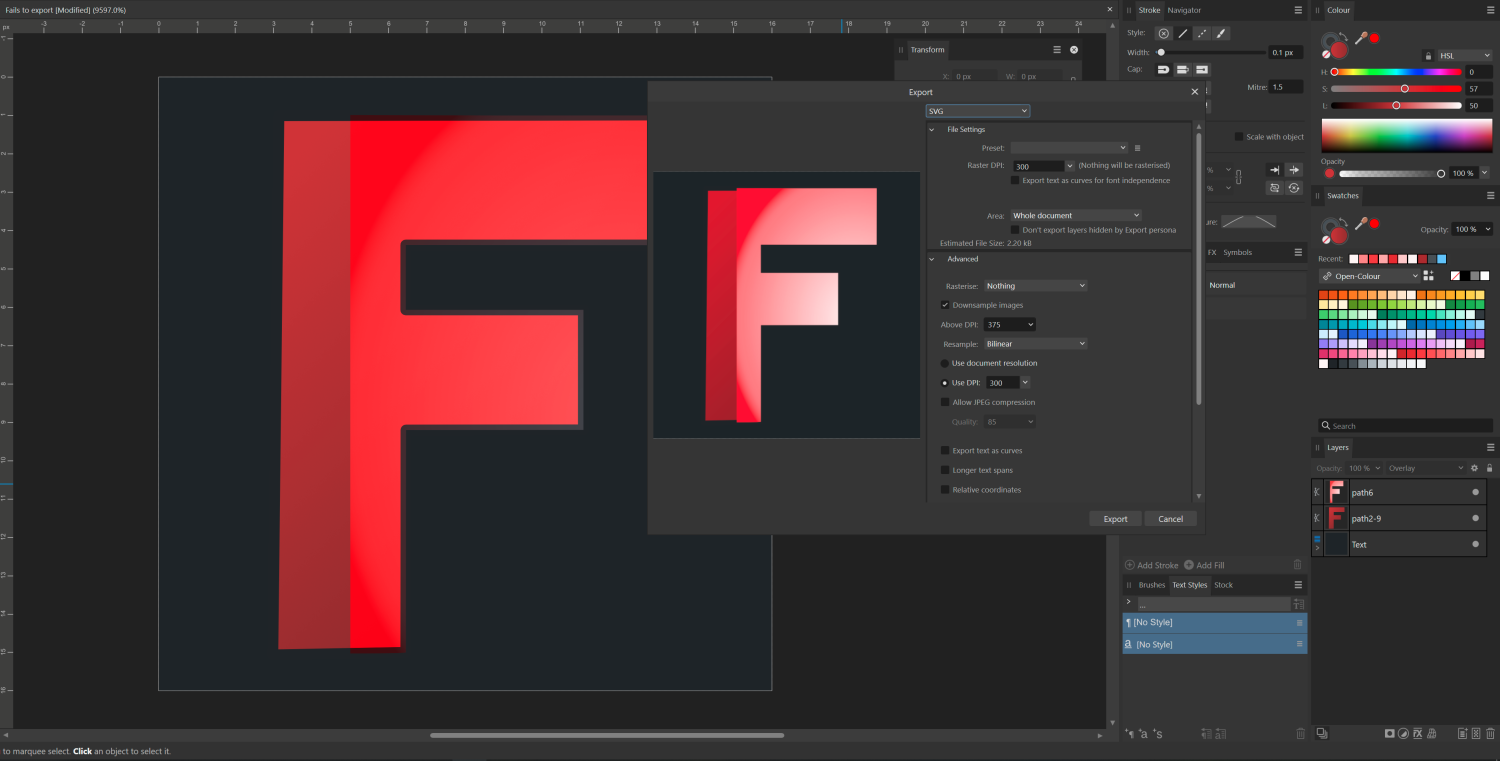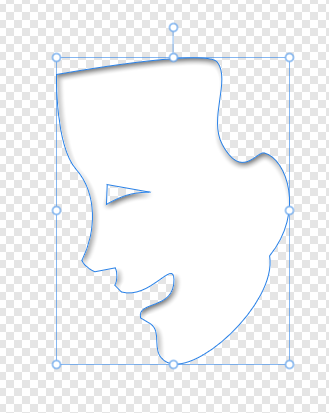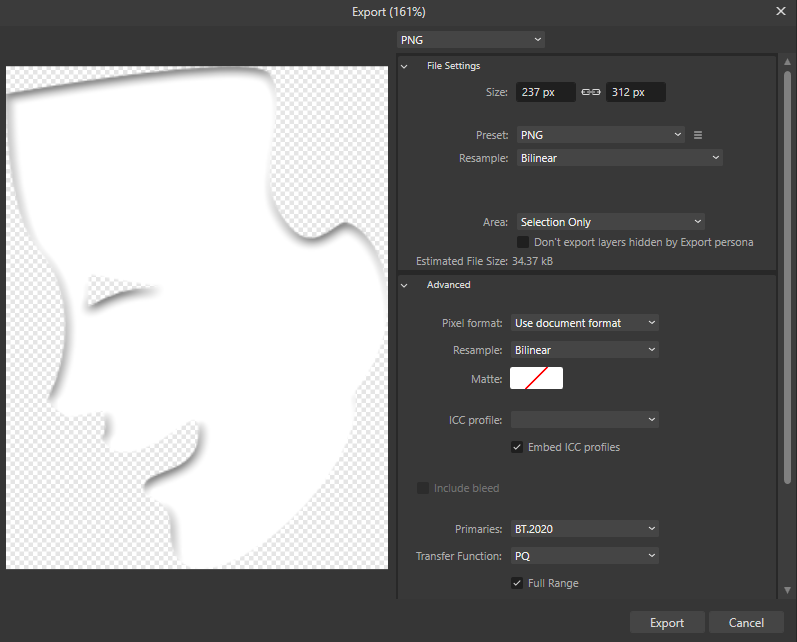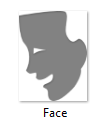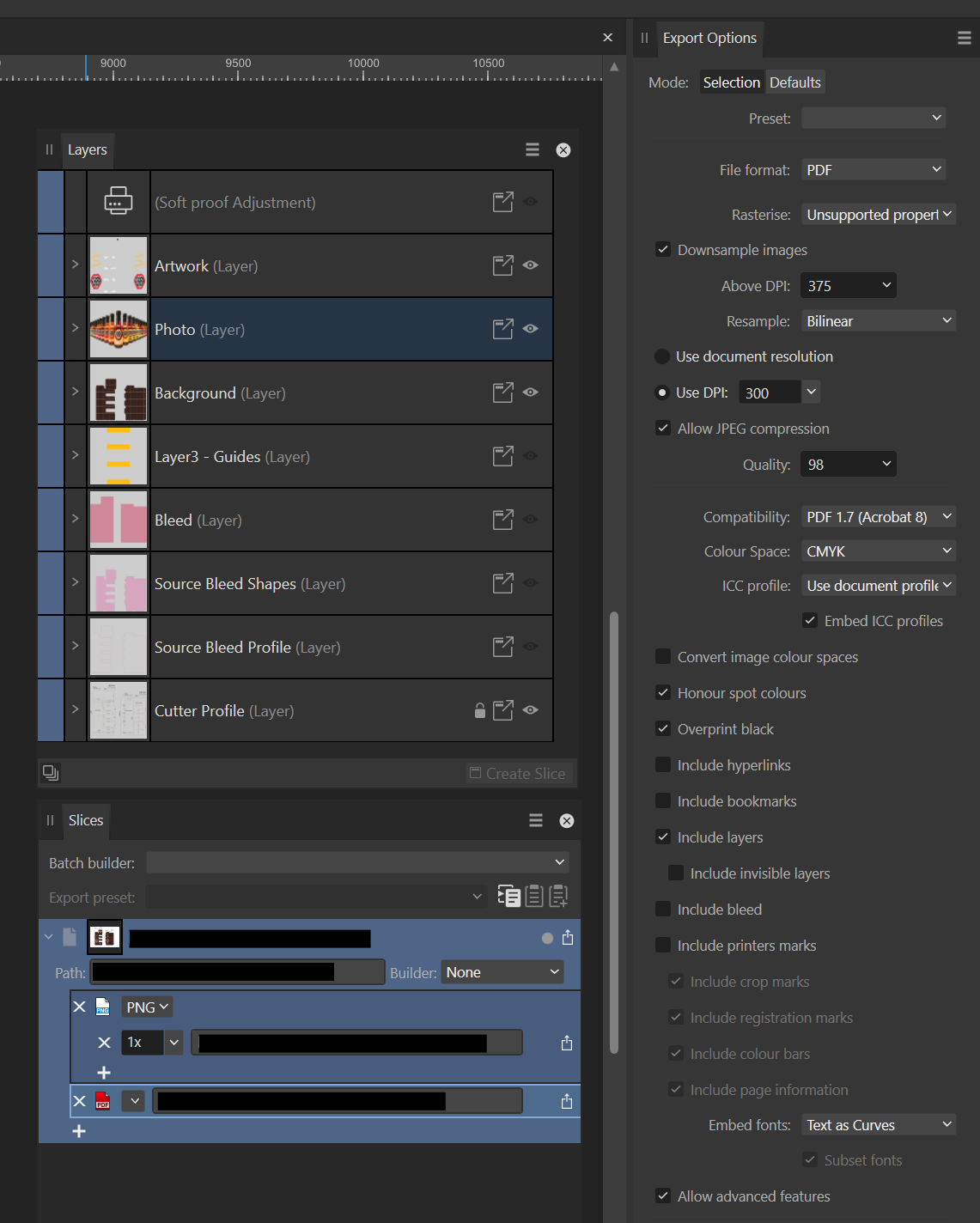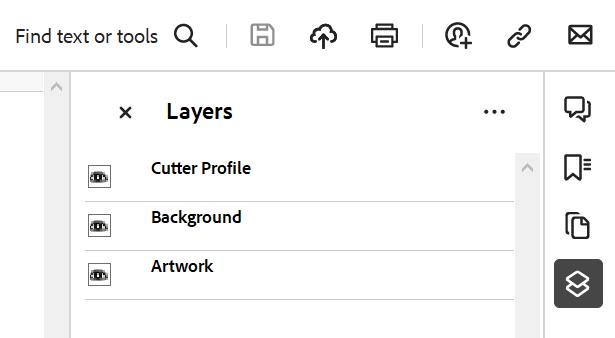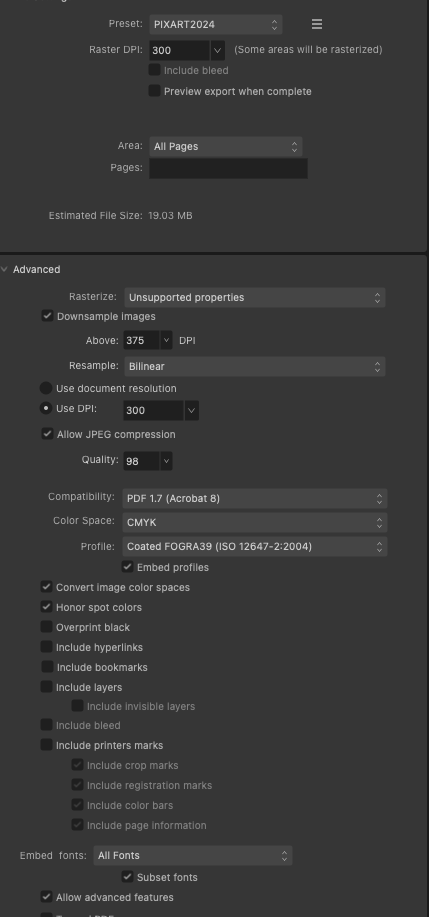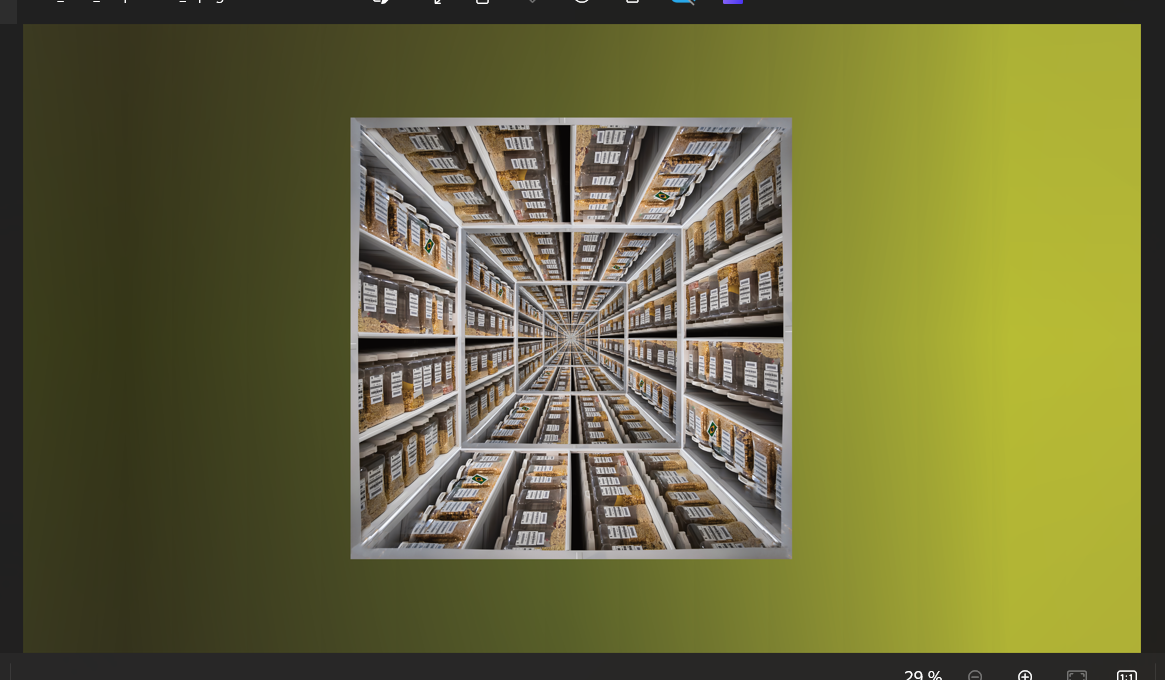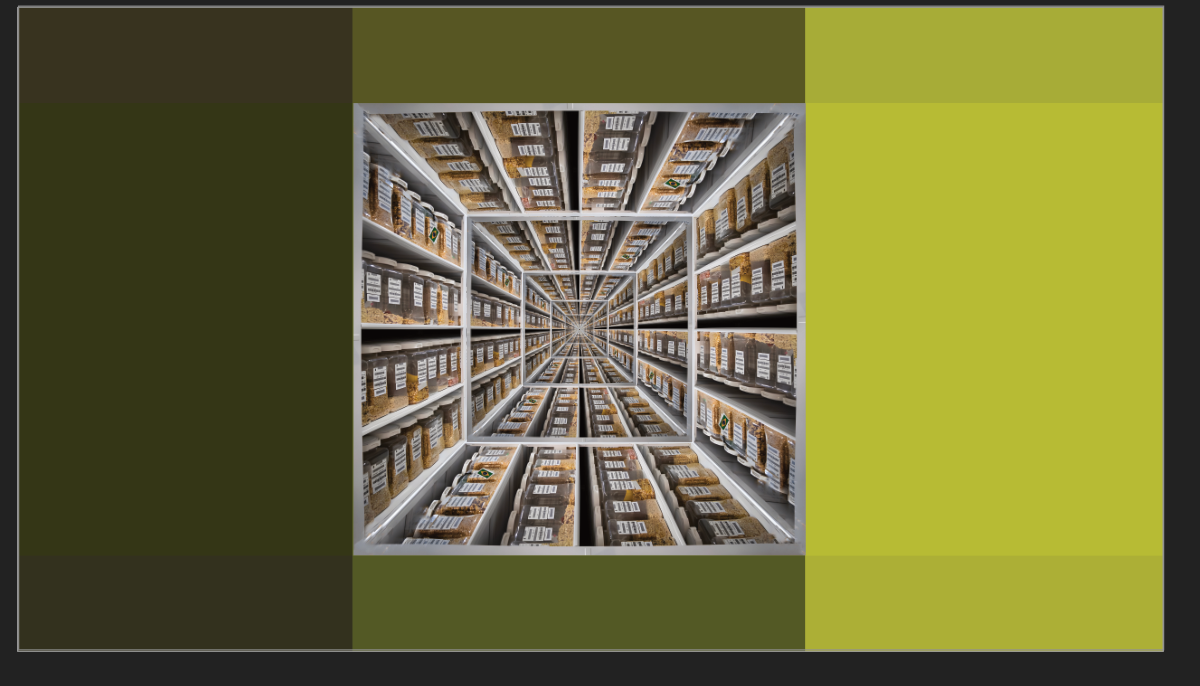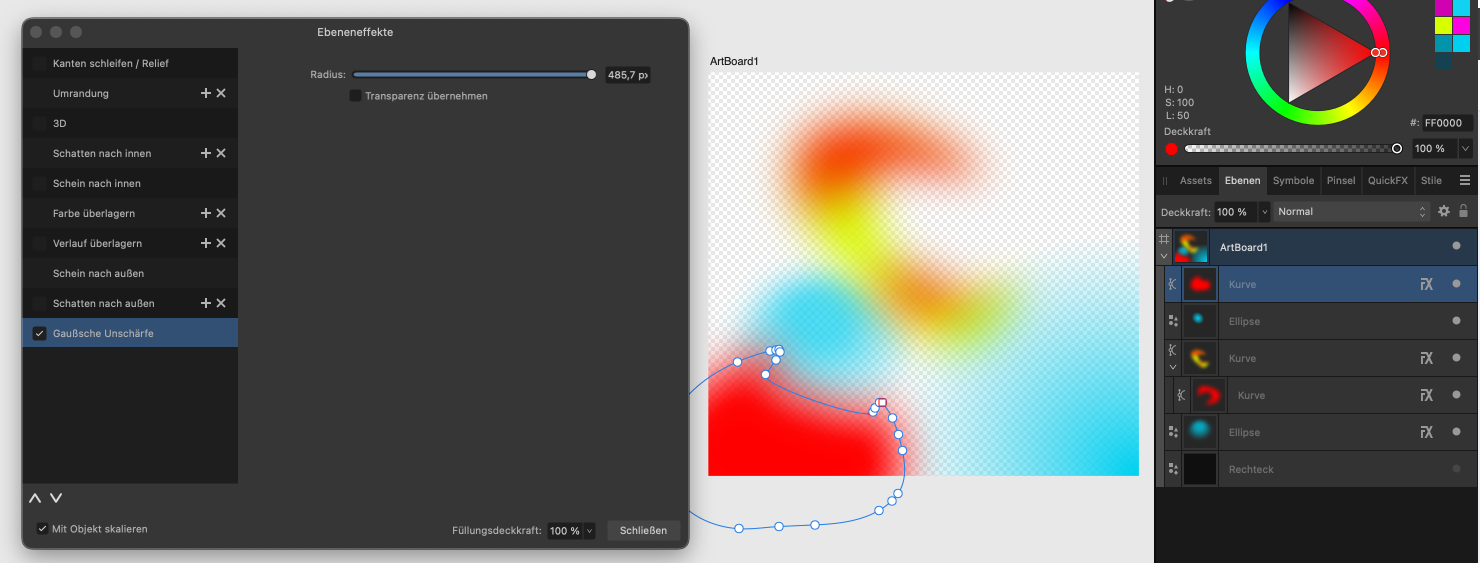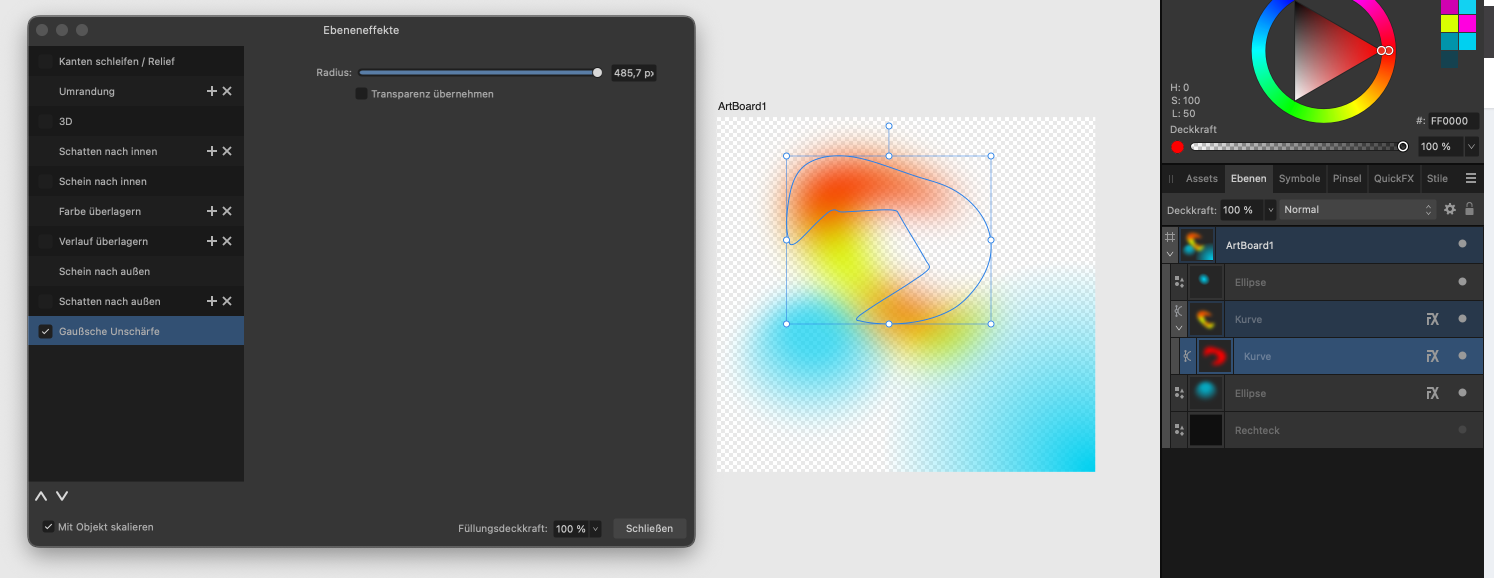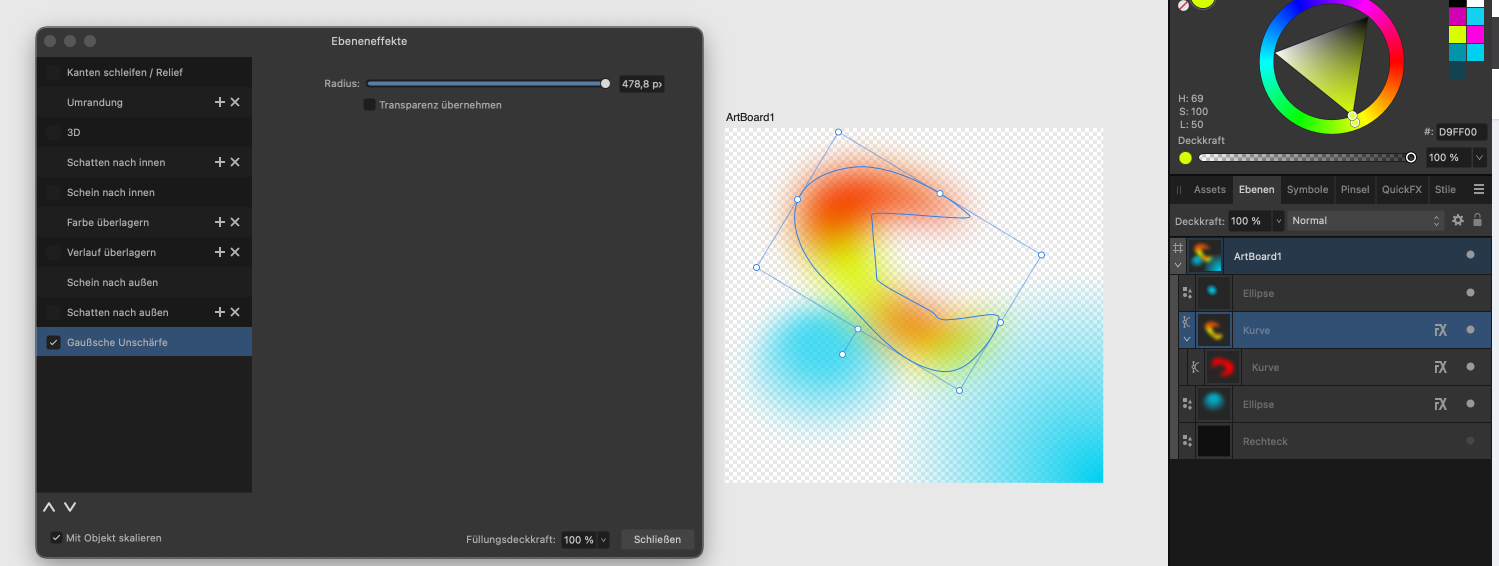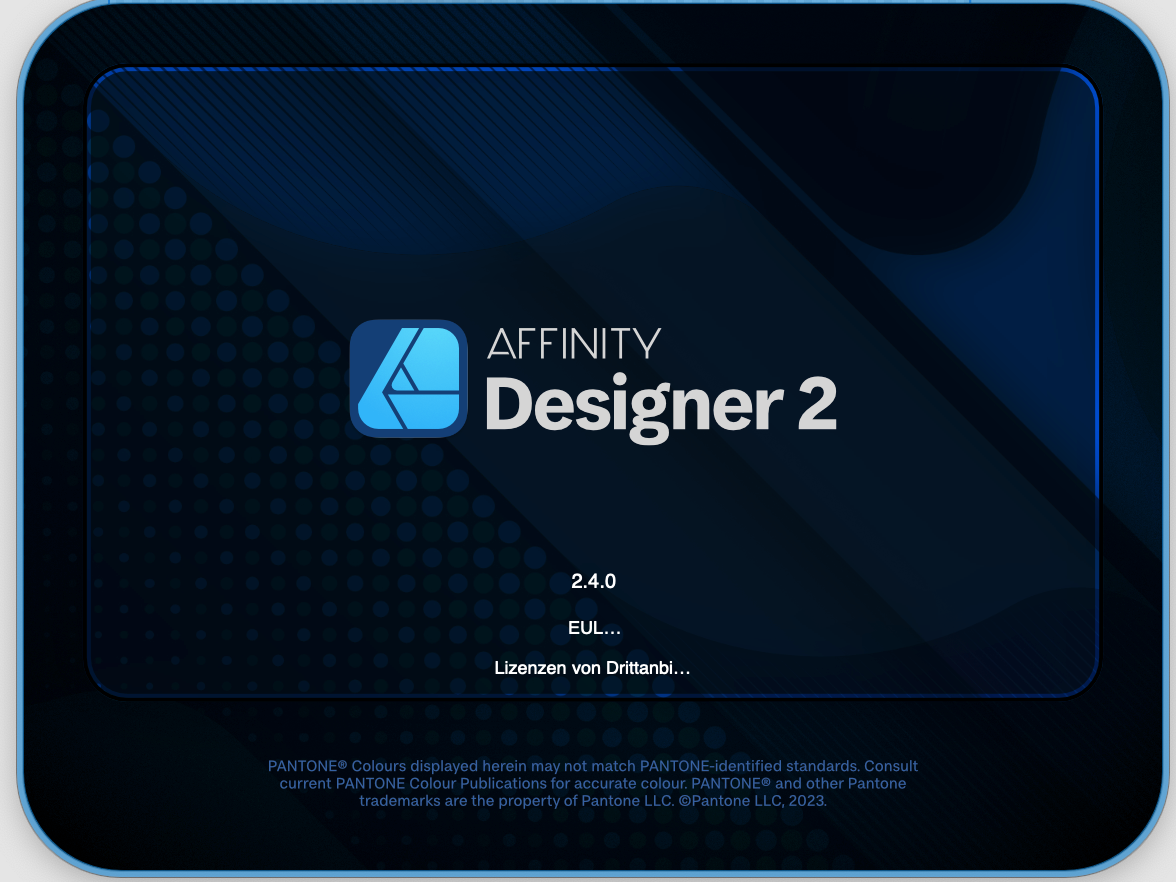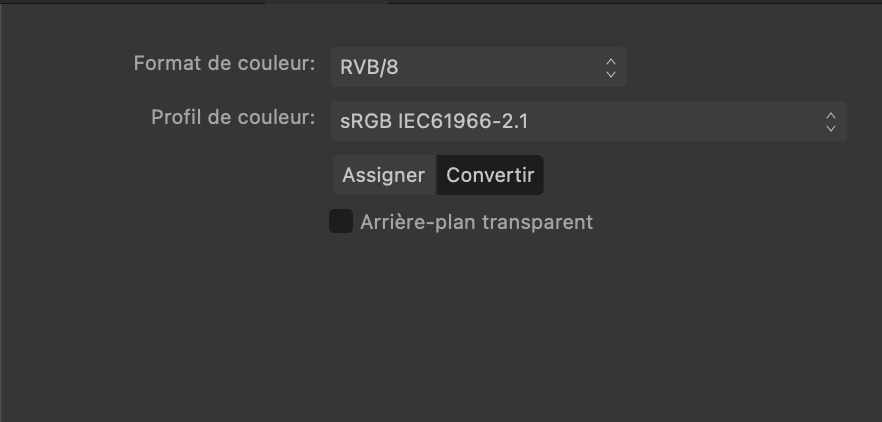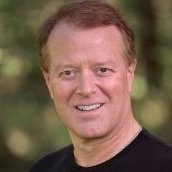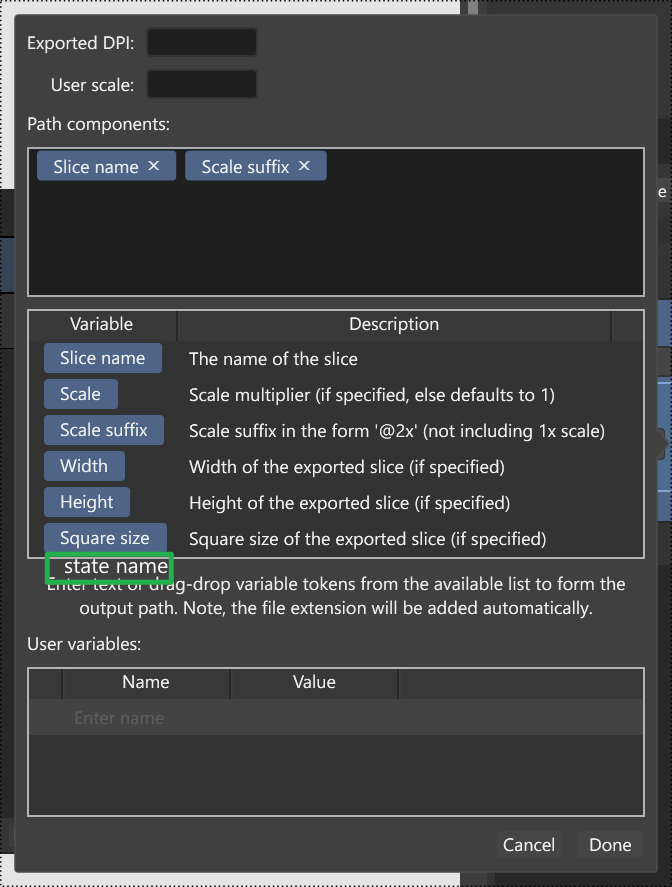Search the Community
Showing results for tags 'export'.
-
I have been designing some technical specs in Affinity Designer 2 for a few days now, exporting to SVG and PNG a lot and noticed we have lost the ability to save our own export presets. In AD 1 I had my own specific presets I used all the time, but now I only see the option of choosing from several built-in presets, which I can change and they stay the way I need them until I quit the program (and presumably until I would pick one of the built-in presets again). But I see no way of saving my choices as a preset. Of course, at 72 my vision is not what it used to be and unfortunately Affinity 2 has made it even harder for me to see with all that black background and tiny white letters in the export dialog (I actually have to press Win + to enlarge a portion of the screen), so it is possible I just cannot see how to save my own presets, but in v1 it was very clear and easy.
-
Hello. I struggle with that problem: I made a design in AD . All my lines were created with vector brush tool. To some, I used "solid pen with pressure"- the basic brush, and to some I used different brush. When in export file as PDF lines that were created with BASIC BRUSH "solid pen with pressure" are beautifully sharp, but lines were I used different brush are pixeled. My settings are dpi 300, rasterise nothing. WHY ? thans, Sara 2.pdf 1.pdf
-
Hello there, So I'm a website designer, and I would like to design in Affinity Designer more. I found a problem though that is preventing me from doing that full-time...When I export my files to PSD (for handing over to developers) and open them in Photoshop, the text layers appear as image/raster layers and aren't editable. Please help. This is a very important issue for me to resolve. I cannot proceed with using Affinity Designer if our dev team can't edit the texts. Other than this, I am really loving this software. Please help. Thanks, Eli
-
I have cleaned up this file, but it still fails to export to SVG properly by retaining the colours. The preview is also the result that I get from the export, even though I have nothing more going on than a gradient. The source file was originally created in inkscape as SVG. I have even changed the gradient to be linear and simplified the shape here, but the issue persists. This is in 2.4.2.2371, Windows 10, didn't bother to check in the release as I already spent quite some work to trouble shoot. Fails to export.afdesign
-
So not too sure what's going on. Affinity has been rock solid for me and usually issues can be resolved by a simple restart on the program/machine. After several reboot attempts and digging through settings, I cannot figure out why Affinity Photo is doing this. Does not seem to be an issue during viewing. Attaching program files and images! Revision 2.afphoto
-
Export in the wrong size
knippex posted a topic in Affinity on Desktop Questions (macOS and Windows)
Hello everyone, I would like to create electronic components for my projects (Arduino) so that I can use them in a software program. To do this, the external dimensions must fit. I have already created it in Affinity Designer and have external dimensions of 20x25mm. After exporting as SVG, whether as a document, as an artboard or as a slice, I always have different dimensions afterwards. Even when I open it again in Affinity, my original 20mm becomes something around 80mm. Can any of you help me how to export such files correctly? Iam also interested in whether it is possible to automatically adapt an artboard or a slice to a selection. I have to leave the layers as they are for the software to export and not group them. This means that slicing, for example, does not work properly. I will be grateful for any tips. Many thanks in advance and best regards from Germany 🙂.- 13 replies
-
- affinity designer
- export
-
(and 2 more)
Tagged with:
-
It would be nice if the Export function were to allow for exporting .afpub documents, so you can create a new document from specific pages within a file. I don't want to use the save as function, because it is easy to accidentally delete pages from the wrong file.
-
SInce I switched to Publisher for all my CMYK work, I thought it might be time to do the same with a project using two spot colors. But I can't find a useful way to work with it. When using overprint properties Indesign makes it possible to do that per object (line or fill). I think it would be ok, to do it upside down, like the user guide of Publisher is promoting. That would mean to make a copy of a color swatch (one overprintig, one knocking out) and to use these on all objects as one wishes. And it does even work when outputing a PDF. But there is one thing missing - a preview of how my layout actually looks when overprinting, simple WYSIWYG (I'm not even speaking about a separation preview). So that is not very useful. With CMYK colors it's quite easy - you can just use layer modes (multiply) - see, what you are doing and even get it exported in a controlled way, when using the right PDF export settings. But with spot colors I didn't get any of these exported, they always change to CMYK. I've tried all possible ways (my document is CMYK, FOGRA39 and exporting as X4, X3 or other variants didn't help; of course honour spot colors is on). Any ideas? Has anybody a real workflow for that? Thanks for any help!!
- 14 replies
-
- spot colors
- overprint
-
(and 4 more)
Tagged with:
-
Hello. I encountered very specific problem I can't find solution to. I am creating sewing cutting patterns. And I wanted to export the file with layers so people can print only the size they are interested in. It should work like this - you have pattern with multiple sizes and in layers you can choose which one you want to see/print. This was created and exported in Illustrator and works as expected. But when I try to export the same thing in AD, the layers on multiple pages are not linked - meaning you'd have to select the visible layer for every page of the document separately. You can see when I am in the middle of two pages I see all the layers of every page but it should be just one layers for all twenty something pages of the document. I also created super simple documents simulating my issue since I am not able to upload the screenshotted document itself. Is there any setting to make the "layers linked" across all the pages or is it something than can not be done in AD? Thank for any kind of help. A4 .pdf A4 Print Template.afdesign
- 23 replies
-
- affinity designer
-
(and 2 more)
Tagged with:
-
I'm not sure if this is a bug or I'm doing something wrong, but when I attempt to export a simple vector image as a PNG, the final image is gray. The image has a 3d FX on it. When I apply a color to it, the color is also grayed out. I tried to export directly from main menu, and through export persona - same results.
-
Hi everyone, I'm exporting some artwork to PDF and I'm unable to export one layer as a layer. The results is that all but one layer export as expected and the contents of one layer appear at the top level and not as a layer. Here's the setup in Designer: And here is the result when opened in Acrobat Reader: The Photo layer is missing. The Photo Layer contents appear at the top level so this might not be a showstopper but I'm curious as to why it didn't export. Any thoughts?
- 3 replies
-
- ad
- affinity designer
-
(and 3 more)
Tagged with:
-
First: Affinit Designer is really great - thanks to the Affinity team! (Former-time Corel user, then Inkscape, now switched to Affinity due to CMYK and better color management) My request: I often use Save-As to generate numbered versions of files (as backups, and so that when I discuss them with a client, we can refer to which version we are talking about). In the Save As dialog, it appears that AD defaults to the folder where I last saved anything. This is very tricky when working on files that lie in different folders. To me, the current behaviour is somehow unexpected, and I often accidentially store files in the wrong project's folder. The same happens when exporting, to PDF for instance. I can imagine that people might want to always export all PDFs to a certain folder no matter where the curent file is, so maybe we should also consider this use-case. My suggestion is: 1.) Save As: Default to the folder where the current file lies. 2.) Export (pdf etc, but also for palettes): Default to the folder where I last exported the respective file type when the current document was open. (Maybe its not a good idea to store file paths in documents (like the export paths necessary for 2.). For me, it would be ok if this only works for the last, say, 30 files I worked on, so it could be stored somewhere in the application options storage, not in the document files.) Would this cover all use-cases? Best, Philipp
-
Hello, Just had a print job returned with quite a few errors, especially with a few specialized fonts. I created an OP preset specifically for the job and it seems that the FONTS were NOT embedded in the PDF file. Also when running preflght I am getting some errors when a different (symbol) font is pasted into a paragraph with the main font Bodoni. Here is a sample of the export preset. How can I check the PDF to ensure that the TypeFaces are indeed embeded (MAC OSX VENTURA) Thanks in advance to this great (about to get better??) community. David
- 7 replies
-
- affinity publisher
- export
-
(and 1 more)
Tagged with:
-
Hi, I would like to export a collage I made in publisher with the pixels, as it is displayed in the program. (see sreenshot 1). But when I export the image, the pixels turn blurry. (screenshot 2) How can I adjust the export settings to prevent that? I think this article describes my problem (but for photoshop). https://www.hipsthetic.com/enlarge-pixel-art-without-blurring-in-photoshop/?expand_article=1 Thank you so much in advance!!
- 3 replies
-
- export
- affinity photo
-
(and 3 more)
Tagged with:
-
I want to create with Affinity Designer a gradient mesh. In order to be able to define a brand specific texture, I am experimenting. The texture shall be used in Powerpoint slides but also on large prints like banners. So I must work in a way that it does not raster the image, because I want to scale it infinitly. Unfortunatelly you see in the Texture.pdf that the gaussian blur applied on the shape does not exist any more. Only the color gradients work in the PDF. If I export to SVG, then the gaussian blur exits. Also if I bring the SVG to Powerpoint and Export the Powerpoint as PDF, then the shape is blured correctly. So I assume this must be an export error in the Affinity Designer 2.4. Can you please help? I have posted the export menu screen shots so you may see whether any adjustment should be made, to get it to work. Thank you. Texture.pdf Texture.afdesign Texture.svg
- 8 replies
-
- gaussian blur
-
(and 4 more)
Tagged with:
-
Photo: TIFF metadata corruption on export
Paul Coddington posted a topic in V2 Bugs found on Windows
Problem: When exporting to TIFF, any of the Subject, Tags, Comments metadata fields are corrupted (changed to Chinese characters). Usually the Subject and Tags or the Subject and Comments fields are corrupted depending on scenario. Steps (Scenario 1): 1. Add metadata tags to a TIFF file in File Explorer. 2. Open in Affinity Photo. 3. Export to TIFF unaltered (with ZIP compression). Steps (Scenario 2): 1. Add metadata tags to an image in Affinity Photo. 2. Export to TIFF (with ZIP compression). Steps (Scenario 3): 1. Add tagged TIFF files to Batch process in Affinity Photo. 2. Use Batch process to export TIFF files unaltered to TIFF (with ZIP compression). The goal of resaving the file with ZIP compression is to workaround the bug in File Explorer that saves tagged TIFF (Zip) as TIFF (LZW) at about three times the size. However, I currently have no editors available that can save a TIFF file with metadata intact without corrupting it (this is also a bug in all Adobe products last time I used them, which was quite some time ago, and the reason I would attempt to use File Explorer to add metadata after editing). Side discussion: Compression is an interesting problem. On top of the metadata tagging in File Explorer roughly tripling the file size by converting to LZW, simply embedding a TIFF in an AFPHOTO file roughly doubles its size, and if the layer is rasterised with no modifications whatsoever, the AFPHOTO file doubles in size again (even when saved as a fresh copy to compact it). All of this adds up to massive (and expensive) storage waste. They say storage is cheap, but it isn't cheap enough to want to buy three times as many hard drives at several hundred dollars a pop to do the job of one. For the sake of not sharing family photos, examples are a frame exported from Blu-ray movie for desktop wallpaper. Tags made up to be "typical" (with Unicode characters). [Explorer bug has been reported to Microsoft.] export.tiff original.tiff -
Hello, I'm new to the forum so apologies if this question has been asked before. Anyway, I now and then create vector stock images and this is the first time I've done the work with Affinity Designer, mainly because I cannot stand Adobe Illustrator. But the problem is that stock agencies usually demand you send them Illustrator compatible eps files. Therefor I always check the final art in Illustrator. When importing the eps (and pdf) files I created with Affinity, I noticed that the gradient fills have been rasterized to bitmaps (this is a usual phenomena with other programs as well). Is there any workaround to import Affinity created files to Illustrator with the gradients intact. They are simple two color gradients, nothing fancy. It doesn't have to be eps or pdf, anything will do, as I can save them as eps in Illustrator after I have checked that everything is OK. The only solution so far is to create the gradients in Illustrator. -Paul
- 9 replies
-
- gradient
- illustrator
-
(and 3 more)
Tagged with:
-
It would be nice to have an option to disable artboard background during exports. Yeah workaround is to create a layer with background and uncheck it during an export. But I always tend to keep number of layers as low as possible... (moreover Sketch has such an option :)) Thx
- 4 replies
-
- artboard
- background
-
(and 1 more)
Tagged with:
-
Not sur if this is a bug or a normal behavior. Software : Affinity Designer 2 Beta 2.3.0 (2165) My document hasn't the Transparent Background box checked on its settings window (see attached image). But when I export it in .png format using the export persona the background IS transparent. If I export it in .png using the File -> Export menu, the background IS NOT transparent (but white) as I would expect. If I export if in .pdf format using the File -> Export menu, the background IS transparent. So I'm a little confuse about it. This is a behavior I have on every files and for many time. It is anoying because I always have to put a white rectangle on my documents. Maybe I'm just misundertanding something ?
- 19 replies
-
- background
- transparent
- (and 4 more)
-
OK, here's the deal. Whenever I "place" anything created outside Affinity Publisher into Affinity Publisher, and then export the publication to PDF for CMYK printing, APub changes the CMYK values in the placed file! I have tried placing PDF files and Affinity Designer files, always the same result. I have tried every setting I can think of under preferences and PDF export that I can find. I don't want this! Why does it do this? I want to stay with APub, but this issue has me and our publishing company back with InDesign. I export to PDF from Designer, color values remain correct. I import the same file to APub, then export the page to PDF, the color values have changed! This is especially vexing with 100% black, which ALWAYS gets changed to a combination of CMYK values. My printer can't work with this. However, if I fill a square with 100% black in APub, then export to PDF, the color value remains 100% black. Argh! But, if I import a PDF or a native Designer file, then export the page to PDF from APub, I get a mix of CMYK values instead of 100% black. Argh again! This CANNOT be right. There HAS to be a simple switch fix for this. Surely SOMEBODY out there has solved this. Please help! Thank you in advance.
- 9 replies
-
- affinity publisher 2
-
(and 2 more)
Tagged with:
-
For those who don't know what is the states panel, you could watch the official video instruction by Serif. 1. the states panel in Affinity Photo could record the layer hide/show state of the whole document. It's also unspokenly useful in Affinity Designer. 2. the states panel existing in Affinity Photo can't be used when in Export Persona. If we could switch between various states when exporting, it will save quite a lot of time. e.g., this usage I mentioned in the past 3. adding built-in system variable in export-properties for quick referencing when configuring custom filename.
- 12 replies
-
Hey everyone. I need to know if there is a way to establish a page order when we export multiple artboards to a PDF. Currently, even though I set up my artboards in order, once they were exported, they actually came out in the reverse. So instead of 1 to 14, it came out 14 to 1 in page order. How can I reverse this? Is there some way to also set the order on export and is there a certain way we must lay out our multiple documents in order to get the pages right all the time? Thanks.