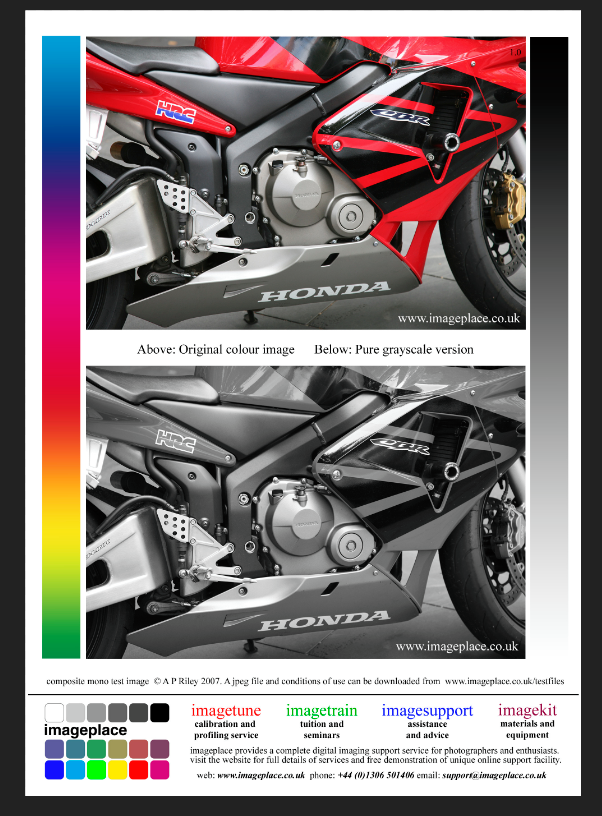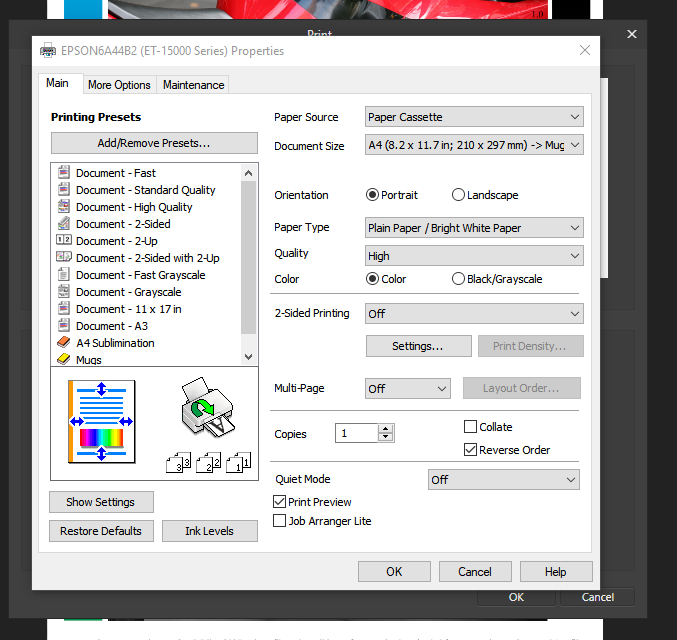Search the Community
Showing results for tags 'epson'.
-
Hi. I posted this bug but on a previous version, so i'm not sure if this is the best practice but am starting a new thread. I got too busy with work to follow up on this and have just continued using photoshop in the meantime. In the process of writing this I think i've narrowed down the problem. Windows 10 Affinity Photo 1.9.2.1035 Epson surecolor SC-P9560 (aka 9500 9570 in other regions) Printing from driver Similar issues going way back posted here and here basic problem: Epson SC-P9560 has uneven minimum margins for sheet prints (roughly 14mm top and 3mm bottom). In every other software i've used (PS, LR, Qimage, Mirage) the print/preview will reflect these minimum margins, and any resizing to printable area will respect these boundaries. In order to have a centered printable area, you must check the following box in the driver: If for example I set up an image file at my exact print dimension and send it to the driver in any other software, I must check this box to get a centered print. This is expected behaviour, and in rare cases I will print with a 3mm margin on one edge for a particular image. In Affinity, it seems that checking the above box actually de-centers the print layout. I won't go into great detail showing examples (they can be seen in the previous post), but can provide more context if people don't understand this. unchecking this option seems to produce a centered print, which is opposite the expected behaviour. Confusingly, leaving it unchecked also allows printing with the factory minimum (~3mm/14mm) margins. Assuming that this behaviour is consistent, it could actually be a little more convenient for me overall (I can ignore the "centered" checkbox), but it's definitely odd behaviour, and completely threw me from adopting Affinity for the last 6 months. IMO this should at least be noted so that people don't have the same issue. I wonder if AP is doing something similar under the hood for other printers that show a similar layout problem? Thanks. Will update if I discover anything new.
-
Good Morning, I just starting doing some sublimation printing at home and was looking to see if anyone had success with matching up color profiles to get good prints from the Epson 7720 with Asub paper 120g ? If so could you share your setups inside affinity designer (MAC USER)
- 1 reply
-
- sublimation
- icc
-
(and 3 more)
Tagged with:
-
I found several posts over the last 3 or 4 years describing similar behaviour, but haven't found a solution. Posting here to hopefully nail whatever is causing this issue. Setup: Windows 10 Affinity Photo 1.8.5.703 Epson surecolor P-9560 (aka 9500 9570 in other regions) Printing from driver I'm trying to print images that are set up to the exact dimension of the physical media (cut sheets). The source image is a TIFF file, which is opened in AP, resized with margins added and resampled to 300ppi. After going through the driver and print dialog, the image is printed off centre (preview attached). It looks like the image is also smaller than it should be, as there's about an additional 10-15mm being added on the right. I print frequently from photoshop and am confident that the settings are correct, and confirmed that the driver is functioning properly using other software. Things that do not change the result: - working from different source files - rasterisation. There are no pixels 'hidden' behind the workspace. There is just a single pixel layer set up to the exact dimension required. - any settings in the Epson driver, including margin centering option, enlargement optimisation etc - changing the size in Affinity print dialog between 'defined by driver' and the exact print size - changing media type - different media sizes between A4, A3, A2 - changing media end margins (this would potentially push the print along the opposite axis to the shift that's occurring anyway) - setting up a file the same way in Photoshop, then opening in AP to print. Tried multiple file formats, all produce the same result What does work: I tried creating a new document in AP and drawing a rectangle shape. When reproducing the above settings, it prints just fine. Exactly centred. Saving the rasterised file and re-opening it works fine.
- 1 reply
-
- affinity photo
-
(and 1 more)
Tagged with:
-
I am a bit confused by the Printer Features section of the Print dialog box. This may be specific to the Epson print driver for the R3000. I want to properly color manage the print and use the ICC profile. I noticed that the Media Type option is in three different places. I would like to understand which options need to be selected for the media type. I have set it in all three places and it seems to work fine, but I would like to know if this is necessary? Thanks for any insight.
-
Hello, I am running Affinity Photo (AfP) 1.7.3 on a MacBook running OSX 10.13.6 I am also printing pictures myself on a Epson SC-P600. A couple of days ago I ran several updates from the Apple store : - AfP from 1.7.2 to 1.7.3 - some minor OSX updates : Safari, security and iTunes From that moment on the print results were no longer good (slight magenta shift and dull colors). The prints are not that bad, but certainly not good enough if you take into account the effort made in AfP to have good results. I then ran the remaining update from the Apple store : Apple printerdrivers https://support.apple.com/nl-nl/HT201465 The print issue was not solved. I also noticed that, after the update(s) AfP (and OSX) has become unstable when another icc-profile than the enclosed is assigned to the document (flickering screen, weird colors, very bright screen). After a while OSX crashes.The document contains a jpg-file with an enclosed sRGB profile The screen/crash problem occurs only if the newly assigned profiles is of version 2.4.0. (as reported by ColorSync.app). There are no problems with profiles of version 2.1.0 and 4.3.0. I can reproduce this and I will submit a crash-report (just cleaned them all). The generic Epson profiles are 2.4.0 So, my questions are : Has anybody else had similar experiences ? Is this a known issue in the AfP community ? Could the print quality be related to the unstability/crash issue ? Thanks jan
-
I've been doing fine art printing through Photoshop for almost 20 years, currently on the Epson 11880. Before I consider switching over from Photoshop, I need to make sure there is a set workflow in place, not just a work around... Are there support videos or tutorials showing the printer workflow for the Epson, in particular the 11880? Thanks, Alan
-
Hi genius developers, Wonderful software and great tutorials. Thanks ! But… Aperture's interface with Epson Photo R3000 was perfect. For the moment, Affinity's one is a bit disappointing. Do you plan something about it ? Aperture's interface for Epson R3000.tiff
-
- Affinity photo
- Epson
-
(and 2 more)
Tagged with: