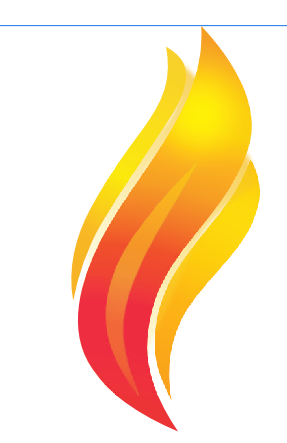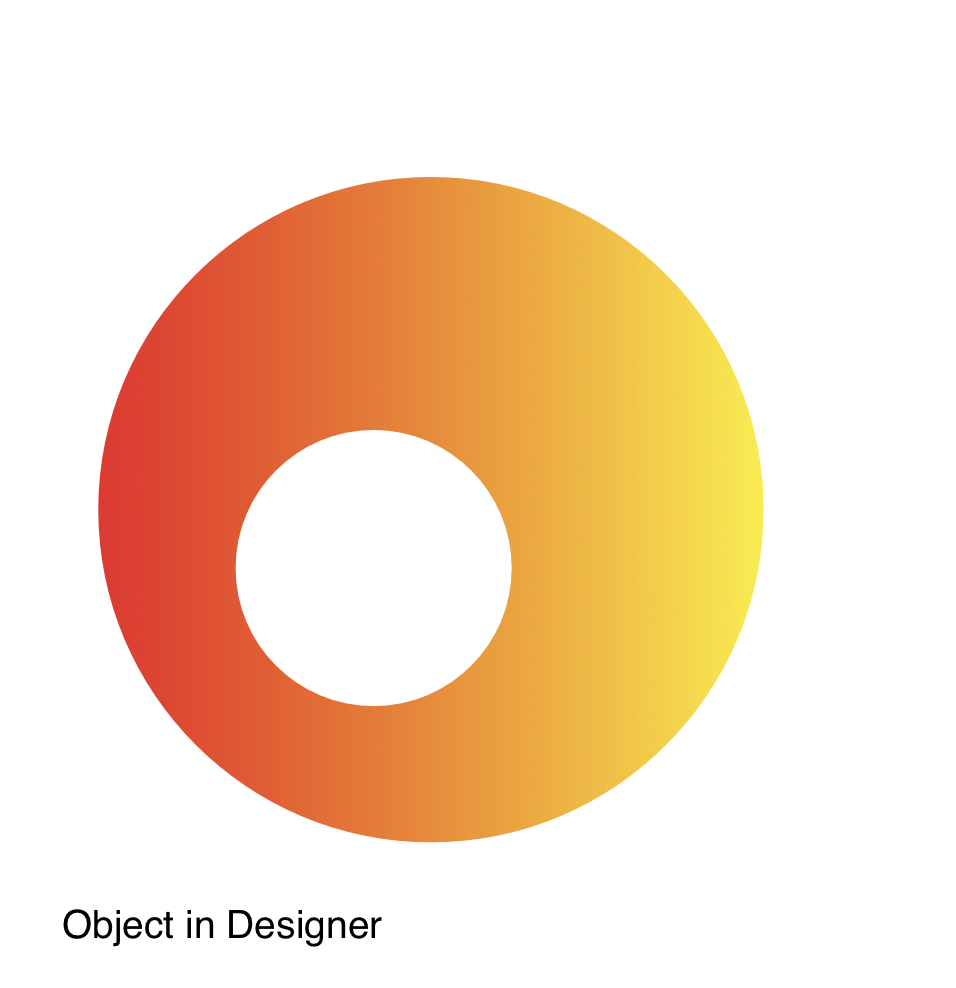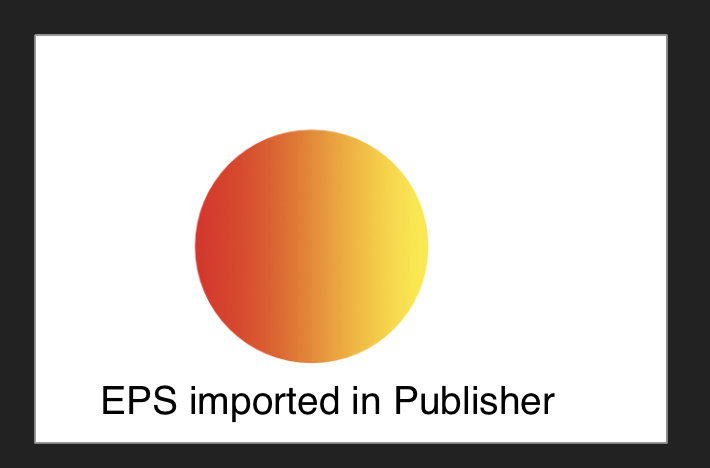Search the Community
Showing results for tags 'eps'.
-
Hello, I'm new to the forum so apologies if this question has been asked before. Anyway, I now and then create vector stock images and this is the first time I've done the work with Affinity Designer, mainly because I cannot stand Adobe Illustrator. But the problem is that stock agencies usually demand you send them Illustrator compatible eps files. Therefor I always check the final art in Illustrator. When importing the eps (and pdf) files I created with Affinity, I noticed that the gradient fills have been rasterized to bitmaps (this is a usual phenomena with other programs as well). Is there any workaround to import Affinity created files to Illustrator with the gradients intact. They are simple two color gradients, nothing fancy. It doesn't have to be eps or pdf, anything will do, as I can save them as eps in Illustrator after I have checked that everything is OK. The only solution so far is to create the gradients in Illustrator. -Paul
- 9 replies
-
- gradient
- illustrator
-
(and 3 more)
Tagged with:
-
Hello, I have an EPS file I got from Vecteesy (attached / link) and have been trying to open it with Affinity Designer or Photo, but when I try I get a blank page (also attached). I'm able to open it with Photoshop, so I know the file isn't corrupted. At the moment I need to work with those vectors in Affinity Designer. Does anyone know how to fix this? Thank you in advance. vintagebulb.eps
- 6 replies
-
- affinity designer
- eps
-
(and 3 more)
Tagged with:
-
@Chris B I am having constant issue with Designer opening file from STOCK sites ( eps files ) they open as images rather than vectors. I open them in Illustrator and they are Vector. This happens alot. I the movie industry we use STOCK image sites all the time. Can you fix this ? Its annoying. I don't want to own Adobe anymore but i have to for these types of problems. Gary
-
I've opened up an EPS file and I want to edit the textual parts and drop in my own Text and Data into each section. However, I can't find a way to do this. Normally I can see each letter and curve and can delete them, but now I can't Does anyone know why? Thanks
- 13 replies
-
- affinity publisher
- eps
-
(and 1 more)
Tagged with:
-
Hi There, I'm really frustrated as I was recommended Affinity Photo by a friend as my Photoshop license ran out. ANY .eps file I open is blurry, pixelated etc. Its physically IMPOSSIBLE to work with. These files are from Shutterstock. Am I doing something wrong? I've attached a print screen of a similar image and what I'm getting in Affinity.
-
[Specs: iPad Pro 2018 - iPad OS 14.4 - Affinity Designer 1.9.7] I spent roughly 20 hours on a document, in which I imported an .eps file that was then embedded into the document. I was able to edit the embedded .eps to my wishes. After I edited it, went back to the document itself where I positioned it to its designated place, I exited the document too (go-back arrow, upper left). Shortly after that, without closing the app, I was not able to reopen the document. When tapping on it, a note appears: Unable to load document (translated from German - hope it’s the native wording). I‘m not able to duplicate the document. I did not save the document as parallel .eps or whatsoever. Closing and reopening the app won’t solve the issue. As well as switching the iPad off and on again. I‘m a bit lost here and would like to share more Information if needed. Please tell me my work isn’t gone to waste Thanks sincerely, Stefan
- 4 replies
-
- affinity designer
- ipad
-
(and 3 more)
Tagged with:
-
no matter what i do i get no pdf or eps preview thumbnail from designer or photo when exported from either software. This works fine for me form illustrator and photoshop. I have no issues with seeing a thumbnail in the browser if saved or exported from illustrator or photoshop to eps or pdf. Ideas or thoughts.
-
hi how are you doing i have tried many times the file size for affinity designer is less then 4mb that is a big issue for me i did everything but nothing happening the software is great but for Shutterstock its not so good i am currently using Adobe creative cloud the eps size is good enough if that one is just a star i can upload it to Shutterstock without any issue but affinity designer its making my head cucu
- 2 replies
-
- shutterstock
- eps
-
(and 1 more)
Tagged with:
-
I have download vector from paid Shutterstock account in EPS format. Already in thumbnail in Finder I have noticed that "background layer" is white and it shouldn't be. After opening that EPS with Affinity designer it didn't had white "background layer" anymore but it did have weird white lines over that "background layer". If you zoom in in that attached image you will see ti. I attached video from Affinity designer as well. After searching online for clues, best answer I found was from Reddit: "Unfortunately, most stock pages offer "adobe EPS"-files (AI-EPS), which include stuff beyond the EPS standards. So, depending on the EPS file, some import flawlessly and some just have proprietary features implemented, which Affinity can't render. "Illustrator EPS" are very often "cheating". They provide only a (small) pixelated preview, with full native and proprietary AI file format for the real image embedded. That's also a problem the other way round. A lot of stock pages reject EPS files when created in Affinity, because they expect some features embedded in "AI's way"." Is that true? Is there is something I can to about it? Do you know if there is any Affinity friendly stock photography website that large collection of photographs and vectors? Screen Recording 2021-04-15 at 20.31.04.mp4
- 8 replies
-
- affinity suite
- eps
-
(and 1 more)
Tagged with:
-
Hello, I create a collection of vector picture that I would like to post in EPS, so that the images can be used under illustrator 10. The problem is that all my elements (texts, curves) having been deformed or with effects are not taken into consideration or badly. I put in attachments before after of an image and the export settings made. Do you know how to solve the problem ? Thanks
-
Hello everyone, I am having trouble with eps exports. I searched the forum and found a few related topics but nothing really matching my question. When I export as EPS then reopen in Designer, the size and DPI of the document is not the same as the ones I chose on export. For example I set export options to 300 dpi, on a file of 2000 X 2000 px and I get a file with 72 dpi and 800-something px. Same thing happens either on ipad pro or desktop mac. Maybe I'm doing something wrong but I can't seem to figure out what ! Any help would be very appreciated ! Thank you
-
Dear developers, I have a problem with EPS import. I downloaded this vector pack what include an EPS and a JPEG: https://www.freepik.com/free-vector/set-people-character_4486128.htm When I opened in AD, then I get a few group, but thats no correct, curves mixed. If I open this EPS in Illustrator, then I get correct groups: every person a group. If I export this EPS to SVG by Illustrator, and open exported SVG in AD, then groups will ok. Please check, what's problem with groups in EPS import, because I don't want use Illustrator. Thanks!
-
I have a project (with transparent background) with multiple objects and several multi-object files that I have placed/embedded into that project. I can edit the embedded files in the project without a problem. I can successfully export this project as a PNG and everything is as I expect with a transparent background (in other programs and online t-shirt design areas). However, when I export the project as a EPS, I do see a notice that "Some areas will be rasterized" but I ignored that because all I worked with were vectors and nothing with pixels or rasterized. When the export is finished the transparent background is gone and replaced with a white background. On further investigation on the resultant EPS file in Designer, I found that instead of vectors for the embedded files there are "images". So when I hid those image layers the white background disappeared and the background was transparent. The same thing happened when I did not export the project the embedded layers, "nothing will be rasterized" and the background remained transparent. Apparently, Designer throws away embedded file vectors and converts it to a rasterized image which produces a white background for the entire project. Is there a way to export the content of embedded files in a project that eliminates the rasterization of the files and preserves a transparent background?
- 4 replies
-
- affinity designer
- embedded
-
(and 2 more)
Tagged with:
-
Hi there! I'm having a problem to exporting curves. Those curves are all created in Affinity Designer as well, even so, while exporting, they turn to pixel (if I force them to be vectors in the options (rasterize> nothing) it turns deformed, otherwise, they turn to pixels (rasterize> unsupported properties), but, why unsupported? They are all gradient curves created in the Affinity Designer, step by step. Please, help to fix this issue, or give some tips if you can, everything would be nice. Image 1 - PDF - pixaleted: https://drive.google.com/file/d/1W4OIZpcagi3uWQ9mk9I1b3CR9QMEH5M6/view?usp=sharing Image 2 SVG deformed curves: https://drive.google.com/file/d/1W62Sf2IVrpT6GaGyRkrEtCmr5lcZU0LH/view?usp=sharing Image 3 - EPS rasterized: https://drive.google.com/file/d/1W75evX9j2mz6Tr614i4X-N9FHOEvnGQE/view?usp=sharing The same happens to all formats, pixel or deformed curves, these are the options. It should be like:
-
Hello I'm Alif from Indonesia I have a problem when exporting files to EPS, Some objects lost when I opened it at AFF Designer, and also the color of the object changed due to the effect of the color of the profile (even though in the document I have arranged the color to RGB), How do I fix this problem? thank you.. here my design and eps export
-
Hi, It will be a bit long, since I have to touch other, very closely related issues as well. Rhino to Affinity Designer: So I'm a bit lost, at first a seemingly easy excercise: how do I get linework from Rhino/RhinoWIP to Affinity Designer without using a 3rd software? The exported .ai/.eps files won't be read, and .dwg is still out of league. Relevant McNeel Discourse threads: https://discourse.mcneel.com/t/what-export-option-to-use-to-get-rhino-into-affinity-designer/38872/6 https://discourse.mcneel.com/t/exporting-in-eps-ai-format/37015/8 https://discourse.mcneel.com/t/reading-exported-ai-files-in-vector-editors-other-than-illustrator/18092 I've tried the vector PDF as described, but it is extremely messy, not usable. I have no idea, why the curves are joined into one curve: I have to explode them, then I tried joining them like described here, but no success, they remain detached. Here are my questions: Can we expect extended .ai or .eps compatibility, or even better, support for .dwg files? In the meantime, what do you suggest to send linework from Rhino to Designer? Two very closely related topics: 1. DWG/DXF exchange between CAD software and Affinity Designer This is a thread asking for DWG/DXF support, which if I recall, did not happen since then: Please consider increasing attention on this matter, as the latest official reply was from @MEB, over 2,5 years ago. This is a very important feature for many designers (myself is an architect), since most of the time our drawings are not generated in Designer/Illustrator. There are flexible 2D editing and publishing tools (e.g. ARCHICAD), that handle technical drawings quite nice, but not textured drawings, so a more tailored, flexible tool is in dire need. But the (seemingly) lack of interest from the development side is a bit saddening, since involving another tool in the workflow leaves Designer on the shelf - which is pity, since Photo is wonderfully replacing Photoshop. 2. Select same... functionality Other software generated PDFs from e.g. ARCHICAD are better structured, but one needs a lot of time to prepare them for exporting - I'm saying this workflow issue has two sides, but the lack of select same... features are also hurting a lot. (Also, ARCHICAD cannot produce .ai or .eps files, so the common denominator is DWG.) Thread here: This is almost a 3,5 years old request. To summarize: I recognize this is a long standing issue at McNeel as well, but I'm sure I'm not the only one who would appreciate a usable, decent workflow involving Rhino and Designer. (I've read over there at Discourse, that someone asked older .ai support already in the Windows beta threads, but couldn't find anything related.) But from your side, adding support for generic formats, namely DWG/DXF, with layers, and functionality that helps converting technical drawings (Select same) to Affinity Designer files is a must in the long run. I can only speak from my side of course, but the increasing activity in the above linked threads might suggest, that these are features that would be very welcome. Here is a small testing pack, a .3dm (Rhino) that should originate something, that I can create a usable .afdesign file from. https://www.dropbox.com/sh/nytg3owlf2rf8eh/AABtbW1dxAkhonOaRwPRI5pVa?dl=0 Thank you!
-
Hello all...has anyone else come across this: when you buy an .eps image from a stock library (in this case, istockphoto) there are thin white lines appearing around drop shadows (and blended overlaps) in the image when opening in Designer (please see attached)? And if so, do you happen to have a fix to get rid of them? The same issue happens on several purchased .eps images (from stock libraries) from different artists, if they have any drop shadows (and/or blended overlaps) in them. Inserting the image into Publisher also shows the thin white lines. (not to be unkind...but they look fine in Illustrator). Thank you kindly for any help anyone may be able to offer. Designer version: 1.10.1 MacOS Mojave 10.14.6 istockphoto number: iStock-1127446391
-
I seem to be having weird white lines around grouped objects in EPS exported files. Explanation : I mainly work on the iPad. When I group certain things together it works fine as long as the file is in my ipad. But as soon as I open it on Affinity Designer desktop (or reimport and open on iPad) the EPS file seems to turn these groups into a single layer and it has this weird white square around it that I cannot seem to remove. I am supposed to export these as a PNG and make prints of them but this is there in everything. I chose not to rasterise anything while exporting and for some idiotic reason i've only exported as EPS for all my art work. (Every piece i've done using affinity during this period has this issue.) I've currently been exporting them as PSDs and removing the white square in the back because anything else i try (subtract, divide, cut etc) don't seem to work. Can't share the exact file yet so I've shared one of the errors. These are supposed to be the transparent sunglassesn on the character but it's somehow become a square of all the layers merged together to fit just into the sunglass area. (this only seems to happen with layers that are not in Normal mode) Any ideas on how to fix this?
- 1 reply
-
- affinity designer
- ipad
-
(and 1 more)
Tagged with:
-
Hi, We found that Affinity Designer has some serious problems with EPS files. Many parts of the vector end up pix-elated! We found a workaround; we opened the EPS files in Adobe illustrator, then saved it as an AI file. When we open the AI file in Affinity Designer the file has no issues! Thanks for looking into it! Koen 24148.eps
-
In Drawplus X8 EPS exports, users have the option to have a TIFF preview embedded in the exported file, and this allows viewers such as FastStone Image Viewer, and ACDSee to display a proper thumbnail and also a full size view of the image. I haven't been able to find that option, or its equivalent in Designer. Is there something I am missing?
-
Hello! I cannot export a project correctly as eps. I have a shape in which another shape has been subtracted. This "final" shape has a gradient. After the export, the EPS looks good in "Mac Preview". However, when I import the eps into Publisher, the subtracted form is missing (see attachments). Without a gradient, it works without any problems. Unfortunately not with a gradient. Is this a general problem or have I set something wrong? I am also not sure whether it is an export or an import problem. Here are two sample images that illustrate the problem ...



.thumb.png.ff1f25578bb4c82336598f4ef894fdae.png)