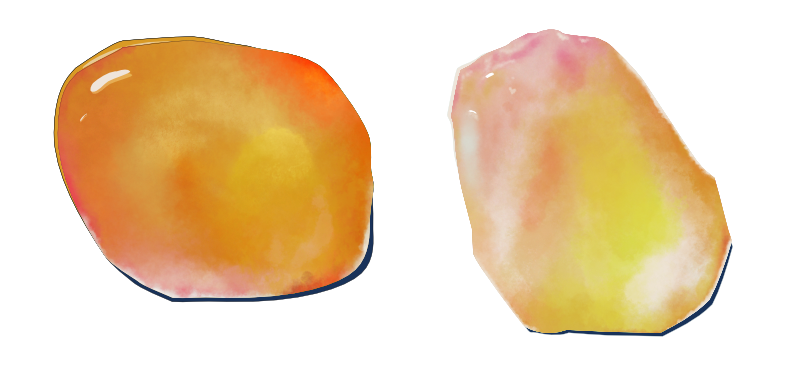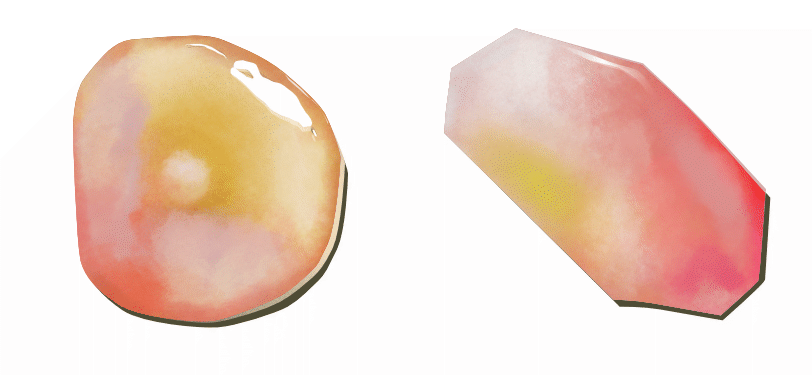Search the Community
Showing results for tags 'drawing'.
-
In the Mood of Love (directed by Wong Kar-Wai) is one of my favorite movies, and I’ve drawn a scene from the movie. With polychromos (pens from Faber-Castell) and acrylic paints. https://www.bodobe.de/in-the-mood-of-drawing
- 3 replies
-
- drawing
- in the mood
-
(and 1 more)
Tagged with:
-
Hello, I've performed a search for this to see if someone may have a solution but couldn't find anything so I'll post my question. Apologies if this has already been answered. I'm beginning my gradual migration from Photoshop to Photo and I thought I've begin to sketch out an interior space for a client using Photo instead of Photoshop. In sketching out the space I would like to draw simple straight lines as is possible in Photoshop - hold Shift click with the pen where you'd like line to begin and where you'd like it to end. In Photo it always works from the last drawn line or seemingly where the tablet has last detected the stylus leading to undesired results. Is there a way to configure it so that it performs like Photoshop or an alternative that permits the freehand drawing of straight lines without having the line begin from the last point of contact. As it stands the straight line option via the Shift key is unusable. I've adjusted the sensitivity of my Cintiq but to no avail. Is there perhaps something I'm missing? Thanks -grant
-
A drawing about rusk. I drew the portrait after a child photo of a good friend. https://www.bodobe.de/brittys-finest/
-
I'd love to share these original Affinity Designer files to get these images in the Samples that load up every time I boot up Affinity Designer. I really think that my artwork could help people see the commercial value that Affinity Designer has.
-
- orphanlast
- thumbnail
-
(and 1 more)
Tagged with:
-
Who dressed this pretty Agent Girl with this silly 70's agent suit? Another character model: no overly long legs and not necessarily happy about the work https://www.bodobe.de/agent-girl/
-
I've seen several people posting time-lapsed videos of their drawings in Affinity Designer for iPad, from start to finish. They aren't image sequences, they are sped up screen recordings. I'm not quite sure if this is something that Affinity enables internally? Or, if they are using some third party gear to capture their actions on the iPad's screen? At the very least, exporting the image history to an image sequence would allow for a time-lapsed "build" over time to be exported and shared. How are people creating time-lapsed videos of their drawing in Affinity Designer on iPad?
-
A new drawing to train the fingers https://www.bodobe.de/magical-girl/
-
A new work, have a look. https://www.bodobe.de/strichzeichnung/
-
Can I enable (if such a feature exists) assisted drawing for Affinity Designer for iPad? I want to be able to use the pencil tool (with Apple Pen), with isometric grid enabled, to draw along the lines of the grid. This will greatly assist me in creating isometric objects. Tried most of the tutorials on https://affinity.serif.com/en-us/tutorials/designer/ipad/ but none seem to cover the topic I am looking for. Below is sample of a simple isometric box I am trying to draw. It looks hideous. Any assistance? Regards, asdutoit
-
https://b-bertuleit.de/facial-expressions/
-
Affinity Photo and Affinity Designer are quickly becoming a realistic alternative to other software for many uses. They boast a great arsenal of features comparable to current industry-leading options, and I personally appreciate how they go out of their way to make the user's workflow more streamlined and simple without dumbing features down or restricting the potential for fine-tuning and more advanced control. From a creative/artistic point of view, both software packages succeed at delivering a very solid and stable experience and the interface hardly ever gets in the way of creative flow. That said, I believe there are some minor improvements that could be made to the software in order to help streamline the workflow for artists. This thread serves as a sort of compendium of suggestions and feature requests relating to improving the workflow for artists. If anyone else has any other ideas that you believe belongs in this list, you can add it below. NOTE: To my knowledge, this category of the forum deals only with the desktop software (Windows/Mac), but to avoid confusion, this thread is about the desktop versions only. View Rotation Precision (Designer and Photo) The view rotation feature is especially helpful for hand-drawn art, especially when using a drawing tablet that cannot be easily repositioned. It seems, however, that the canvas rotation feature is very limited, only offering a set rotation increment of X degrees left and right. Sometimes the jumps can be too big to find a good angle, and other times the user may want to precisely align the view to a line or a guide. The existing rotation controls can be mapped to hotkeys, but there isn't any default way of performing canvas rotation easily. My suggestion would be to add a feature that uses one of the modifier keys to freely rotate the canvas to an arbitrary angle. The canvas could rotate about the center of the current view, and moving the mouse around that central point would control the rotation. This is how I've seen other programs handle canvas rotation, and it works beautifully. An option to non-destructively flip the canvas view vertically or horizontally would also be welcome. Related link(s): https://forum.affinity.serif.com/index.php?/topic/49658-view-rotate-is-hard-set/ https://forum.affinity.serif.com/index.php?/topic/43396-arbitrary-canvas-rotation-angle-without-trackpad/ Better Control of Variable Pressure (Designer) The pressure graph can be used to control the thickness of strokes along their length, which is very useful for fine-tuning the look and feel of a drawing. However, there are some cases where the graph approach is awkward and cumbersome to use, especially when the user is trying to place a thick or thin segment at a very specific place. Since the graph is stretched from the beginning to the end of a stroke, simply moving points in a way that changes the total length of the stroke can ruin a carefully adjusted pressure graph. As others have suggested, I believe variable stroke thickness should be handled on a per-node basis such that the user can (for example) roll the mouse wheel over a point to easily adjust the thickness of the stroke in that location. I don't know if that necessarily warrants an entirely new tool since it could probably be combined with the node tool, but I wouldn't be opposed to it. Another issue worth noting is that strokes drawn using the vector brush tool don't appear to allow variable pressure adjustment; the graph can be opened, but changing it doesn't seem to have any visible effects on the stroke. Related link(s): https://forum.affinity.serif.com/index.php?/topic/496-stroke-width/ Pixel Tool (Photo) When using the pixel tool, if you click to place a single pixel, it generally doesn't do anything. The pixel tool seems to work only if the mouse is dragged. It would be much more comfortable to be able to simply click where you want to place a pixel and have it appear. As it stands, using the pixel tool for precision work feels finicky and inconsistent at best. Resetting Sliders (Photo) I noticed that in Affinity Photo's Develop persona, double-clicking on the sliders in the right toolbar resets them to their original values. This feature is incredibly convenient and sensible, but it seems to be the only place in the program where it works. Double-clicking on other sliders in other personas seems to do nothing. I don't know if they were originally intended to do this everywhere and a glitch broke the functionality, but I personally think it's a great feature and would love to see it expanded to the entire interface. As I said above, if anyone has any other points, please feel free to share! Affinity's software has been enjoyable and rewarding so far, and it approaches the quality and caliber of Adobe's product line without forcing a subscription. I want to see the software improve and flourish, so keep up the good work!
- 3 replies
-
- sprite art
- pixel art
-
(and 6 more)
Tagged with:
-
Now that we have reached that point of realization,I believe Affinity Designer (also for Photo) should now have a "Clip to Bellow" or "Clip to Layer" button. It should be located somewhere on the toolbar and should work like this: Select a layer (pixel or vector)/Object (text or shape) then click the "clip to Layer" or "clip to Bellow" to start drawing or painting or doing something else in clipping mask mode straight. Not only Painters, Artist or logo designer will like it but ... It will help work faster and clip very fast. Please also keep the drag to below (that one we currently use to clip things), other style of works may need it still. Blessings !
- 5 replies
-
- clipping mode
- affinity designer
-
(and 7 more)
Tagged with:
-
So, I just recently purchased Affinity Photo in hopes to have a software like photoshop to draw and paint on and the reviews looked pretty good. But, when I try to draw using the paint brush it pixelates first and then becomes a line and I have no idea what to do and there was no guide as to what can be done. I saw a video where it said the software needs to be set up in a certain way to draw and paint efficiently. If there is set ups to this please let me know. Also, there seems to be some color glitch where i select the color but still can't paint it on the canvas. Help Me.
-
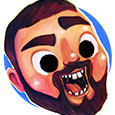
affinity designer Halloween Pumpkin Asset in Vector Design
Jhonatan S posted a topic in Share your work
Hi guys, I'm Game Artist, then I did this piece especially for the Helloween, I really hope to help some of you with my techniques showed there. Take a look at this video as an example of my contents, for while my videos aren't very didactic, but I Hope to build a master class for designers and artist so keep watching please if you liked, subscribed to support more of this :D, thanks so much and have fun! -

affinity photo Astropad for iOS + Affinity Photo - mini test
richarre posted a topic in Share your work
It's me again, just wrote a quick test (in French) on the Astropad iOS app with Affinity Photo. http://www.photographes.tv/Transformer-votre-iPhone-en-tablette-graphique-avec-Astropad-Mini-_a1617.html richarre -
Whilst using any line drawing tool (pencil, pen, or brush) the line appears pixelated whilst drawing. On lifting off the screen and finalising the line, it then gains smooth edges. Such an effect is not present in the tutorial video on using the pencil tool. This is makes drawing difficult, as it’s not possible to see where the line with begin or end. Is there a solution to this? If not, why does the video tutorial not suffer from this? 818DC9BF-60E4-4E74-9248-03D763A49B22.MOV
-
Hi I was trying affinity photo for drawing and digital painting. I'm currently using photoshop. but affinity seems really better. i was thinking of switching to AP. but the drawing & painting need some works. I had a few suggestions as well. a few days ago blender updated the grease pencil with nice brushes and tools that would be nice if AF could have them too. please take a look at this part of the video . you can smooth a brushed line with a tool just dragging on it. you can make it thin or thick while keeping smoothness as well. drawing a curved line with some brush would automatically smooth it.
- 1 reply
-
- affinity photo
- drawing
-
(and 3 more)
Tagged with:
-
Weird issue I am encountering in Photo. I have a Wacom Pro Large tablet, and when I try to draw with the brush, Photo only registers the first and last position of the stroke, and draws a straight line. Drawing with the mouse works as expected. No issues whatsoever with my Wacom in other software: Photoshop, Krita, PhotoLine, and any other image app with drawing tools, 3D software, etc. Only Photo behaves like this. This is a new installation of Affinity Photo (after using Designer for a while now, I got Photo for its HDR bracketing tools). I thought to give the drawing tools in Photo another chance after having tested them a year ago, but I'm off to a bad start. Anyone have any idea what might be causing Photo to behave like this? Working on a three screen Windows 10 setup, GTX 1080 8GB.
-
Hello! Im having a hard time with some things. 1. Can I turn off the nodes when using the pencil? Id like to draw and they are distracting. 2. Why does the pencil setting reset when i start a new document? Can I save a custom pencil? 3. How can i draw a shape with the vector brush tool without a stroke? Every time i draw with the vector brush tool, theres always a stroke When I complete a closed shape with the vector brush, can I get the shape to auto fill in? The pencil tool is the same way. Both wont fill on closed path.
-
Hi! so I started working on an illustration as first serious project in A designer. Thrilled! After trying out different brush settings I finally found what I was after. After tracing a bit the app started laffing and froze. The feel and quality is awesome and I hope there is a way around this. My settings were with pressure and it happens with stabilizer on. Is there any fix for this? greetz, c
-
I’ve been using Photo for some time as my primary illustration and drawing tool. I always felt that the brush engine was not top notch, but I kept going because of the completeness and power of the app. I bought Designer for iPad right after it was published and was positively surprised that the brush engine for the pixel persona felt snappier than the one in Photo. I would like to assume that this upgraded experience is coming to Photo, too I would also love to see a much improved brush speed on the desktop. It is strange, but brush strokes feel most sluggish on my Windows workstation, though in theory it should be up to four times faster - according to geekbench comparisons between the A10x and a Xeon E5-2680 v2. Affinity tells me that the brush engine is CPU bound, so I hope it can tap into all cores for best speed.
- 1 reply
-
- brush engine
- drawing
-
(and 1 more)
Tagged with:
-
-
Doing a lot of drawing in Affinity requires you to continually switch between the brush and ereaser. It would be lovely to have the pencil act as a brush, the finger as an ereaser and two fingers to move around. It would be even more nice if you could even minimize the brush context toolbar in fullscreen view. (The automatically hide UI option isnt the same) My suggestion to the Affinity Team is to make different input instruments actions customizable. Lets say I have an Apple pencil, a 53 Paper pencil, and my fingers. Ideally I could chose which instrument performs a specific action, like working simultaneously with three different type of brushes, or having one pencil to move objects while the other fills them with a color....
-
This video is an excerpt from my -soon to be launched- "Learn Affinity Designer Fast" e-course. The most complete and comprehensive course on Affinity Designer. In this video I'll show you how to customize the object defaults, which allows you to set the fill color, gradient, opacity and noise values. You can also set all of the variables for the stroke, including color, gradient, opacity, noise, style, width, cap, join, alignment, draw behind, scale with object, and pressure curve values. This includes using a brush stroke! Being able to set the defaults for your objects whether it is just for that document or globally for future documents, is a great time saver. Your workflow will be come more efficient and your creative juices can flow freely without getting bogged down in the details. Setting defaults is a great web design tool for all you app creators out there. Enjoy and happy creating! Jen
-
- affinity designer
- object defaults
- (and 7 more)